
Throughout life, a person often faces such a situation when earlier useful things become simply useless and unnecessary. And they need to get rid of them. This is normal, because the reasons for changing their preferences an unimaginable amount. So, waking up in one morning, you can understand that your channel on YouTube is no longer needed. Therefore, it must be removed.
Which channel can be deleted, and what no
It is necessary to get rid of old things, and sometimes it's even nice. But with channels on YouTube, a two-way situation is famous. The fact is that each user can create them somewhat on your account from Gmail, and it is additionally created to delete it is possible, but with the main one that is attached directly to Google's mail, you will remain inseparable forever.
By the way, creating a new one, you create it not quite on your account. Those who know in the course know that before its creation, you are asked to initially create the so-called "+ page".

It is she who will be tied to your account, and a new channel will be created on it. It follows from this that by deleting the channel, you delete "+ page." Using this formula, you can understand that in order to remove the main channel, which is located directly on your Google account, you must delete the Google Account itself.
Remove the channel on YouTube
So, after we figured out which channels can be deleted and how to do it, you can proceed directly to the detailed analysis of this issue.
The procedure for removing the channel is easy to horror, but the main difficulty lies in the fact that not every user will be able to find the very treasure button to remove the channel. But using the instruction that will be now given, everyone will understand how in a few minutes to master the skill of the canal removal from the YouTube video hosting.
- First of all, you need to log in to your youtube service. How to do it, everyone knows, so it makes no sense to paint the details.
- After authorization on the site of the button input will appear the icon of your profile. It is for it that it is necessary to press the drop-down window. You need to click the YouTube Settings button.
- In the default settings, the category of general information will be opened, it is it necessary for you. In this section, you need to click on the link additionally, which is located next to the image of your profile.
- Scroll through the Advanced section at the bottom, you can find the most cherished click Delete Channel. Click it.
- Now you will see a page where you must select one of the following actions to be applied to the selected account: to hide all the content or permanently delete it. Since the article is talking about the removal, we choose the second option.
- A drop-down list, which will be listed all that you lose after removing a channel. Having familiarized with all the details and make sure you make a decision, you need to tick the respective item and click Erase All Content.
- To delete all data permanently, you need to confirm your decision. In addition, in the window that appears, you will once again be reminded that you will lose, but if you are not afraid, then include your your channel name in the appropriate box and press the Delete content, for the second time.

Important. Before entering the YouTube settings, you initially switch to the account you want to delete the channel. By the way, his name corresponds to the channel itself. You must simply click on the profile icon of the desired account in the same drop-down window.
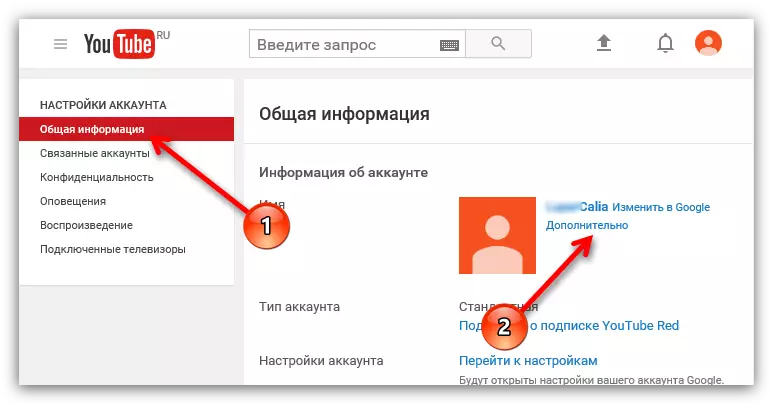
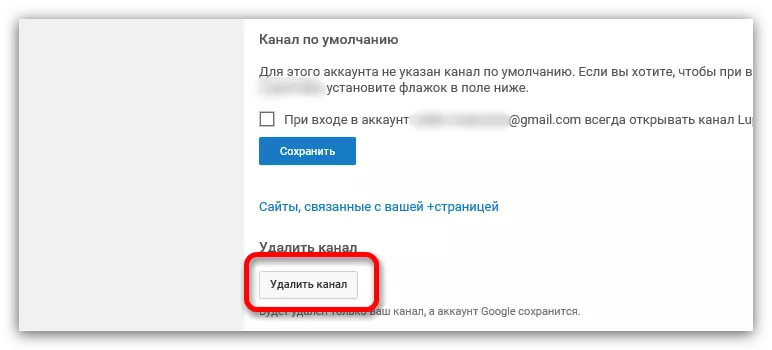

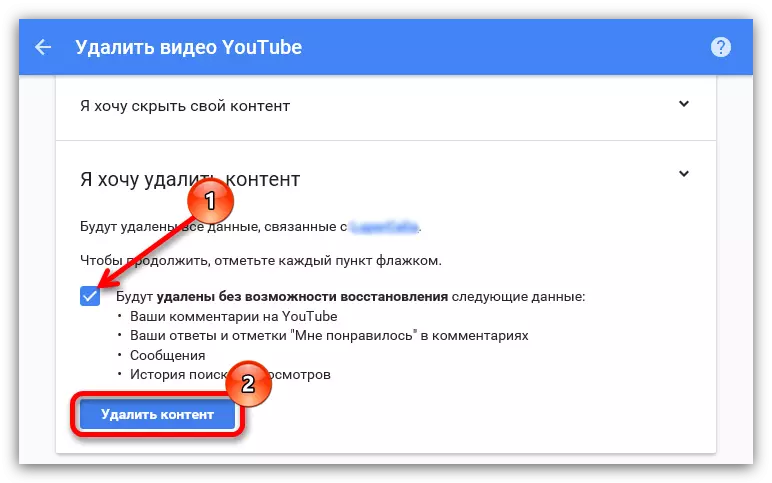
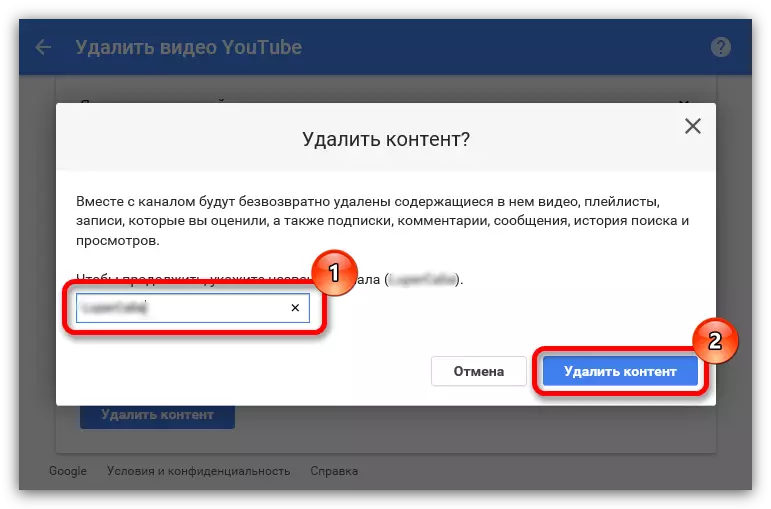
Advice. Not to inscribe the name of the channel manually, you can copy it (this is indicated in parentheses) and paste it into the input field.
After all the above actions, you will be pleased with the inscription: Your content on YouTube has been deleted, which will mean the successful execution of the task.
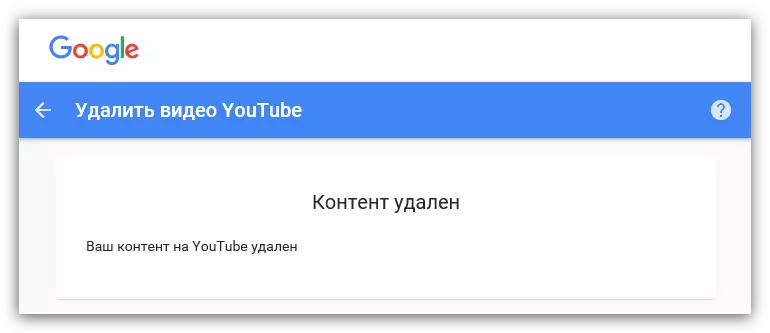
And do not be confused by what is written "content" and not a "channel" in this context is the same. Well, that's what comes to recovery, most people immediately respond, "No," but in this you need to understand.
Is it possible to restore a deleted channel
Sometimes it happens that after the channel has been deleted, the man realizes he made a mistake, and in that at all costs wants to restore it. Can we do it?The fact is that it all depends on the context. If you are referring to the channel itself, which you have removed, then the answer is "YES!", But if you want to restore the channel and everything on it was prior to removal, that is, the same content, then the answer is, "Maybe" . It all depends on the situation, circumstances and diligence. You will need to write to technical support, practically begging them for the return of all removed material.
Conclusion
According to the results we can say only one thing - before removing a channel on YouTube, think carefully about whether it is you or not. In fact, the recovery of content quite difficult procedure, and one hundred percent probability of success no promises.
On the positive side it may be noted that the very channel removal process is quite simple. And if you follow the instructions set out, and did everything possible to complete the action for a few minutes.
