
Yesterday I received a letter with a proposal to write about how to disable update to Windows 8.1, as well as disable the message "Get Windows 8.1 for Free". The topic is good, besides, as the analysis showed, interests many users, because it was decided to write this instruction. It can also be useful to disable Windows updates.
Disable Getting Windows 8.1 using the Local Group Policy Editor
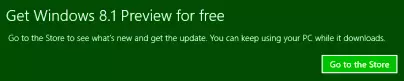
The first way, in my opinion, the easiest and convenient, but not in all versions of Windows there is a local group policy editor, so if you have Windows 8 for one language, see the following method.
- To start the local group policy editor, press the Win + R keys (Win is a key with the Windows emblem, and then often asked) and enter the GPedit.msc command in the "Run" window and then press Enter.
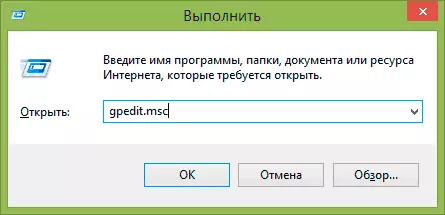
- Select Computer Configuration - Administrative Templates - Components - Shop.
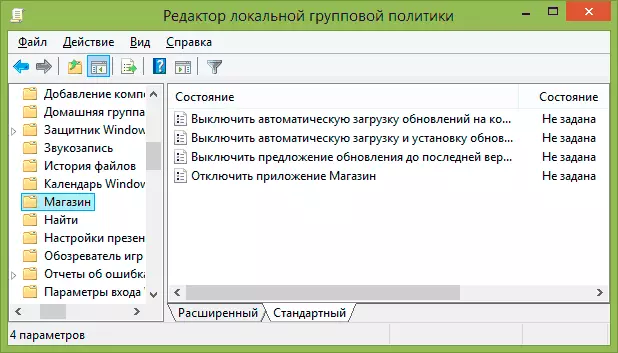
- Double-click on the right "Turn off the update offer to the latest version of Windows" and in the window that appears, install "Inclusive".
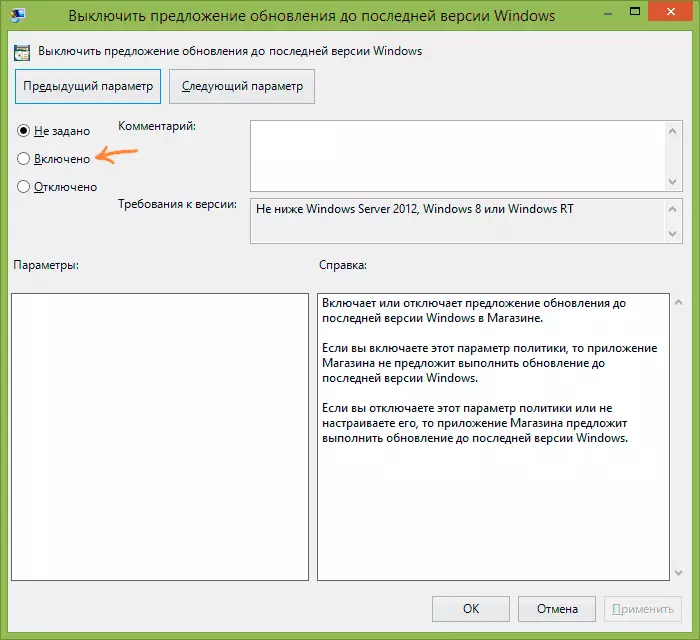
After you click "Apply", Windows 8.1 update will no longer try to install, and you will not see the invitations to visit the Windows Store.
In the registry editor
The second method actually represents the same as described above, but turn off the update to Windows 8.1 using the registry editor, run which you can by pressing the Win + R keys on the keyboard and entering the REGEDIT.
In the Registry Editor, open the HKEY_LOCAL_MACHINE \ SOFTWARE \ POLICIES \ Microsoft section and create a WindowsStore subsection.
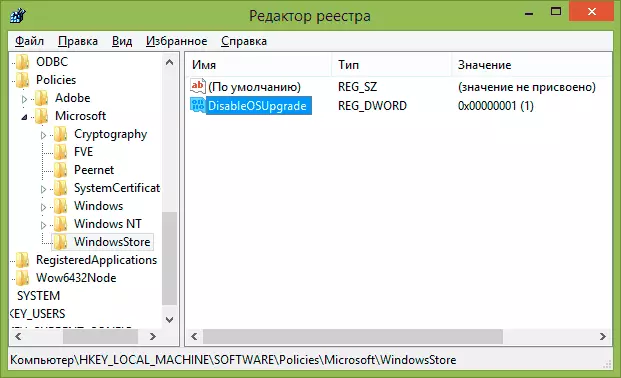
After that, by selecting the newly created section, right-click on the registry editor right domain and create the DWORD parameter named DisableOSupgrade and set it to 1.
That's all, you can close the registry editor, the update will no longer be disturbed.
Another way to disable update notification to Windows 8.1 in the Registry Editor
In this method, the registry editor is also used, and it can help if the previous version did not help:
- Run the registry editor as described earlier
- Open the HKEY_LOCAL_MACHINE \ SYSTEM \ SETUP \ UPGRADENTIFICATION section
- Change the value of the UpgradeAvailable parameter from the unit to zero.
If there is no such partition and parameter, you can create them yourself, in the same way as in the previous version.
If in the future you will need to disable the changes described in this guide, then simply make backups and the system will be able to independently update to the latest version.
