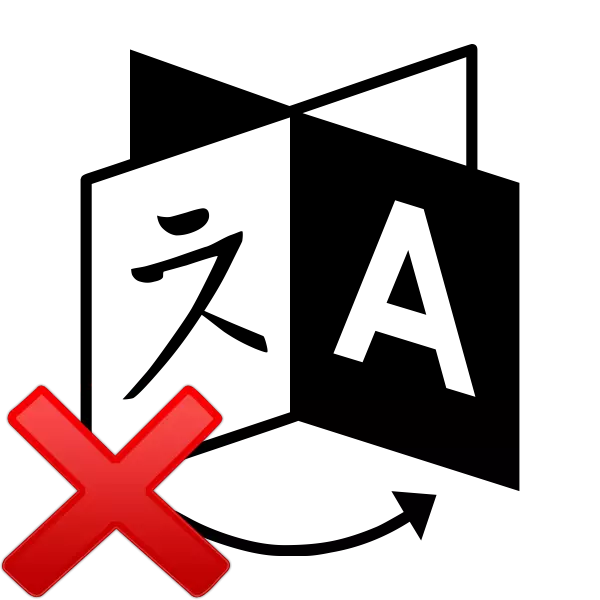
Typically, the PC is operated for several layouts on the keyboard. Sometimes the event of a fault and you can not change the language. The causes of this problem may be different. Solve them simply, we need only determine the source of the problem and fix it. This will help the instructions in our article.
We solve the problem with the change in the computer language
Usually, the problem is not set correctly, the keyboard in most of the Windows operating system, failures in computer operation or damage to certain files. We analyze in detail the two methods that will solve your problem. Let's begin to implement them.Method 1: Set up keyboard layout
Sometimes exposed settings slipping or parameters have been exposed incorrectly. This problem is most common, so it is logical to consider her decision priority. We recommend you to check the entire configuration, add the necessary layout and configure switches using keyboard shortcuts. You need only to follow the following instructions:
- Open the "Start" and select "Control Panel."
- Scroll down to the "Regional and Language Settings" and run it.
- Open sub-menu that is divided into sections. You need to go to the "Keyboards and Languages" and click on "Change keyboards".
- You'll see a menu with installed services. On the right are buttons. Click on "Add".
- You will see a list with all available layouts. Select the desired, and then will need to apply the settings by pressing "OK".
- Again you will find yourself in the keyboard menu changes, which will need to select the section "Switching the keyboard" and click on "Change shortcut."
- Here, specify the combination of symbols that will be changing the layout, then click on "OK".
- The change of language menu, go to the "Language Bar" set point opposite "is enshrined in the taskbar," and do not forget to save your changes by clicking on "Apply".
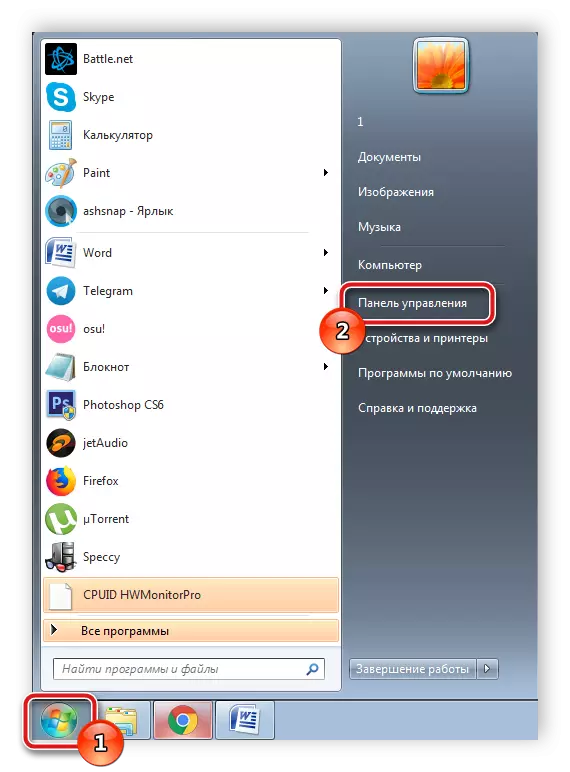
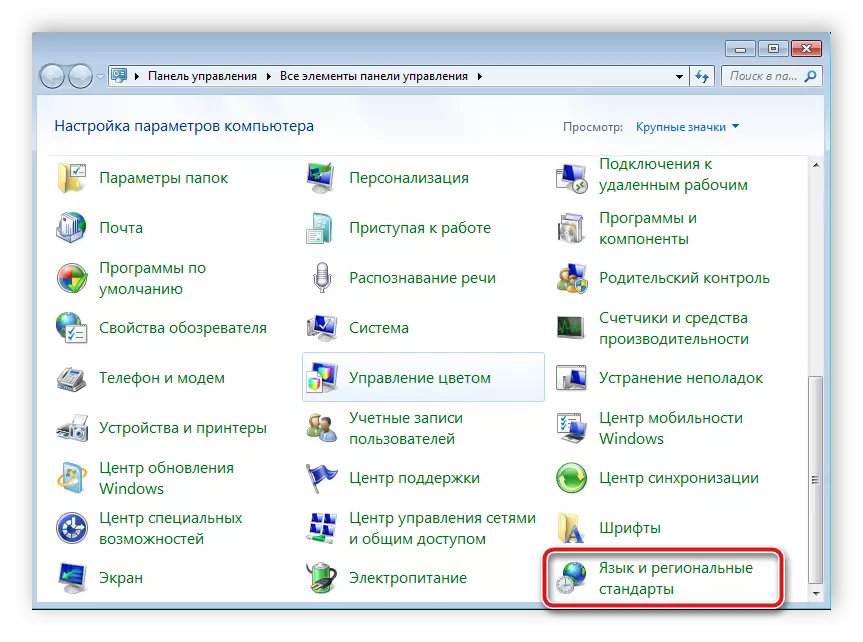
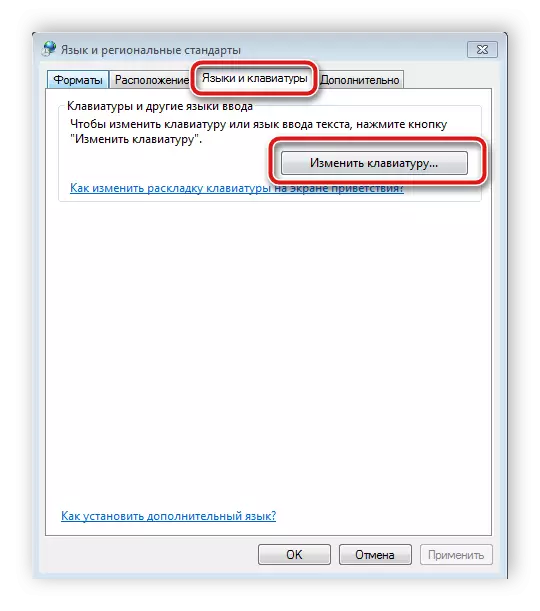
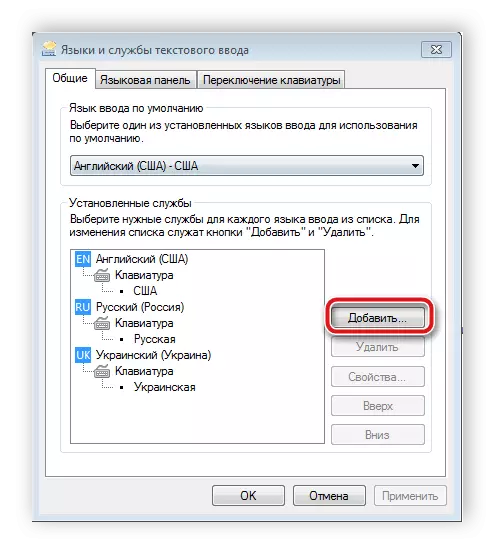
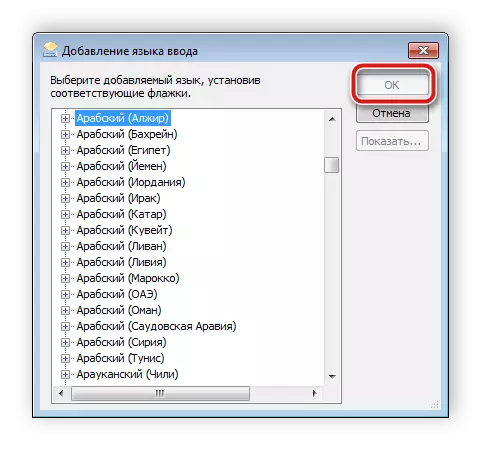

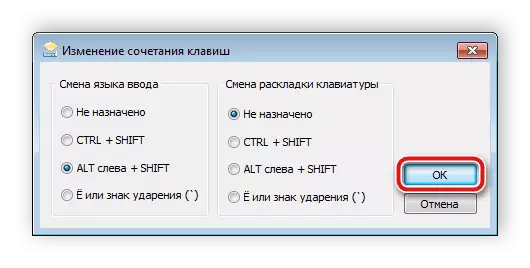

If the problem persists and you will again see the problem with switching the language you want to restore the registry. You will need to do the following:
- Use the key combination Win + R, to start the program "Run." In the corresponding row, type regedit and click «OK».
- Go along the path shown below to find the "disable" folder in which you want to create a new string parameter.
HKEY_CURRENT_USER \ SOFTWARE \ Microsoft \ Windows \ CurrentVersion \ Run
- Rename the parameter in ctfmon.exe.
- Right-click on the parameter, select "Edit" and set it the value specified below where the C is a hard disk section with an installed operating system.
C: \ Windows \ System32 \ Ctfmon.exe
- It remains only to restart the computer, after which the work of the language panel must be restored.
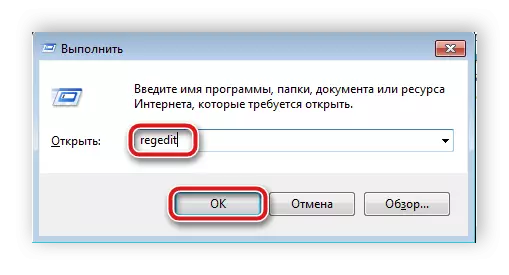
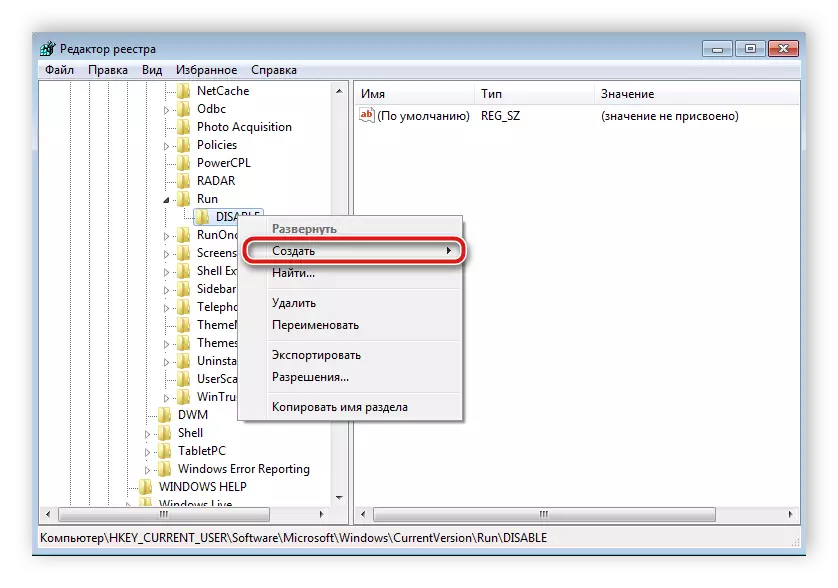
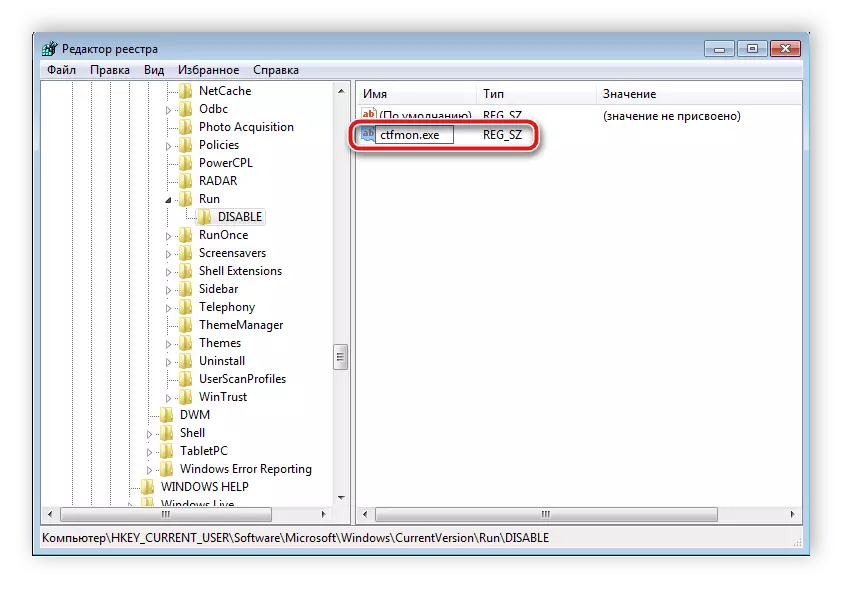

Problems in changing the input languages in Windows are frequent, and as you see, there are several reasons for this. Above, we disassembled simple ways with which configuration and recovery is configured, thereby fixing the problem with the switching language.
See also: We restore the Language Panel in Windows XP
