
TP-LINK routers are widely distributed in the domestic market. Such a position they won due to their reliability, which is combined with an affordable price. TP-LINK TL-WR741ND is also popular with consumer popularity. But in order for the device for many years and at the same time answered modern requirements, it is necessary to maintain its firmware as an actual state. How to do it, will be discussed further.
We flash TP-LINK TL-WR741ND
The term "router firmware" itself often scares novice users. This process seems to them with something incredibly complex and requiring special knowledge. But this is not at all as it may seem at first glance. And the TP-LINK TL-WR741ND router firmware procedure clearly confirms this thesis. It is held in two simple steps.Step 1: download firmware file
The TP-Link TL-WR741ND router is the highest possible device. The ability to update the firmware in automatic mode there is not provided. But it does not matter, since the update in manual mode does not constitute problems. On the Internet, many resources are offered to download various versions and modifications of firmware for routers, but the stable operation of the device is guaranteed only by branded software. Therefore, download updates for firmware is recommended only from the manufacturer's website. To do this correctly, you need:
- Find out the hardware version of the router. This nuance is very important, since the use of an incorrect version of the firmware can lead to a breakdown of the router. Therefore, you need to flip your device and pay attention to the sticker located in the center of his bottom. All the necessary information is there.

- Go to TP-LINK's download center by clicking on this link.
- Find your router model. WR741ND today is considered to be outdated. Therefore, to find the firmware for it, you need to configure the search filter on the site accordingly by activating the "Display devices removed from production ...".

- Finding your router model as a result of the search, click on it with the mouse.

- On the download page, select the hardware version of your router and go to the "Firmware" tab, located just below.
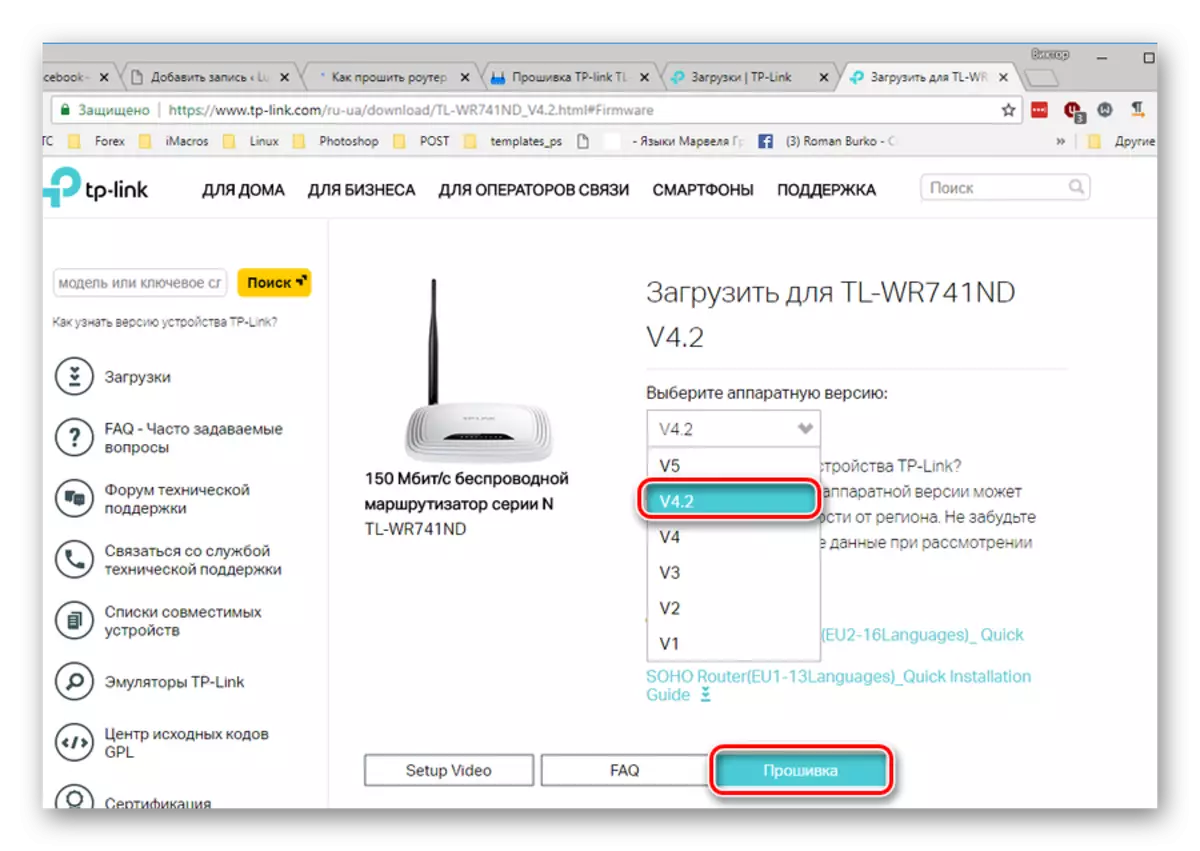
- Slap the updated page down, select and download the latest firmware version.
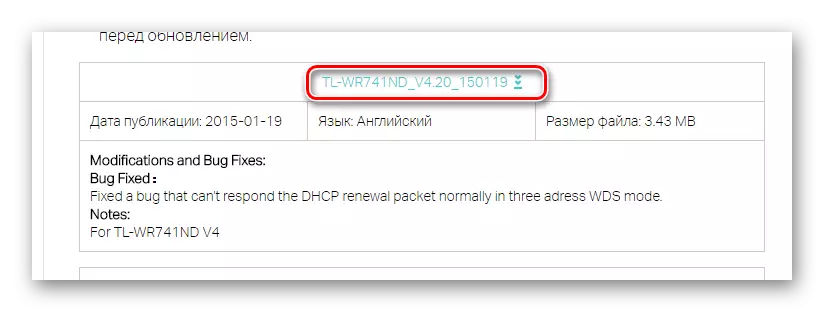
The archive with the firmware needs to be saved at a convenient place and on the completion of downloading to unpack. The firmware is a file with BIN extension.
Step 2: Start the firmware update process
After the file with the latest firmware version is obtained, you can proceed to the direct update process. This follows:
- Connect the router with a computer using a cable through one of the LAN ports. The manufacturer categorically does not recommend updating the firmware of the device via a Wi-Fi connection. You also need to be confident in the reliability of power supply, as the power failure during the firmware update process may damage the router.
- Log in to the web interface of the router and go to the "System Tools" section.

- In the discontinuing list, select the Firmware Upgrade subsection.

- In the right window, open the conductor by clicking on the file selection button, specify the path to the unpacked firmware file and click "Upgrade".
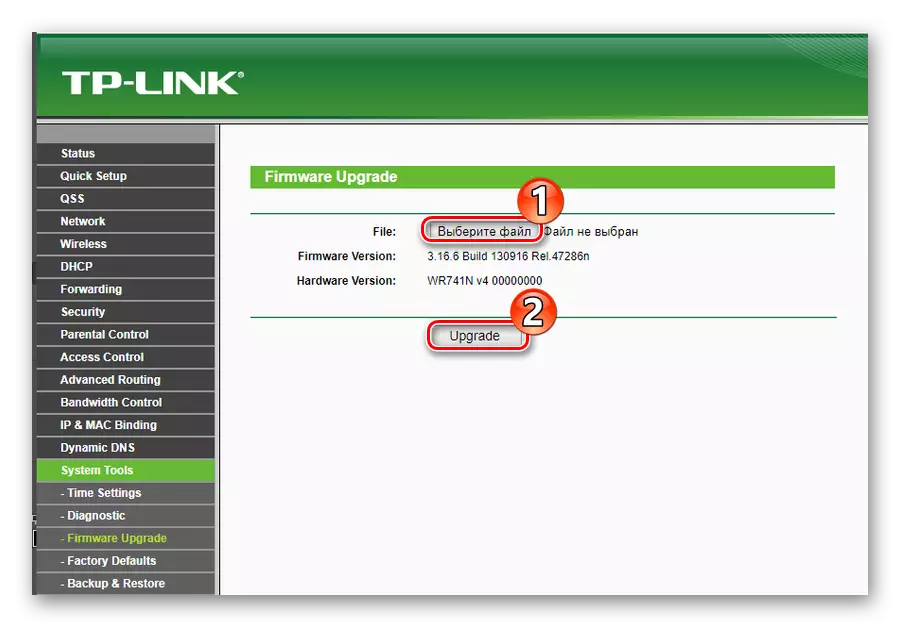
After that, a string of the status of the firmware update process will appear. It is necessary to wait for its completion. After that, the router will restart and the starting web interface window will again open, but already with a new firmware version. The router settings after that can be reset to the factory parameters, so it is better to save the working configuration in advance to the file so that then the entire setting process can be repeated again.
This is the process of updating the firmware for the TP-LINK TL-WR741ND router. As we can see, nothing complicated in it, however, in order to avoid failures in the device, the user needs to be attentive and strictly follow the instructions.
