
Almost every owner of a laptop uses a device not only when it is connected to the network, but it also works on the built-in battery. This battery wears out over time, and sometimes is required to determine its condition. Perform tests to find out detailed information about the built-in notebook battery, you can use third-party software or a standard feature of the Windows operating system. Let's take a closer look at these two methods.
Testing laptop battery
As you know, every battery has a claimed capacity of which depends on the time and his work. If you calculate the declared capacity and compare it with the actual values, you will find a sample wear. It is only necessary to obtain this characteristic method of testing.Method 1: Battery Eater
Battery Eater program is focused on work with laptop batteries and provides required for this set of tools and features. It fit perfectly, to perform tests and learn as much as possible the exact value of battery wear. You need to perform only a few actions:
- Go to the official resource of the manufacturer, download and run the program.
- During startup, you will be taken directly to the main menu, where you want to activate to "start the test when disconnected from the network."
- Next you need to remove the power cord to the laptop is switched to battery. Testing will start automatically after opening a new window.
- Upon completion you will be redirected back to the main window, where you can get information about the battery level, the approximate running time and battery status.
- Necessary information can be found in the "Options" menu. It displays data on nominal and maximum capacity. Compare them to determine the level of deterioration of the kit.

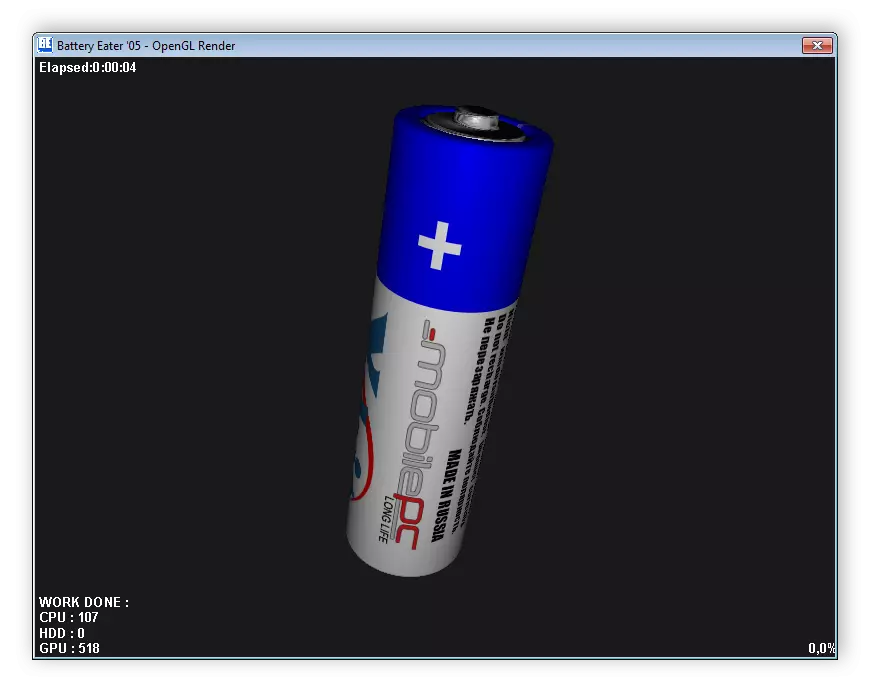


All programs, through which runs the laptop battery calibration, provide information about his condition. So you can use any suitable software. For details on each representative of such software, read our article at the link below.
Read more: Laptop battery calibration programs
Method 2: Standard Windows means
If you do not want to download additional software to test the fit and the built-in Windows operating system. To run diagnostics and get results, just follow these instructions:
- Open the "Start" in the search box enter cmd, click on the utility RMB and choose "Run as administrator".
- In the window that opens, set the following parameter and press ENTER:
PowerCfg.exe -Energy -Output C: \ report.html
- You will be notified of the completion of testing. Next you need to go to the system section of the hard disk, where the results of the diagnosis were saved. Open "My Computer" and select the appropriate section.
- In it, locate the file named "Report" and run it.
- It will open through the browser, which was installed by default. You need to move down the window and find the section "Battery: Battery Information". Here you will find information on the calculated power and the last complete charge. Compare these two numbers and get an approximate accumulator wear value.

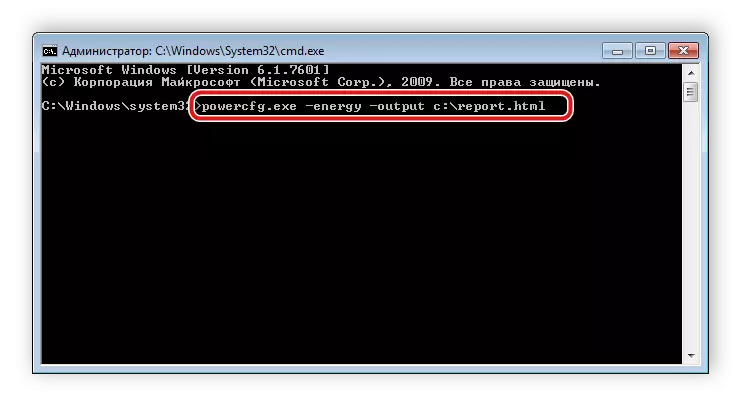

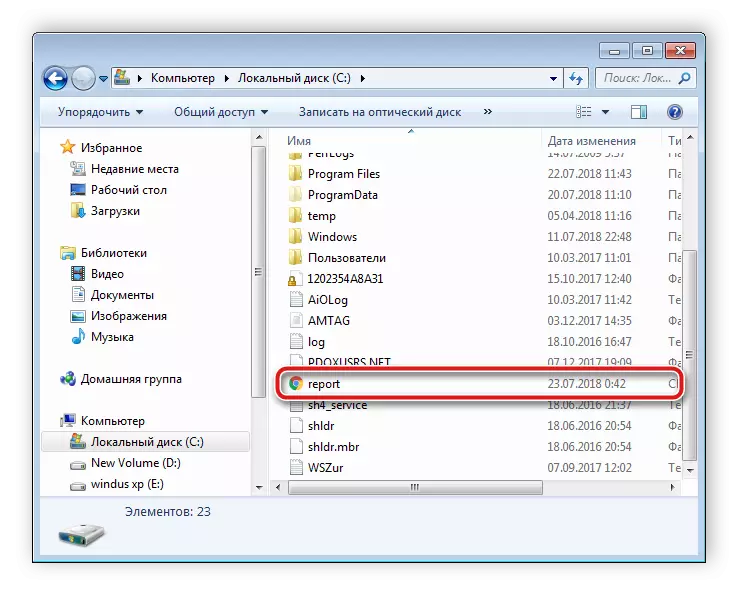
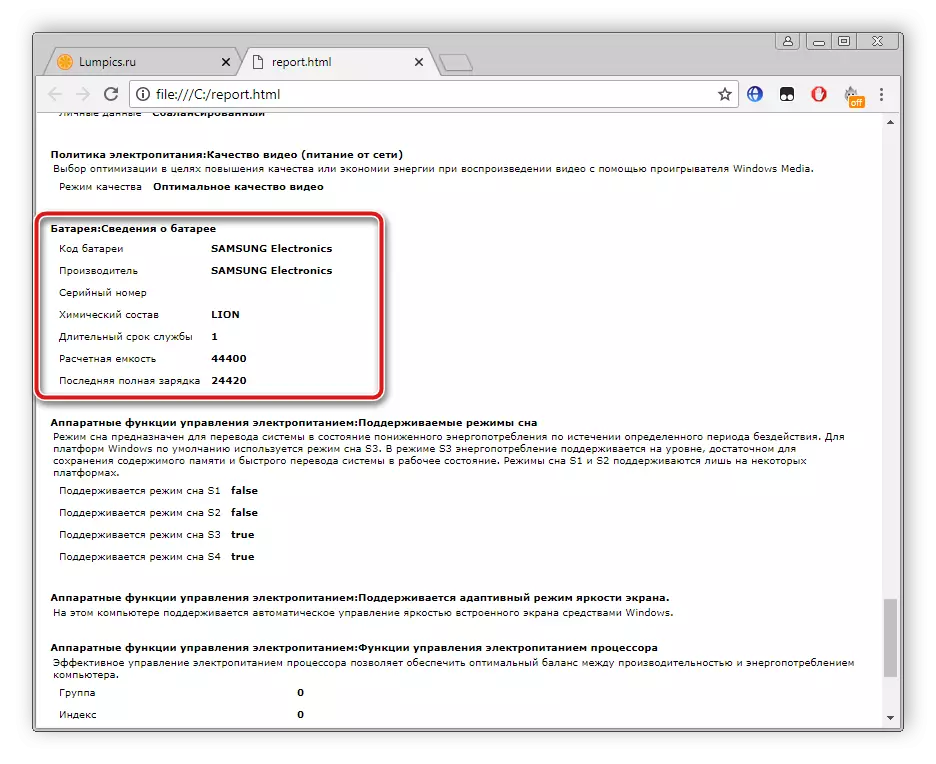
As you can see, there is nothing complicated in the testing of the laptop battery. The two methods discussed above are lungs, even an inexperienced user will cope with them. You only need to choose the most suitable way and follow the instructions given, then you will get accurate values of the battery power and you can calculate its wear.
