
Drivers are necessary for normal operation of any external equipment. For example, printers, which include a device from the HP model LaserJet 3015. Let's look at the options for finding and installing drivers for this device.
Download Driver for HP LaserJet 3015
To achieve our goals simply, but some difficulties can call the driver. Immediately installing occurs in automatic mode. Consider the options available.Method 1: manufacturer site
Time-consuming, but the most reliable way to get the latest version of software is a visit to the official HP website, where you need to choose the driver suitable for the printer under consideration.
Go to HP website
- In the header of the site there is a menu - Mouse over the "Support" item, and then click on "Programs and Drivers".
- On the next page, click the "Printer" button.
- Next, you need to enter HP LaserJet 3015 in the search string and click "Add".
- The driver download page opens. As a rule, the site API automatically defines the version of the operating system, and selects the software suitable for it, but in case of incorrect definition, select OS and the bittenness can be manually by pressing the "Change" button.
- Expand the "Driver-Universal Print Driver" list. Three possible software versions will be available to you. They differ not only by the date of release, but also the possibilities.
- PCL5 - basic functionality, compatible with Windows 7 and older;
- PCL6 - all the possibilities necessary for everyday use, compatible with Windows 7, and with newer versions of the Redmond OS;
- PostScript - advanced printing capabilities of printing products, is characterized by postscript support, compatible with the latest versions of the Microsoft operating system.
For most users, PCL5 and PCL6 options are suitable, depends on the OS version, therefore we recommend pumping one of them - click on the "Download" button opposite the selected option.
- Load the installer to any suitable place. At the end of the download, run the executable file and follow the instructions. Before starting the installation, it is recommended to enable the printer and connect to the computer to avoid possible failures.

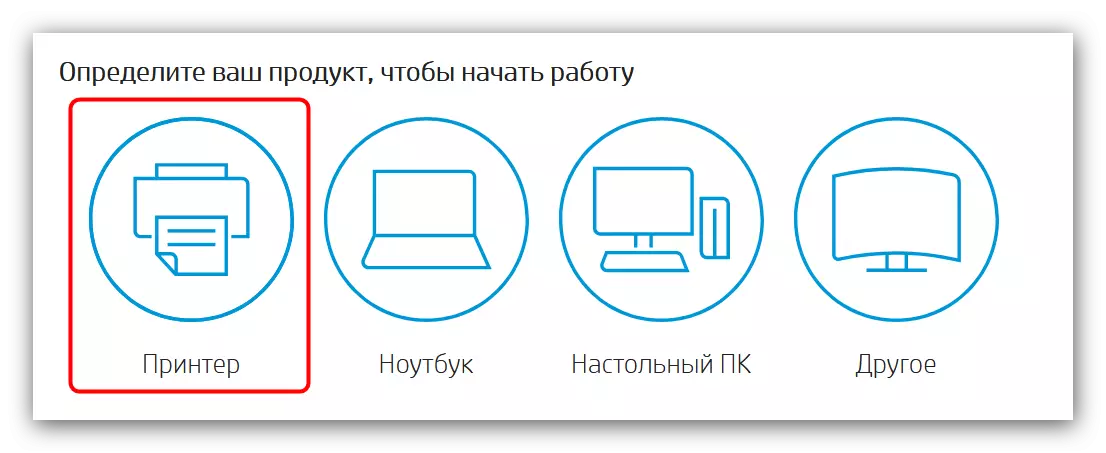

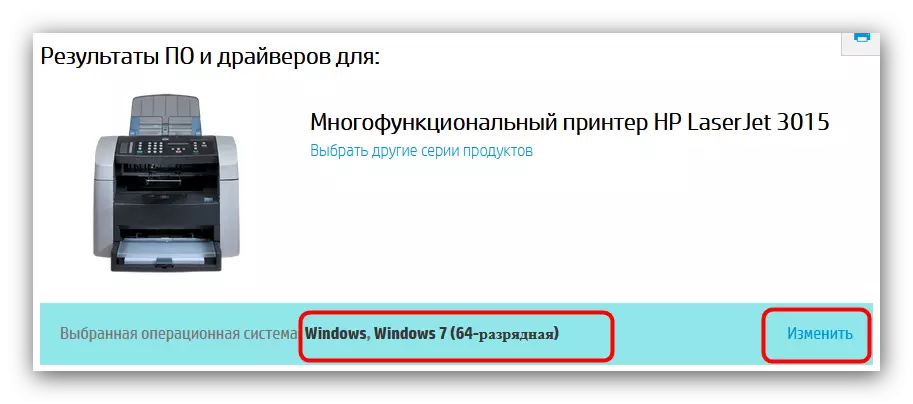
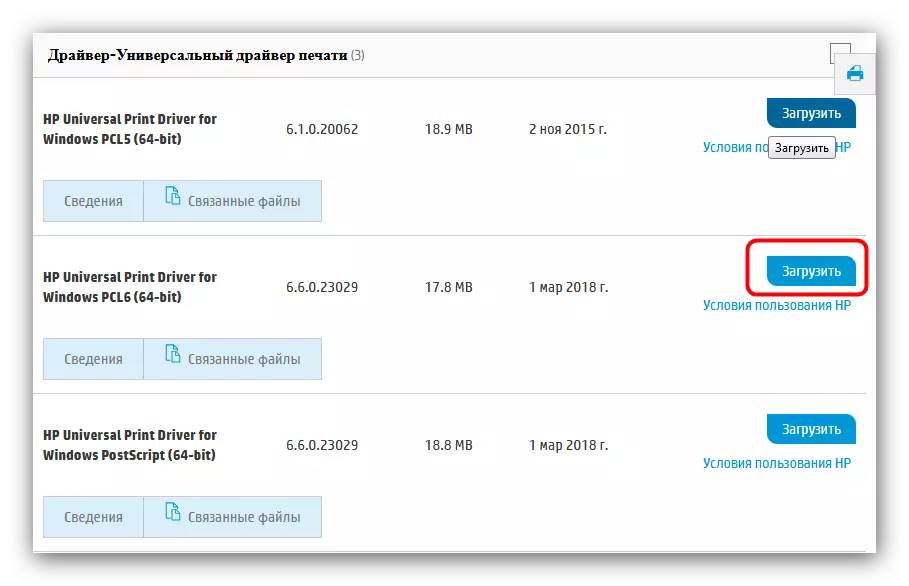
This method is one of the most reliable solutions of our today's task.
Method 2: Driver Search Programs
The search and installation of software for a variety of equipment are designed to facilitate third-party applications. Such there is a lot, and most work in the same principle, distinguishing only in small nuances. With such programs, as well as with their differences, you can read the appropriate article on our website.
Read more: Driver search applications
For our today's goal, Driverpack Solution will suit: on his side an extensive database, high speed and small volume occupied. Details of working with the program are covered in the lesson accessible by reference below.
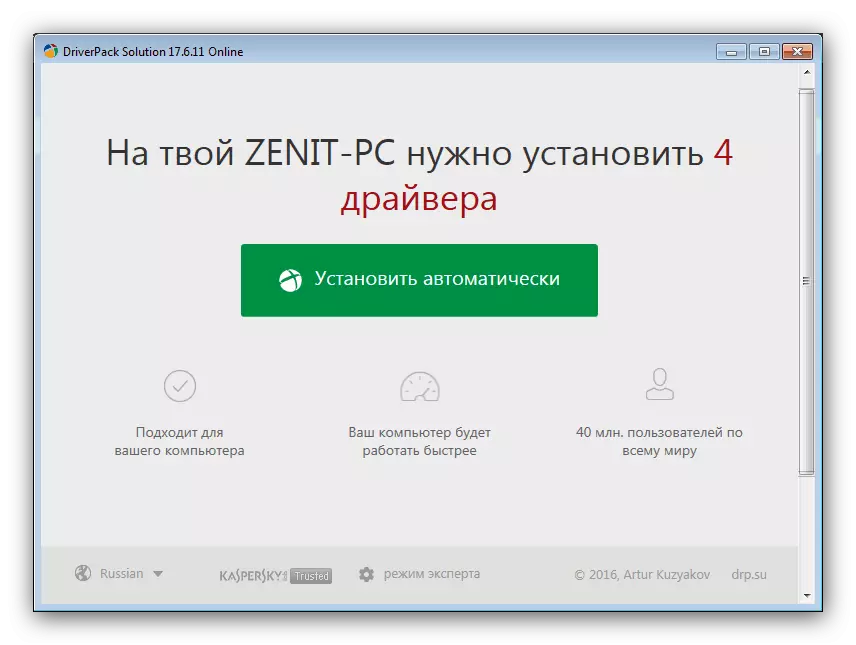
Lesson: Update Drivers using Driverpack Solution
Method 3: Search for Equipment ID
Each peripheral device connected to a computer has a unique identifier code, with which you can find and install missing drivers. For HP LaserJet 3015, this ID looks like this:
Dot4 \ Vid_03F0 & Pid_1617 & Dot4 & Scan_HPZ
The search process for the identifier does not constitute anything difficult - it is enough to visit a special resource like devid or getdrivers, enter the code in the search string, then download and install one of the files presented in search results. For inexperienced users, we have prepared an instruction in which this procedure is considered in more detail.
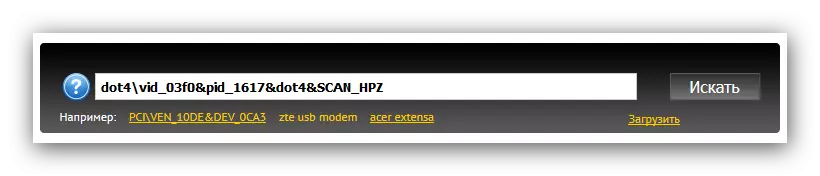
Read more: We are looking for hardware drivers
Method 4: Standard Windows
In the extreme case, you can do without third-party utilities or services: "Device Manager" Windows is quite capable of cope with our today's task. Another thing is that sometimes this tool can install a universal driver that provides only the basic print capabilities.
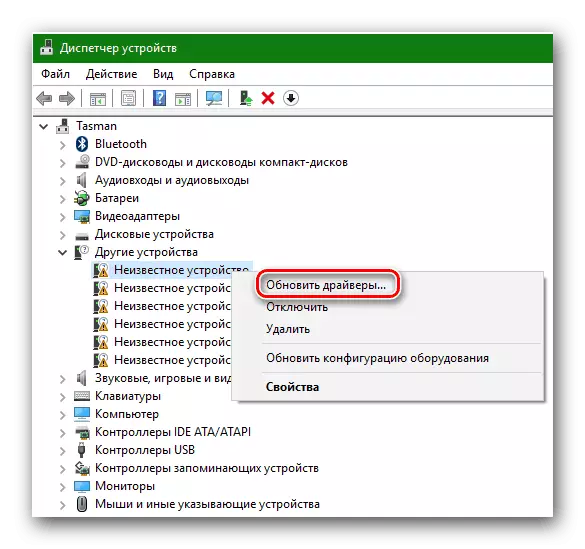
Read more: How to install drivers built-in Windows tools
Conclusion
Each of the above methods has both advantages and disadvantages. Having all the "for" and "against", we want to note that the most preferred option will be downloading drivers from the official site. The rest of the methods should be proceeding only in the event of the ineffectiveness of the first.
