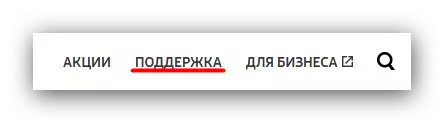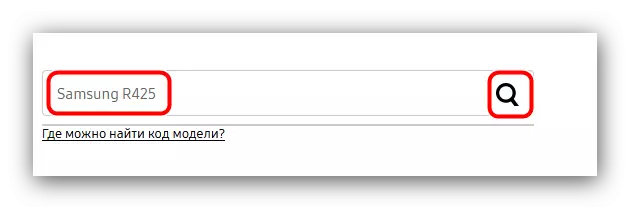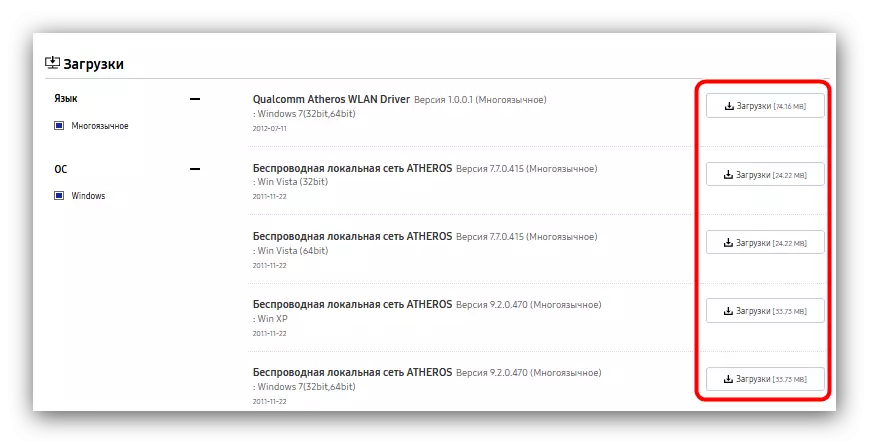Laptops, as well as stationary PCs, require drivers for stable and correct operation of the built-in equipment. Today we want to introduce you to search and download this software for the Samsung R425 device.
Install Drivers for Samsung R425
There are four main ways to search and install the software you need for the device under consideration. Let's start with the most secure.Method 1: Official website
As a rule, manufacturers on their sites lay out the software required for the work of the devices, including those removed from the release. This statement is true for Samsung.
Official site samsung
- Find and click on the "Support" link in the site menu.
- On the search page, enter the name of the model, in our case samsung R425, then click on the button with the image of the magnifying glass.
- Among the found you need to choose "NP-R425".
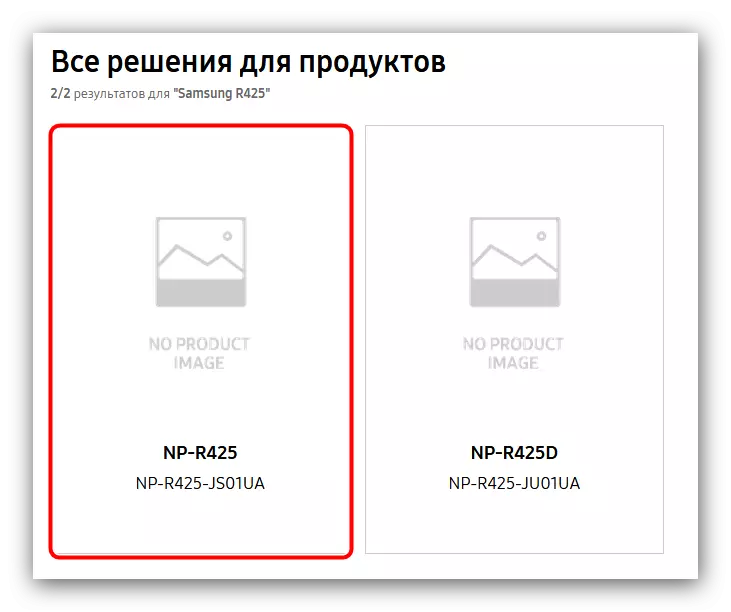
Be careful! NP-R425D is another device, and drivers from it will not suit NP-R425!
- The support page of the specified laptop is loaded. Scroll through it slightly down and find the "Download" block. It contains drivers for all components of the laptop. Unfortunately, the universal installer with all necessary software is not provided, as well as means of sorting presented components, because each driver will have to download separately - for this, click on the "Download" link on the name of the element.
- Driver files are packaged in the archive, most often the zip format, therefore they must be unpaved before the installation.
This consideration of this method can be considered completed.
Method 2: Third Party Driver Installers
The device under consideration has long been removed from production, as a result of which is no longer supported by the branded utility to update by Samsung. However, there are third-party applications that will cope with the task of not worse than branded programs, and an overview of the most popular and functional solutions of this class is presented below.
Read more: Programs for installing drivers
By sets the characteristics and the opportunities provided to the optimal solution among the above-mentioned products will be the SnAppy Driver Installer, which has an extensive database of drivers and the capabilities of fine tuning.
- The program is portable, so it is not necessary to install it on the computer - just run one of the executable files.
- After the start, the application will offer to download a full or network driver-pack, or only indexes. In the first two cases, you will need a large amount of free space on the hard disk, as well as a stable connection to the Internet. For our today's task, it will be enough to download database indexes: focusing on them, the program will be able to download and install drivers for the equipment of the notebook under consideration.
- The loading progress can be traced in the main application window.
- At the end of the download, the SNAPPY DRIVER installer will determine the components of the laptop and will prepare the driver available to them. You should pay attention to items that are indicated as "update available (more suitable)".
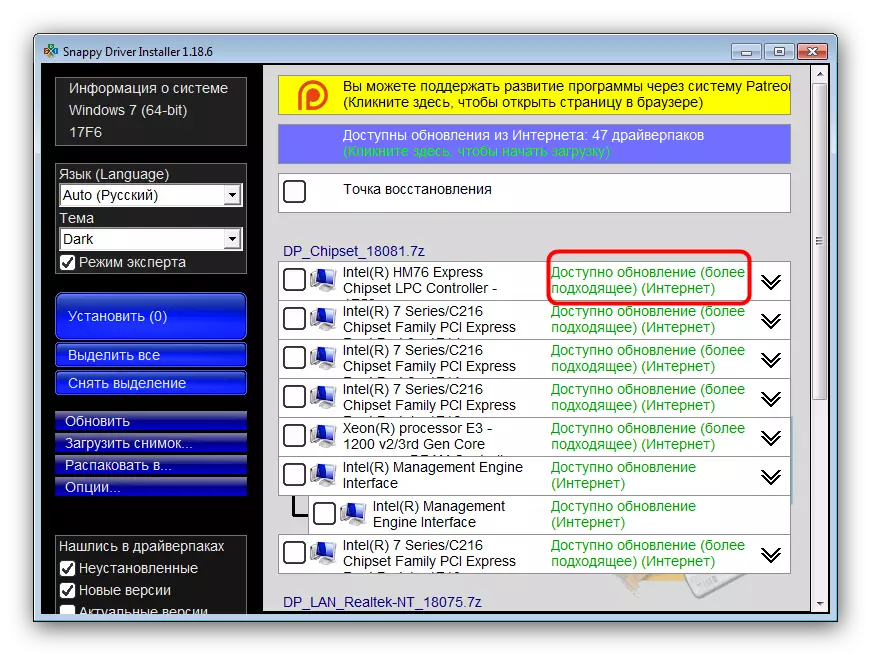
To update the drivers, select the desired by putting a checkbox in the checkbox opposite the selected item, and click on the "Set" button on the left side of the window.
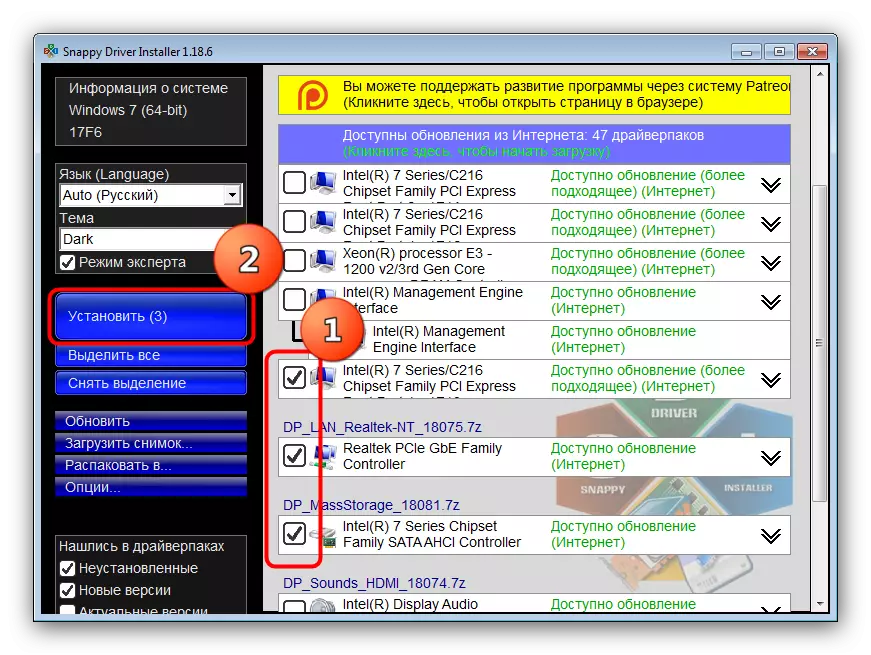
Attention! Selected components are loaded via the Internet, because make sure that the network connection is available and stable!
- Installation occurs in automatic mode. The only thing you want from you is to close the program and restart the laptop.
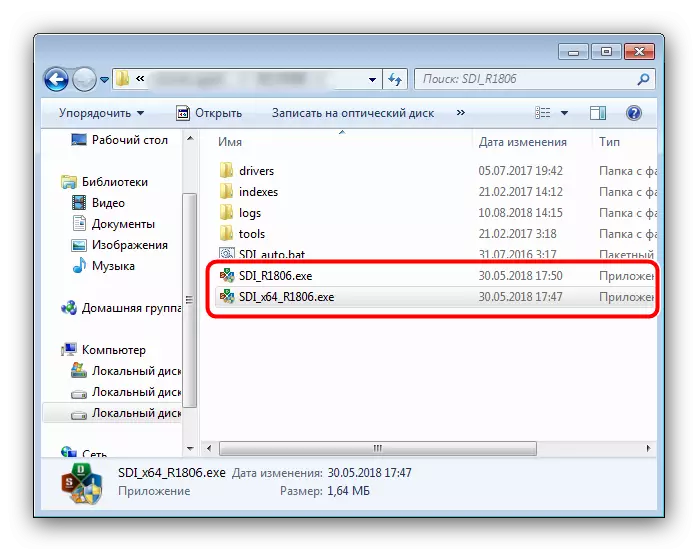
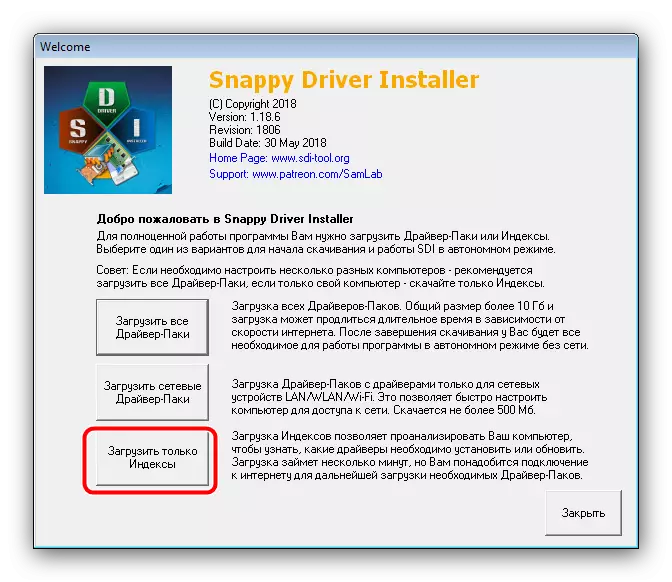
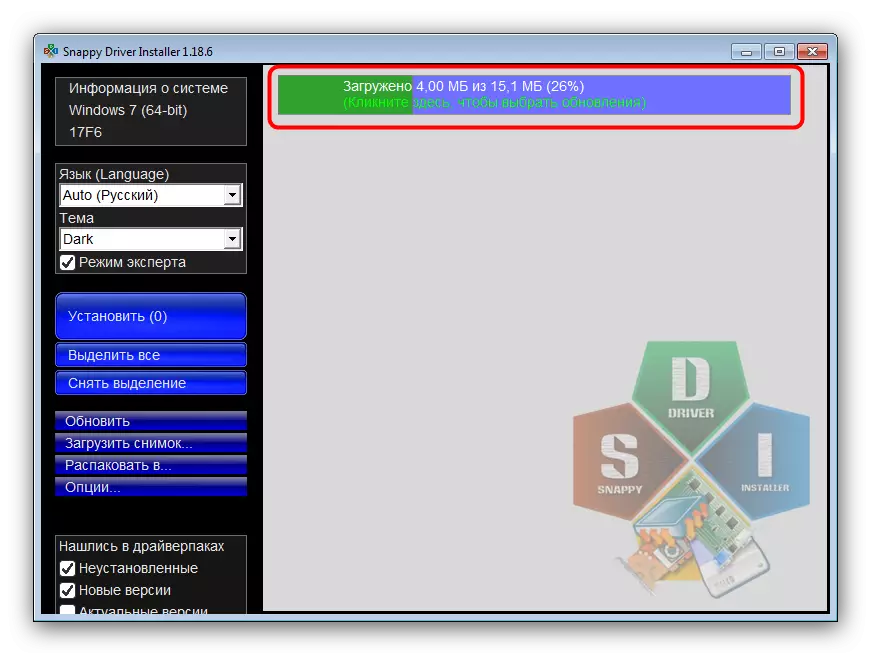
This method is simple and understood, but thus install the drivers for some specific equipment may not work.
Method 3: Device ID
Both the built-in and peripheral components of the PC and laptops have the identifier code unique for each device. This identifier facilitates the search for drivers and eliminates possible errors. You already have an instruction on the definition and use of the ID in the software search, because you must read it.
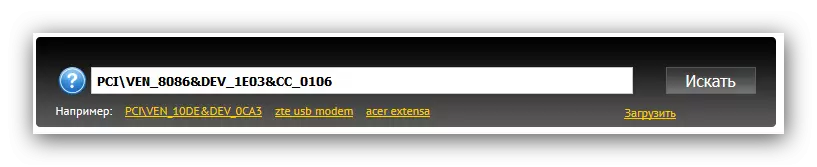
Read more: We are looking for hardware identifier drivers
Method 4: Systems
In solving our today's task, the "Device Manager", built into the operating system, is completely able to help. However, this method is least effective from all submitted, since the tool finds and establishes only the basic versions of the drivers that do not always provide the full functionality of the component. Instructions for updating drivers via "Device Manager" You can find the link below.
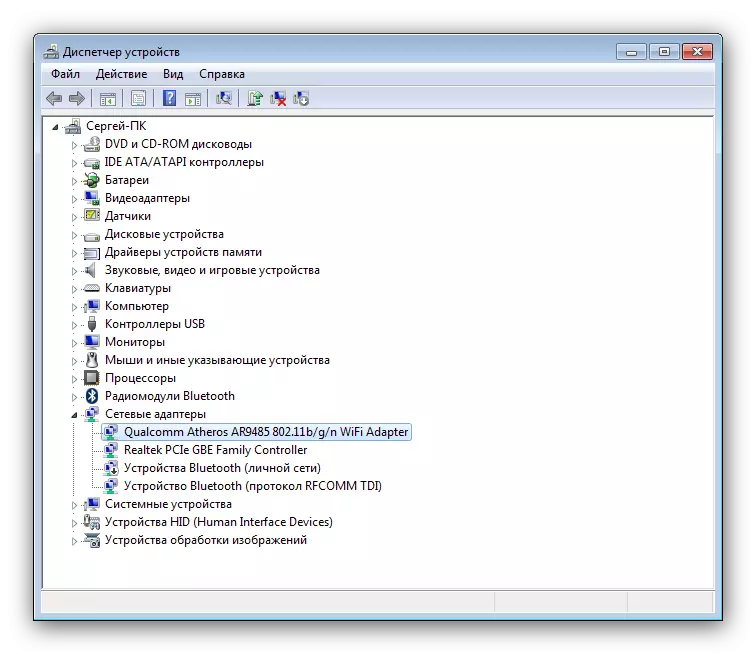
Lesson: Updating Windows System Drivers
Conclusion
As you can see, search and install drivers for Samsung R425 - the case is simple, but you need to pay attention to the exact name of the device model.