
The overwhelming majority of modern laptops are equipped with a universal drive, allowing you to work with various types of disks. However, it also happens that the discs are not read by a laptop or the drive completely refuses to work. As part of the article, we will talk about possible solutions for these problems.
The drive does not work on the laptop
There are several reasons for the wrong work of the drive on the laptop. In most cases, everything comes down to breakdowns of the device or lens contamination.Cause 1: Phuch fault
The first thing you need to check whether the drive is working on a laptop and whether it is visible as the equipment in the Device Manager. Perform the steps described by us in other articles on the site and, if it did not bring the result, go to the next section.
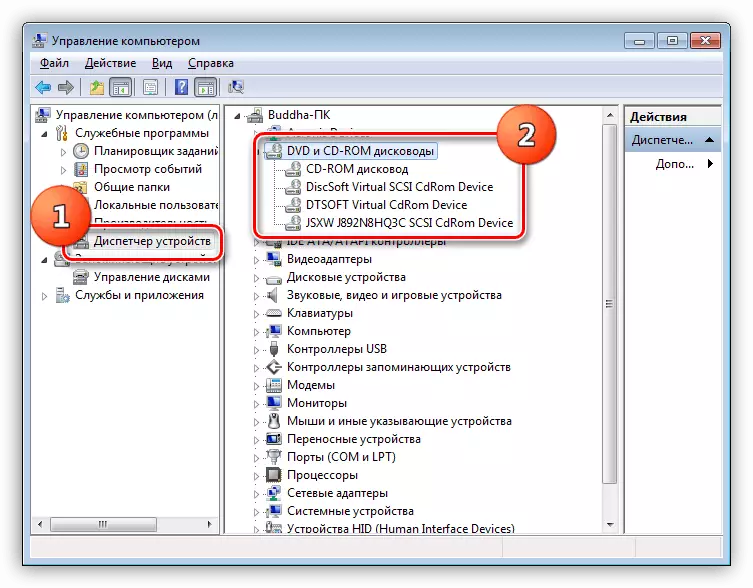
Read more:
The computer does not see the drive
Not read discs on windows 7
As on the computer, you can replace the defective drive without any special problems, after finding it and binding it a suitable replacement. Moreover, if you want, an additional hard disk can be installed instead of an optical drive.

Read more:
How to disassemble a laptop
How to replace the drive on HDD
Reason 2: Laser Pollution
In the event that the drive is properly connected and configured, but does not even read the disks at all, the problem may be in contamination of the laser head. To correct the problem, open the drive and do neat movements, wipe the focusing lens.
Note: Cleaning needs to be done when the laptop is turned off or pre-disconnecting the drive from the laptop.
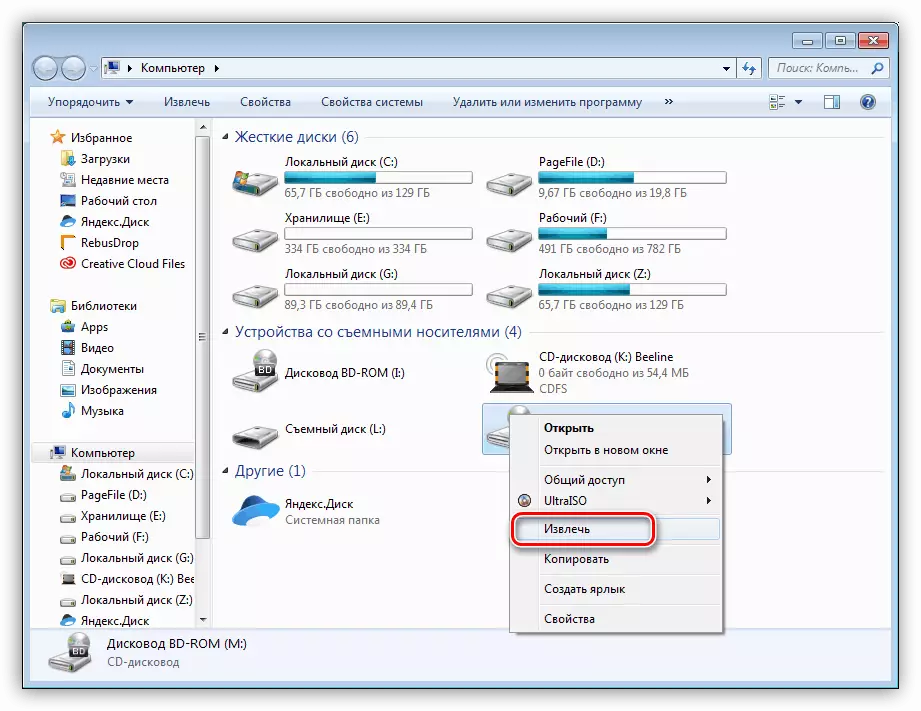
READ ALSO: Methods for opening a drive
To remove dust it is best to use cotton wands, pre-dipped with isopropyl alcohol. After cleaning, it is mandatory to remove the alcohol residues with the focusing lens.
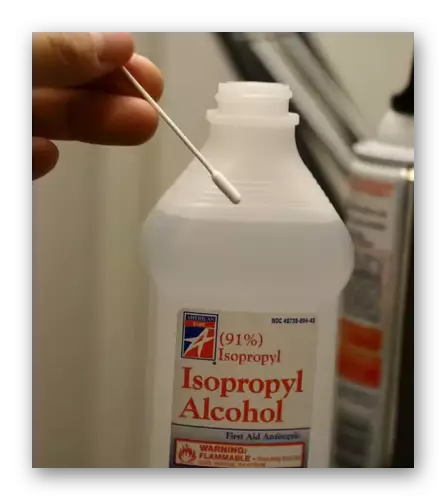
Do not use girlfriend to replace alcohol, since because of this, the device may be damaged stronger than it was previously. In addition, try not to touch the lenses with your hands without using a cotton wand.
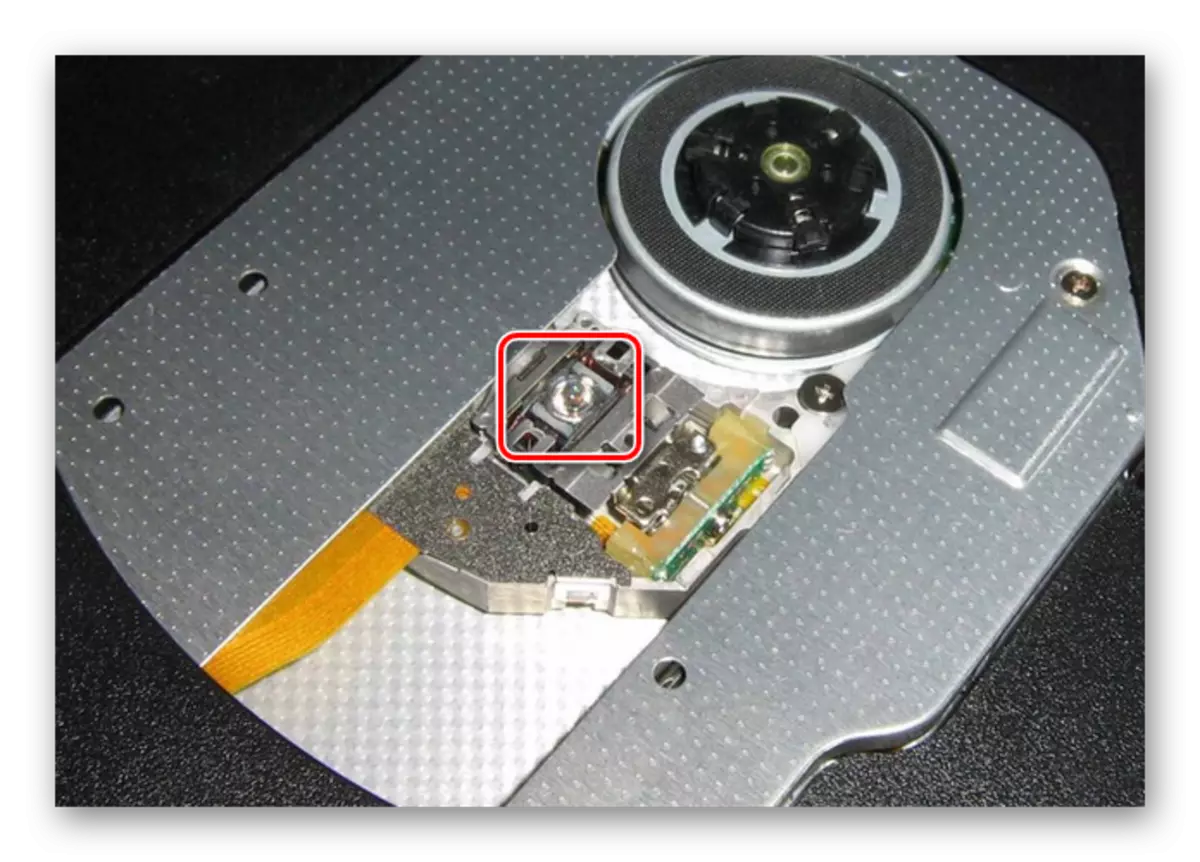
After completing the cleaning process, the laptop must be enabled and check the working capacity of the drive. If disks are still not read, damage to the laser head is quite possible. In this case, the only solution is to replace the faulty drive.
Cause 3: Media Information
The third cause of the non-working capacity of the drive on a laptop is associated with the lack of support for the specific type of media by the device. It happens infrequently, since the optical drive of the laptop is designed for any types of discs.

In addition to the lack of support, the problem may be that the information carrier itself is defective and therefore it is impossible to read it. Due to the relatively low level of reliability of the drives, a similar phenomenon is not uncommon.
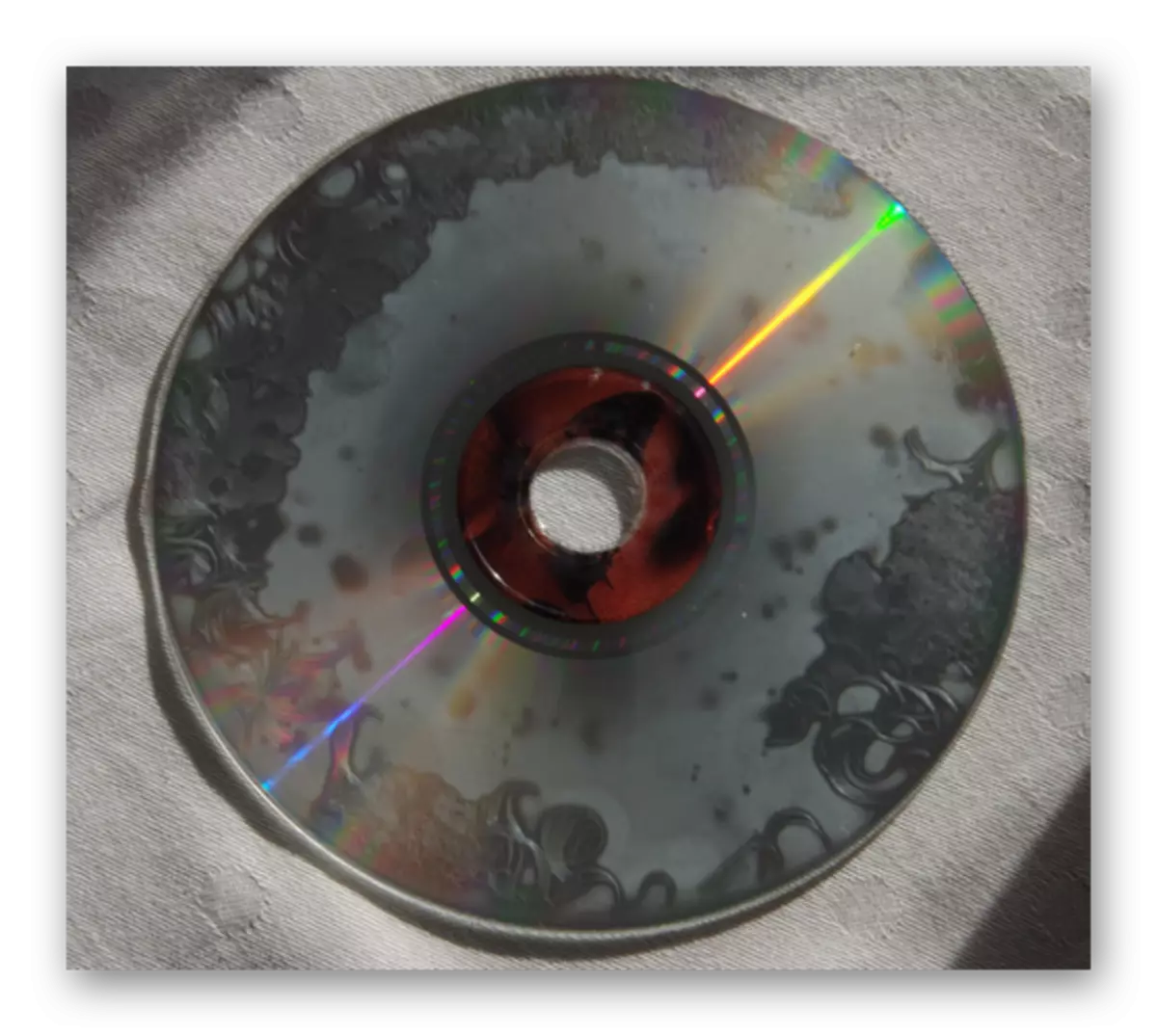
Check out the presence of a malfunction using other disks or devices with the ability to read optical media.
Cause 4: Incorrect entry
If you try to read information from rewritable media, errors may also occur, which, however, have little common with optical drive faults. The only option is wrong to record files.
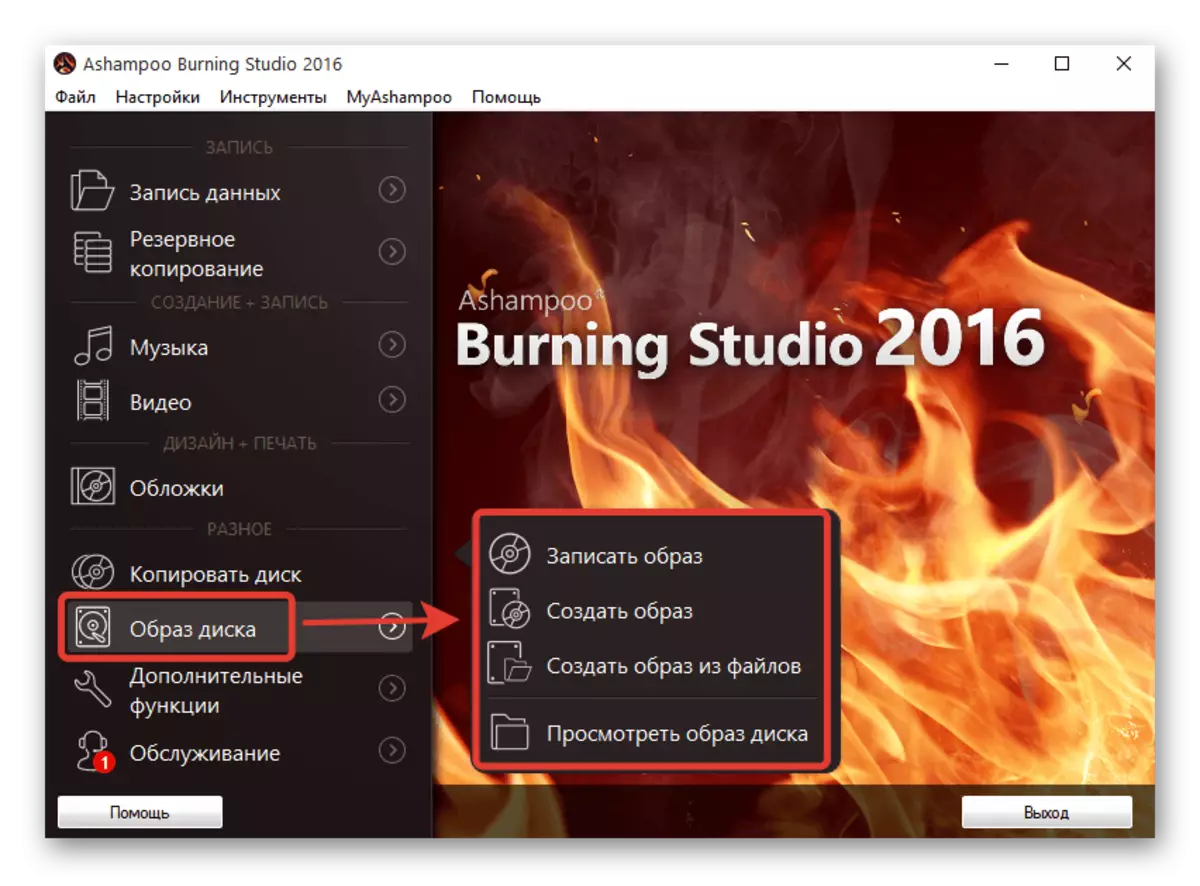
You can correct this problem by formatting and overwriting information, for example, using the AShampoo Burning Studio program. At the same time, previously recorded files will be completely removed from the carrier without the possibility of recovery.
Note: Sometimes a similar software prevents the proper operation of the drive.
READ ALSO: Programs for recording disk image
Conclusion
The drives described in the article and methods of correction of the drive is enough to solve emerging difficulties. For answers to additional questions on this topic, contact us in the comments.
