
Now we are already difficult to present a full-fledged life without a wireless Internet access. The sea of information and entertainment is available at home, in offices, shopping complexes and other places from any device supporting Wi-Fi technology. It is very convenient and practical. But each owner of the router may have an urgent need for various reasons to stop the distribution of the wireless signal from its device. How can I do that?
Turn off Wi-Fi on the router
To disable the distribution of the wireless signal from your router, you need to make changes to the configuration of the network device. If you want to leave access to Wi-Fi only yourself or your favorites, you can enable and configure the filtering on Mac, URL or IP address. Consider in detail both options on the example of equipment from TP-LINK.Option 1: Disable Wi-Fi distribution on the router
Turn off the Wi-Fi on the router is extremely simple, you must enter the device's web interface, find the desired parameter and change its condition. No irresistible difficulties in the ordinary user should not cause these actions.
- Open any browser on a computer connected to the router or laptop. In the address field of the Internet browser, you gain the current IP address of your router. By default, 192.168.0.1 and 192.168.1.1 are most often found, depending on the manufacturer's company and the router model there are other options. Click on the ENTER key.
- A user authorization window appears to enter the router configuration. We enter the name of the user and password in the appropriate fields. If you have not changed them, then in the factory version they are the same: admin.
- In the route web client that opens, go to the "Wireless Mode" tab. Here we will find all the settings you need.
- On the Wireless Mode Settings page, remove the checkbox in the Wireless Network field, that is, we completely turn off the transmission of the Wi-Fi signal inside the local network. Confirm your solution by clicking on the "Save" button. The page reboots and changes take effect. Ready!

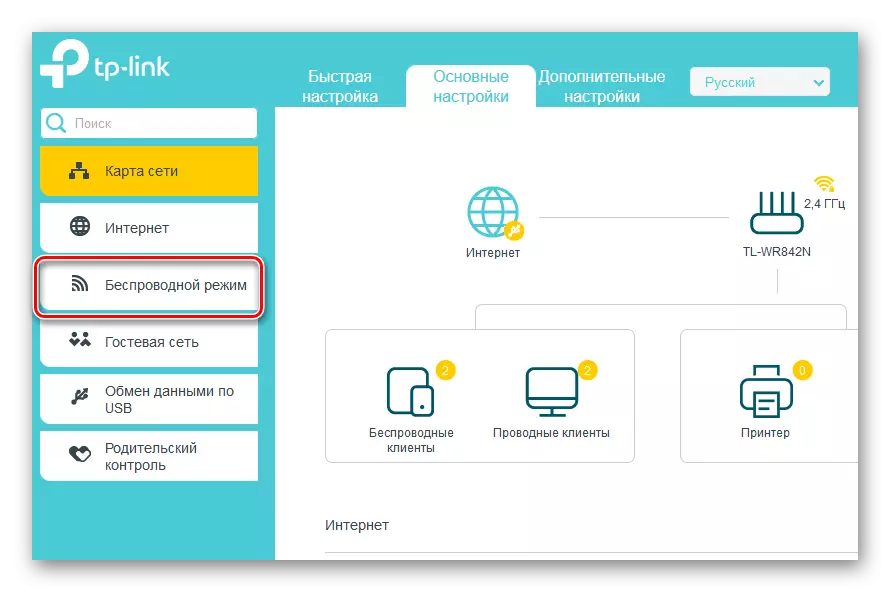

Option 2: Filtration Settings by MAC address
If you wish, you can disable Wi-Fi for individual users of the local network. For this, there are special tools in the router configuration. Let's try to enable filtering on your router and leave wireless access only. As an example, we use a computer with installed windows 8.
- First you need to clarify your MAC address. Right-click on the "Start" and in the context menu, select the "Command Line (Administrator)" item.
- In the opened command line, type: getmac and click on the Enter key.
- We look the results. We rewrite or remember the combination of numbers and letters from the "Physical Address" block.
- Then open the Internet browser, drive the IP address of the router, we go through the user authentication and get into the web client of the network device. In the left column, choose the section "Wireless Mode".
- In the submenu, we safely go to the "Filtering MAC addresses" page. All the settings you need there.
- Now you need to use the MAC address filtering service itself on the router.
- We are determined with the filtering rules, that is, to prohibit or, on the contrary, allow wireless access to the stations that we enter into the lists. We put a mark in the appropriate field.
- If necessary, in a small window, confirm your choice of the rule.
- On the next tab we write your MAC address, which we have previously figured out, and click on the "Save" button.
- The task is solved. Now you will have wireless access to the router, and the rest of the user - only wired.


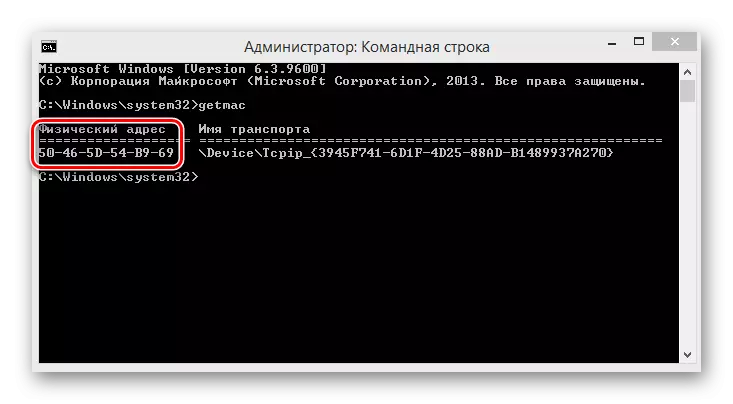





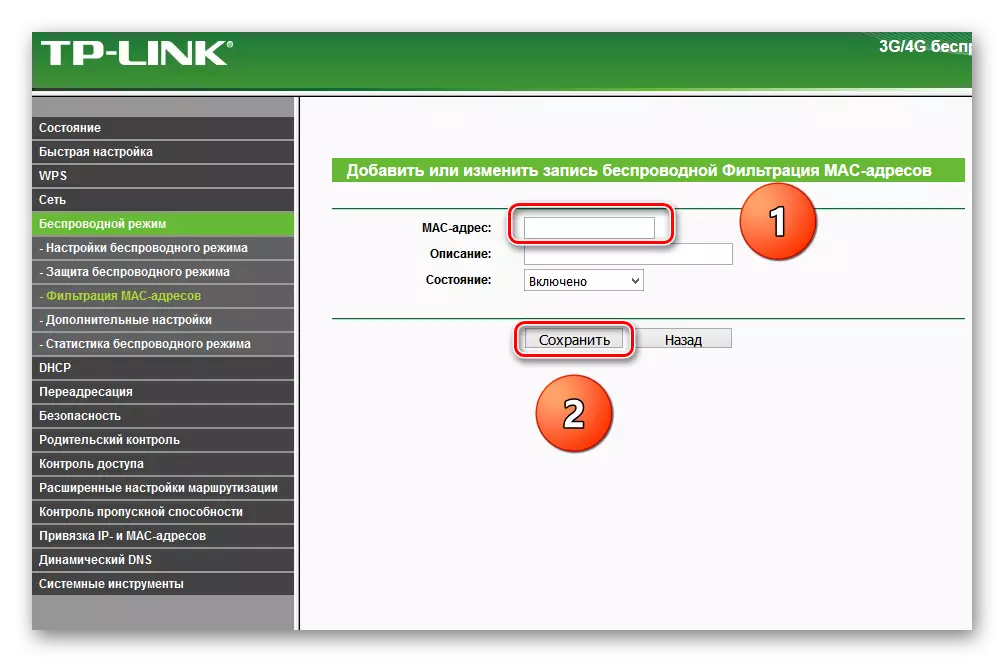
Summarize. Disable Wi-Fi on the router can be completely or for individual subscribers. This is done without much difficulty and independently. Therefore, use this opportunity to fully.
READ ALSO: Channel change Wi-Fi on a router
