
Logitech is one of the most popular manufacturers of gaming devices. Special attention deserves their controllers for racing simulators and arcades. They presented a series of gamers, among whom Momo Racing is present. Normally, such a device will interact with the PC only subject to the availability of drivers. In this article we will analyze this topic in detail.
Download Driver for Logitech Momo Racing
In total there are four options that are searched and downloading files to the device. They differ not only on efficiency, but also according to the required algorithm of the user's action. You can familiarize yourself with all the methods, choose for yourself the most convenient and then go to the process itself, following the instructions given.Method 1: Official site Logitech
The aforementioned company is quite large, so it must necessarily have an official website, where not only demonstrated its products, but also supported equipment owners. On this web resource there is a library with fresh versions of software. Loading is as follows:
Go to the official site of Logitech
- On the home page of the site, Click on the "Support" category to display the pop-up menu. It should go to the "Support Service: Home Page."
- In the tab that opens, you can search by the type of device, however it takes a lot of time. It is better to immediately print the name of the model in a special line and select the appropriate result to go to the product page.
- To obtain deployed information about the game steering wheel, click on "More".
- Among all tiles, find "Files to download" and click on it.
- From the pop-up list, select the appropriate version of the operating system.
- Now specify its discharge.
- The last step is the boot process itself, which will start after pressing the appropriate button.
- Run the downloaded installer, select your preferred interface language and go further.
- Take the terms of the license agreement after reading.
- Do not restart the computer and do not close the installer until the process is completed.
- Connect the device if this has not been done earlier, and in the window that appears, click on "Next".
- If required, spend calibration immediately. You can close the window and return to testing at any other point.
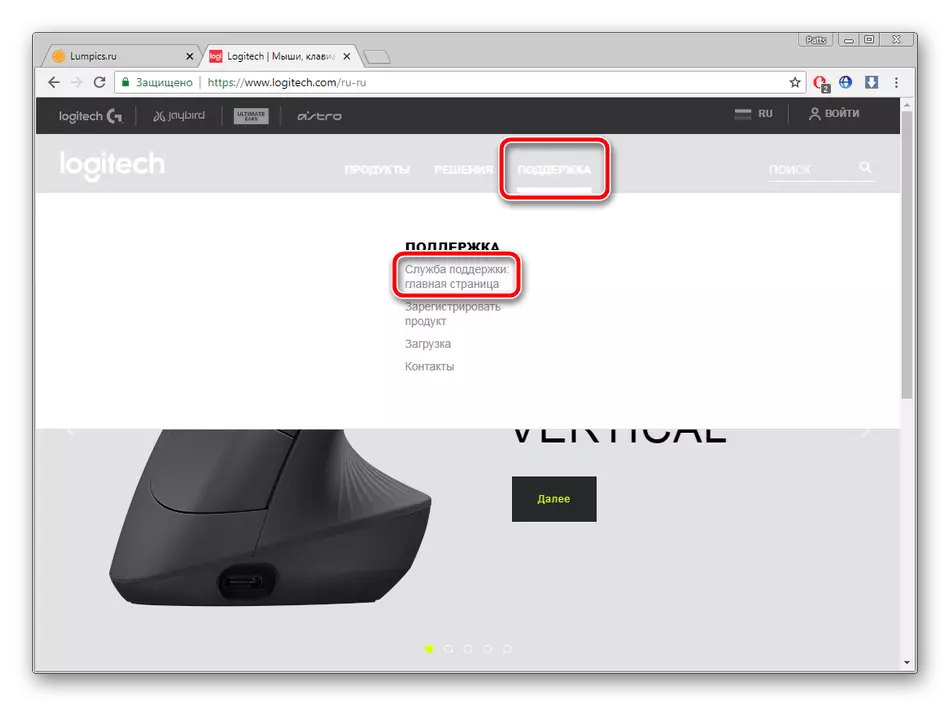
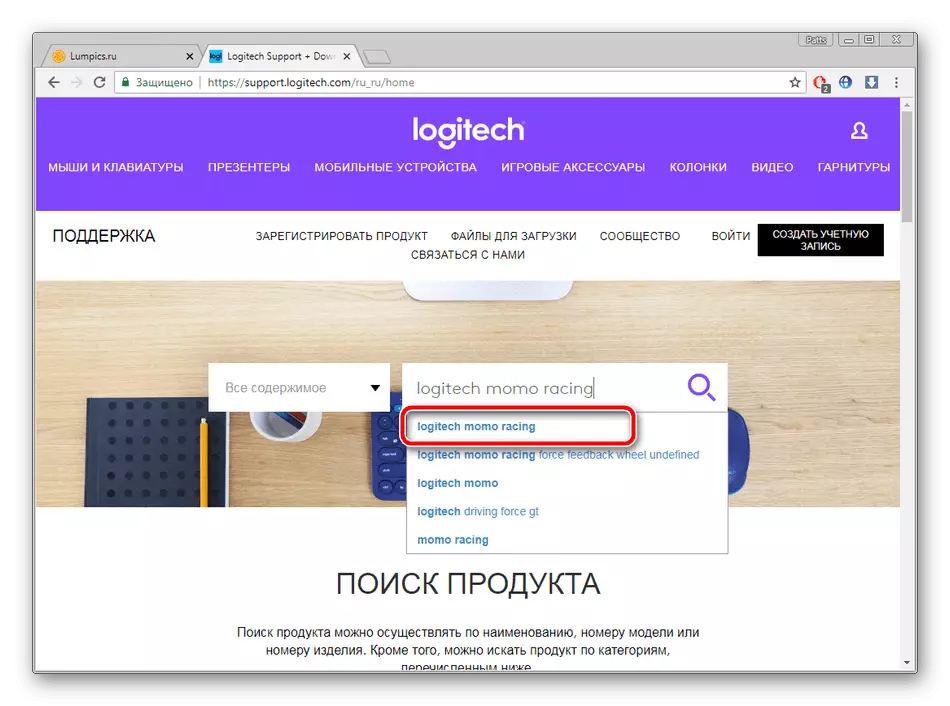
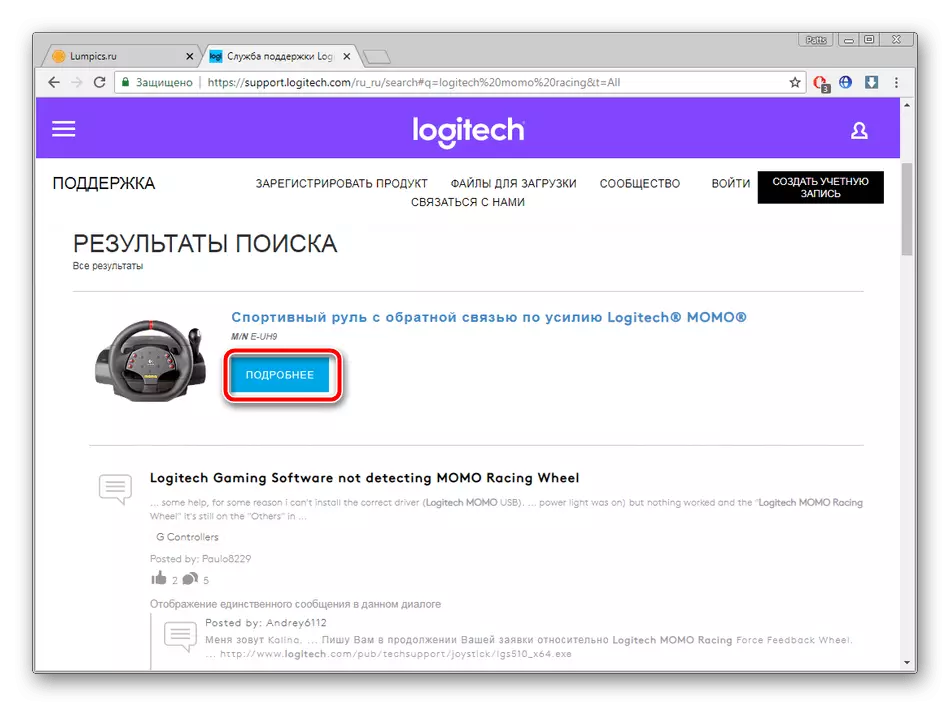
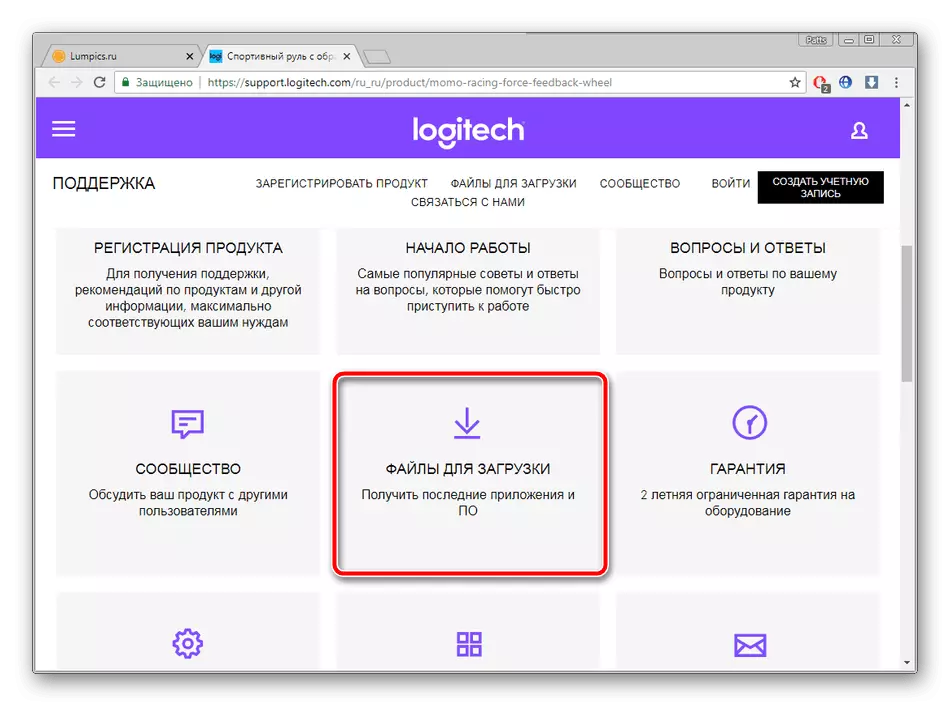
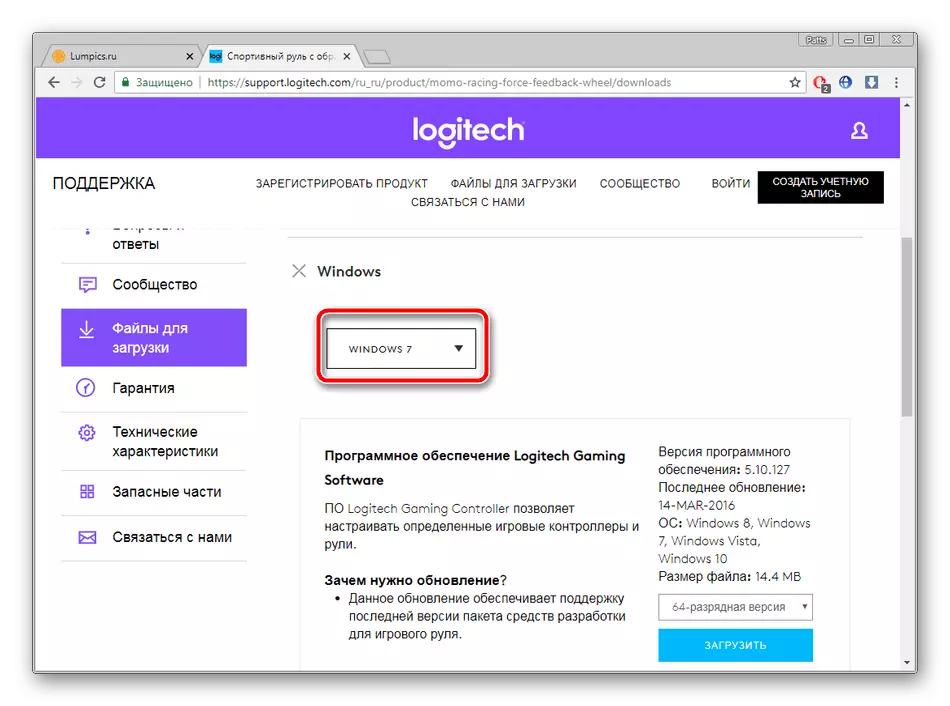
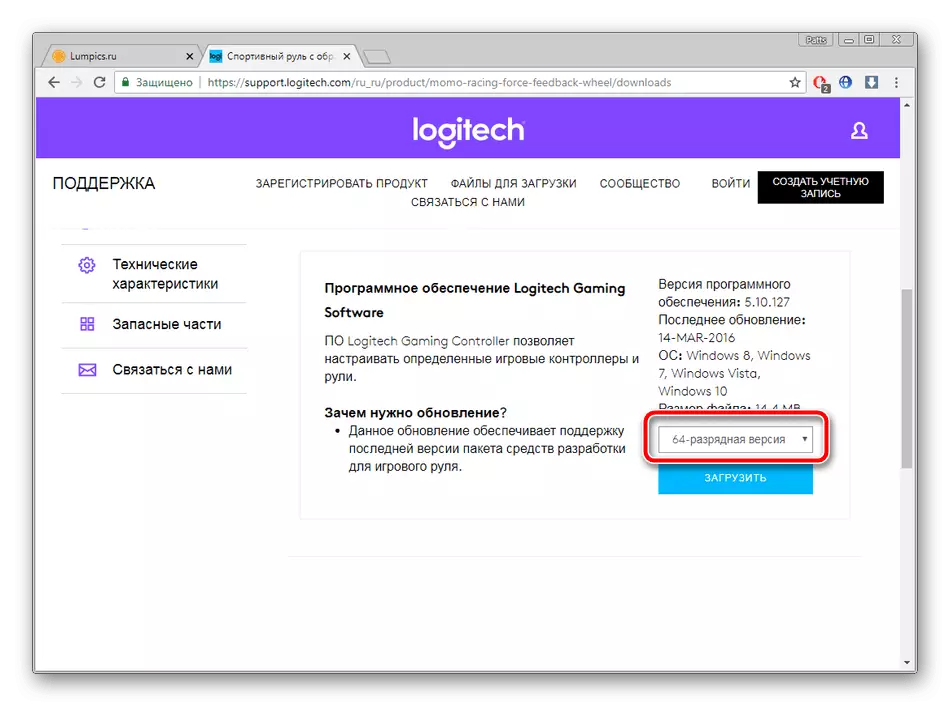
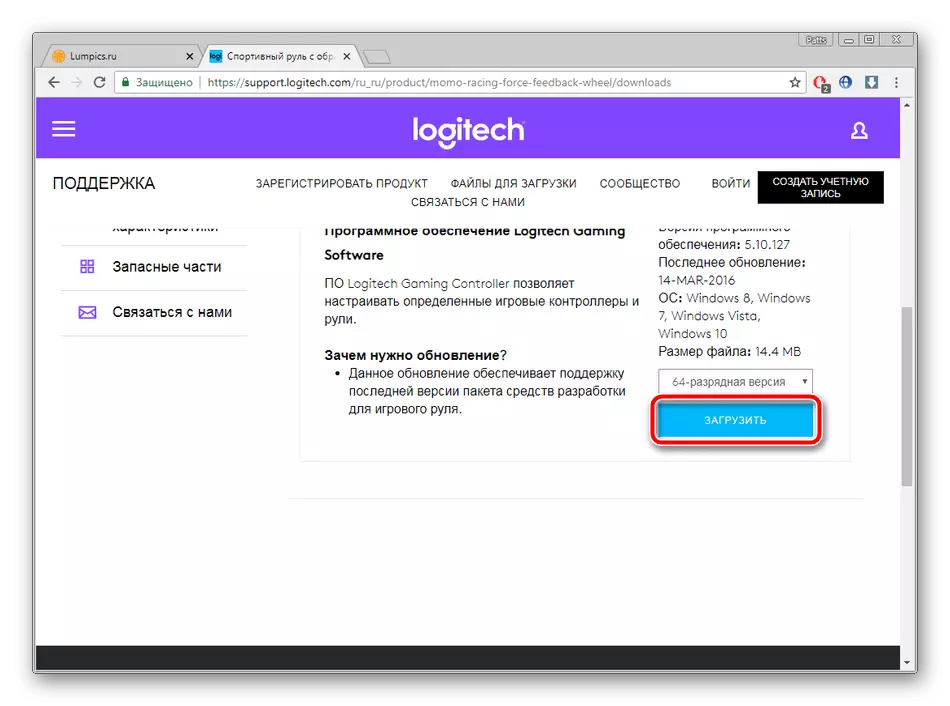
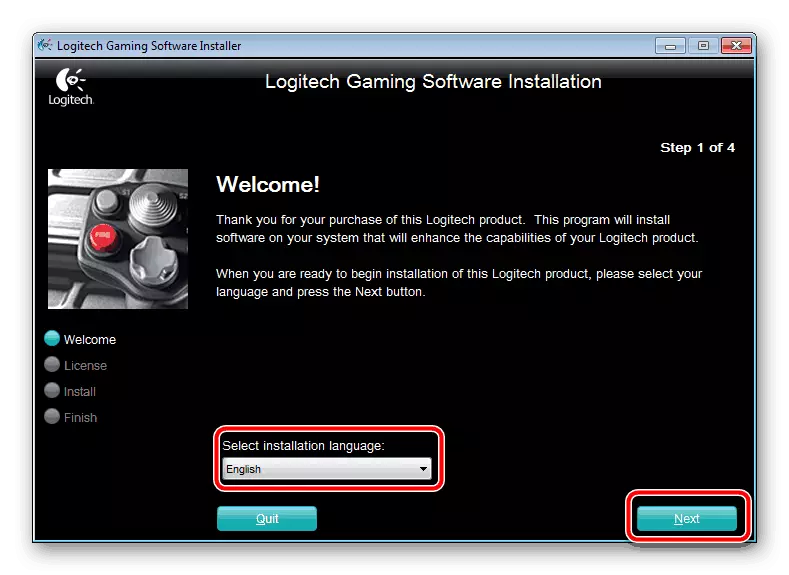
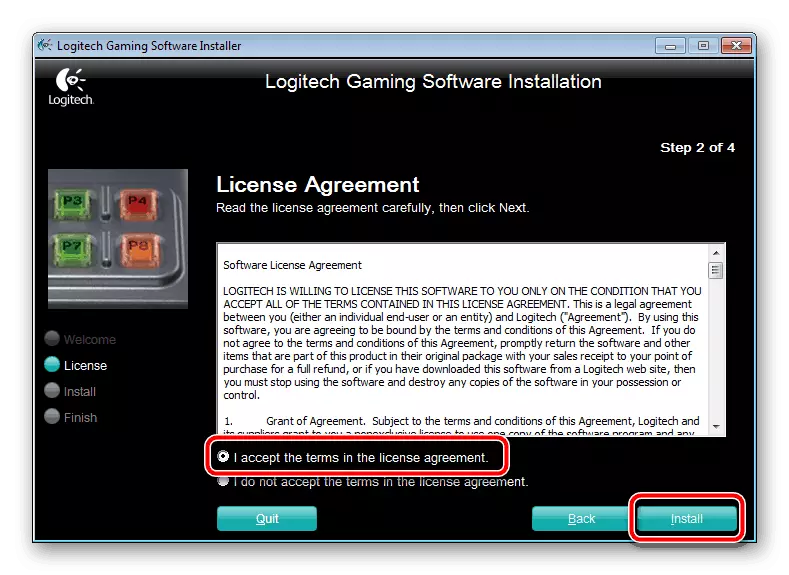
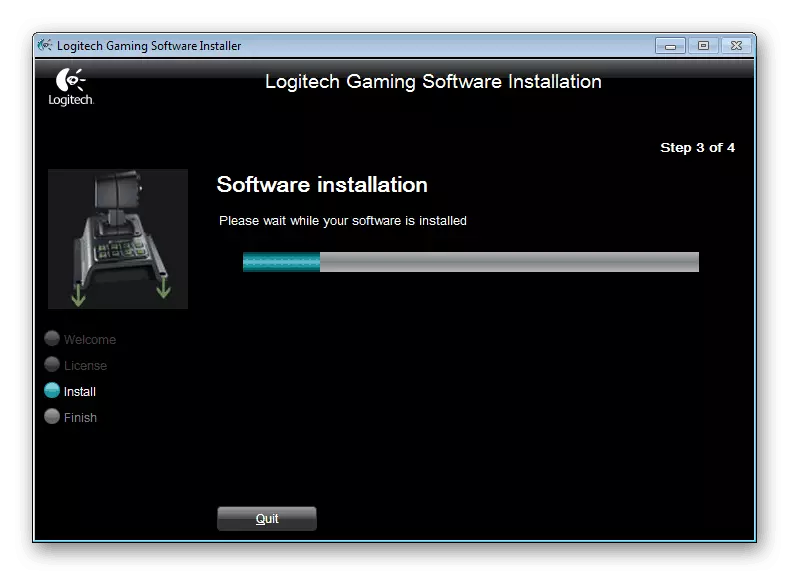
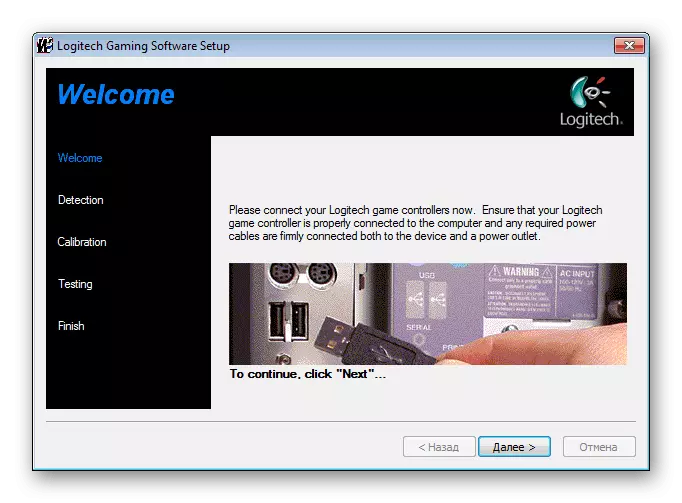
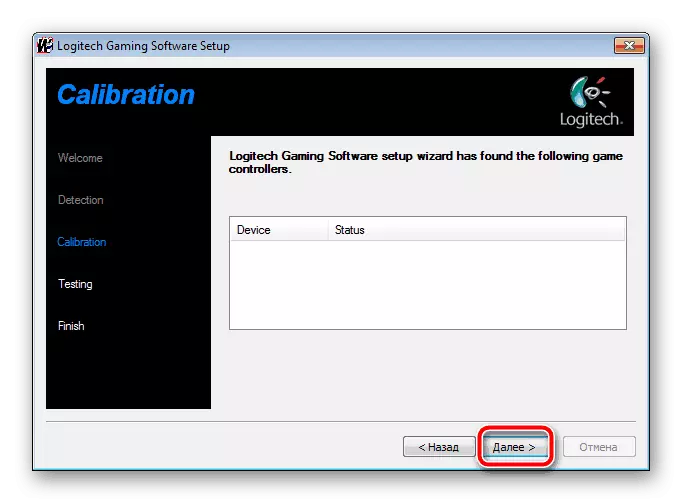
After that, the gamer device without problems will be determined in all games, buttons and switches must work correctly.
Method 2: Additional software
Some users, the first way may seem complex, long or incomprehensible. We recommend resorting to the help of specialized software. Such software will significantly simplify the process of searching and downloading the driver and will produce almost all actions independently. Meet the best representatives in another our material you find on the link below.
Read more: The best programs for installing drivers
Such programs work approximately by the same principle, so it is better to read the instructions for DriverPack Solution and repel from it in case of choosing any other similar software.
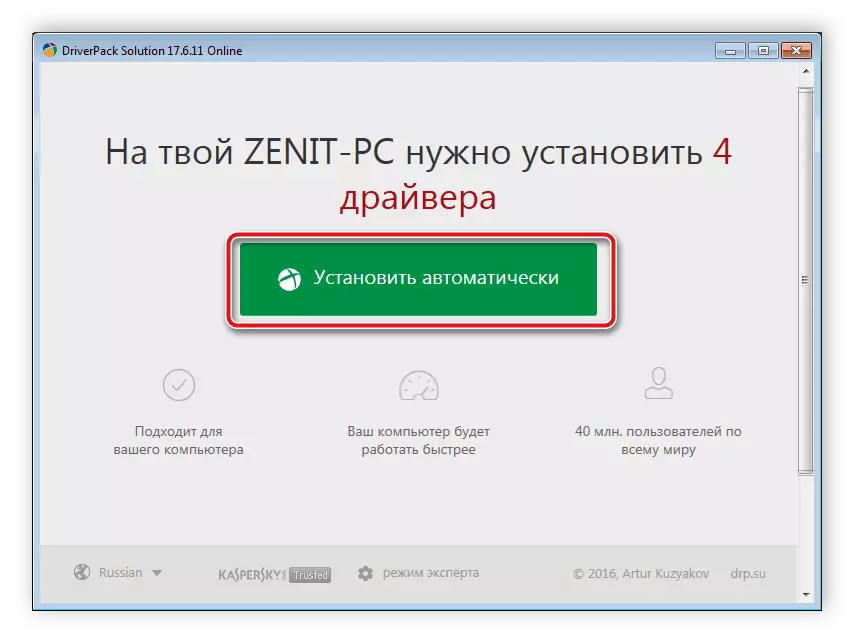
Read more: How to update drivers on a computer using DriverPack Solution
Method 3: Logitech Momo Racing Identifier
In the case when the device is connected to the PC and is displayed in the Device Manager, will not be difficult to recognize its unique code that is needed not only during the interaction with the operating system. It is based on the search for files to equipment through special web services. The Logitech Momo Racing Idrel Racing ID has the following form:
USB \ Vid_046D & PID_CA03
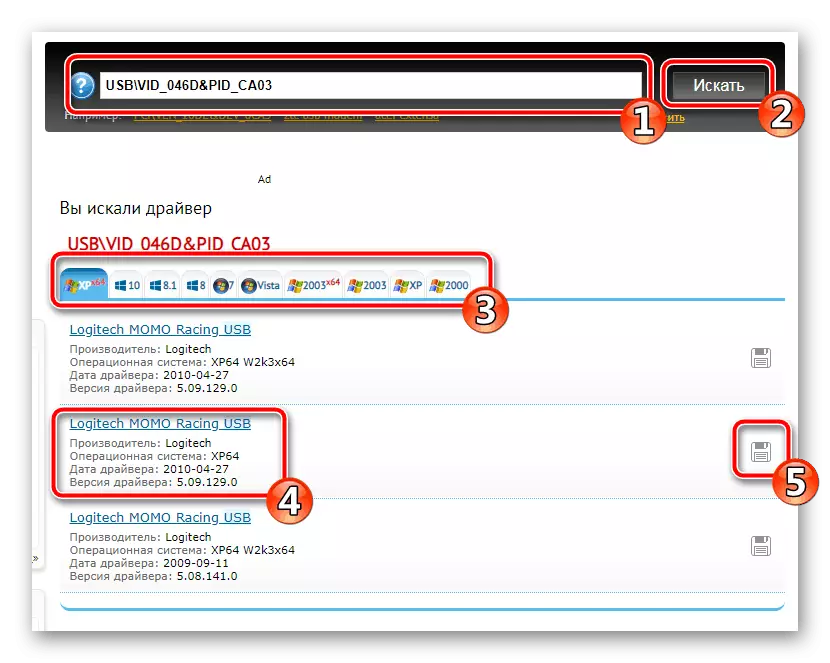
If you are interested in this method, we advise you to familiarize our article from another author on the link below. There is a step-by-step manual on this topic.
Read more: Search for hardware drivers
Method 4: Installing Equipment in Windows
The latest available option, how can I find and install drivers, is to use the built-in Windows function. A device is added through it, the connected port is specified, calibration is performed and files via the Windows Update Center. After completing all the steps, the equipment will immediately be ready to work.
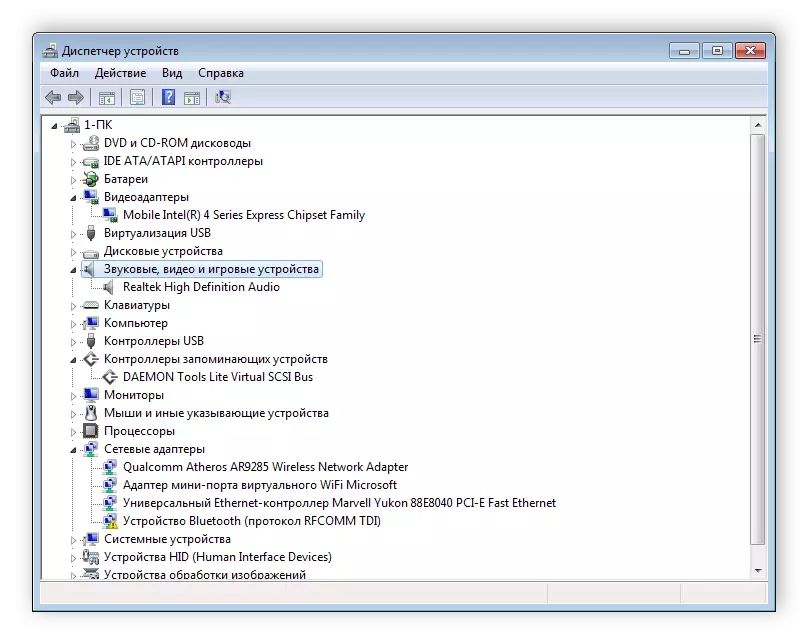
Read more: Installing drivers with standard Windows tools
As you can see, there is nothing difficult in finding and installing the driver in one of the possible options. All methods are sufficiently light, do not require users with additional knowledge or skills. We hope that our instructions helped you and the steering wheel functions correctly.
See also: Connect the steering wheel with pedals to the computer
