
Create copies of documents, photos or any written records on the computer helps the scanner. It analyzes the object and reproduces its digital image, after which the created file has been saved on the PC. Many users acquire such equipment for personal purposes, however, they often have difficulty connections. Our article is focused on how to tell us the users as in detail how to connect the scanner with the PC and configure it to work. Let's turn to the consideration of this topic.
Connect the scanner to the computer
First of all, before the connection, you should select your place on the work space. Take into account its dimensions, the length of the cable, which is coming, and that you can comfortably produce scanning. After the equipment is installed in its place, you can go to the beginning of the connection and configuration. Conditionally, this process is divided into two steps. We will analyze each in turn.Step 1: Preparation and Connection
Pay attention to the set of scanner. Check out the use instructions, find all the necessary cables, make sure that they do not have external damage. In addition, the device itself should be checked for cracks, chips - this may indicate that physical damage has been applied. If everything is fine, proceed to the connection itself:
- Turn on the computer or laptop, wait until the operating system is fully loaded.
- Install the scanner power cord into the appropriate connector, and then insert the plug into the socket and run the equipment.
- Now the overwhelming majority of printers, MFPs or scanners are connected to the computer via USB-USB-B. USB-B format cable Insert into the connector on the scanner. Find it will not be a problem.
- Connect the second side with the USB to the laptop.
- In the case of using PC there are no differences. The only recommendation will be the connection of the cable through the port on the motherboard.



On this, the first part of the entire process is completed, however, the scanner is not yet ready to perform its functions. Without drivers, such equipment can not work. Let's go to the second step.
Step 2: Installing Drivers
Usually included with the scanner there is a special disk with all the necessary drivers and software. During the configuration check, find it and do not dispose if there is a drive on a computer or laptop, since such a method will easier to install suitable files. However, not all companies now use the CD and in modern computers it is less common to the built-in drive. In this case, we recommend you to view our article to install drivers for the printer. The principle is no different, so you only need to choose a suitable way and follow the instructions.
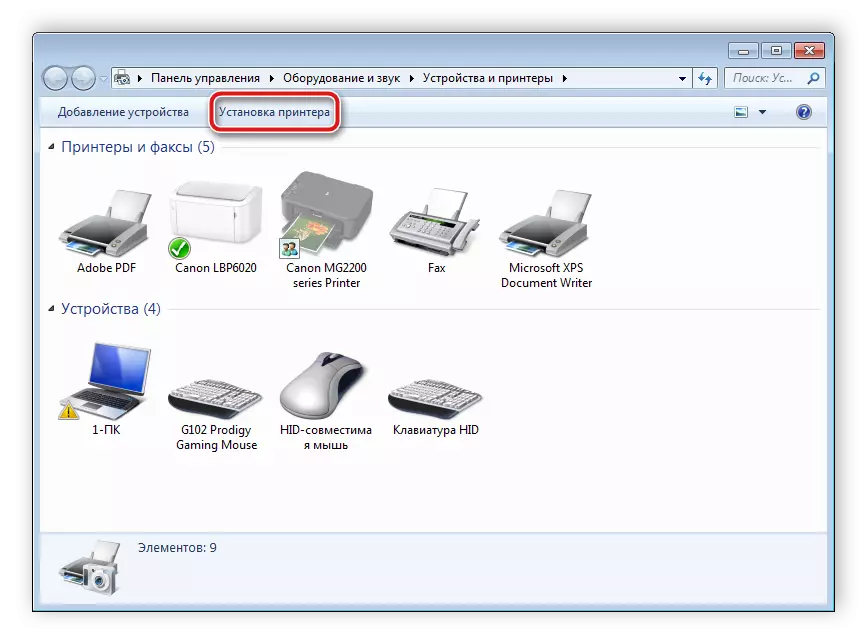
Read more:
Installing Printer Drivers
Universal Driver for Canon Printers
Work with scanner
Above, we considered the two steps of the connection and settings in detail, now you can go to work with the equipment. If you first deal with a similar device, we advise you to refer to our material below to familiarize yourself with the scanning principle on the PC.
See also:
How to scan from the printer to the computer
Scan to one PDF file
The process itself is performed through the built-in tool of the operating system, software from the developer or third-party software. Special is most often different tools, which allows you to work more comfortably. Meet the best representatives as follows.
Read more:
Programs for scanning documents
Programs for editing scanned documents
On this, our article comes to an end. We hope that she helped you deal with connecting, tuning and work with a scanner. As you can see, there is nothing complicated in this, it is only important to successively perform all actions and find suitable drivers. We recommend to familiarize yourself with the materials presented below for printers or MFPs.
See also:
Connecting a printer via Wi-Fi Router
How to connect a printer to a computer
