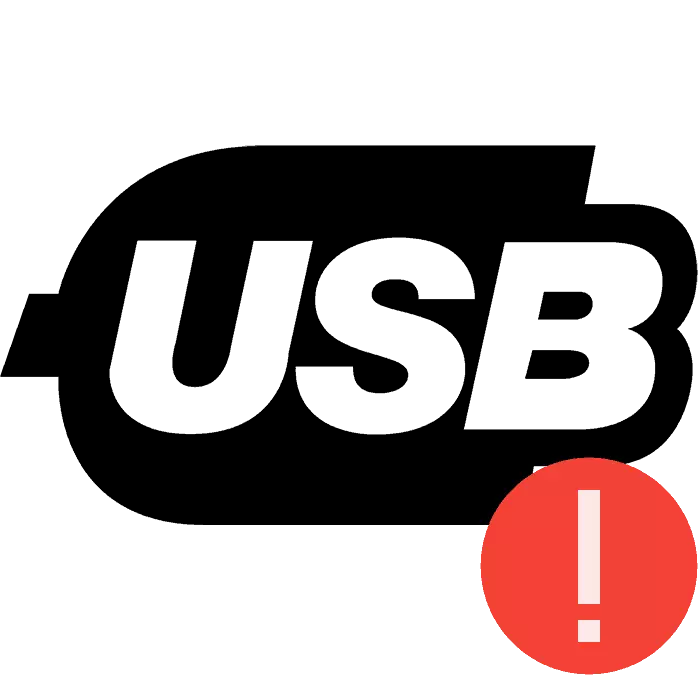
One of the most common errors when connecting USB devices with a computer is the impossibility of the operating system to determine the equipment. The user receives the appropriate notification if this problem occurs. Normal reconnect often does not bring any results, so it will be necessary to perform additional actions to solve the problem. Let's analyze them in detail.
We decide the error "USB device is not recognized" in Windows 7
First, OC WINDOVS WINDOWS We recommend to conduct manipulations with the device yourself and computer before switching to radical options, because sometimes such tips help correct the error. You need to do the following:- Connect the equipment from the PC through another free connector. It is best to use the entrance to the motherboard, and not on the case.
- Use another cable if the device is connected by wires. It often happens that one of the contacts leaves and because of this, the correct operation with the operating system is impossible.
- Disconnect the remaining controllers or media connected via USB if they are not currently needed.
- Perform discharge charges of components. Remove the non-working device from the connector, turn off the PC, turn off the power supply and clamp the "POWER" button for a few seconds, then run the computer. In addition, you can pull out and insert the dies of RAM, preferably in another free connector.
To start updating the software, sometimes you need to reconnect the device. However, almost always the whole process correctly occurs without this action.
Method 2: Changing power parameters
In Windows, you can configure the power plan to make the computer or the laptop battery as efficiently as possible. By default, one parameter is enabled, due to which an error "USB device is not recognized" may occur. Its disconnection will help solve the problem. It is done easily:
- Go to the control panel through the Start menu.
- Select the category "Power".
- In the section with present configurations near the active click on "Setting the Power Plan".
- Move to "Change Advanced Power Parameters".
- Expand the "USB Settings" section and in the "Usb Port Temporary Parameter" set "forbidden".
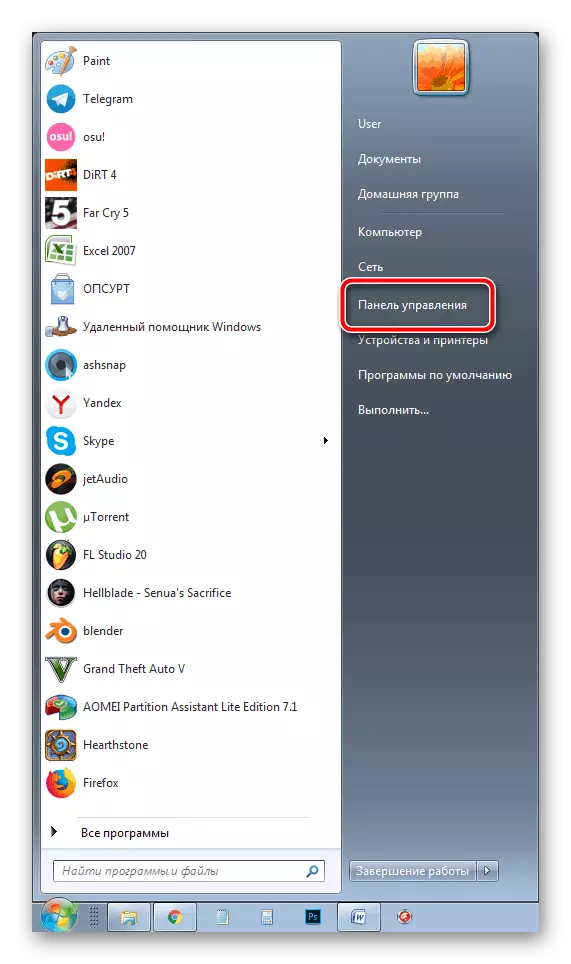
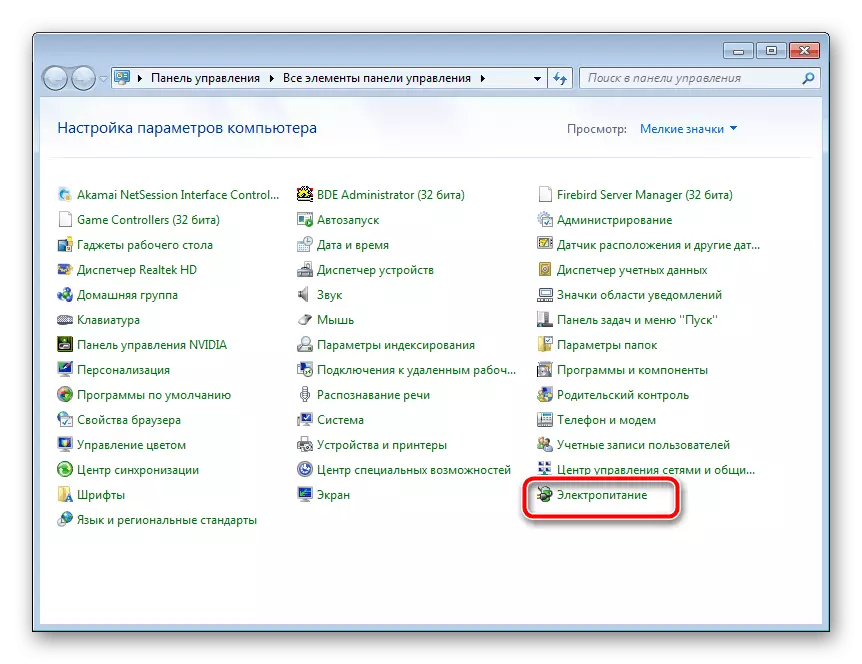
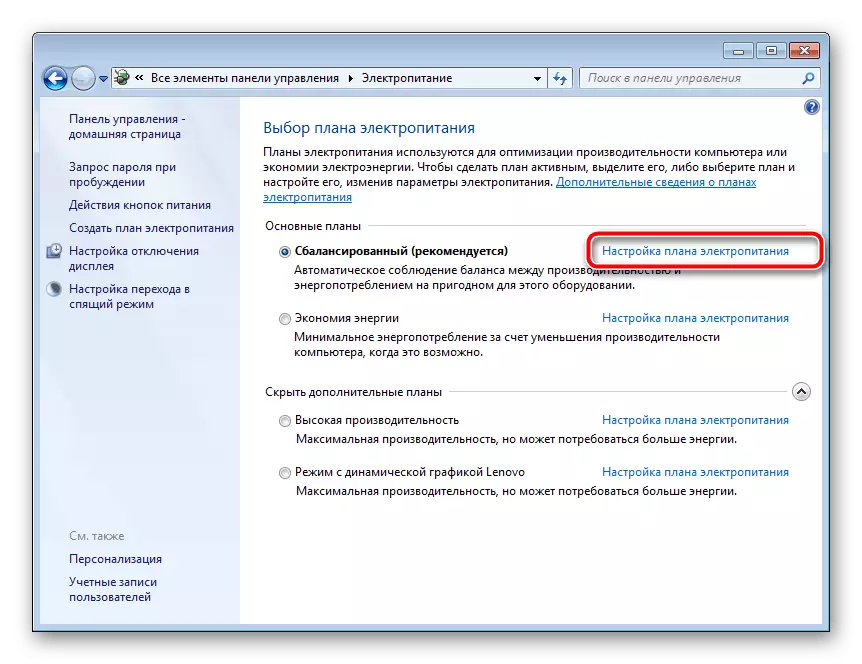
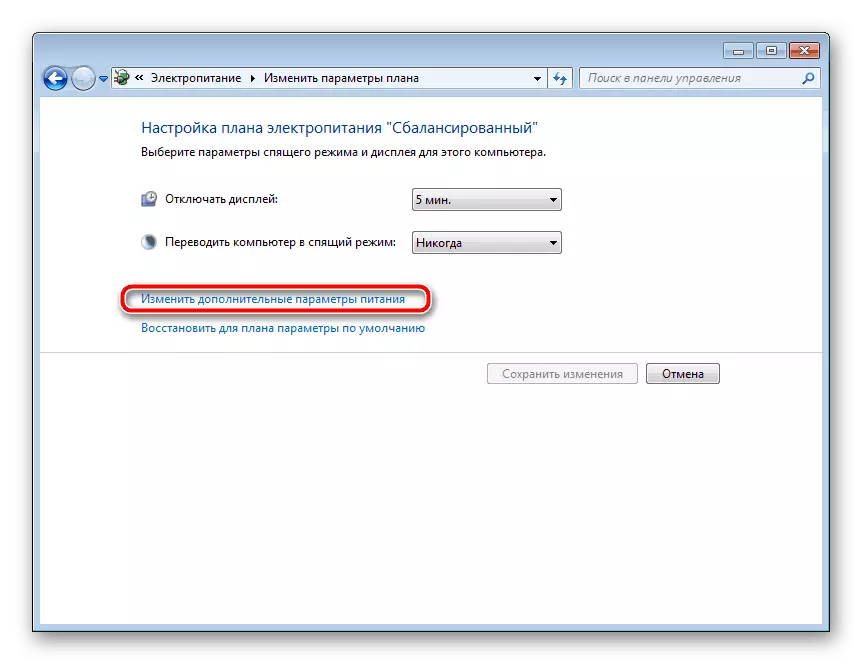
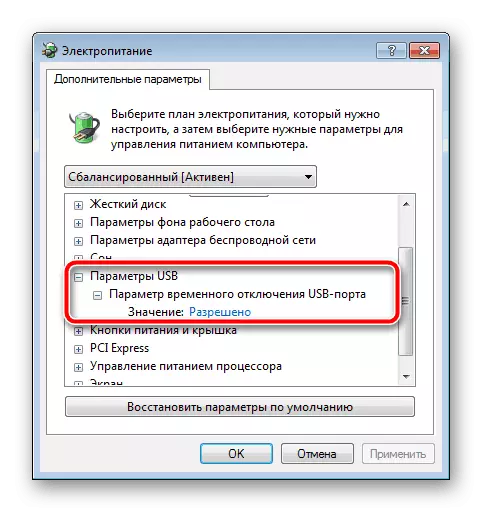
It remains only to re-connect the device from the PC and check its correctness of detection.
The problem with the recognition of USB equipment in the Windows operating system 7 occurs quite often. However, as you could understand from our article, it decides quite easily, it is only important to choose the right method and follow it.
READ ALSO: Fixing the error "USB device is not recognized" in Windows 10
