
Activation of the hardware acceleration of the video card allows you to accelerate the processing of graphics, and, it means, and increase the performance of the computer as a whole. Let's figure it out how to enable this function on a PC with Windows 7.
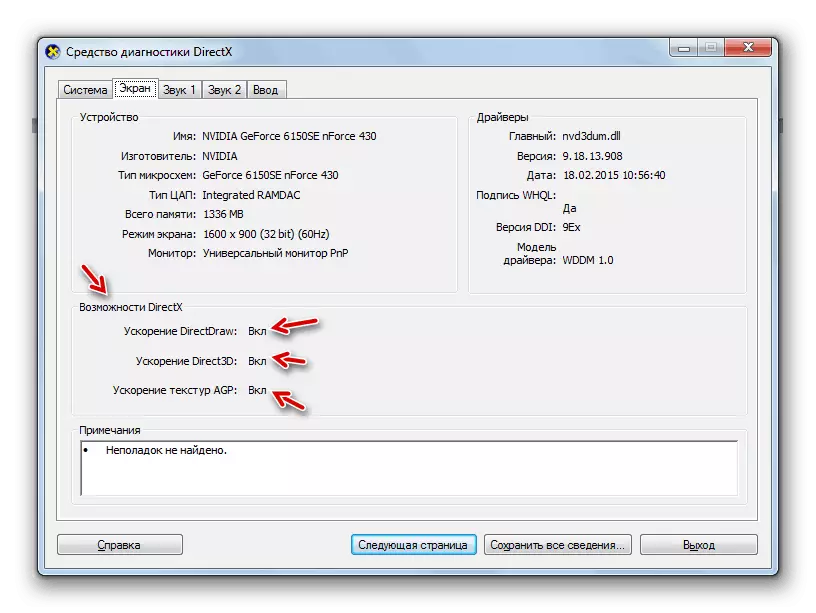
Method 1: Installing Drivers
A possible reason why does not activate hardware acceleration, there may be old or incorrect video card drivers. Then you need to make the procedure for reinstalling this component.
- Click "Start" and move to the "Control Panel".
- Enter the section "System and Security".
- Find in the system "System" element "Device Manager" and click on it.
- In the running device manager interface, click on the name "Video adapter" section.
- The video card connected to the PC is displayed. Right-click on the name of that of them through which you currently work, and in the list that opens, select "Update Drivers ...".
- Next click "Automatic Search ...".
- The search for drivers on the Internet will start. If fresh updates are detected, they will be installed in the system, which, after restarting the PC, will turn on the hardware acceleration.

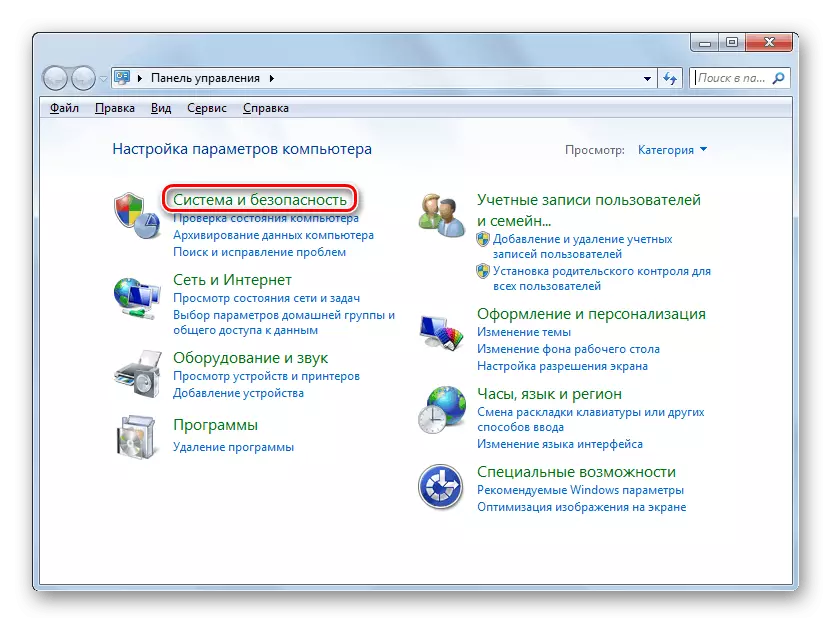
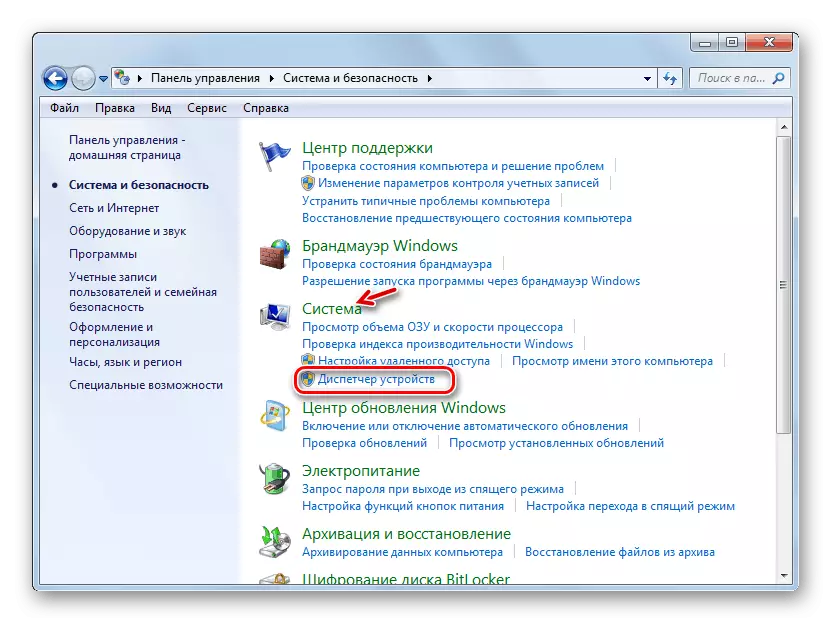
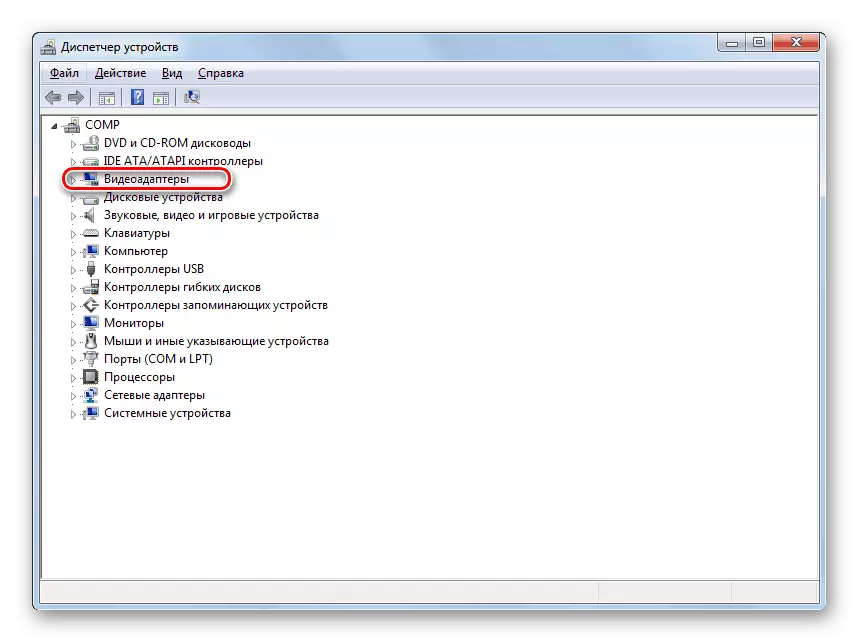

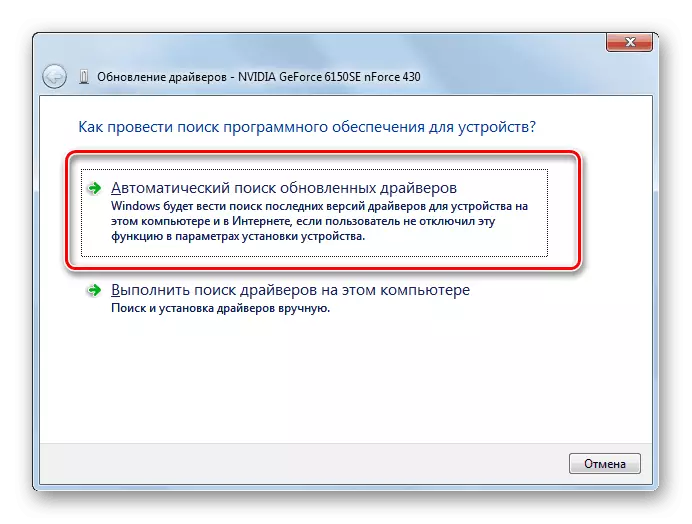

Lesson: how to update the drivers to windows 7
But not always similar manipulations lead to the desired result. In some cases, not official video card manufacturer drivers are loaded, and the standard windows drivers are not detected at all. You must set exactly the software that recommends the adapter manufacturer.
The most optimal option is to reinstall the driver using that media (for example, disc), which was supplied with the video adapter. Then it is enough to connect it to the computer with the appropriate way and after activation is guided by the recommendations that will be displayed on the monitor screen. After installing the software, if necessary, you need to make the update procedure directly through its interface.
Unfortunately, this option is not always possible, for example, due to the lack of physical media with the desired software. If you know the model of your adapter and the address of the official site of its manufacturer, then the driver can be downloaded from the specified web resource.
But there are cases when the user does not know the video card model or the address of the manufacturer's website. In such a situation, you can search for an actual driver on the device ID with subsequent installation.
Lesson: How to Find Equipment Driver
In addition, you can install one of the special programs for scanning a computer for the presence of drivers and install missing or outdated objects. One of the most popular on this type is Driverpack Solution.

Lesson:
Programs for installing drivers
How to update drivers on a computer using Driverpack Solution
Ultimately, updating or reinstalling drivers can help run hardware acceleration in Windows 7.
Method 2: DirectX Update
Another reason why you may have inactive hardware acceleration, is the presence of an outdated version of DirectX on a computer. Then you need to update this item to the current state by downloading the last version of the libraries from the Official Microsoft website.
- After downloading, run the DirectX installer. The "Installation Wizard" opens, in which, first of all, you need to take a license agreement by installing radio button to the position "I accept ..." and clicking "Next".
- In the next window, you must confirm or refuse to install additional software. If you do not have any special reasons to install it, we advise you to remove the checkbox from Chekbox and click "Next" to avoid clogging of the computer by unnecessary programs.
- After that, the DIRECTX library installation procedure will be performed.
- Next, you will only have to click the "Finish" button to complete the work in the "Installation Wizard" and restart the computer. Updating DirectX libraries will result in automatic activation of hardware acceleration.




Despite the fact that on modern computers with Windows 7 hardware acceleration is activated by default, in some cases it can be disabled. Correct this situation is most often possible by updating the video card drivers or the DirectX library.
