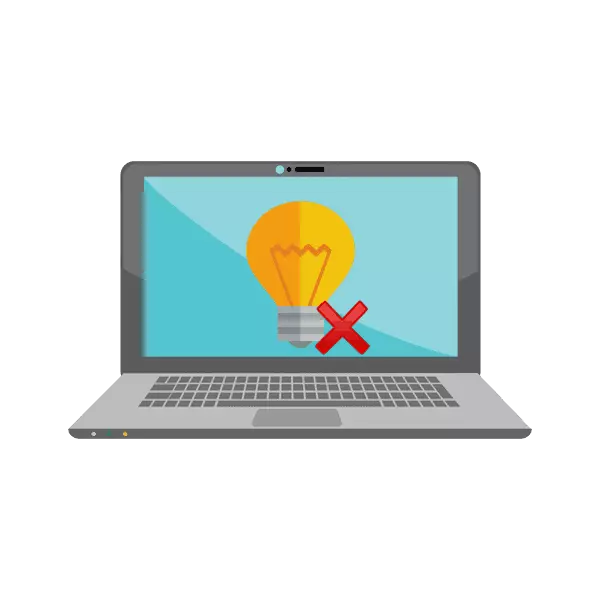
Now, among the company-developers of laptops, the addition of highlighting the keyboards for its products is distributed. ASUS has already released a huge amount of models with such equipment. However, some users face that the backlight does not work, but this problem may appear immediately after purchasing a device or perform certain actions. Today we will consider all available methods for fixing this problem.
Correct the problem with the non-working backlit keyboard laptop ASUS
If you are faced with the problem under consideration, we advise you to get acquainted with three in our ways that will help it solve. Let's start with the simplest, finishing radical. Act in order to fix the best and effectively to correctly and efficiently.Method 1: Turning on the backlight on the keyboard
Some users, especially for beginners and those who get acquainted with ASUS appliances for the first time, do not know that the backlight turns on and adjustable using the function keys on the keyboard. Perhaps no fault is observed, it is simply necessary to activate the glow of a special combination. Expanded instructions on this topic read in another article from our author on the link below.

Read more: Turning on the backlight of the keyboard on the ASUS laptop
Method 2: ATK Driver Installation
A specific driver corresponds to the setting and activation of the backlight on the keyboard. It is needed for normal operation of function keys. The owners of laptops from ASUS for finding and installing the necessary software will need to perform the following steps:
Go to the official page of ASUS
- Open the asus official page.
- Press the left mouse button to "service" and go to the category "Support".
- In the search string, enter the name of your laptop model and go to its page by clicking on the displayed result.
- Move to the "Drivers and Utilities" section.
- Be sure to specify your version of the operating system and pay attention to its discharge.
- Now the list of all available files will open. Among them, find "ATK" and download the latest version by clicking on "download".
- Open the downloaded directory through any convenient archiver and start the installation process by running the file named setup.exe.
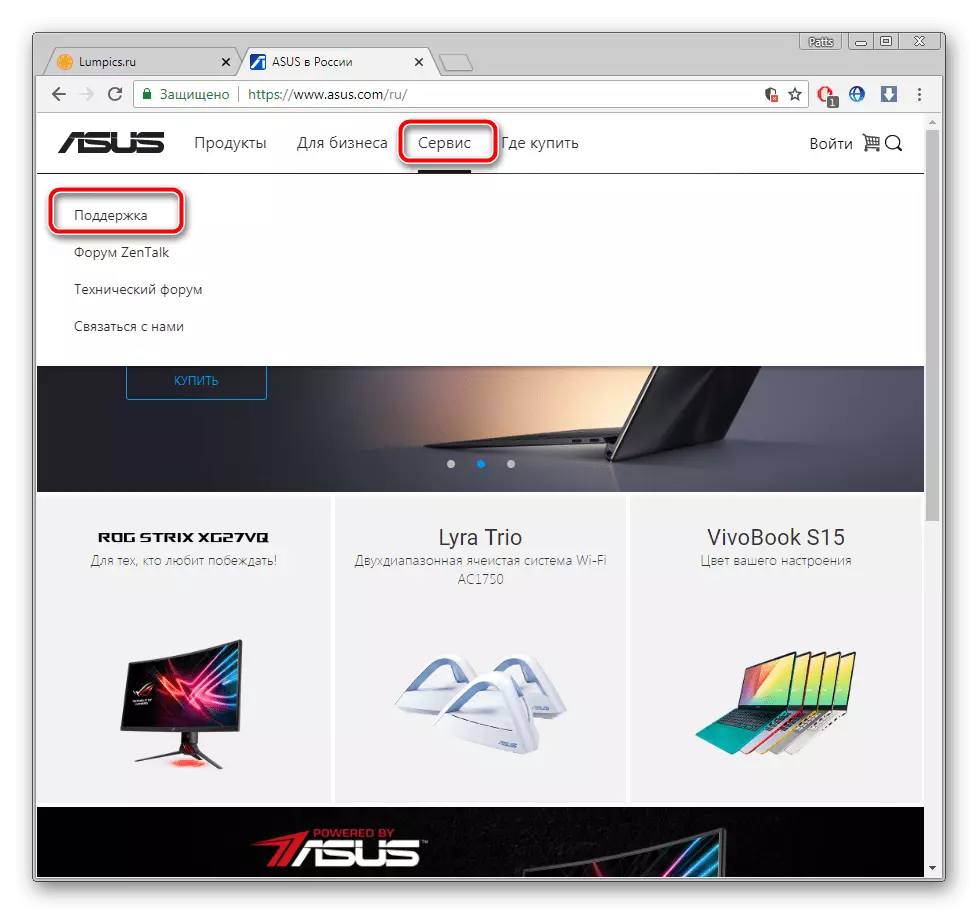
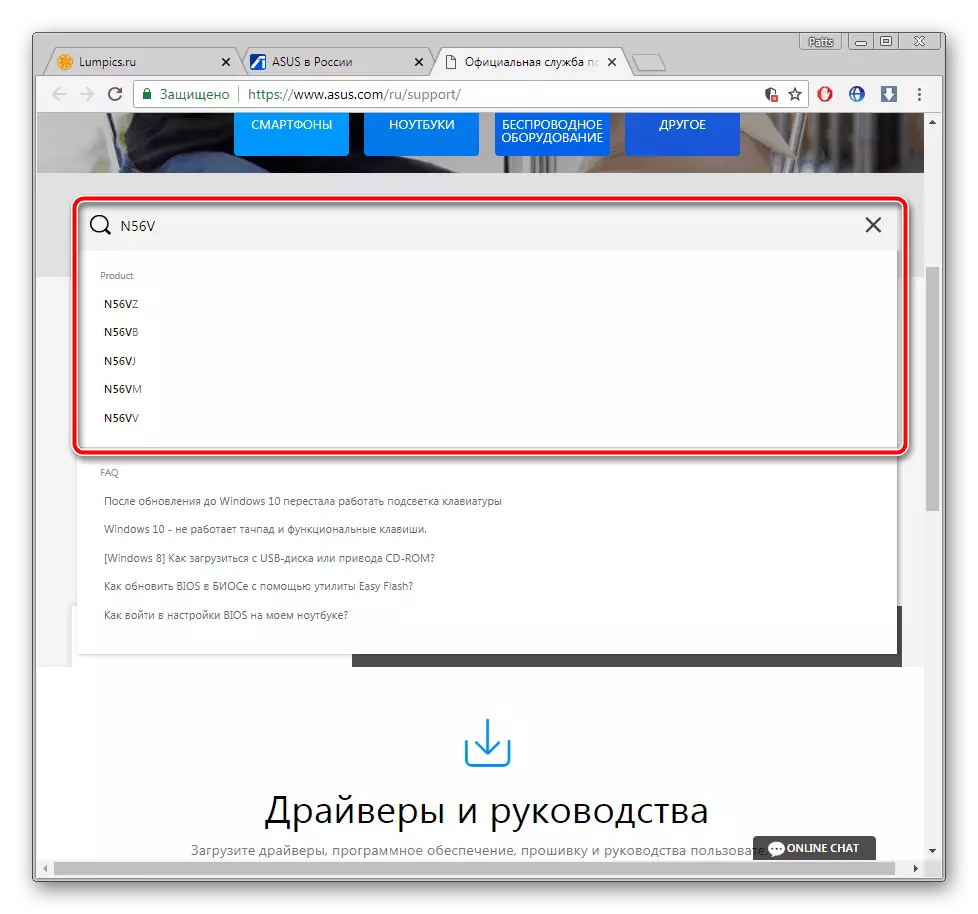
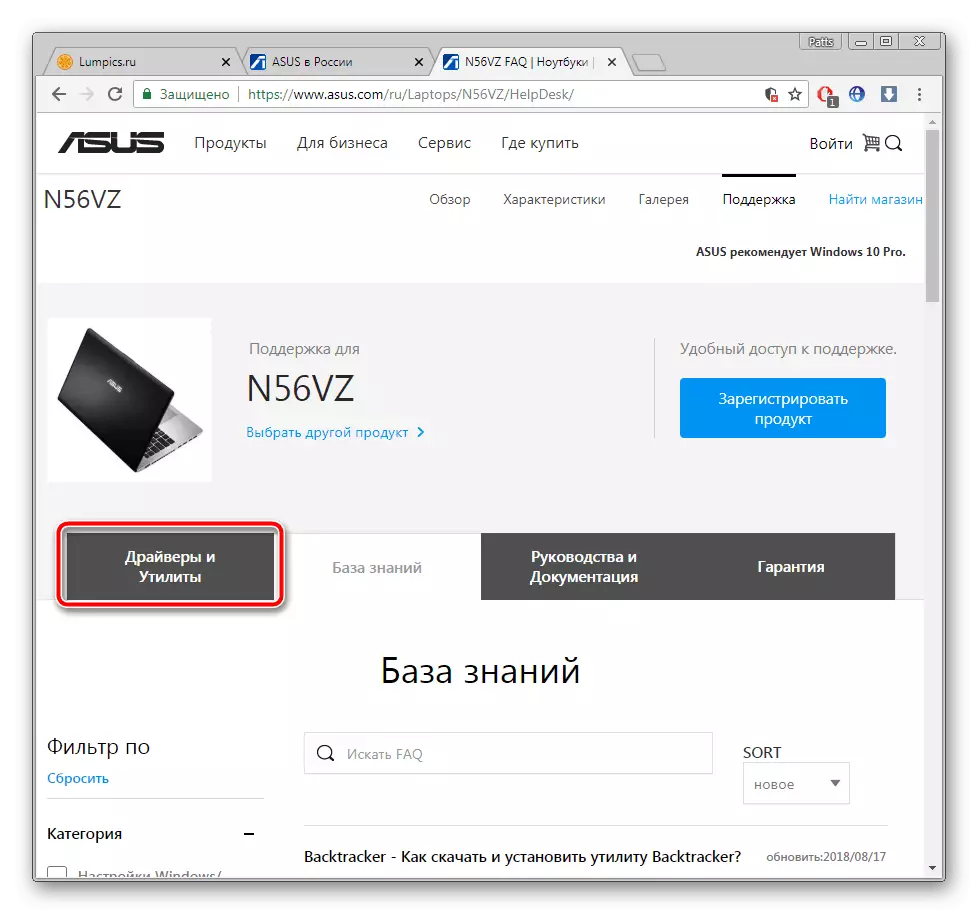
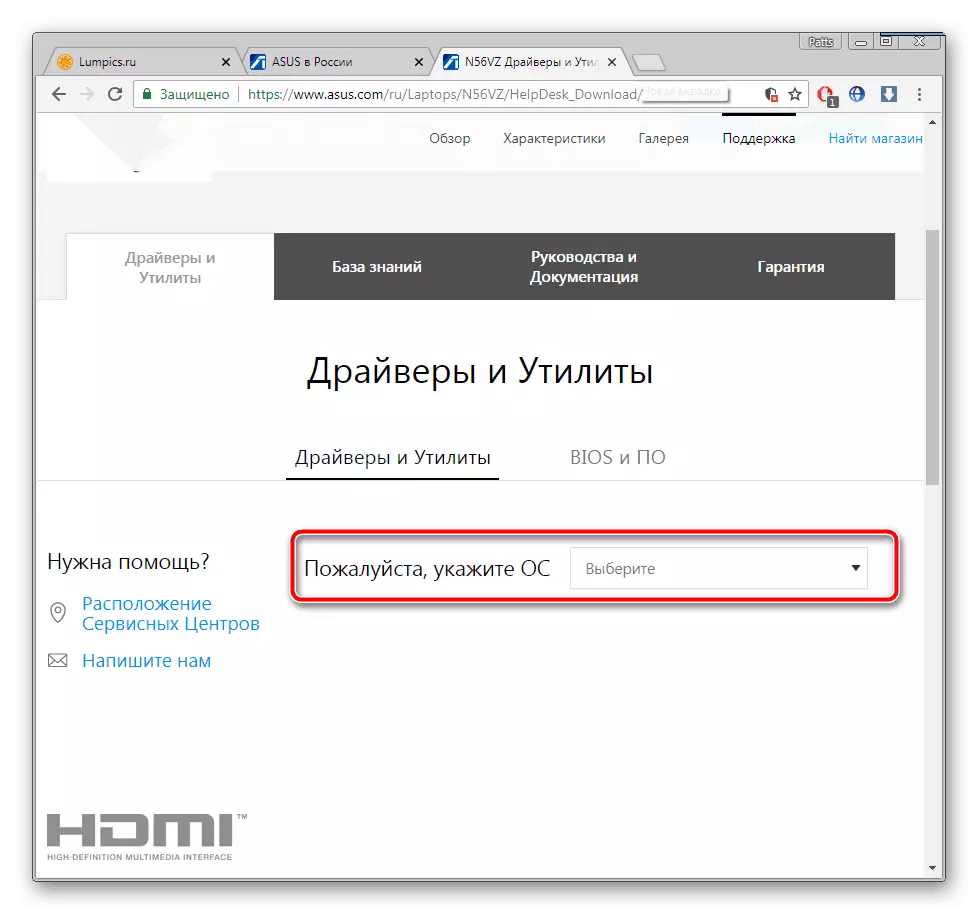
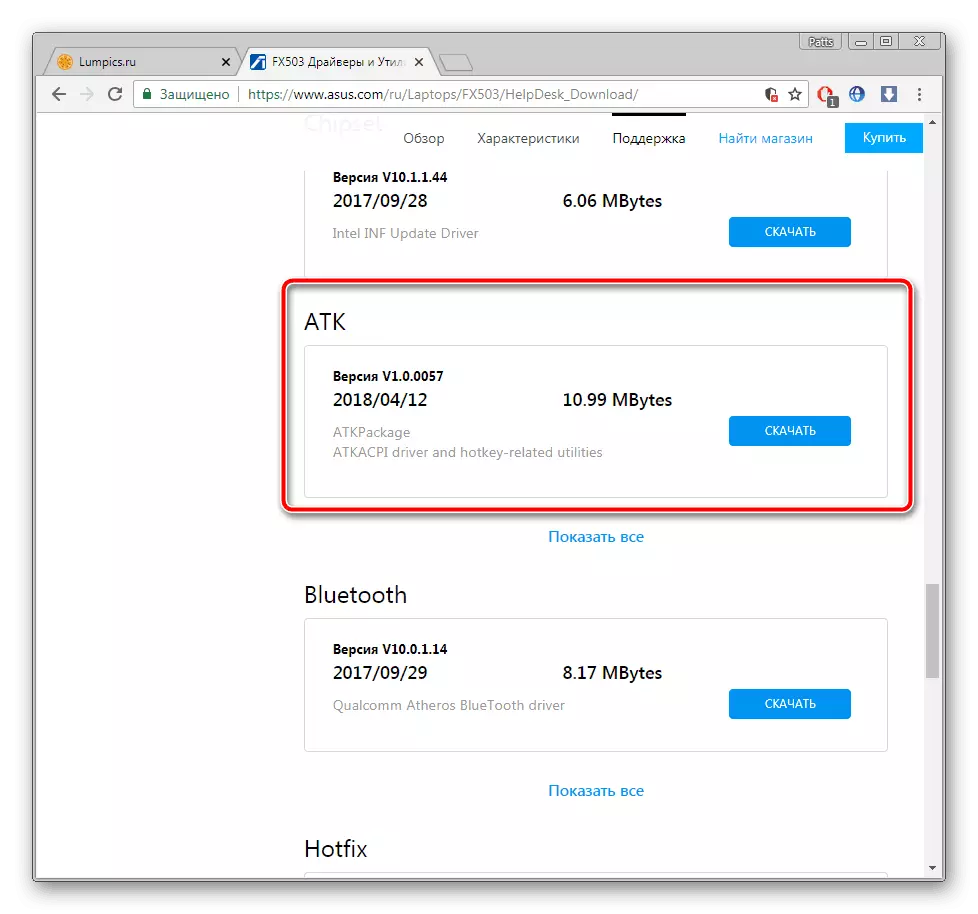
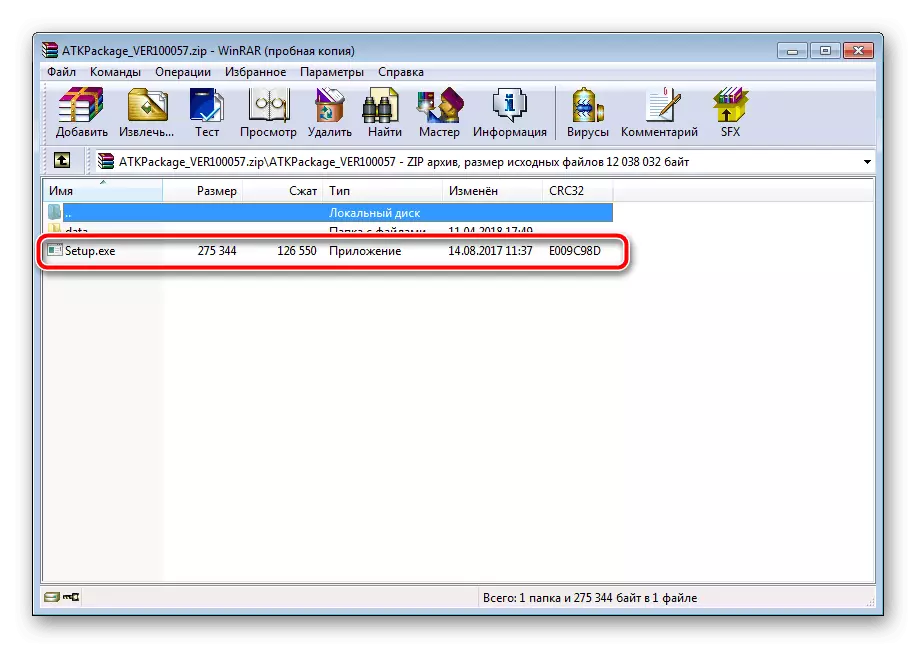
READ ALSO: Archives for Windows
Upon completion of the installation, restart the laptop and try to turn on the backlight again. If nothing happens, look for the old version of the driver on the same page and put it, before removing the current software through the Device Manager or Special Software.
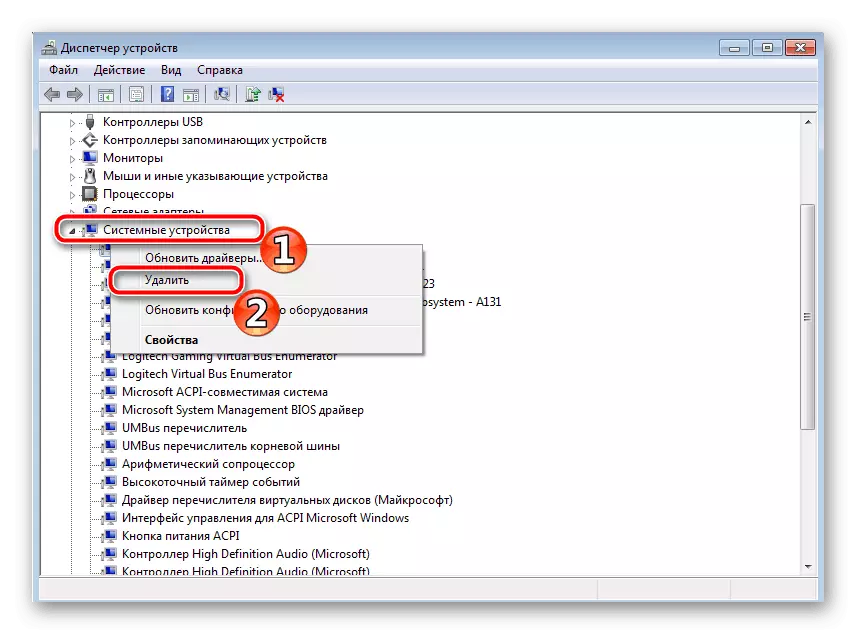
READ ALSO: Programs for removing drivers
In addition, we can recommend you to use an additional program to install the appropriate driver. It will scan hardware and via the Internet will download all files. With the list of the best representatives of such software. Meet the article on the link below.
Read more:
The best programs for installing drivers
How to update drivers on a computer using Driverpack Solution
Method 3: Keyboard Replacement
The keyboard is connected to the laptop motherboard through the loop. In some models they are unreliable or over time is damaged. The connection breaks and when trying to disassemble the laptop. Therefore, if the two previous backlight options did not help, we recommend contacting the service center to diagnose a problem or manually replace the keyboard if you are sure that some contacts were damaged. Detailed guide to its replacement on devices from ASUS read in another material.
Read more: Proper keyboard replacement on ASUS laptop
On this, our article comes to an end. We tried the most deployed and clearly describe all available methods for fixing the problem with the non-working backlight on the Laptop keyboard ASUS. We hope that the instructions provided helped and you have managed to solve the emergence.
