
Lenovo IdeaPad 100 15IBY laptop, like any such device, will not function normally if there are no actual drivers on it. About where you can download them will be told in our current article.
Search for Drivers for Lenovo IdeaPad 100 15IBY
When it comes to solving such a seemingly difficult task, as the search for the drivers for a portable computer, several options are given to the user choosing. In the case of Lenovo products, there are especially many of them. Consider anyone else.Method 1: Official website
Whatever the "age" of the laptop, the search for the drivers you need to start with the official site of the manufacturer. Actually, the same rule applies to any other hardware components - both internal and external.
Lenovo support page
- Follow the link above, in the View Products section, select the "Laptops and Netbook" subsection.
- Next, specify the series and subtine of your IdeaPad:
- 100 series laptops;
- 100-15IBY LAPTOP.
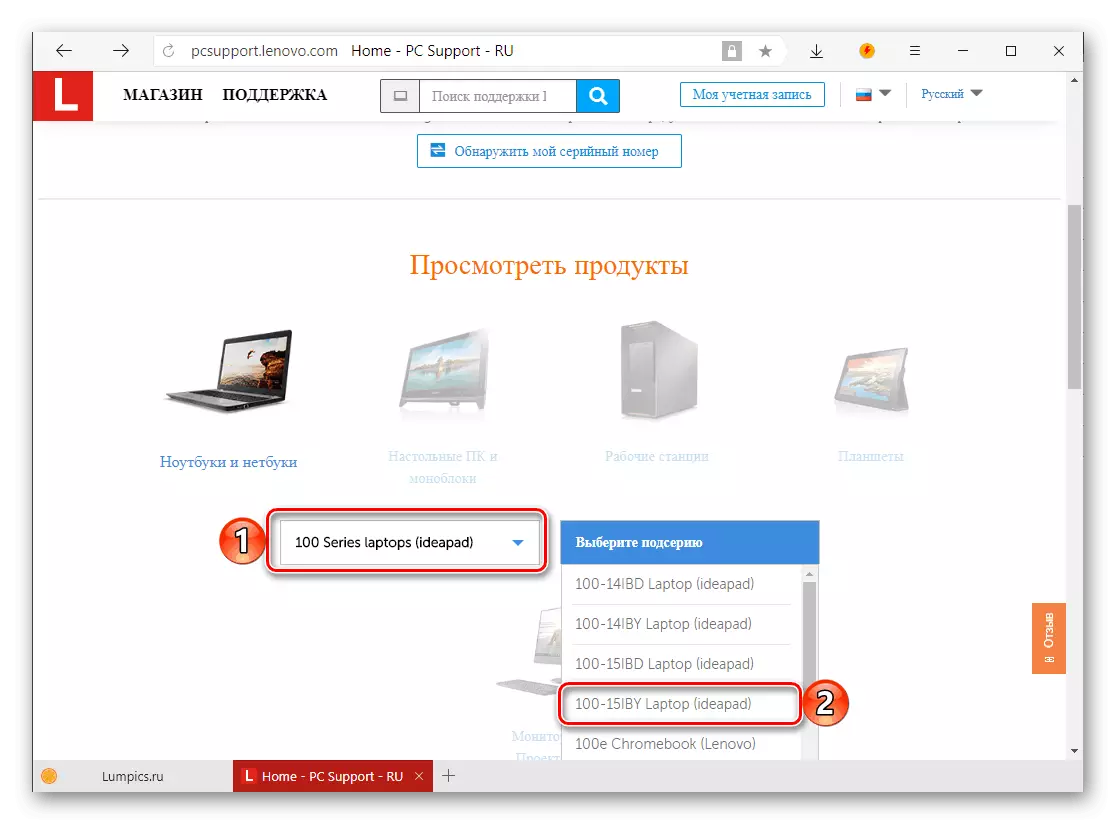
Note: In the Lenovo IdeaPad model, there is a device with a similar index - 100-15IBD. If you have this laptop, select it in the second list - the instruction proposed below is applicable to this model.

- The page will be updated automatically. In the "Best Uploads" section, click on the active link "View all".
- If the operating system installed on your laptop and its discharge will not be determined automatically, select the appropriate value from the drop-down list.
- In the "Components" block you can note that software from which categories will be available for download. If you do not install checkboxes, you will see everything.
- You can add the necessary drivers to the virtual basket - "My download list". To do this, expand a category with software (for example, "Mouse and Keyboard") by clicking down the right arrow to the right, then in front of the full name of the software component, click on the button in the form of a plus card.

A similar action must be done with all drivers available inside the categories. If there are several of them, mark, that is, add to the download list you need each.
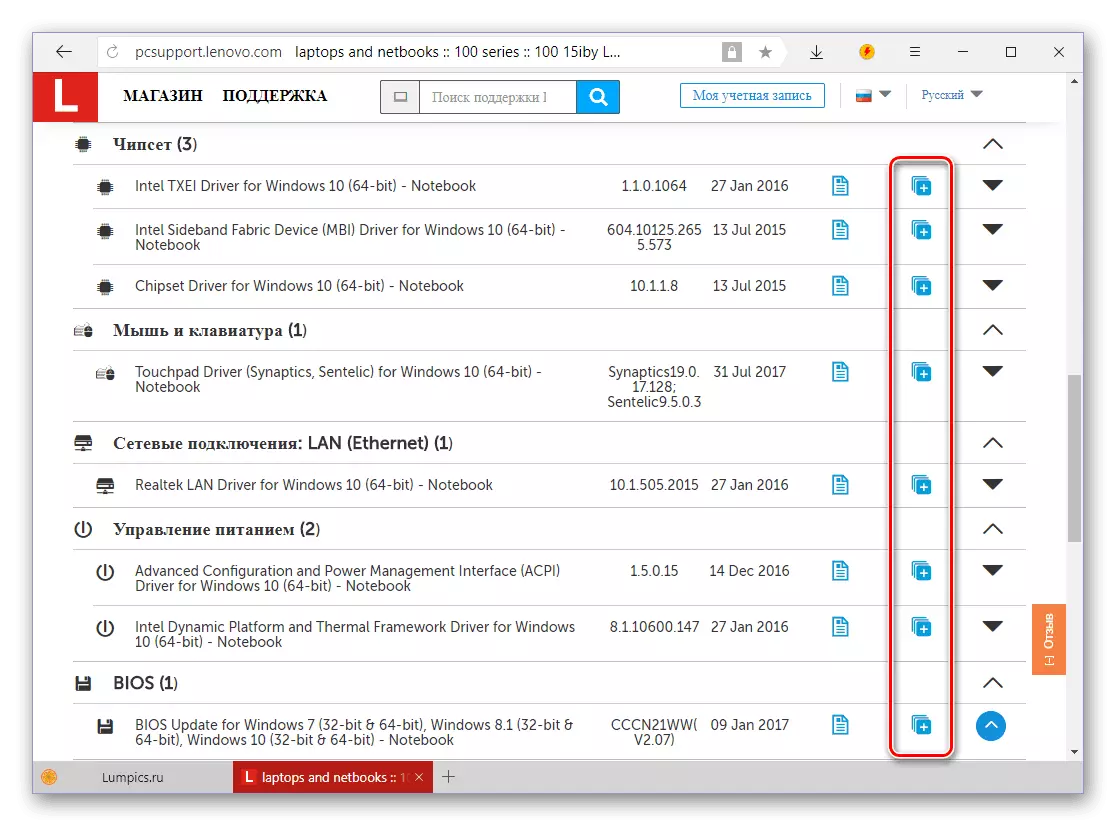
Note: If you do not need a corporate software, you can refuse to download components from sections "Diagnostics" and "Software and utility" . This will not affect the stability and performance of the laptop, but will deprive you of the possibility of its fine tuning and monitoring of the state.

- Noting all the drivers that you plan to download, skim up their list and click on the "My download list" button.
- In the pop-up window, making sure all the software components, click the "Download" button below

And then select the download option - a single zip archive or each installation file in a separate archive. After that, download will begin.
- Sometimes a method with "batch" download drivers work incorrectly - instead of the promised download of the archive or archives, redirects the page with the offer to download Lenovo Service Bridge.

This is a branded application intended for scanning a laptop, search, download and installation of drivers in automatic mode. Read more work in the second way, but still tell you how to download the drivers you need for Lenovo IdeaPad 100 15iBy from the official site if "something went wrong."
- On a page with software to which we hit in step No. 5 of the current instruction, expand the category (for example, "chipset") by pressing down the down arrow on the right.
- Then click on a similar arrow, but already opposite the names of a particular driver.
- Click the LKM on the "Download" icon, then repeat it with each software component.
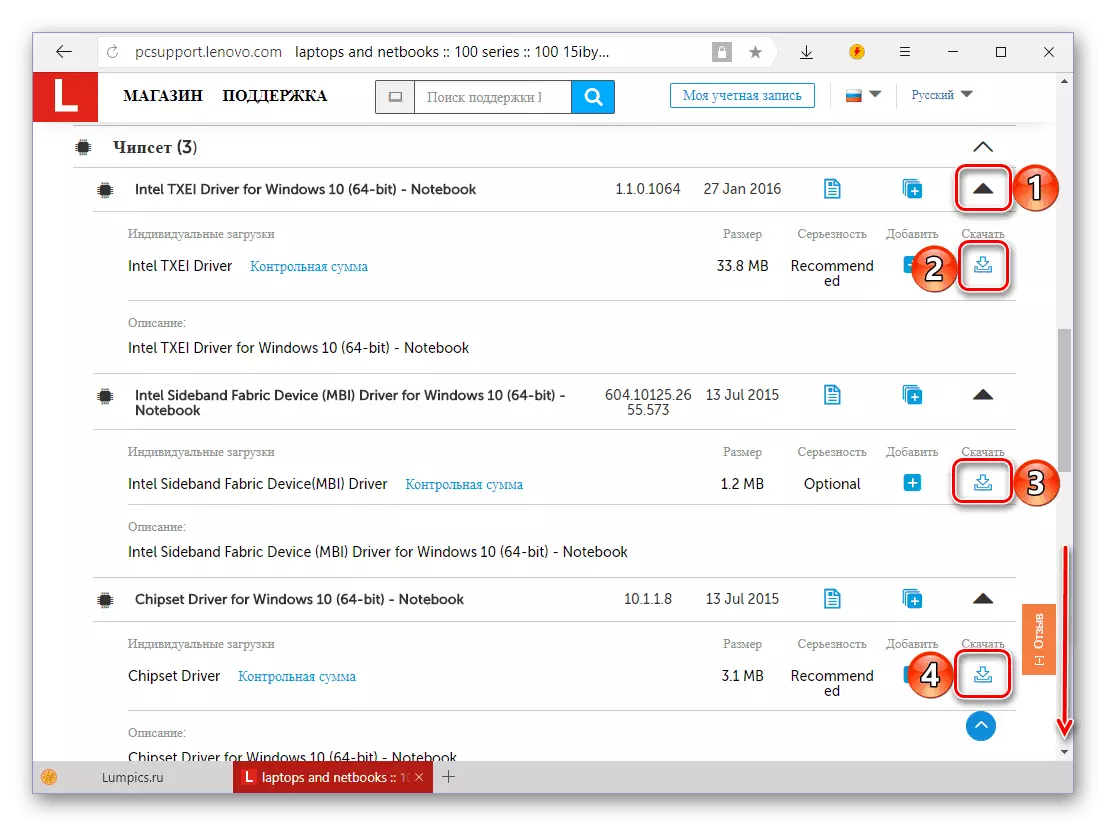
- After the driver files are downloaded to your laptop, install each of them alternately.
The procedure is quite simple and executed in the same way as the installation of any program - just follow the suggests that will appear at each stage. The main thing, do not forget to restart the system upon completion.


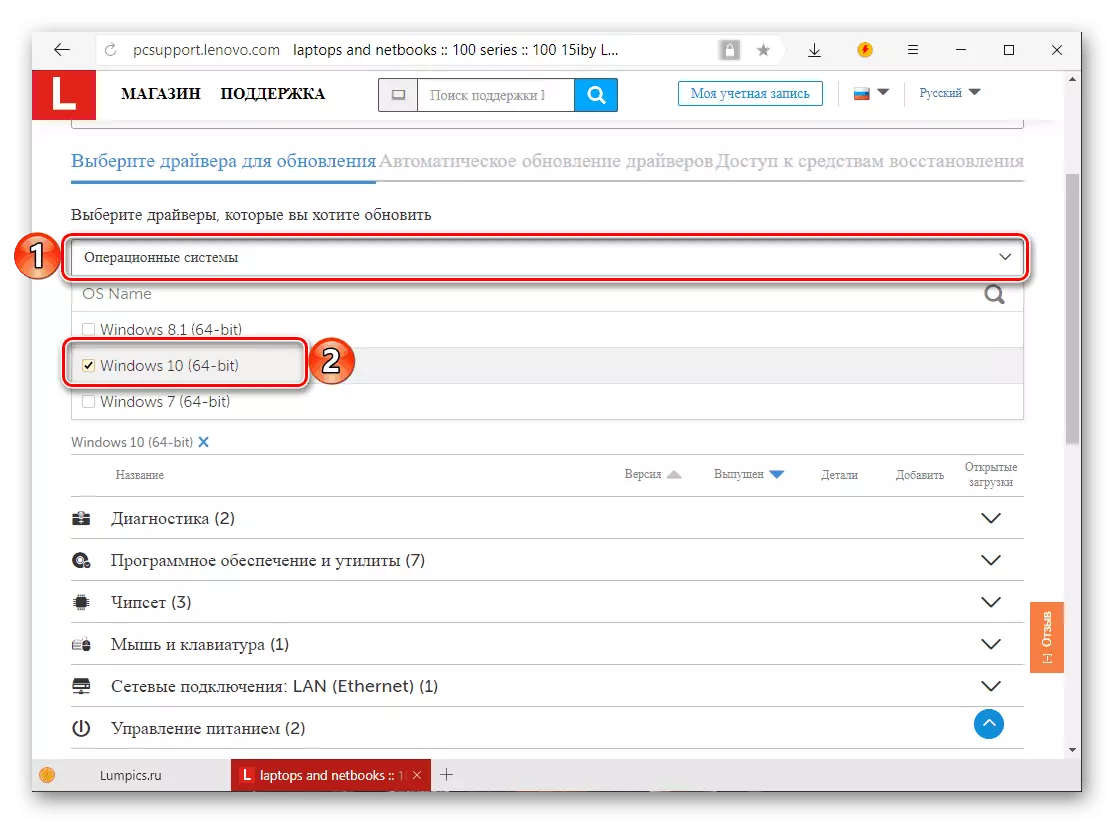


Name downloading drivers from the official site Lenovo simple procedure is possible only with a large stretch - the search scheme and directly loading is somewhat configured and not intuitive. However, thanks to our instructions, this will not be difficult. We will consider other possible options for ensuring the performance of Lenovo IdeaPad 100 15IBY.
Method 2: Automatic Update
The next method of searching for drivers for the laptop under consideration is not much different from the previous one. It is somewhat easier to implement it, and the indisputable advantage is that the Lenovo web service will automatically determine not only the model of your laptop, but also the version and the discharge of the operating system installed on it. This method is recommended for use also in cases where you for some reason do not know the exact and complete name of the Laptop model.
Auto Driver Update Page
- After switching to the above link, you can "start scanning", for which you should press the corresponding button.
- Upon completion of the check, a list will be displayed with accessible drivers designed for Windows version and bit.
- Further actions are performed by analogy with paragraphs 6-10 of the previous method.

It also happens that the Lenovo web service cannot automatically determine the model of the laptop and what is installed on it. In this case, you will be redirected to the download page of the SERVICE Bridge utility, which makes about the same as the site section above, but is already locally.
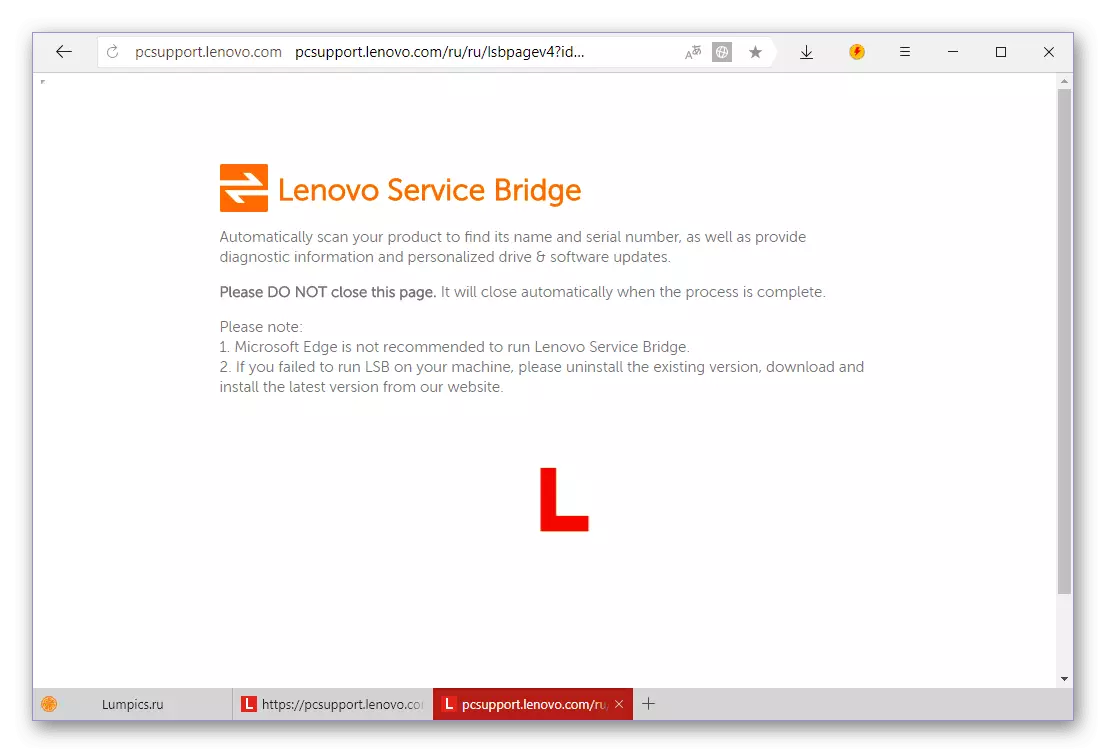
- Agree to download by clicking "Agree".
- Wait a few seconds before the start of the automatic boot or click on the "Click Here" link, if this does not happen.
- Install the application on the laptop, then use our instructions on the link below. In it, the actions algorithm is shown on the example of the Lenovo G580 laptop, in the case of the IDEAPAD 100 15IBY everything is performed in the same way.
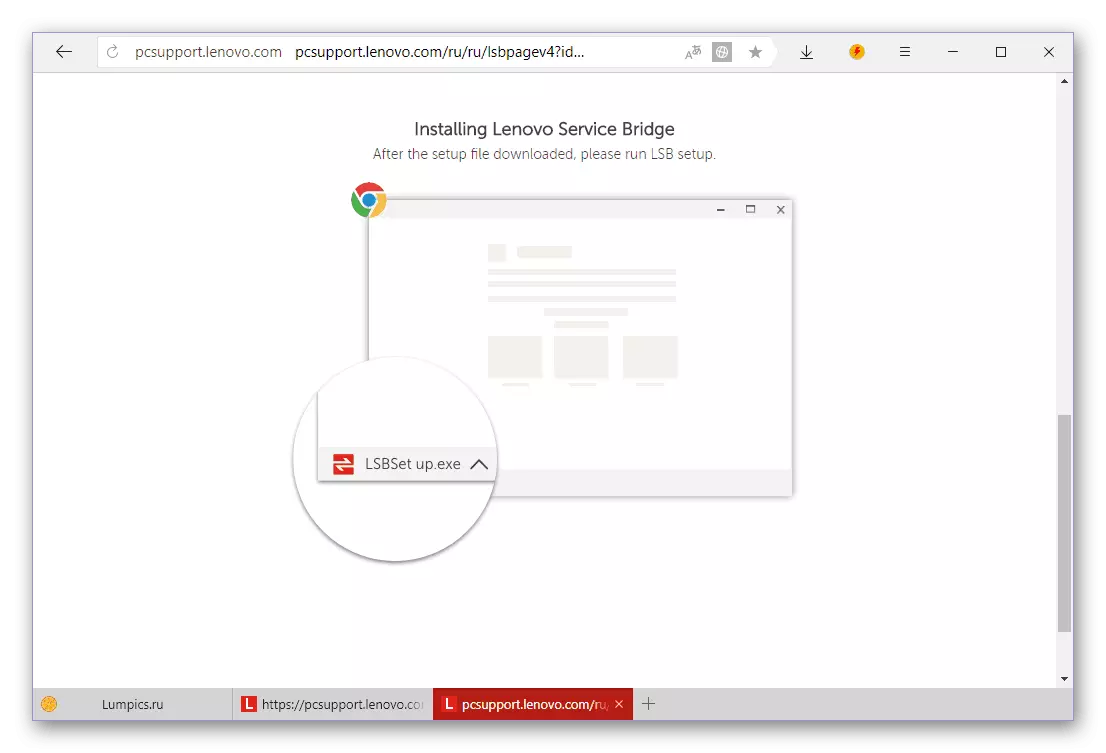
Read more: Installation and Using Instructions Lenovo Service Bridge
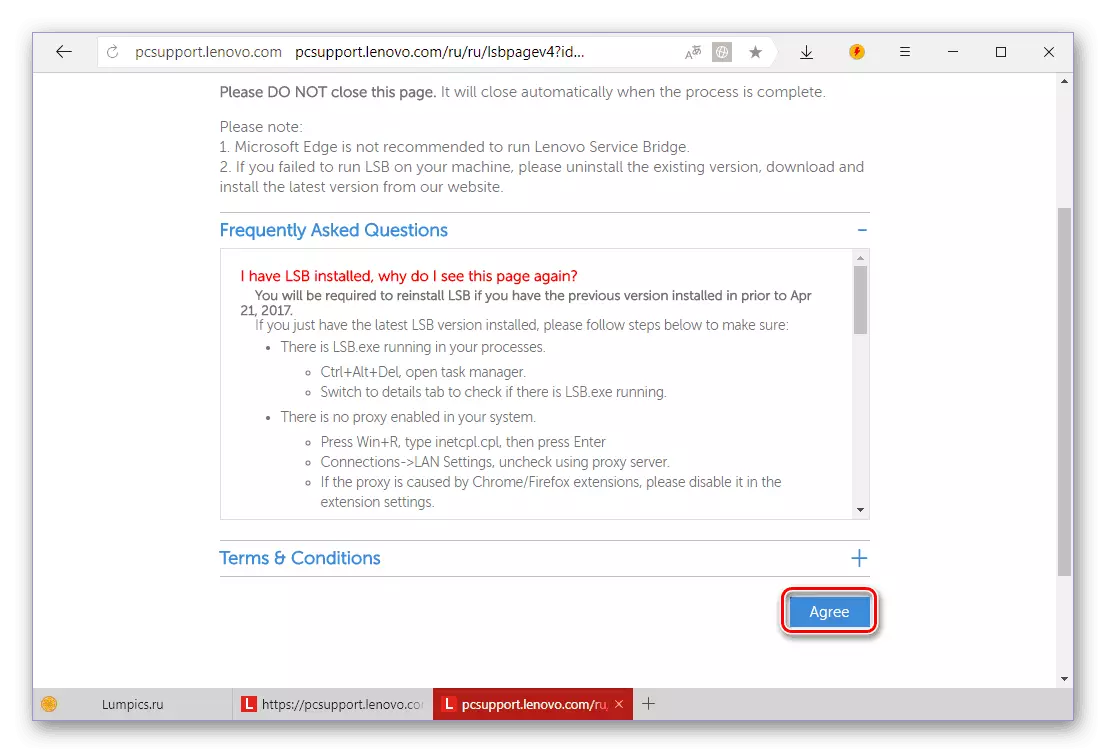

Using the Lenovo web service that allows you to automatically determine what drivers are needed for a laptop, and download them - the method is simpler and more convenient than their own search site. According to the same principle, Lenovo Service Bridge, which can be downloaded in case of unsuccessful scanning system and device.
Method 3: Lenovo Utility
On the Lenovo IdeaPad 100 15IBY technical support page, the full interaction algorithm with which was described in the first way, you can download not only drivers. There are also presented tools for diagnostics, branded applications and utilities. Among the latter there is a software solution with which you can automatically download and install the model for this article in this article. The same actions, as well as the previous method, are applicable in cases where the full name (family, series) of the laptop is unknown.
- Follow the link from the first method and repeat the steps described in it 1-5.
- Open the "Software and Utilities" list and find Lenovo Utility in it and deploy its asses. Click on the button that appears on the right button.
- Run the downloaded file to start the installation and execute it
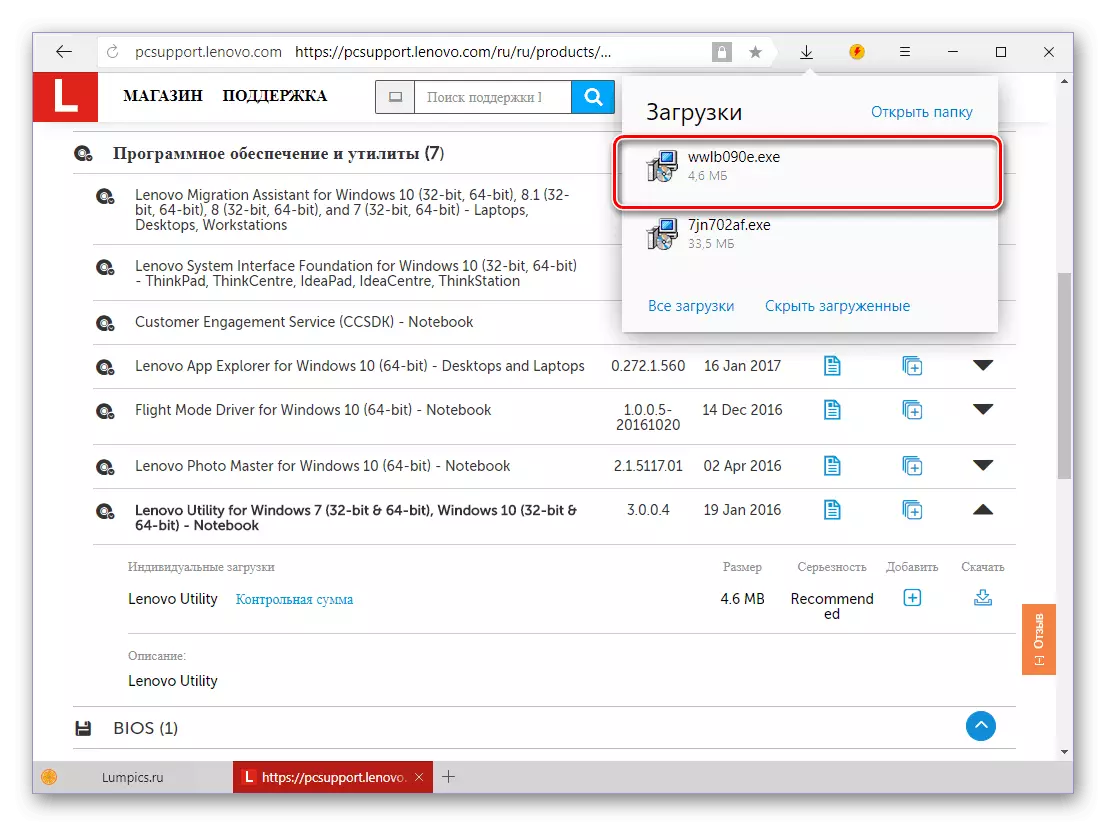
Following step-by-step prompts:
- Upon completion of the Lenovo Utility installation, agree to the laptop reboot, leaving the marker opposite the first item, or execute it later by selecting the second option. To close the window, click "Finish".
- After the mandatory restart of the laptop, run the branded utility and click "Next" in its main window.
- Scanning the operating system and hardware components will begin, during which the missing and outdated drivers will be detected. Once the check is over, they can be installed, for which you need to press only one button.

Installing the drivers found using Lenovo Utility flows in automatic mode and do not require your intervention. After its end, the laptop needs to restart.
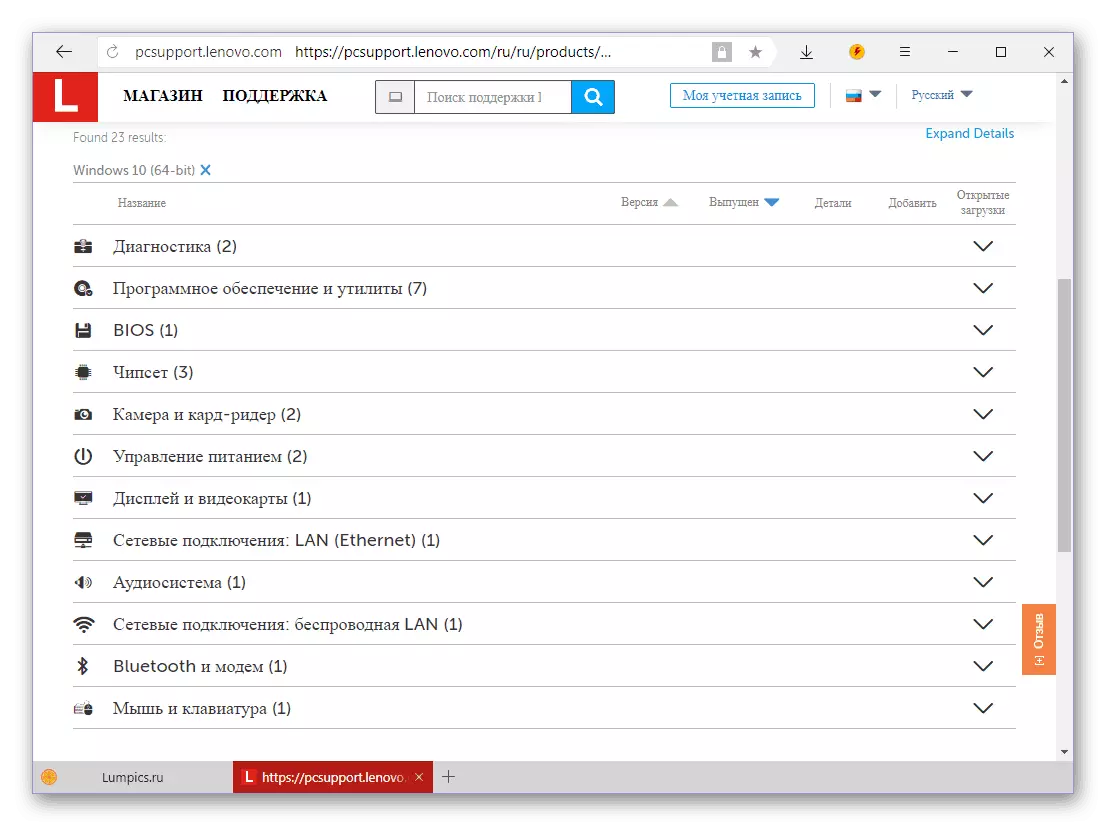

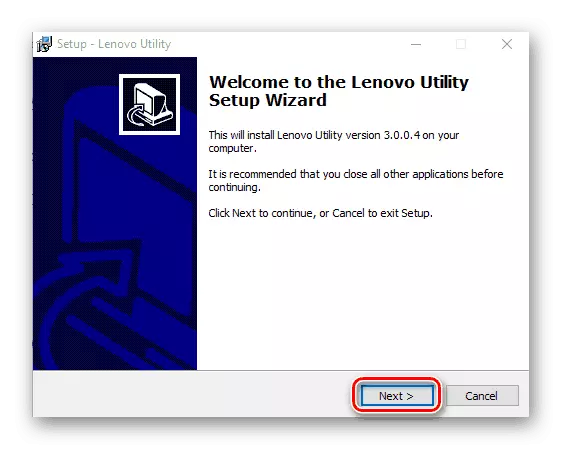


Such an option of searching and installing drivers on Lenovo IdeaPad 100 15IBY is largely superior to those that we have considered above. All that is required to execute it is to download and install only one application, run it and initiate a system check.
Method 4: Universal Programs
Many third-party developers produce their applications working on a similar service Bridge and Utility from Lenovo principle. The only difference is that they are suitable not only for the IDEAPAD 100 15IBY under consideration, but also for any other laptop, computer, or a separate hardware component, regardless of its manufacturer. You can get acquainted with the assortment of such programs in a separate material.
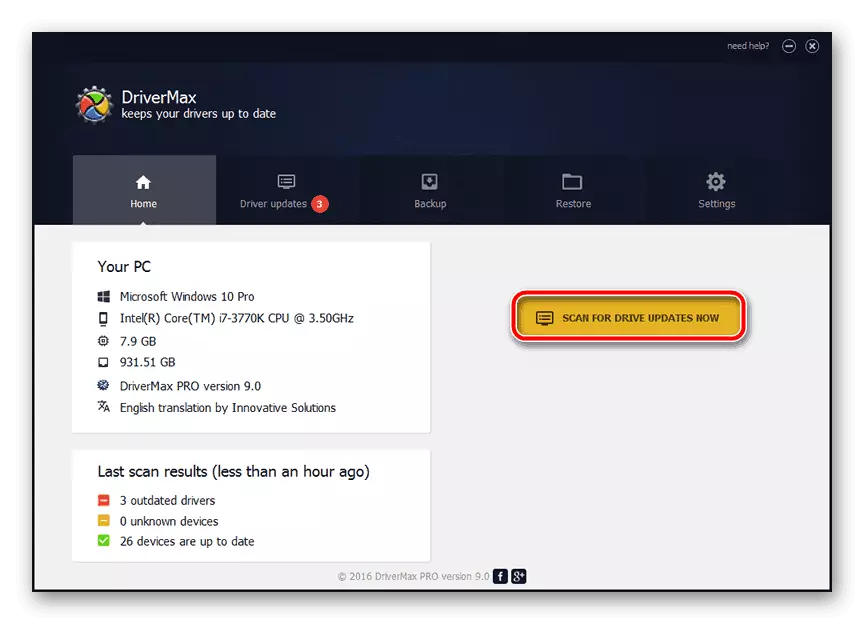
Read more: Software for automatic installation of drivers
The optimal solution will be the use of Driverpack Solution or Drivermax. These are free applications endowed with the most extensive software databases and supporting almost any iron. Earlier, we have already written about how to use them to search and install drivers, so we simply recommend familiarizing yourself with the relevant articles.

Read more:
Installation of drivers in the DriverPack Solution program
Using Drivermax to install drivers
Method 5: Equipment ID
Driver for any iron component Lenovo IdeaPad 100 15IBY can be found by ID - equipment identifier. You can find out the value unique for each piece of iron in the Device Manager, after which you need to visit one of the specialized web services, find and download from there that corresponds to this "name" driver, and then independently install it on a laptop. You can get a more detailed guide to this method in a separate material.

Read more: Search and install drivers by ID
Method 6: Operating System Tools
The "Device Manager" mentioned above allows not only to find out the identifier, but also to install or update the driver for each equipment represented in it. Note that the tool embedded in Windows does not always be able to find the current version of the software - the latest available in the internal base can be installed instead. Often this is enough to ensure the performance of the hardware component. The article on the link below describes in detail how to work with this section of the system to solve the task announced in the topic.

Read more: Installing drivers via "Device Manager"
Conclusion
We have considered all existing methods for finding drivers for Lenovo IdeaPad 100 15IBY. How to use them, solve only you. We hope that this article turned out to be useful for you and helped ensure the performance of the laptop.
