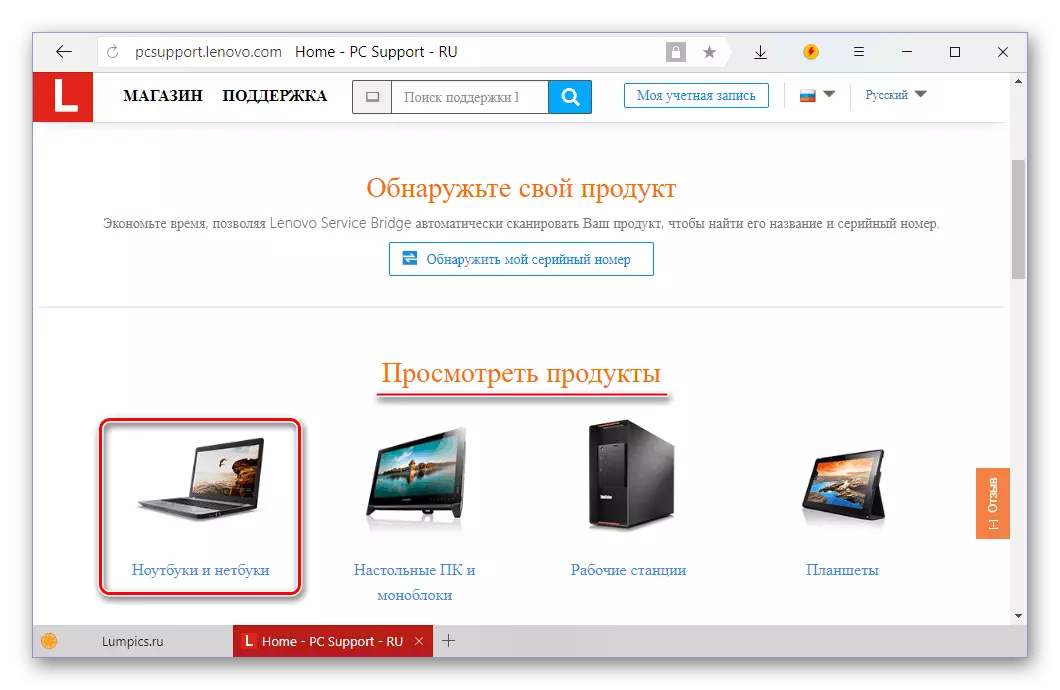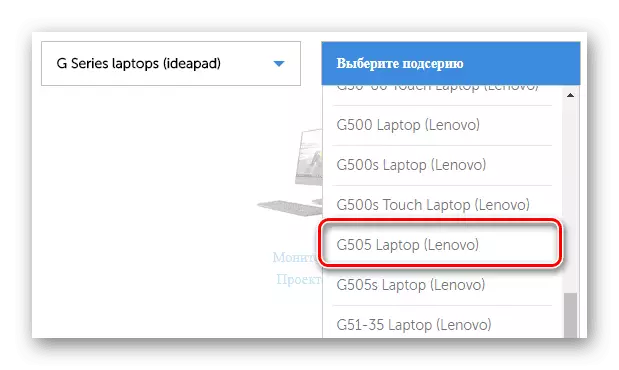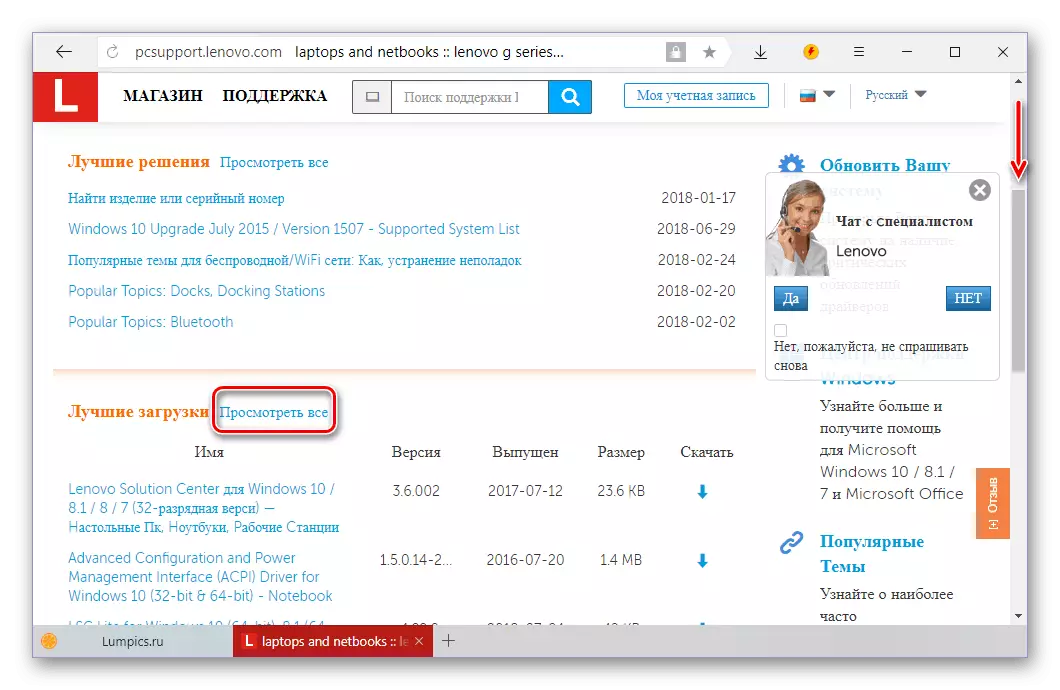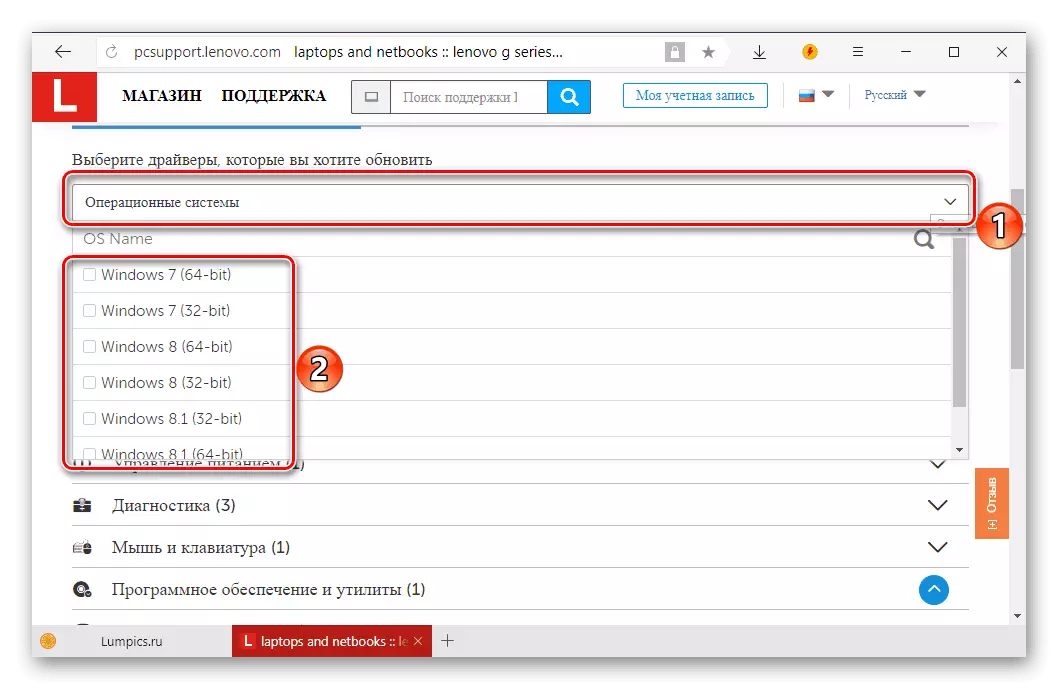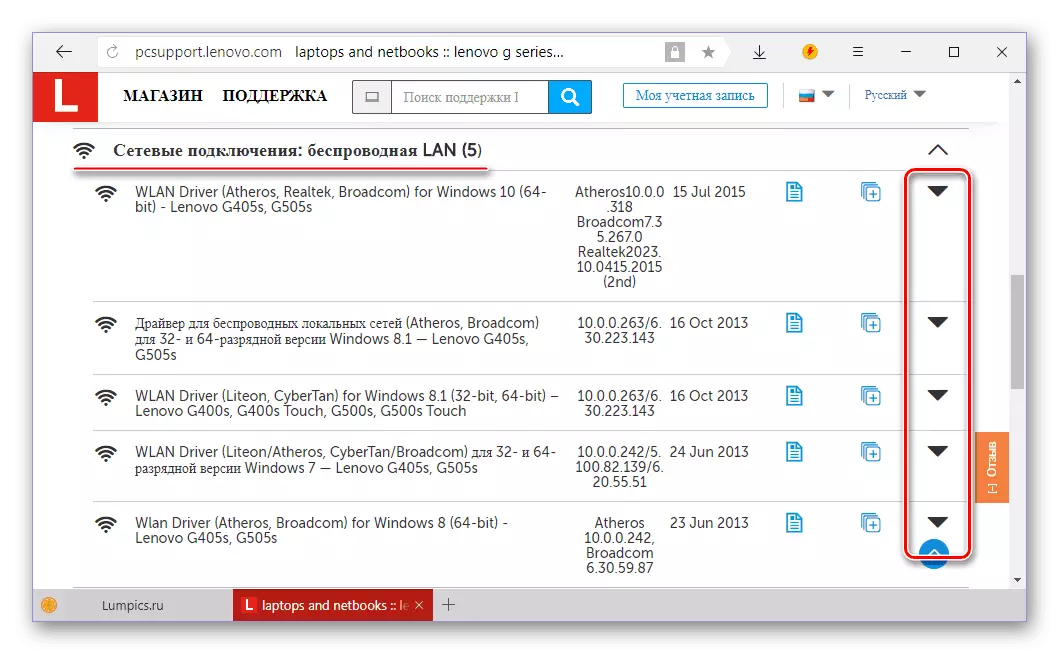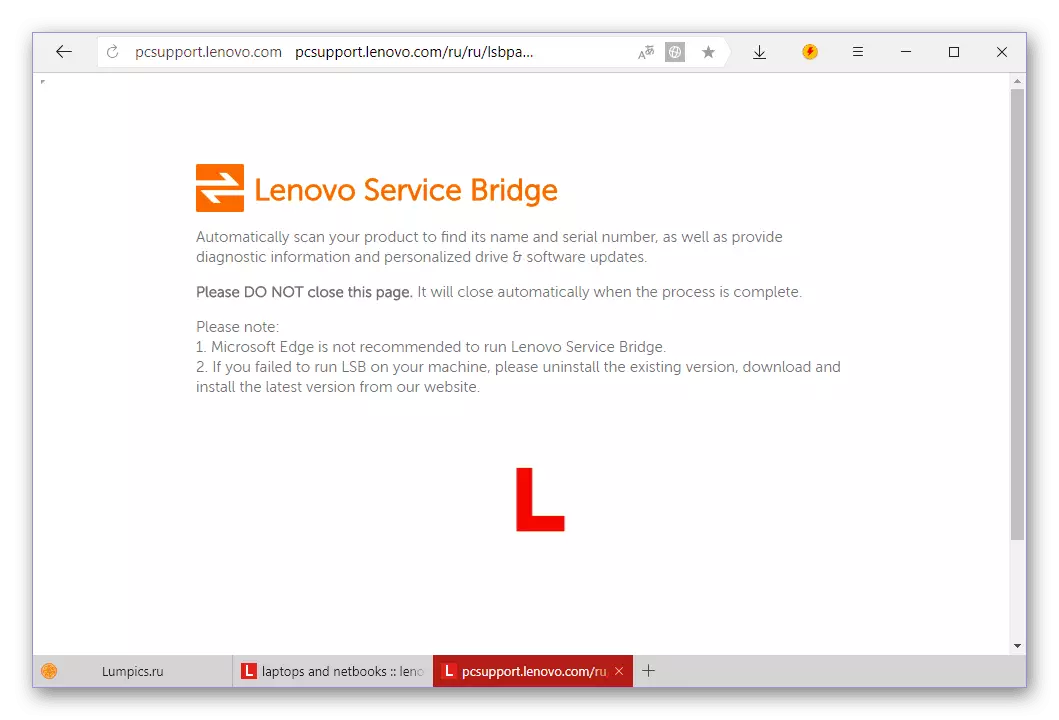Lenovo G505S, like any laptop, requires for its normal operation of drivers installed in the operating system. In this article we will tell about how they can be downloaded.
Download drivers for Lenovo G505S
There is at least five ways to search for drivers for this laptop. The first two, about which we will tell, are applicable for other laptop computers Lenovo, the rest and are at all are universal, that is, it is suitable for any devices. So, proceed.Method 1: Lenovo Support Page
The official website of the manufacturer is the first and often the only place where the driver should be searched. The advantages of this approach are obvious - security and guarantee of software compatibility and iron. In the case of Lenovo G505S, you must do the following.
Go to the official site of Lenovo
- The link presented above will lead you to the Lenovo technical support page. In the "View Products" block, select the option "Laptops and netbooks" by clicking on this inscription with the left mouse button (LKM).
- In the fields that appear, specify the series and specifically a model (sole) laptop. For the device under consideration, this G Series Laptops (IDEAPAD) and G505S LAPTOP (Lenovo).
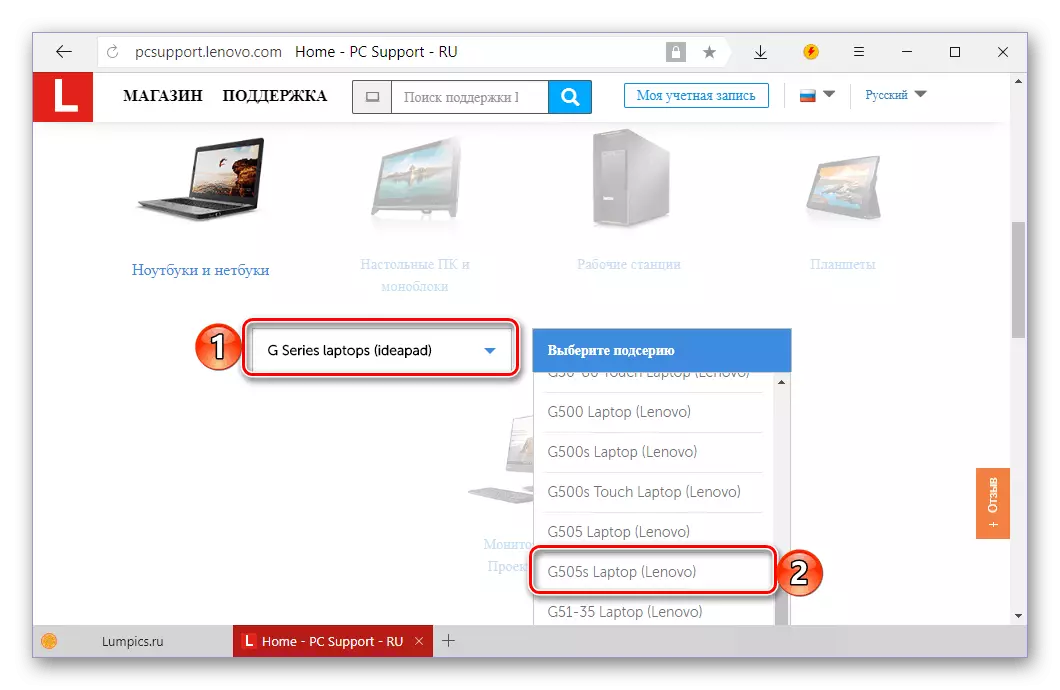
Note: In the Lenovo model range there is a device with almost identical to our designation - G505. If you exactly, you just select this option from the list available. The following instruction is applicable to it.
- After selecting a specific laptop model, you will be taken to the page of its support. Scroll through it a bit down, right up to the "Best Loading" block, click on the "View All" hyperlink.
- You will find yourself on the page with drivers and other software available for Lenovo G505S, but before you begin to download them, you need to decide on the version of the operating system. In the list of the same name, select Windows of that generation and bit, which is installed on your laptop by setting a tick opposite the corresponding item.
- Next, it is possible (but not necessary) to determine what program components will be available for download. If there are no checkboxes in this list, all items will be shown, and only marked when they are installed.
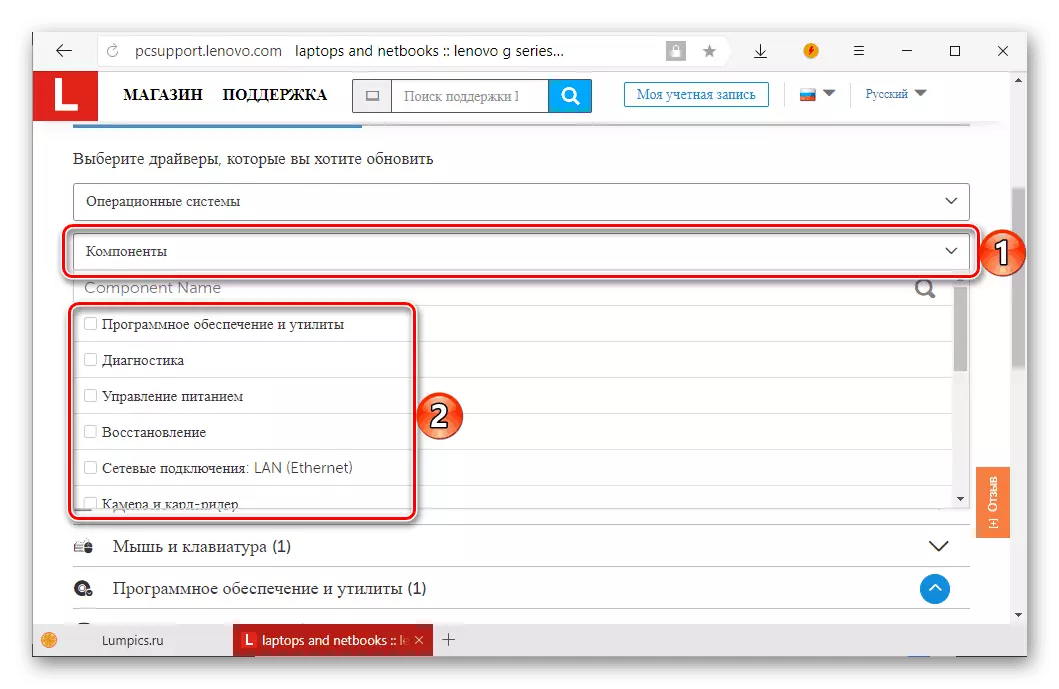
Note: In categories of components "Software and utility" , and "Diagnostics" Presented recommended, but not mandatory for software download. This is Lenovo's branded applications intended for fine tuning, checking and monitoring their devices. If you wish, you can refuse them.
- Deciding with the software categories, you can go directly to downloading drivers. Expand the list with the name of the components (for example, "Power Management") by clicking on the triangle indicating down. Further, you need to click on the name of the driver directly. The "Download" button appears below, on which the LKM should be clicked below.

In the same way, all other software components should be downloaded.
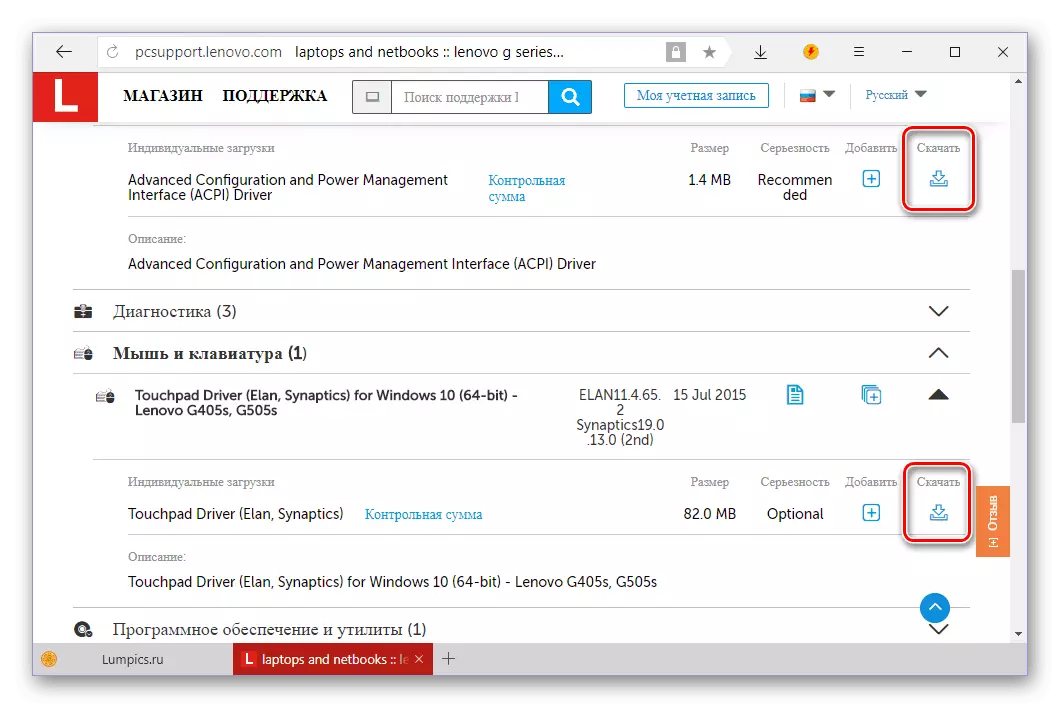
Important: If several elements are submitted in one category (for example, five items in the list "Network connections" ), You need to download each of them, as it is drivers for different modules.
- If you do not want to download each driver to your Lenovo G505S separately, you can first add them all in the so-called basket, and after downloading a single archive. To do this, opposite each software you need, click on the button in the form of a plus sign.
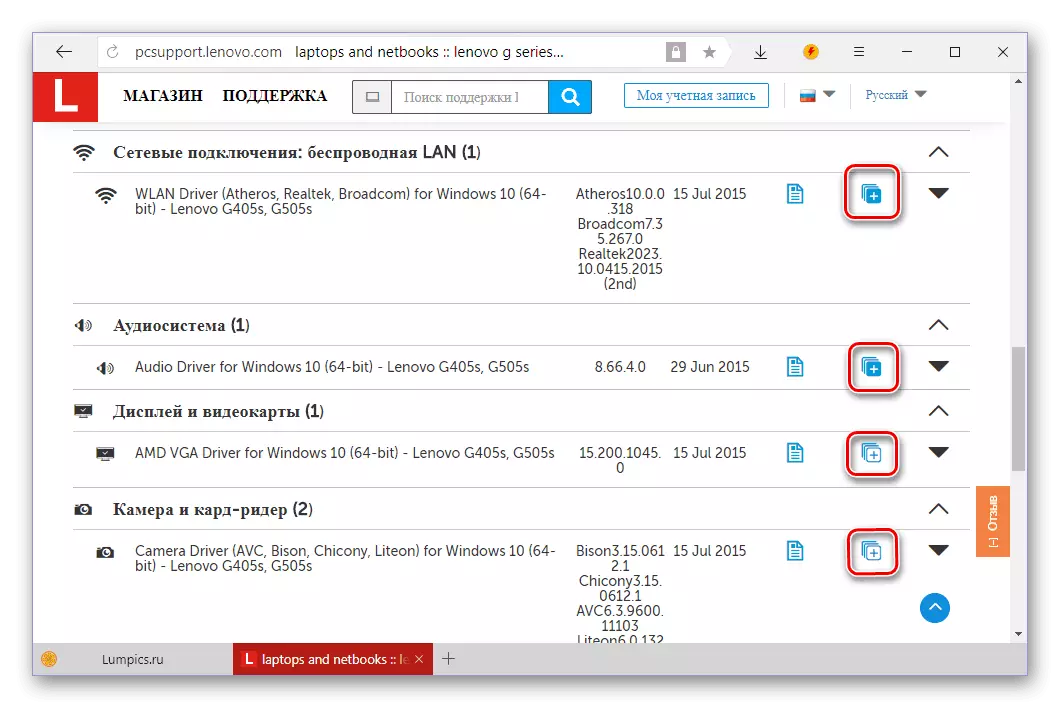
Having done this, go to the "My Loan List" section (located under the fields of system selection and components, at the top of the page).
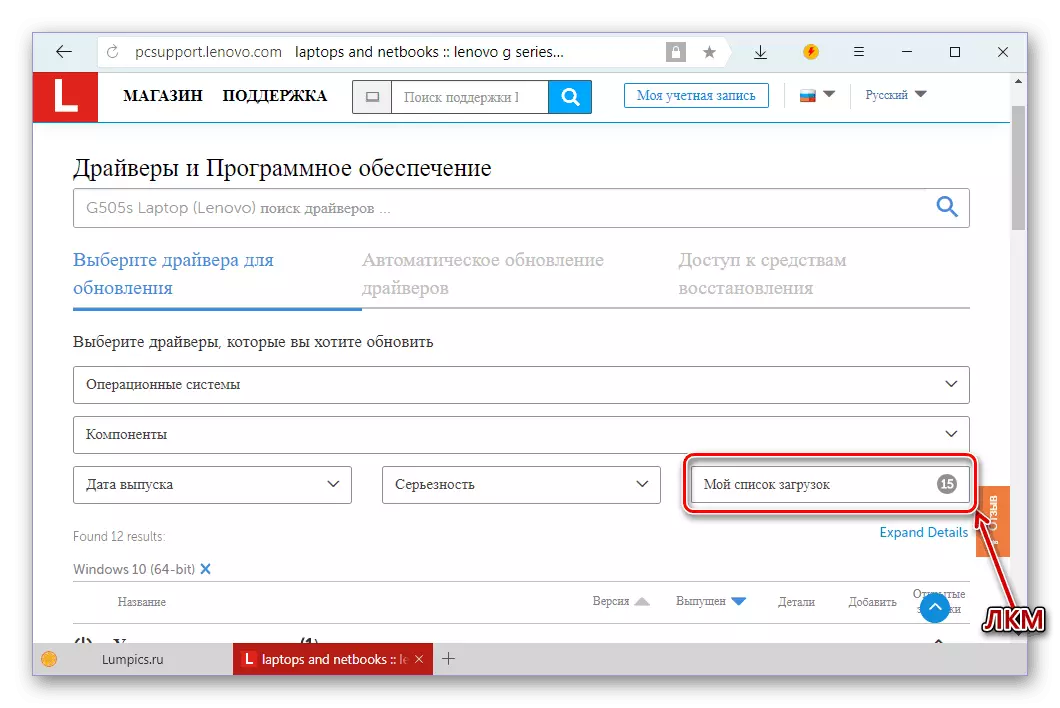
In the appeared list, make sure that there are all components you marked (unnecessary can be removed by removing the check mark), and click on the button "Download".
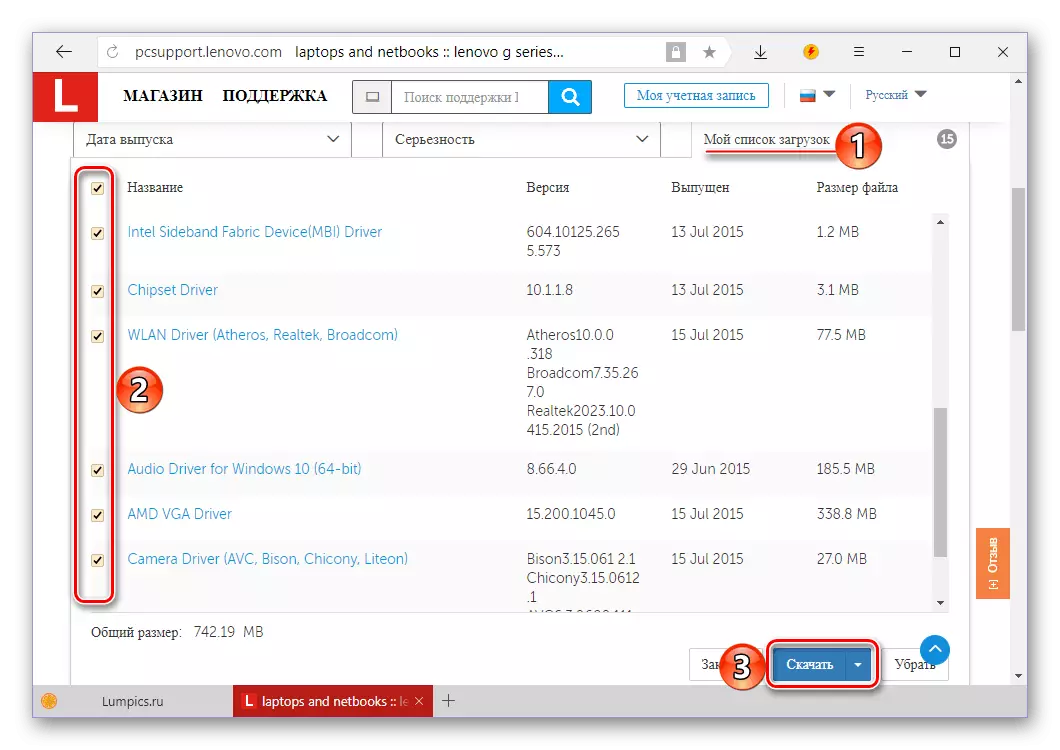
Next, decide on the download option - several zip format files or one zip archive. It will be wiser to choose the second, as we could download the driver and independently.
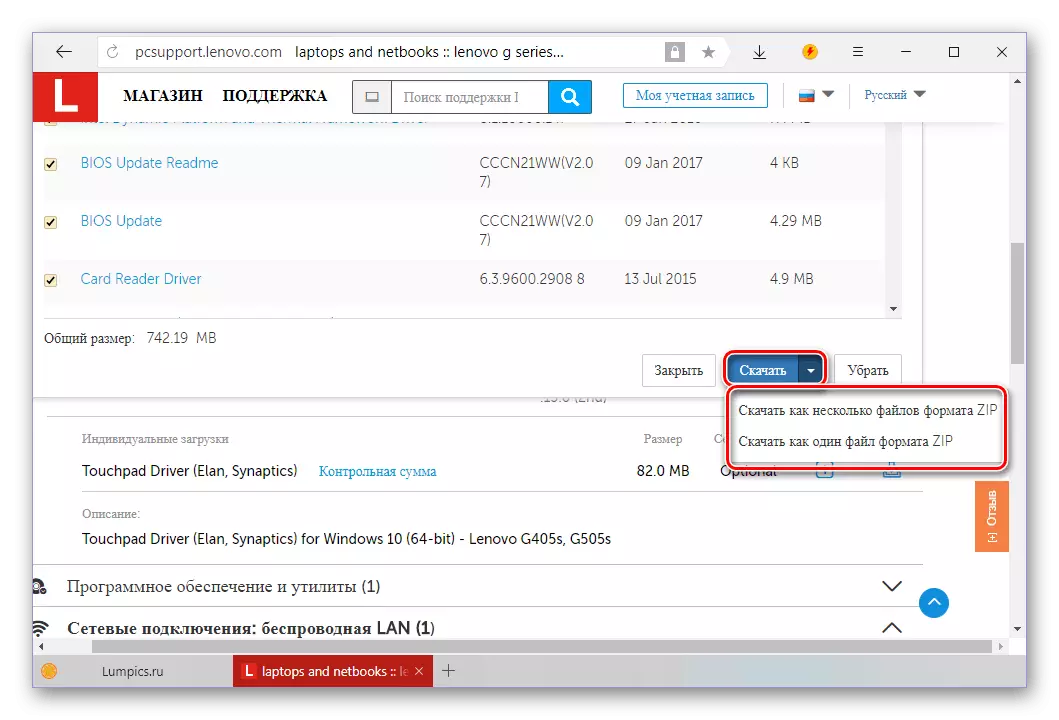
Note: In rare cases from the Lenovo website, it is impossible to download drivers in the archive - instead it is proposed to download the utility Service Bridge. In more detail about her work, we will describe in the following way.
- No matter how you download the drivers, you need to install them yourself, each separately. If the archive has been loaded, first remove its contents into a separate folder.
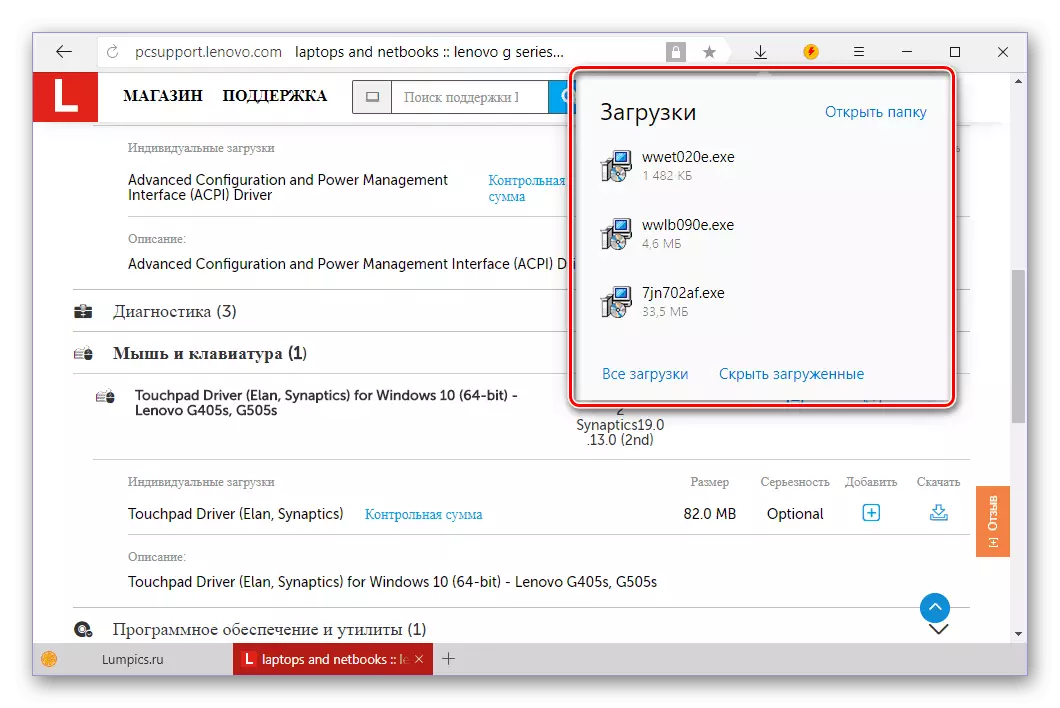
Method 2: Lenovo Web Service
Small-extreme users may not know which version of Windows and which bit is installed on their laptop, as they may not know how specifically the product of Lenovo they use. It is for such cases that there is a special web service in the technical support section that can automatically determine the characteristics and parameters indicated above. Consider how to use it.
Automatic Driver Search page
- Going on the above link, switch to the "Automatic Driver Update" tab and click on the button "Start Scanning".
- In the course of you initiated verification, the web service Lenovo will determine the model of the laptop used, as well as the version and the discharge of the operating system installed on it. Upon completion of the procedure, you will be shown a list of all missing or outdated drivers, just as we have seen when performing step No. 5 from the previous method.
- Download each driver separately or add them all to "My download list" and download the archive. After that, install all the received software on your Lenovo G505S.
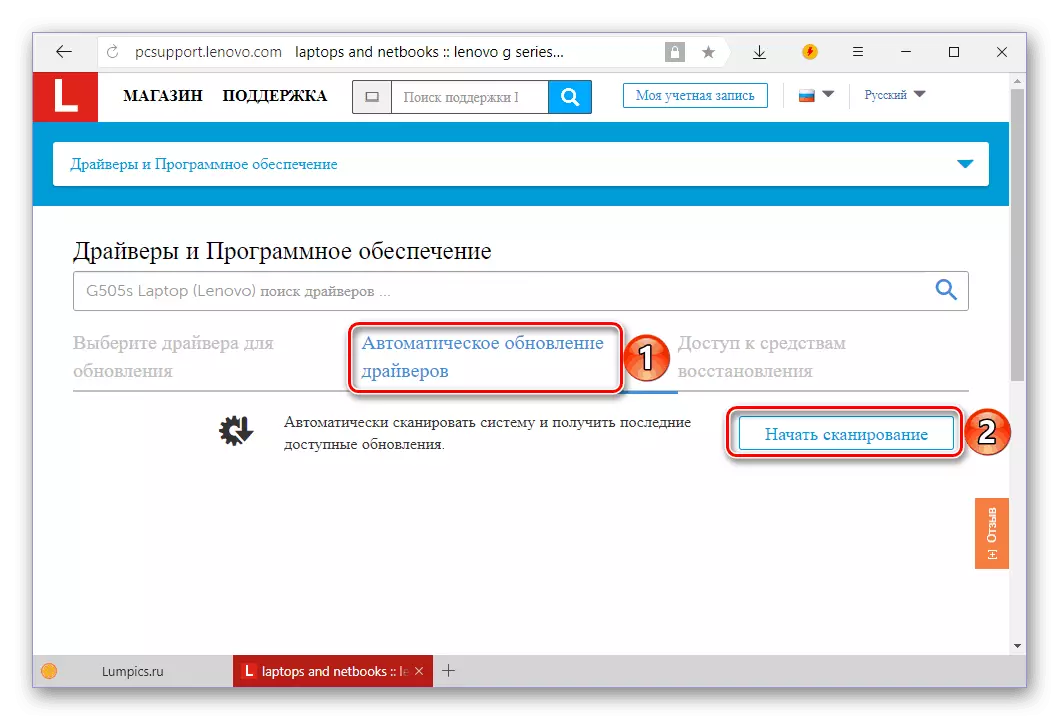
Agree, this method is a bit simpler of the first, but it has a flaw. The "Online Scanner" Lenovo does not always work correctly - sometimes the scanning procedure fails. In this case, you will be prompted to download Lenovo Service Bridge - Corporate Software, with which the web service will be able to determine the parameters of the OS and equipment, after which it will definitely provide the driver you need.
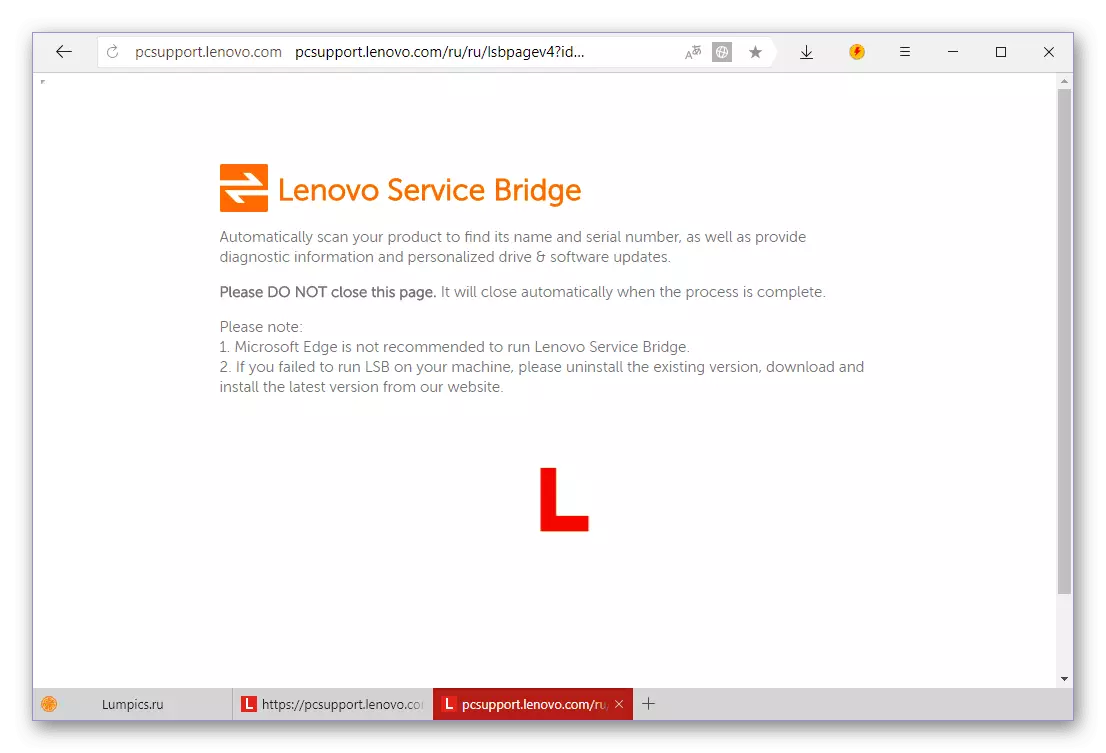
- In a window with a license agreement, which will appear on the browser page, click "Agree".
- Wait until the automatic downloading of the branded utility is initiated.
- Install it after downloading on Lenovo G505S,

And then return to the "Automatic Driver Update" page, the link to which is presented above, and follow the actions described there.
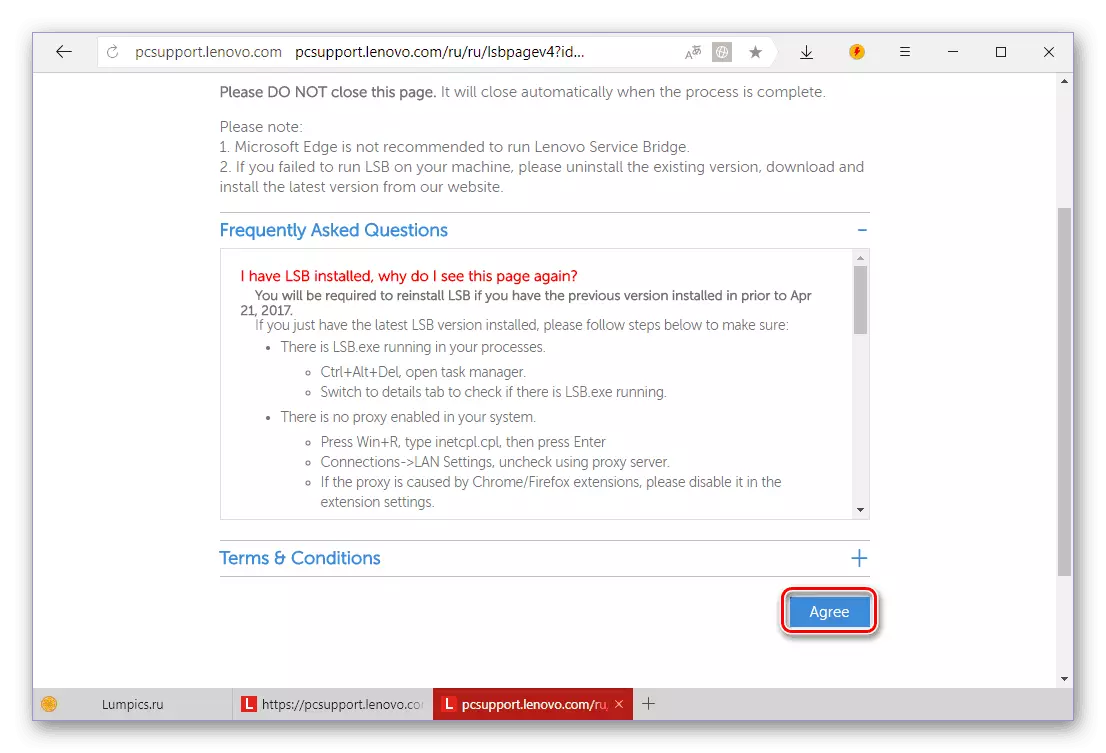
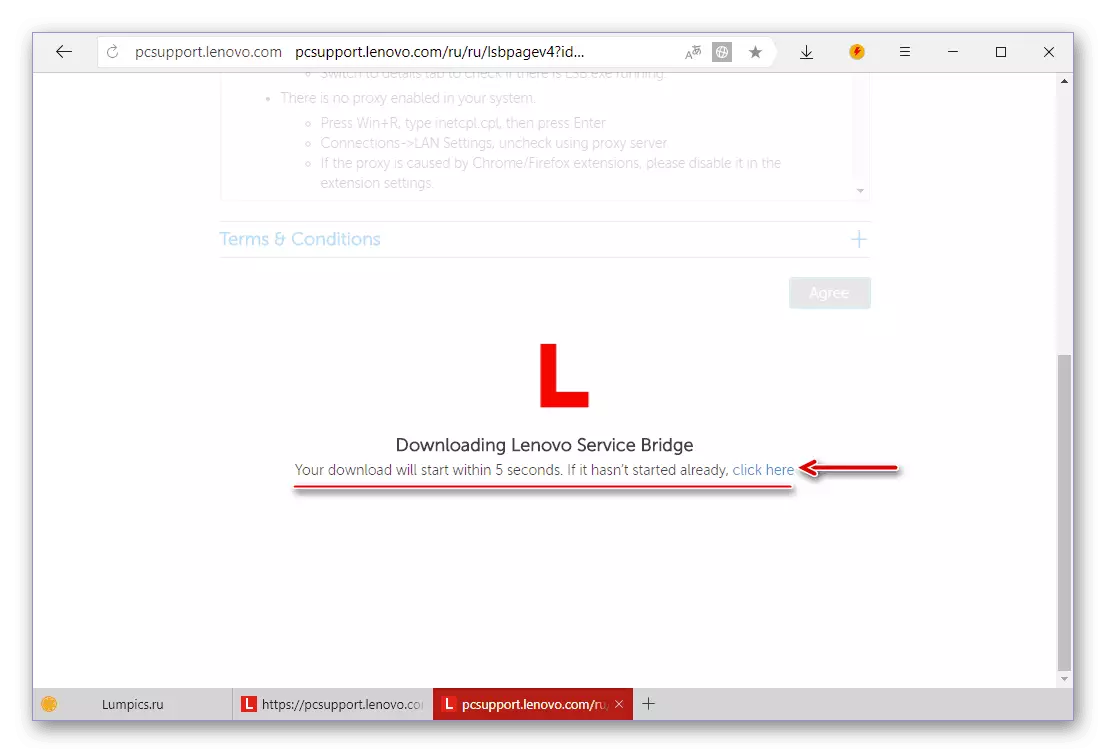
Even taking into account the problems with which you can encounter when accessing Lenovo's web service, its use can still be called a simpler and convenient option for searching and downloading drivers for Lenovo G505S.
Method 3: Universal
There are many programs that function as similar to the Lenovo Web service. They scan the operating system and equipment, and then provide the user with a list of drivers that should be installed and / or updated. You can familiarize yourself with the representatives of this segment in the following article:
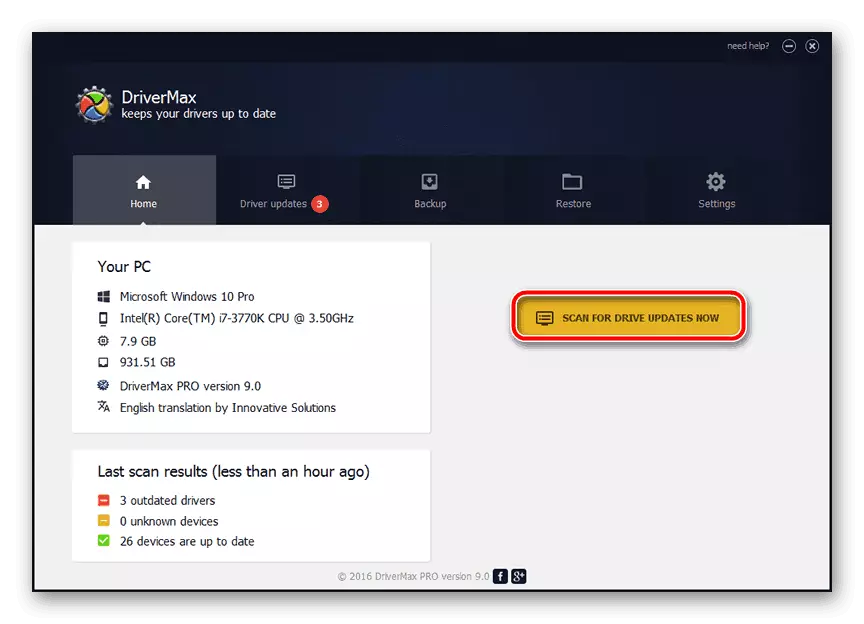
Read more: Software for automatic installation and driver update
If you find it difficult to choose from a suitable program, pay attention to Drivermax or DriverPack Solution. They have the most extensive database of software and supported hardware components, thanks to which the drivers for computers, laptops and devices integrated into them are found without problems. This software will cope with Lenovo G505S, and the instructions that we have written will help you.
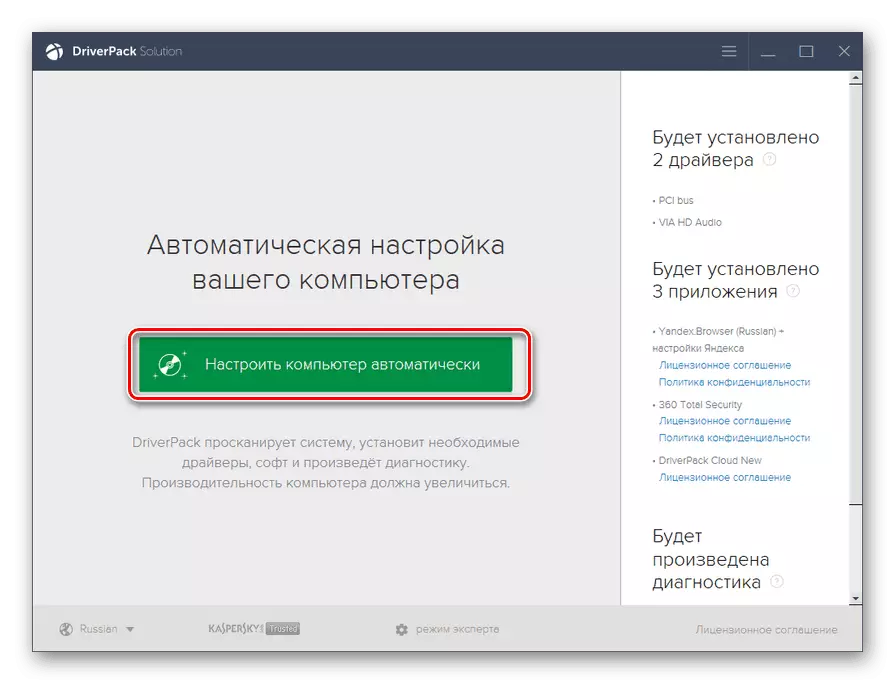
Read more: How to use DRIVERMAX / DRIVERPACK SOLUTION
Method 4: Equipment ID
Each device for which the driver is required has its own unique designation - ID (equipment identifier). This is a kind of code name, and knowing it can be easily found the software corresponding to a specific hardware component. For details on where to "receive" equipment identifier for all iron components of Lenovo G505S, and then to do with these information, told in a separate article on our website.
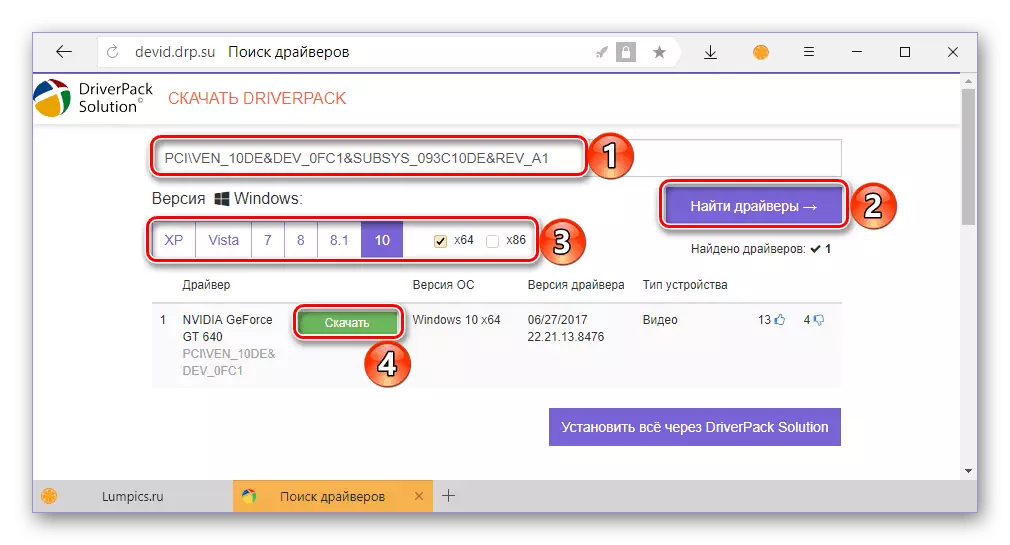
Read more: Search for drivers using ID
Method 5: "Device Manager" Windows
As part of the Windows operating system, regardless of its version, there is such a component as "Device Manager". With it, you can install and / or update the drivers for almost any equipment. About how to use this section of the OS, we also wrote before. The algorithm of action proposed in the article is also applicable for the hero of our today's article - Lenovo G505S.
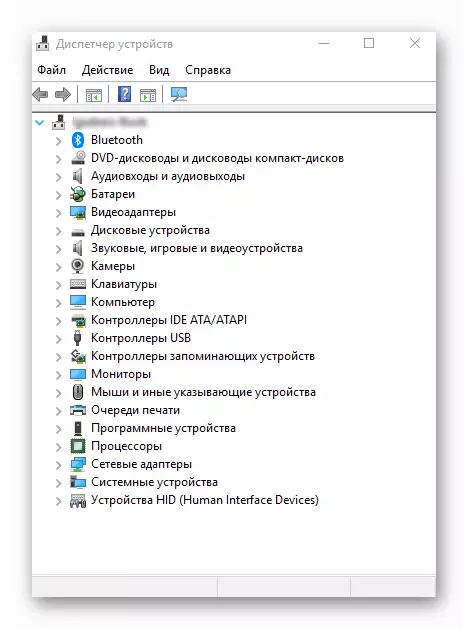
Read more: Installing and updating drivers with standard Windows tools
Conclusion
On this, our article approached its logical conclusion. We told you about five possible ways to search for drivers for Lenovo G505S laptop. After reading each of them, you will probably choose the most suitable for yourself.