
As you know, a normal multifunction device will only work in the presence of installed drivers. Ricoh Aficio SP 100SU also applies. We will analyze the possible ways to search and install the software to this MFP. Let's consider everything in order.
Download drivers for MFP Ricoh Aficio SP 100SU
Before moving to the implementation of the methods provided below, we recommend familiarizing yourself with the device's package. Usually in the box there is a CD with all the necessary files. Simply insert it into the drive and make installation. If for some reason it is impossible or the disc is simply missing, use other options.Method 1: Official site Ricoh
The most effective option is to search and download software from the manufacturer's official website, because there first of all download the latest file versions. The process of finding and loading is as follows:
Go to the official website of Ricoh
- Open the Ricoh's Main Page by clicking on the link above.
- On the top panel, find the "Support" button and click on it.
- Source to the section "Database and Support Information", where you move to the category "Downloads for Ricoh Office Products".
- You will display a list of all available products. Lay the multifunctional devices in it and select your model.
- On the Publication page, click on the "Drivers and Software" string.
- First, determine the operating system if it is not automatically executed.
- Select a convenient driver language.
- Open the desired tab with a set of files and click on "Download".



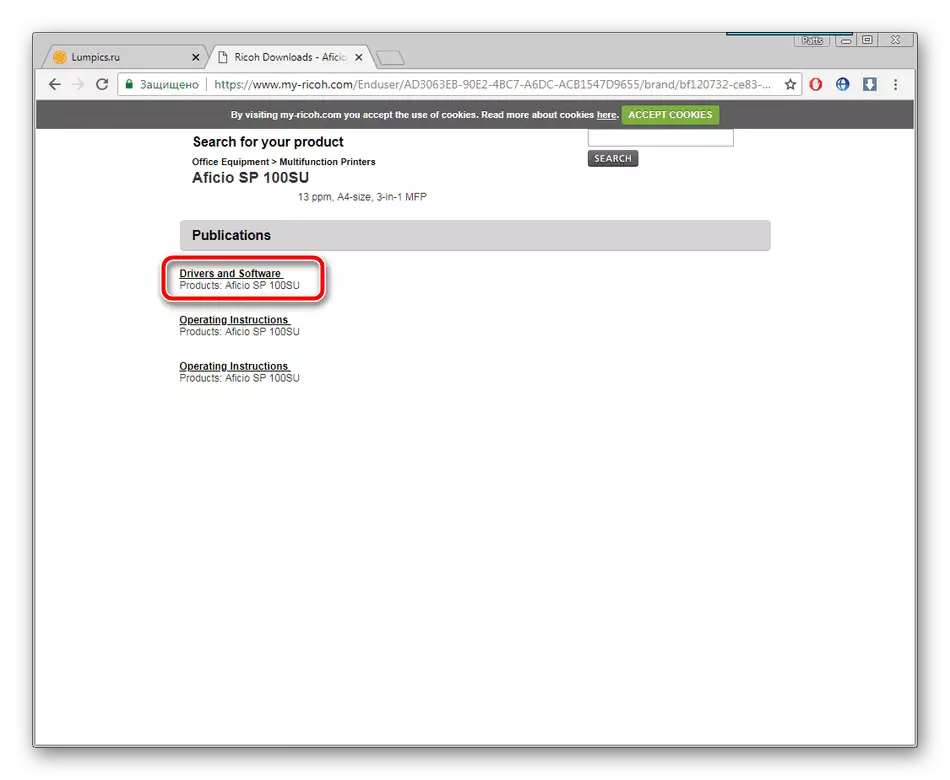
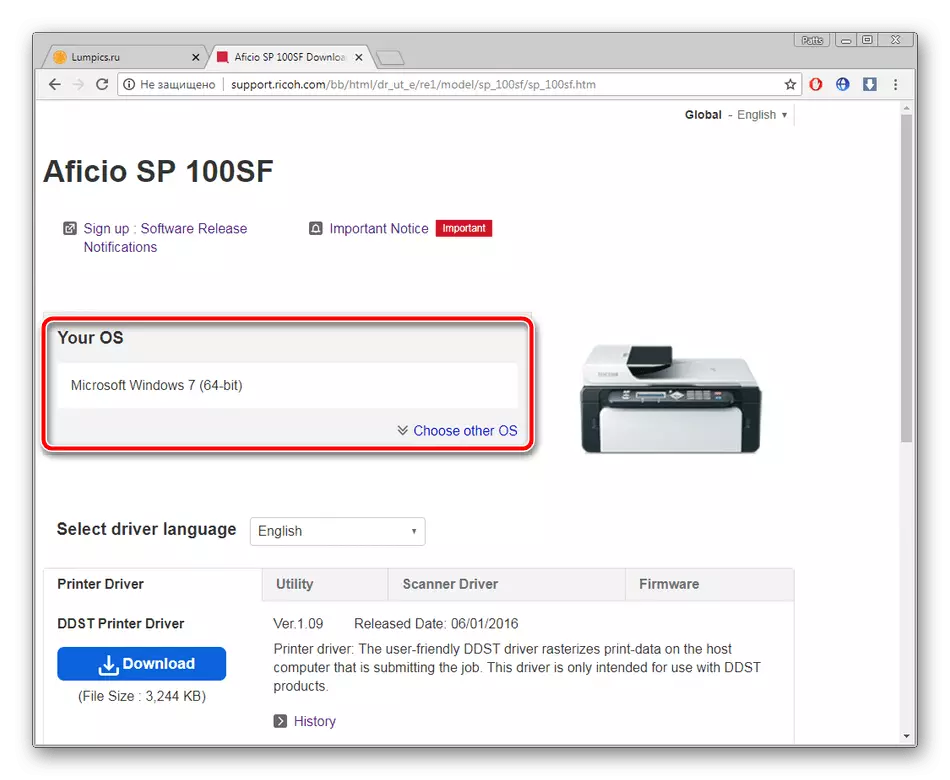

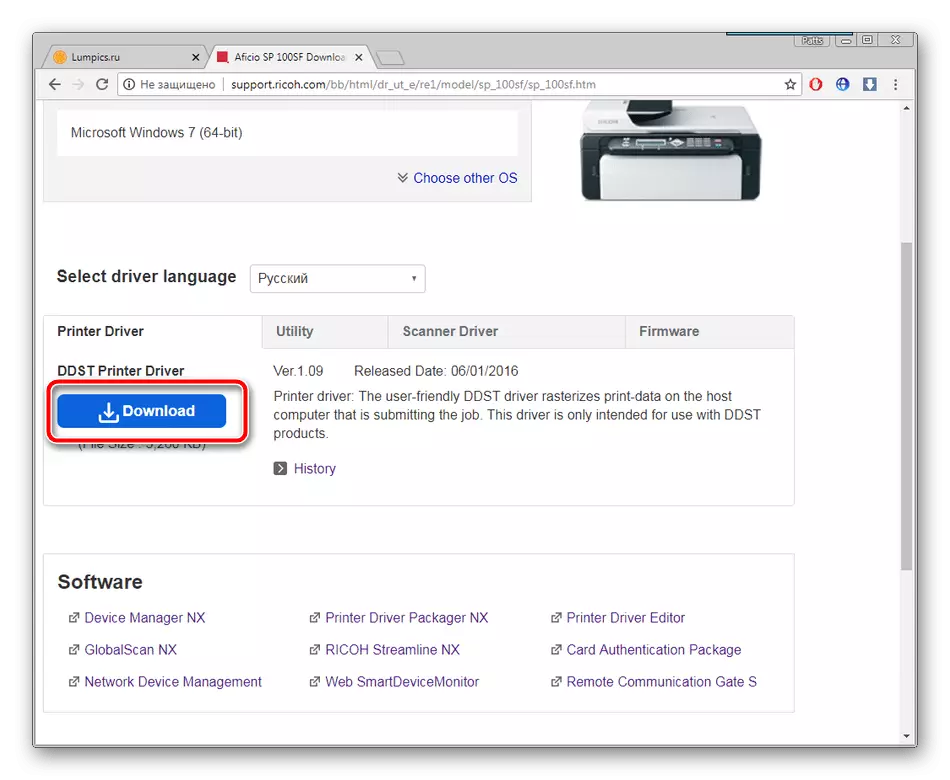
It remains only to start the downloaded installer and wait until it unpacks the files. Upon completion of this process, you can immediately connect the equipment and proceed to work with it.
Method 2: third-party programs
The first method is not suitable for some users due to the fact that it requires a sufficiently large number of actions that sometimes takes a lot of time. In this case, we recommend to look at the additional software that will independently delete and download suitable drivers. With the list of such software, meet another article on the link below.
Read more: The best programs for installing drivers
We advise to pay attention to DriverPack Solution and DriverMax. These programs are best suited to work with the multifunction device. Detailed instructions for their use will find on the following link.

Read more:
How to update drivers on a computer using DriverPack Solution
Search and installation of drivers in the Drivermax program
Method 3: Unique MFP code
After connecting the Ricoh Aficio SP 100SU to the computer in the "Device Manager" appears on the basic information about it. In the properties of the equipment, there is evidence of his identity, by means of which through special services can find the correct driver. We considered this unique MFP code looks like this:
USBPRINT \ RICOHAficio_SP_100SUEF38

To get acquainted with this method of searching and downloading software, you can in an article from another author on our link below.
Read more: Search for hardware drivers
Method 4: Standard Windows Tool
If the three previous options do not suit you for any reason, try to complete the driver installation for the equipment with the built-in operating system features. The advantage of this is that you do not have to search for files on third-party sites or use a different program. The tool will perform all steps automatically.
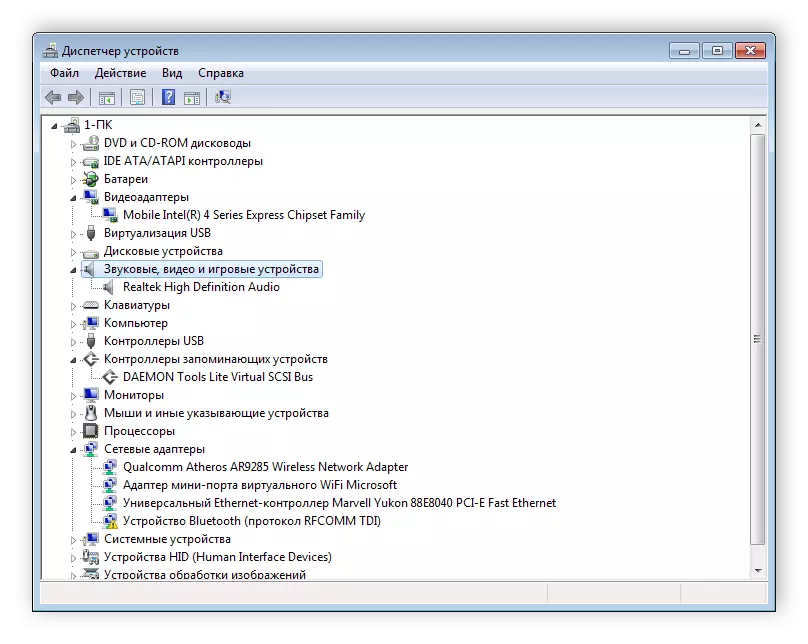
Read more: Installing drivers with standard Windows tools
On this, our article comes to an end. Today we deployed dismantled four methods available, how to find and download drivers for MFP Ricoh Aficio SP 100SU. As you can see, nothing complicated in this process is not only important to choose a convenient method and follow the instructions.
