
Drivers are a specific set of system files designed to ensure the performance of the corresponding devices available in the system. Today it will be about where to find and how to install the driver for the LaserJet 1300 printer from HP.
Installing for HP LaserJet 1300
There are several options for this procedure. The main and most effective are manual methods, such as independent search and copy the necessary files on the PC or using the package embedded in the system. For lazy or more expensive users, there are special tools that give the ability to install or update the drivers automatically.Method 1: Official Resource Hewlett-Packard
On the official HP support site, we can find the driver for any printed equipment issued by this manufacturer. Here you need to take care, since there may be several positions for download.
Go to HP support site
- On this page, it is mandatory to pay attention to how the site software defined the system installed on our computer. In the event that the version and discharge do not match, click on the link shown in the figure.

- We are looking for your system in lists and apply changes.
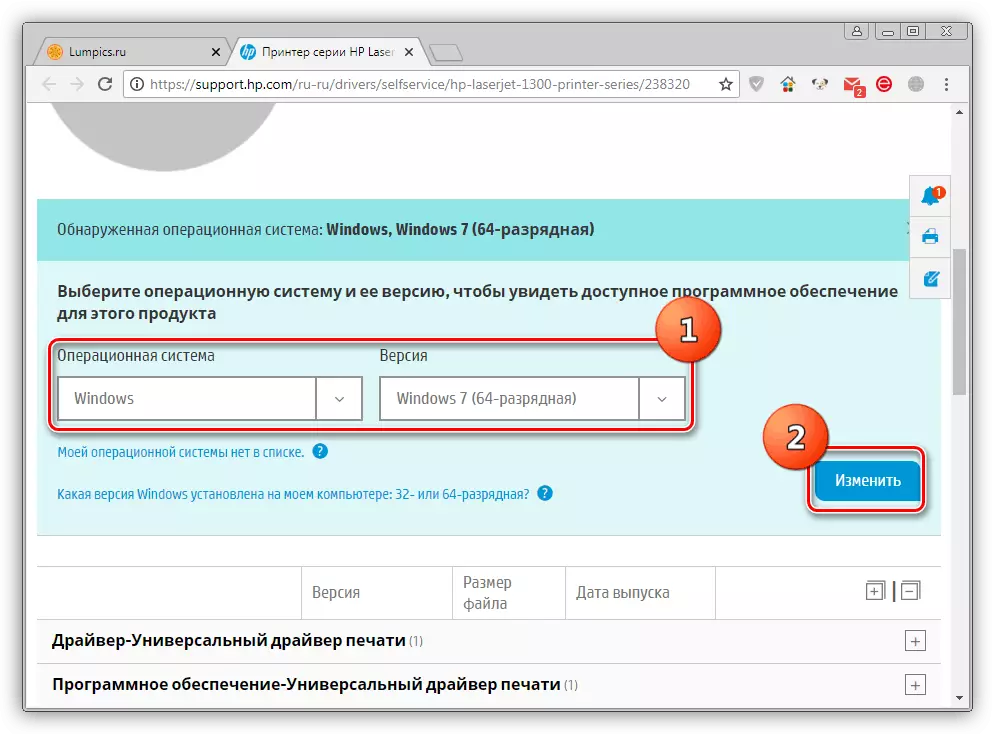
- Next, open the "Driver-Universal Print Driver" tab and click the "Download" button.

- Having waited for the end of the download, open the installer double click. If required, change the way to unzip in the "Unzip to Folder" field with the Browse button. All dawns leave on their places and click "Unzip".
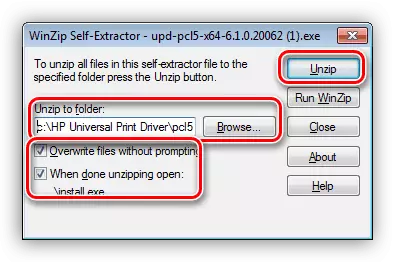
- After unpacking, click OK.
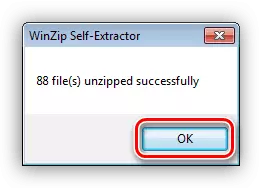
- I confirm your consent with the text of the license with the Yes button.

- Select the installation mode. In the program window, it is clearly indicated than they differ from each other, we will only advise you to choose the "ordinary" option.
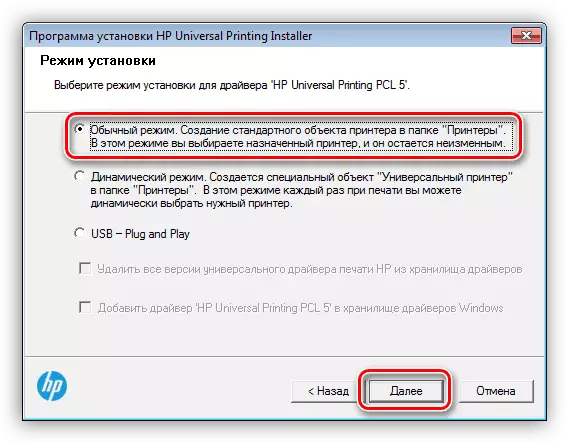
- A standard Windows printer installation tool window opens, in which click on the top item.

- Determine the method of connecting our device to the PC.
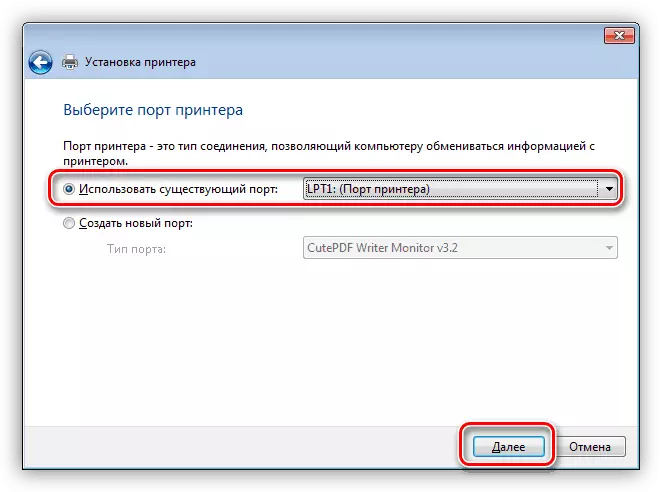
- Select the driver in the list and click "Next".
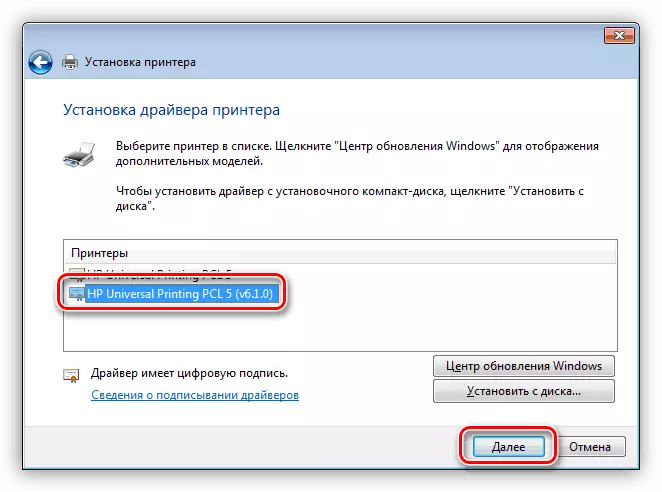
- Let the printer, not too long, name. The installer will offer to use its option, you can leave it.

- In the next window, we determine the possibility of sharing the device.

- Here we decide whether to make this printer by the default device, whether to make a test session or complete the operation of the installation program using the "Finish" button.
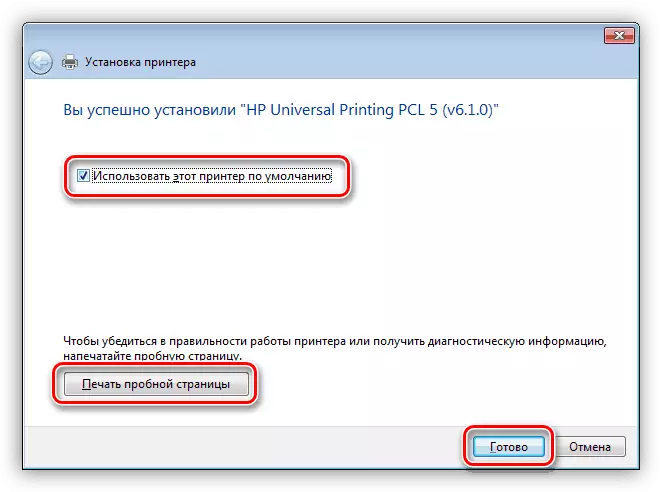
- In the installer window, press "ready" again.
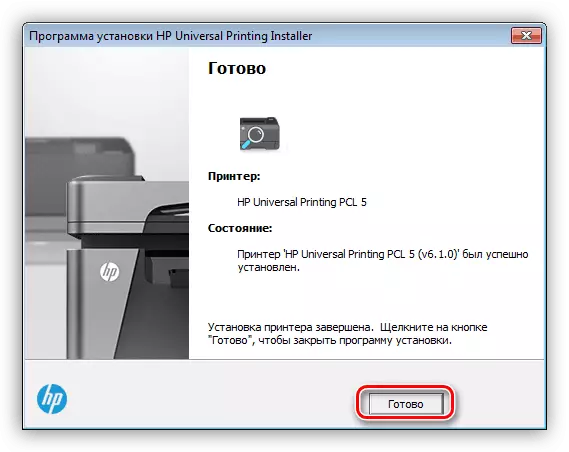
Method 2: HP Support Assistant Program
The developers of the Hewlett-Packard company specifically for their users have created a program that allows you to manage at once with all HP devices connected to the computer. One of the main and very necessary functions we need is the installation of drivers.
Download HP Support Assistant
- In the first window of the downloaded installer, press the "Next" button.
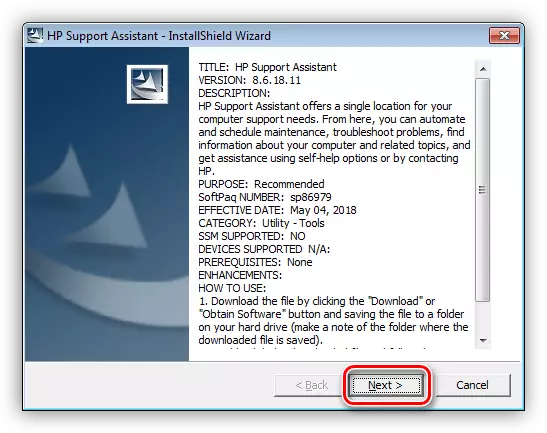
- We read and accept the license agreement.

- Next, proceed to scanning the system for the availability of devices and their drivers.
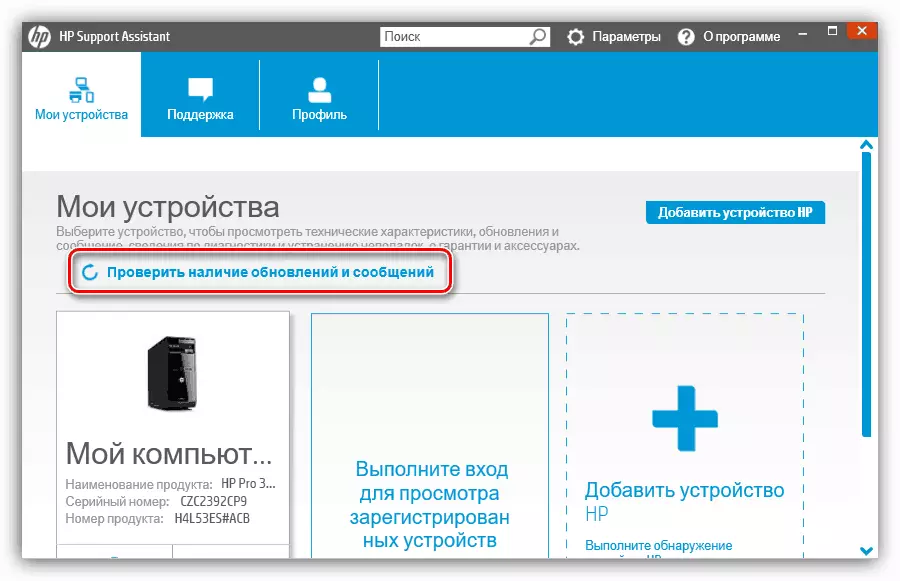
- We observe the process of verification.
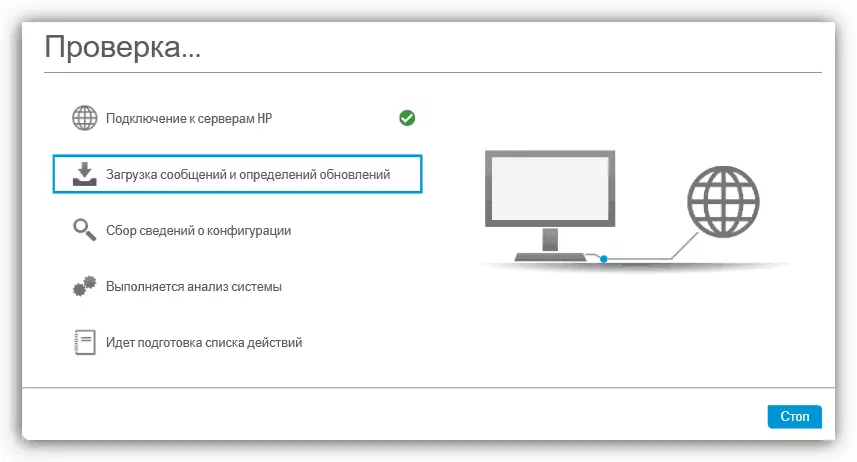
- After the search is completed, select our device and run the update.

- We determine which files must be installed to us on the PC, start the process with the button shown in the screenshot, and wait for the installation.
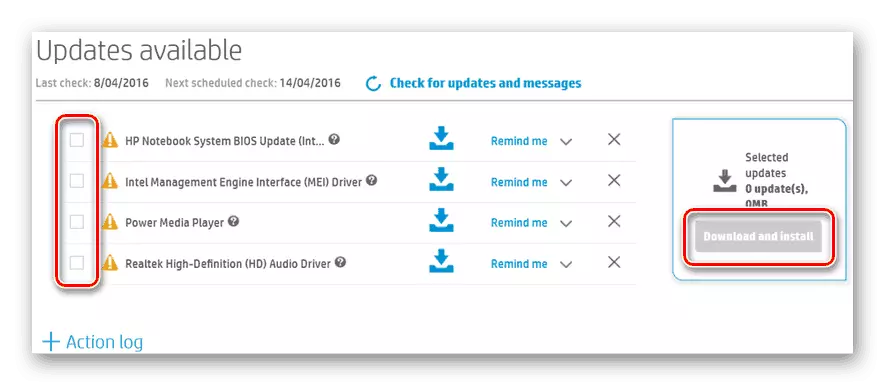
Method 3: third-party programs
On the Internet, software products designed to replace the user in operations such as the search and software update for various devices are widespread. One of these tools is DRIVERMAX - we will use.Keep in mind that the driver that will be set is the basic for all LaserJet models. If after installing it, the device does not use all its capabilities, set the software using the official website.
Conclusion
Installing the printer drivers is a fairly simple case, if you clearly follow the instructions and follow the rules. The main problems of inexperienced users are errors when choosing the right packets, so be careful when searching. If not confident in the correctness of your actions, it is better to use one of the special programs.
