
Xerox is one of the largest and most recognizable companies in the world for the production of printers, scanners and multifunctional devices. If, after purchase, you found that Phaser 3140 works incorrectly, most likely the problem is the missing driver. Next, we will understand the four methods of finding and installing the software to the printer mentioned above.
Upload the driver for the Xerox Phaser 3140 printer
Each method discussed in the article differs in efficiency and algorithm of action. Therefore, we strongly recommend first to get acquainted with all of them, and then go to the execution of management, because options can be useful in specific situations.Method 1: Official resource Xerox
All information about the manufacturer's products can be easily found on the official website. The useful documentation and files are laid out there. First of all, the data is updated on the Xerox resource, so here are always available for downloading the latest drivers. You can find and download them like this:
Go to the official website of Xerox
- In the browser you used, click on the link above or manually type in the search engine address of the company.
- At the top of the page opened, you will see several buttons. You should deploy the category "Support and Drivers" and choose "Documentation and Drivers" there.
- The service for downloading this information is located on the international website, so go there you need to refer to the link indicated on the page.
- In the search string, take the model name and click on the correct result.
- Move to DRIVERS & DOWNLOADS.
- Specify the version of the operating system that you have installed on your PC, and select a convenient software language.
- Click on the name of the appropriate version of the driver.
- Check out and accept the license agreement.
- Wait for the installation of the installer and run it.
- Choose a place on the hard disk system section where the equipment is saved, and click on "Install."









Upon completion, you can connect the printer and spend test printing, after which it is already moving to full interaction.
Method 2: Auxiliary Programs
Some users are not suitable for the first method due to the fact that you need to perform a large number of manipulations, go through sites and engage in independent search for files. In this case, we recommend using auxiliary software, the main task of which is to automatically pick up and install the correct drivers to the necessary equipment. Representatives of such programs are quite a large number, but you can familiarize yourself with them according to the following link.
Read more: The best programs for installing drivers
If you are interested in this way, we advise you to pay attention to Driverpack Solution or Drivermax. These applications are perfectly coping with their task and seek topical versions of software. On our site there are instructions for working with them, you will find in the articles on the links below.
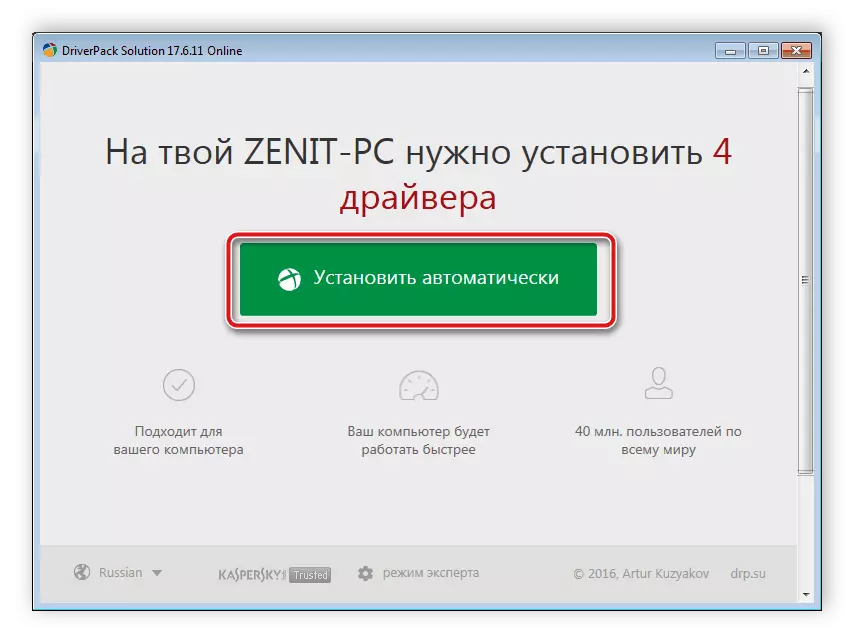
Read more:
How to update drivers on a computer using DriverPack Solution
Search and installation of drivers in the Drivermax program
Method 3: Printer Identifier
After you have connected the printer to the computer, it is displayed in your operating system. The correct interaction of the equipment is due to the specified unique identifier. It can be useful for the search for suitable drivers through special online services. ID Xerox Phaser 3140 has the following form:
USBPRINT \ XeroxPhaser_3140_anda674.

Read on this topic in the material from another of our author. In the article provided you will find and detailed guide.
Read more: Search for hardware drivers
Method 4: Installing the printer in Windows
Some devices in Windows are not automatically defined, because of which they need to be added via a special built-in tool. At one of the installation steps, there is a search for related drivers. Therefore, if the previous three ways did not come to you for any reason, we advise you to pay attention to this.

Read more: Installing drivers with standard Windows tools
So our article came to the end, in which we tried to tell the most detailed about finding and downloading software for Xerox Phaser 3140. We hope our instructions were useful and you could easily implement the necessary process.
