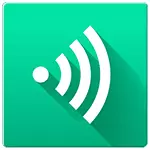
In this article - about a simple way to transfer files to Wi-Fi between almost any devices that are connected to one Wi-Fi router using the Filedrop program. This method requires a minimum of actions, and practically does not require configuration, it is really convenient and suitable for Windows devices, Mac OS X, Android and iOS.
How to drive files using FileDrop
To begin with, you will need to install the filedrop program to those devices that should participate in the exchange of files (however, you can do it and without installing something and use only the browser, what I will write about below).
The official website of the program http://filedropme.com - by clicking on the "Menu" button on the site you will see download options for different operating systems. All versions of the application, with the exception of those for the iPhone and iPad, are free.
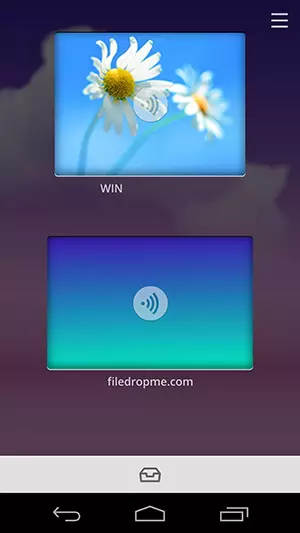
After starting the program (when you first start on Windows, you will need to allow Filedrop access to public networks), you will see a simple interface in which all devices connected to your Wi-Fi router will be displayed (including wired connected. ) And on which FileDrop is installed.

Now, to transfer the file to Wi-Fi, simply drag it to the device where the transfer should be made. If you pass a file from a mobile device to a computer, then click on the drawer icon over the "Desktop" computer: a simple file manager will open in which you can select items to be dispatched.
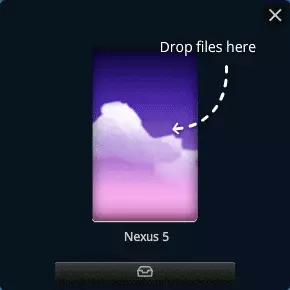
Another opportunity - to use the filedrop open-site browser (no registration is not needed) to transfer files: on the main page you will also see devices on which the application is either running, or the same page will be opened and you will just drag the necessary files to them ( Let me remind you that all devices must be connected to one router). However, when you check sending a site, not all devices were visible.

Additional Information
In addition to the file transfer already described, FileDrop can be used to display a slide show, for example, from a mobile device to a computer. To do this, use the "Photo" icon and select the images you want to show. On its website, developers write that they work on the possibility of displaying video and presentations in the same way.

Judging by the speed of file transfer, it is carried out directly by the Wi-Fi connection using the entire wireless network bandwidth. However, without connecting to the Internet, the application does not work. As far as I understood the principle of operation, FileDrop identifies devices by one external IP address, and during transmission sets a direct connection between them (but I can be wrong, I am not a specialist in network protocols and their use in programs).
