
In the overwhelming majority of cases, computer monitors work immediately after connecting and do not require pre-installing special drivers. However, many models still have a software that opens access to additional functionality or allows you to work with non-standard frequencies and permissions. Let's consider in order to consider all current methods of installation of such files.
Find and install drivers for the monitor
The methods below are universal and suitable for all products, however, each manufacturer has its own official website with different interface and capabilities. Therefore, in the first way, some steps may differ. Otherwise, all manipulations are identical.Method 1: The official resource of the manufacturer
We put this option finding and downloading on the first not by chance. The official site always contains the latest drivers, which is why this method is considered the most effective. The whole process is carried out as follows:
- Go to the site's main page by entering the address in the browser string or through a convenient search engine.
- In the "Service and Support" section, move to "download" or "Drivers".
- Almost every resource has a search string. Enter the monitor model name there to open its page.
- In addition, you can choose a product from the list provided. You should only specify its type, series and model.
- On the device page you are interested in the category "Drivers".
- Find a fresh software version that will be suitable for your operating system and download it.
- Open the downloaded archive using any convenient archiver.
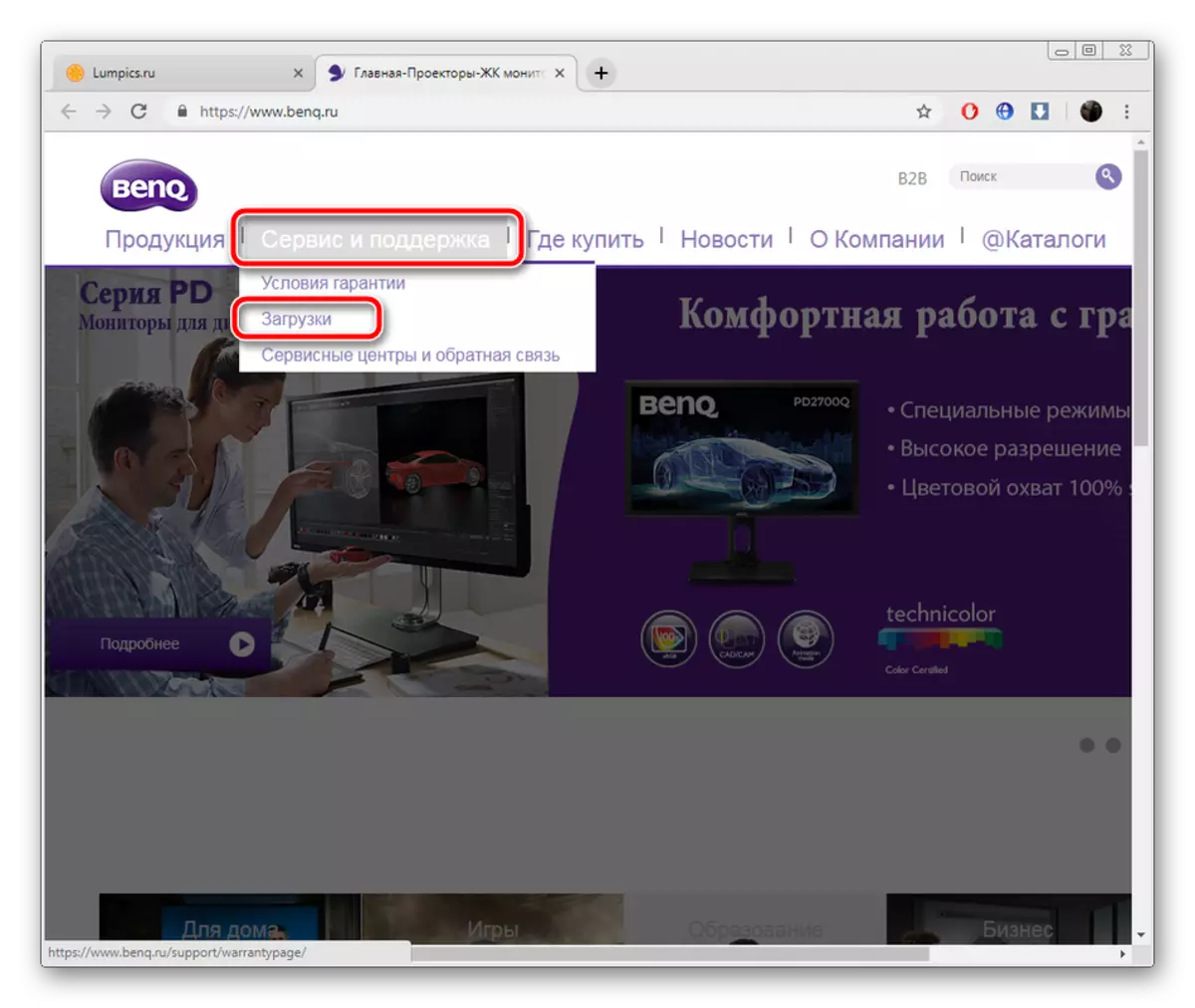
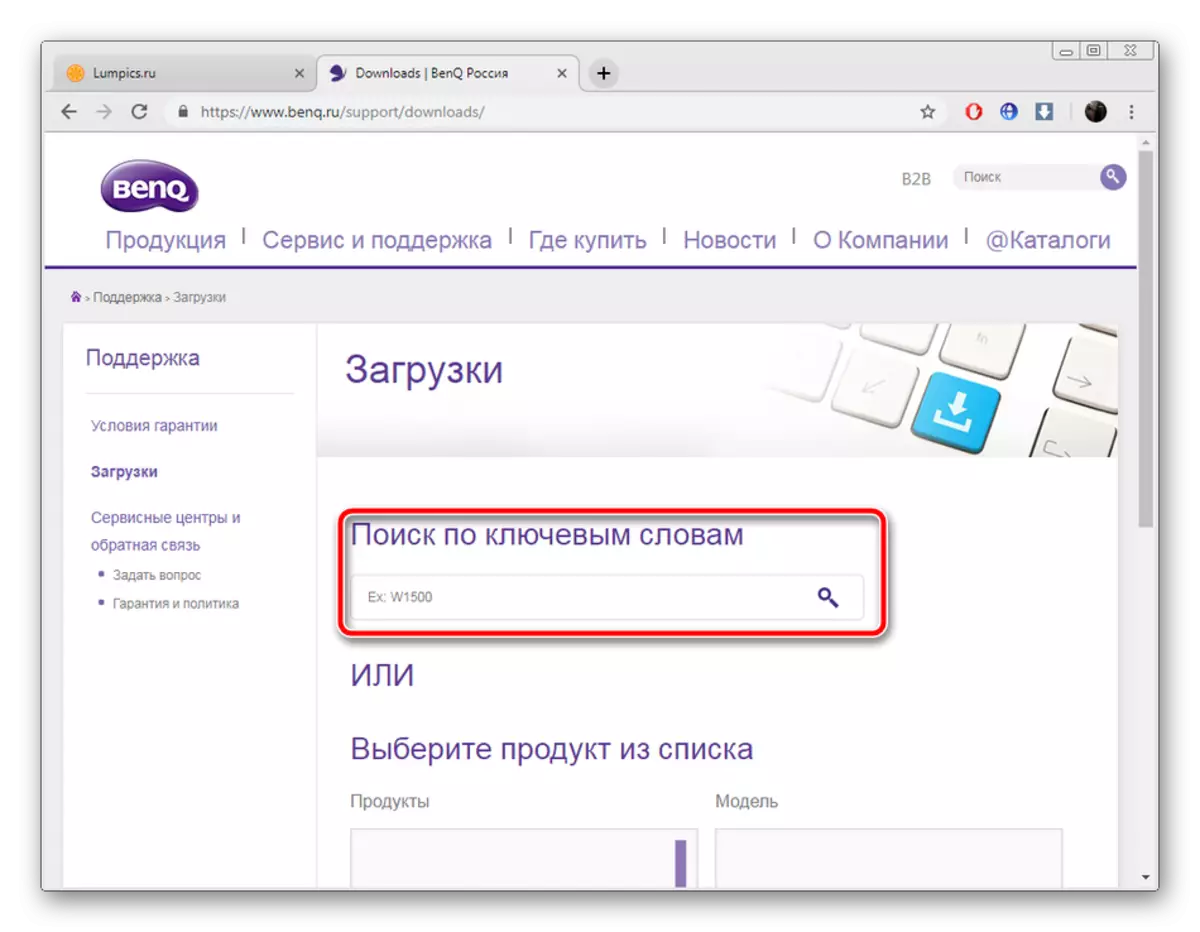
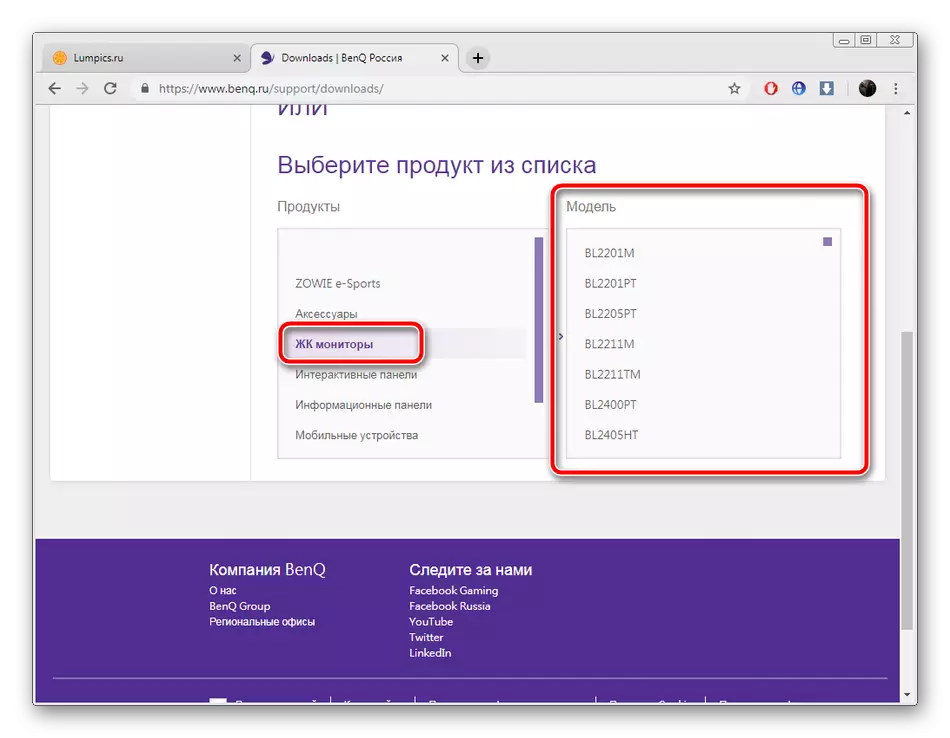

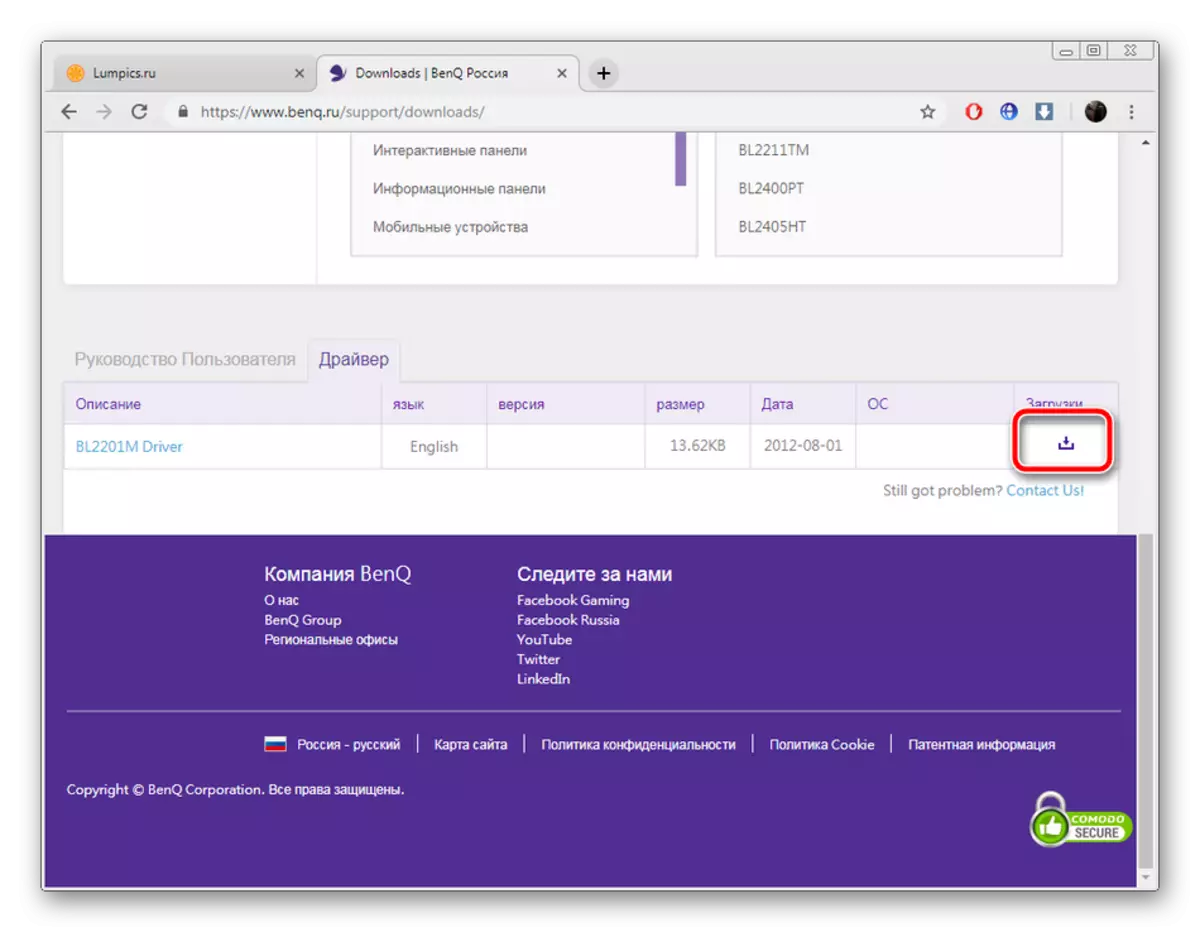

Wait until the installation is automatically completed. After that, it is recommended to restart the computer so that the changes take effect.
Method 2: Additional software
Now the Internet will not be difficult to find the software for any needs. There is a large number of representatives of programs conducted by automatic scanning and loading drivers not only to the integrated components, but also to peripheral equipment. This includes monitors. This method is slightly less effective than the first, but it requires a significantly smaller number of manipulations from the user.
Read more: The best programs for installing drivers
Above, we provided a link to our article, where there is a list of the most popular software for searching and installing drivers. In addition, we can recommend Driverpack Solution and DRIVERMAX. Detailed manuals for working with them you will find in our other materials below.
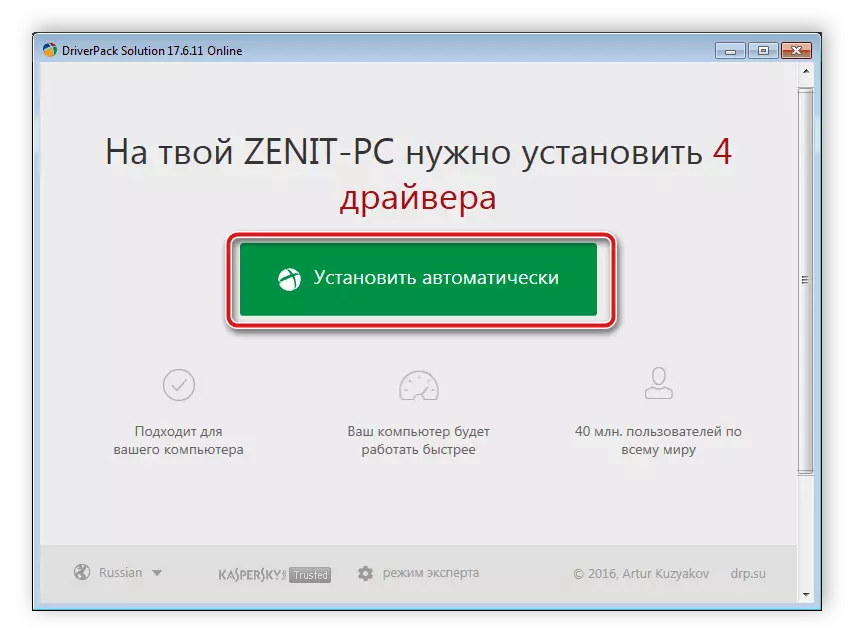
Read more:
How to update drivers on a computer using DriverPack Solution
Search and installation of drivers in the Drivermax program
Method 3: Unique Monitor Code
The monitor is exactly the same peripheral equipment as, for example, a computer mouse or printer. It is displayed in the Device Manager and has its own identifier. Thanks to this unique number and you can find suitable files. This process is carried out using special services. Meet the instructions on this topic as follows the following link.

Read more: Search for hardware drivers
Method 4: Built-in Windows Tools
The operating system has its own solutions for finding and installing drivers for devices, but this is not always effective. In any case, if the first three ways did not come to you, we advise you to check this. You will not need to follow the long guide or use additional software. Everything is carried out literally in several clicks.
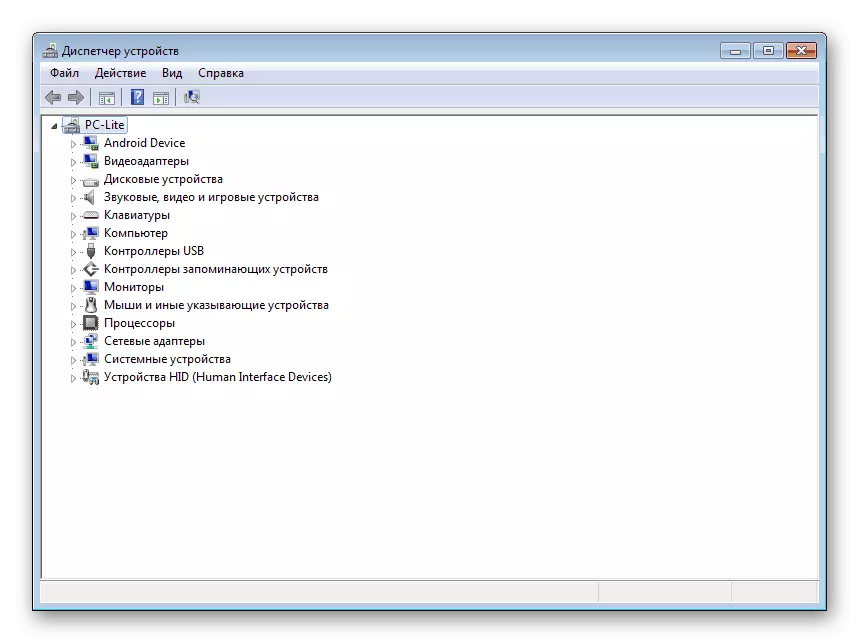
Read more: Installing drivers with standard Windows tools
Today you could familiarize yourself with all available search methods and installation of drivers to a computer monitor. Above it was already said that all of them are universal, a little action differ only in the first version. Therefore, even for an inexperienced user will not be difficult to familiarize themselves with the instructions provided and find the software without any problems.
