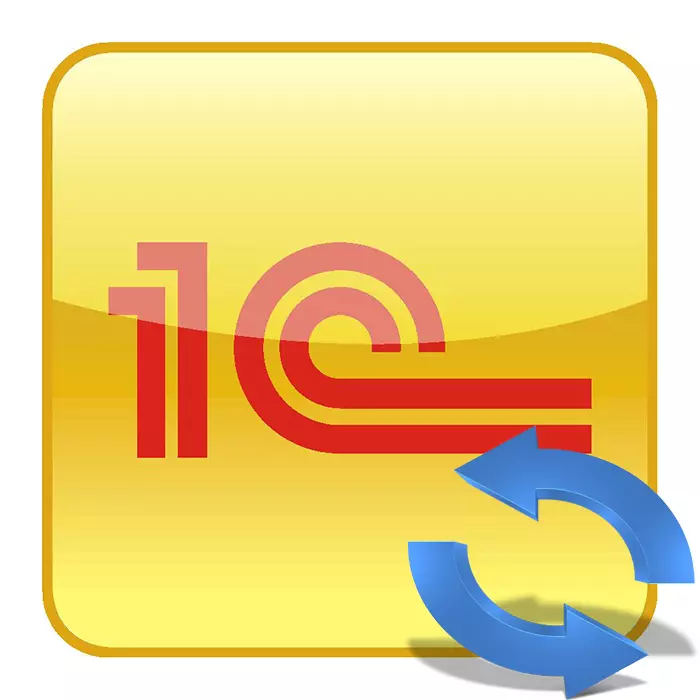
The company 1C is not only actively developing various auxiliary software, it monitors changes in legislation, corrects and modests certain functions. All innovations are installed on the platform during the configuration update. You can carry out this process by one of three methods. Next will be discussed.
We update the 1C configuration
Before you start working with the data of the platform, it is recommended to unload the information base if you previously used it. To do this, it is necessary that all users have completed work, and then follow these steps:
- Run the program and go to "Configurator" mode.
- In the window that opens on the top of the top view, find the "Administration" section and select "Unload the Information Base" in the pop-up menu.
- Specify the location of the hard disk or any removable media, as well as specify the appropriate directory name, then save it.
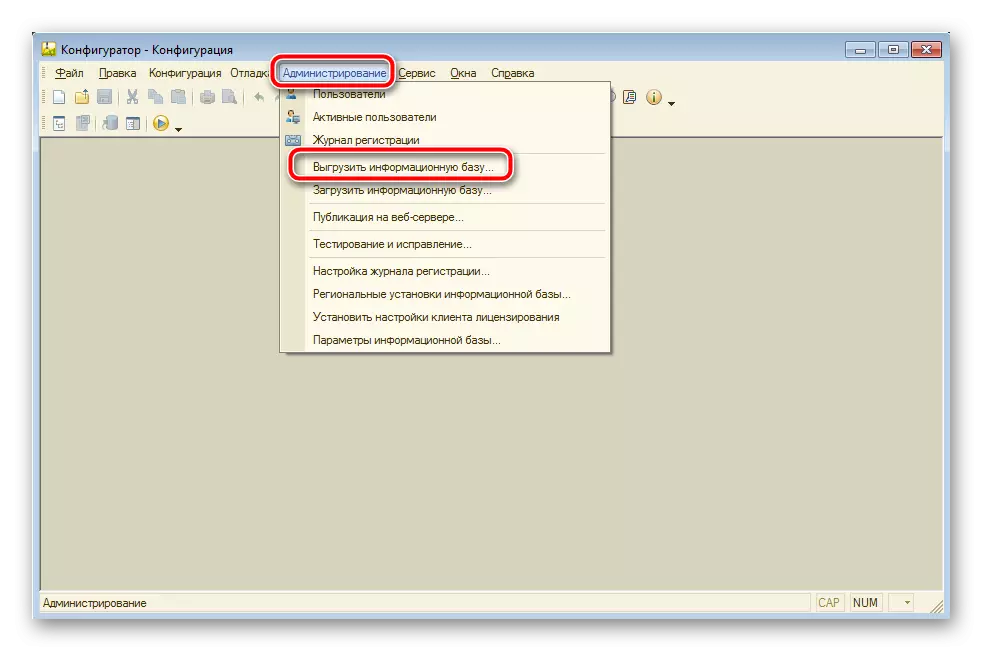
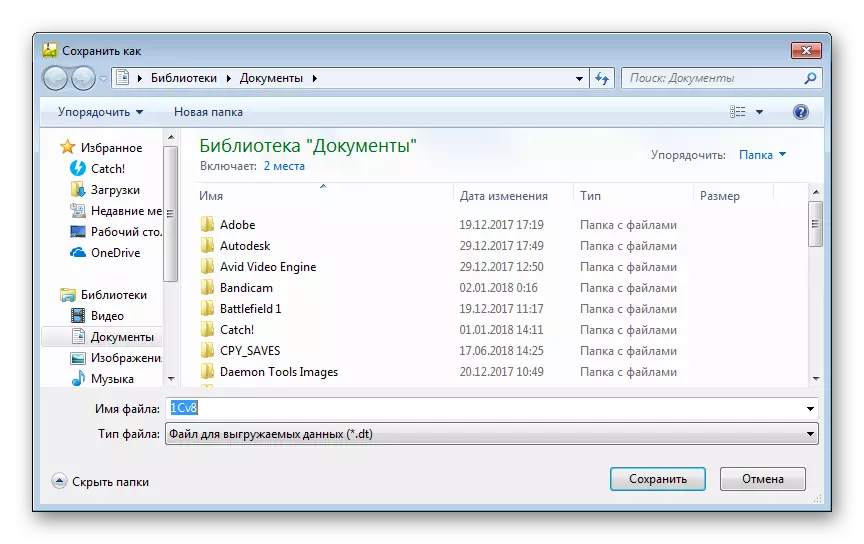
Now you can not be afraid that the necessary information will be deleted while updating the configuration. You will be available at any time to re-load the base on the platform. Let us turn directly to the options for installing the new assembly.
Method 1: Official site 1C
On the official website of the company's developer under consideration, there are many sections where all product data and download files are stored. In the library there are all created builds, starting with the first version. You can download and install them like this:
Go to the portal of the company 1C
- Go to the main page of the information technological support portal.
- On the right, find the "Login" button and click on it if the input has not been performed earlier.
- Enter your registration data and confirm the input.
- Find the "1C: Software Update" section and go to it.
- On the page that opens, select "Download Software Updates".
- In the list of typical configurations for your country, find the desired software and click on its name.
- Select your preferred version.
- Link to download is in the Question Distribution category.
- Wait for the download to complete and open the installer.
- Unpack the files at any convenient place and go to this folder.
- Lay there the setup.exe file there, run it and in the window that opens, click on "Next".
- Set the place where the new version of the configuration will be installed.
- Upon completion of the process, you will receive a special notice.
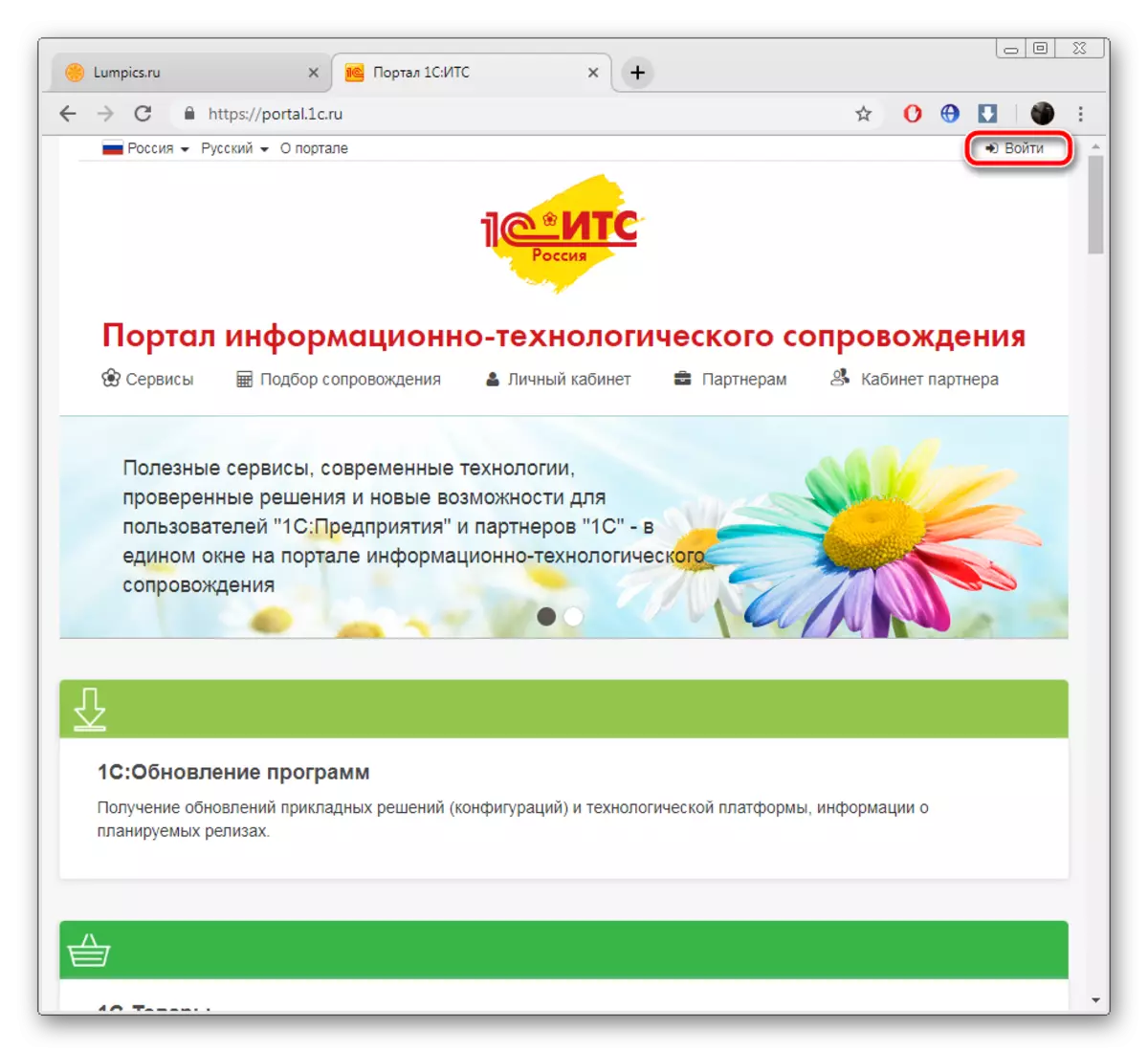
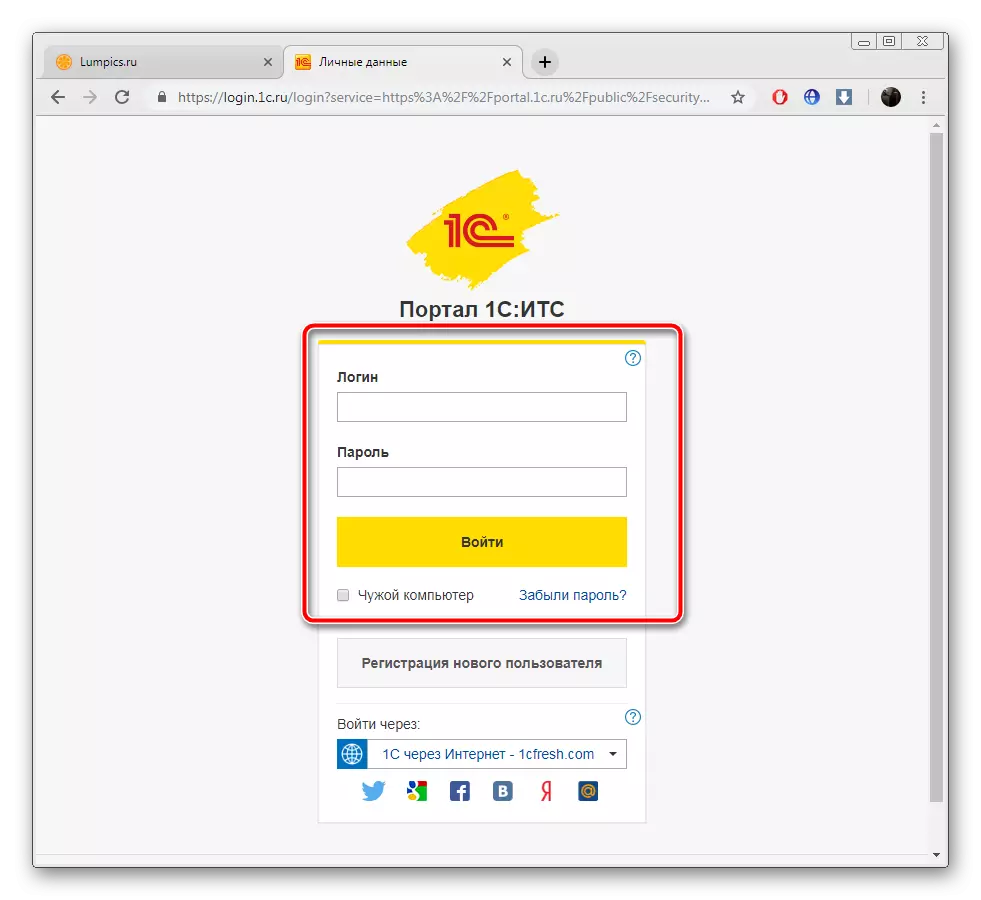
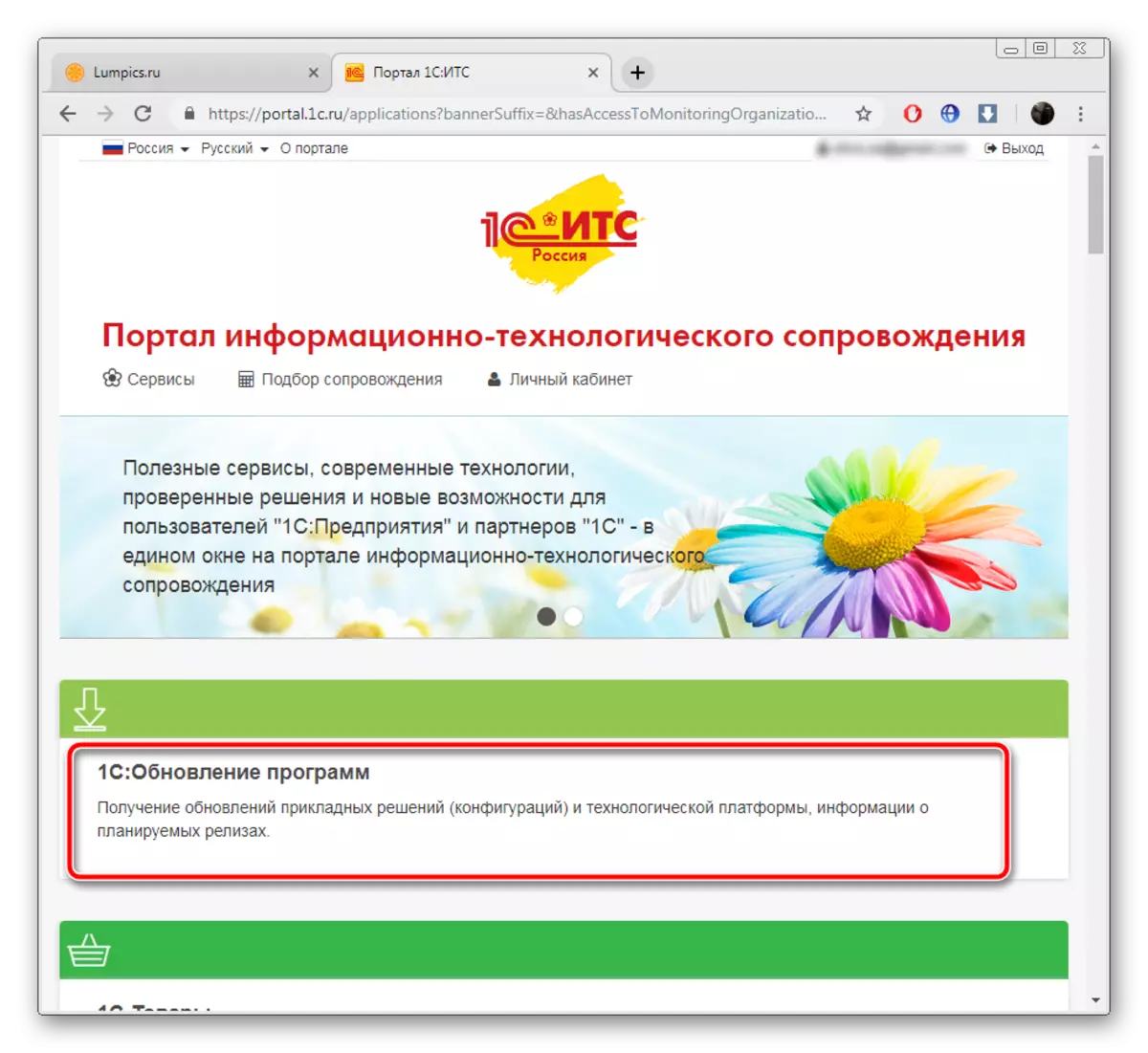
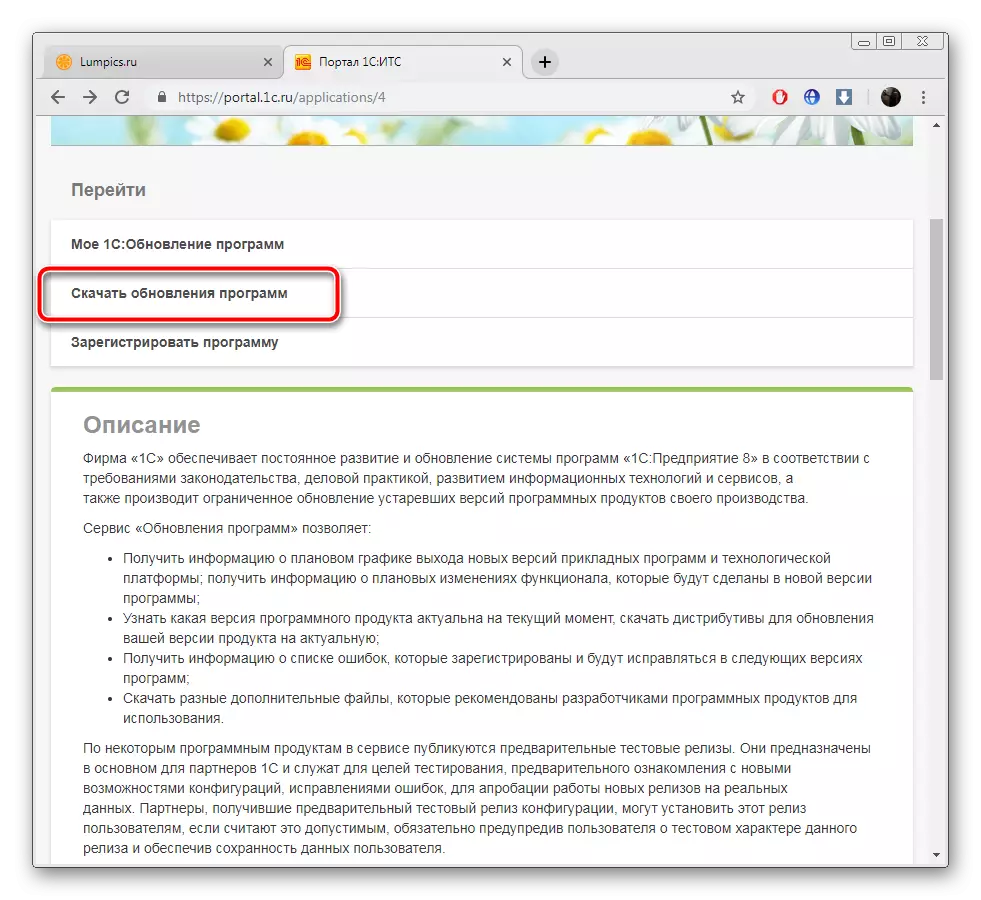
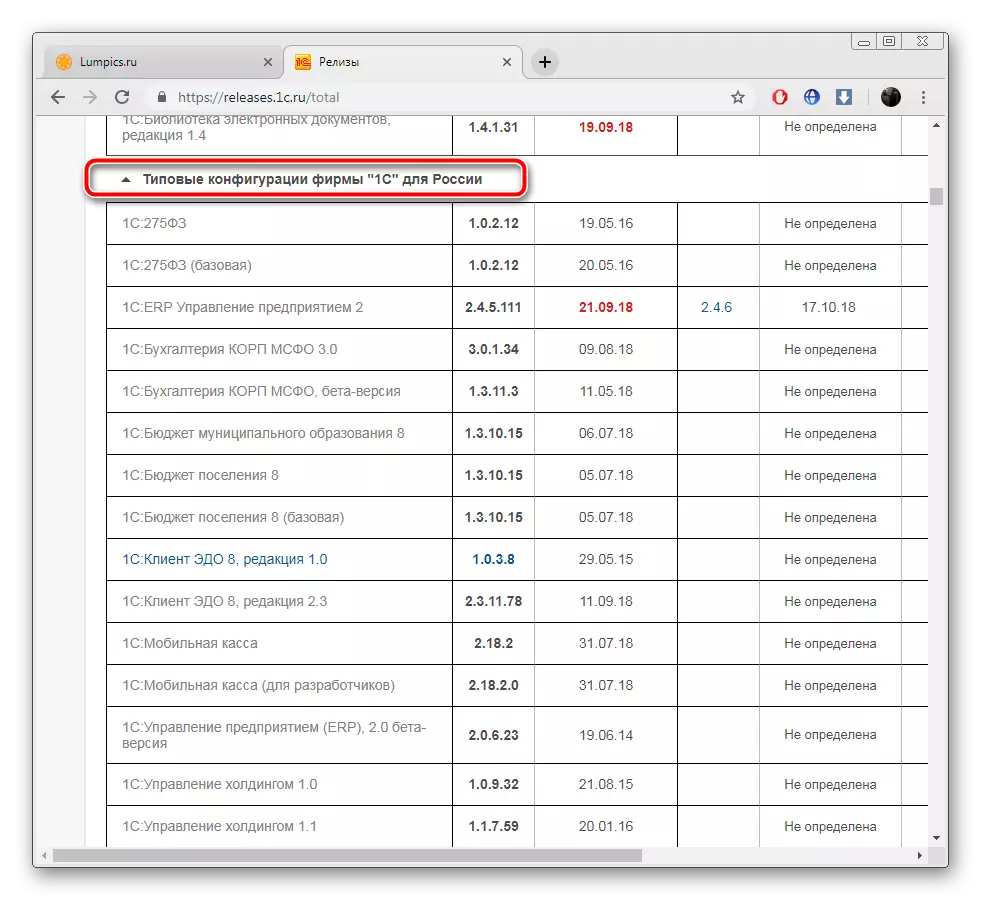
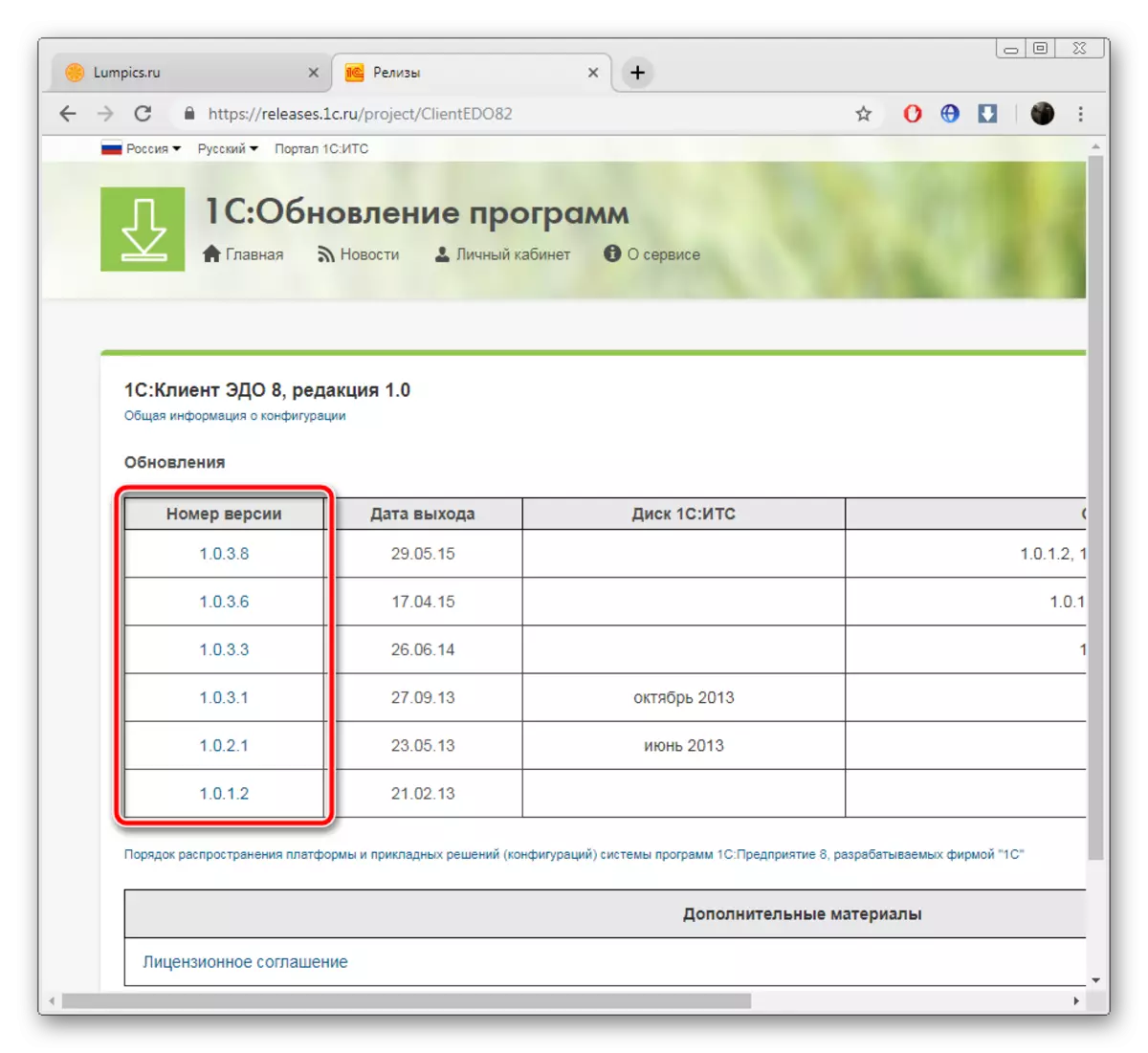
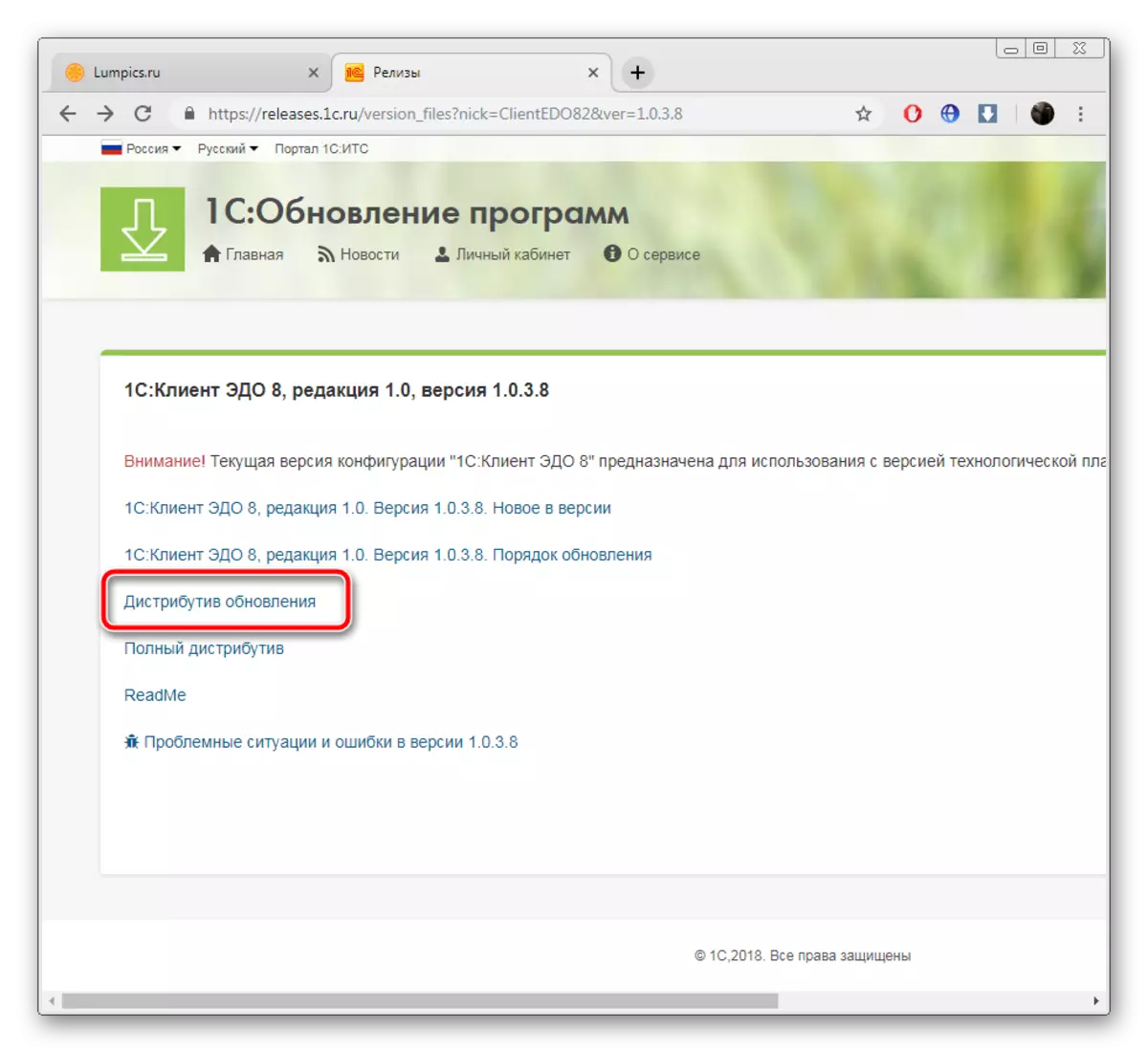
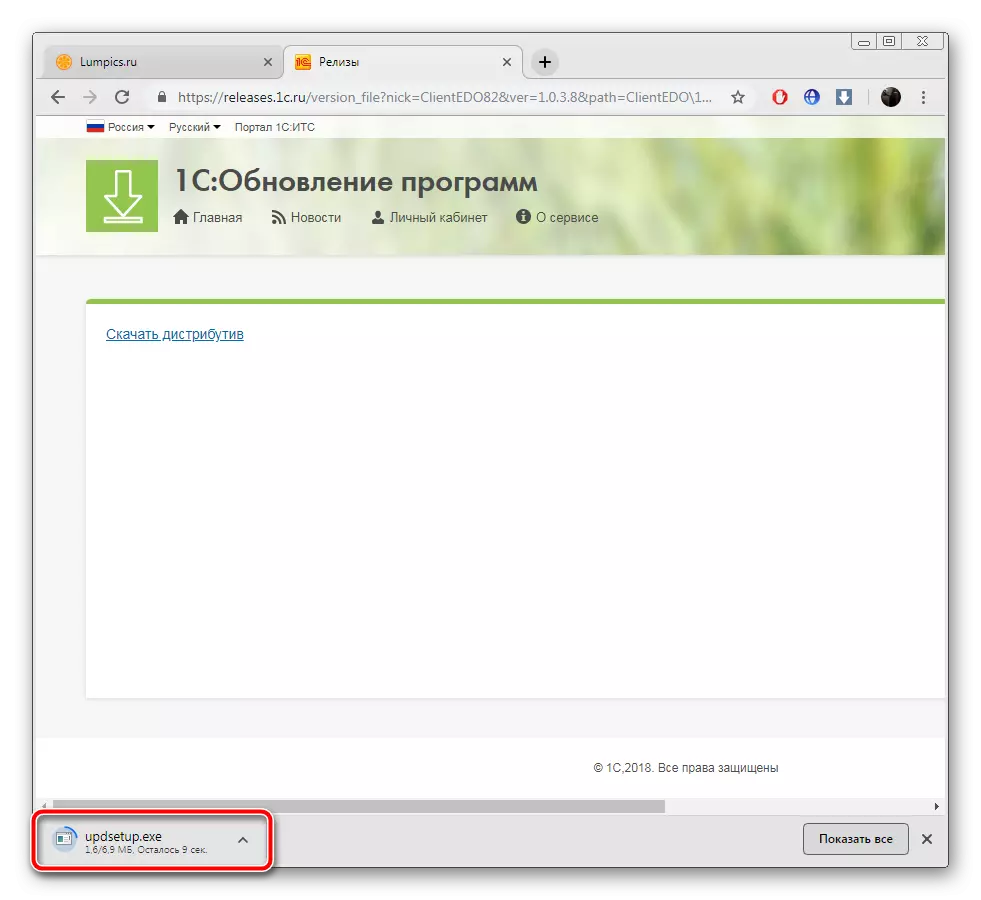
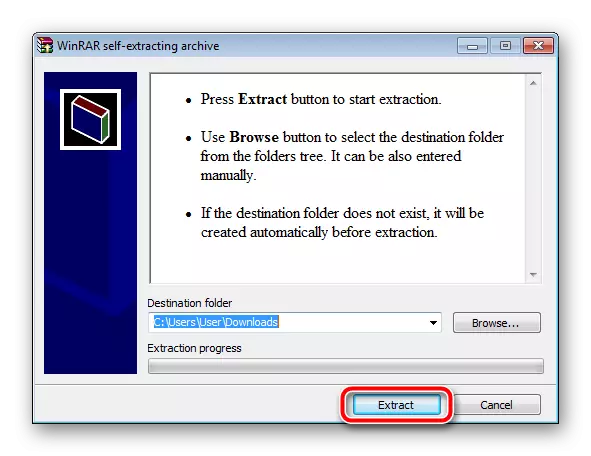
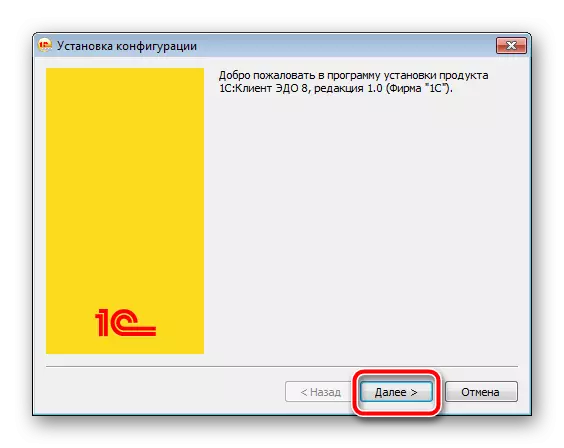
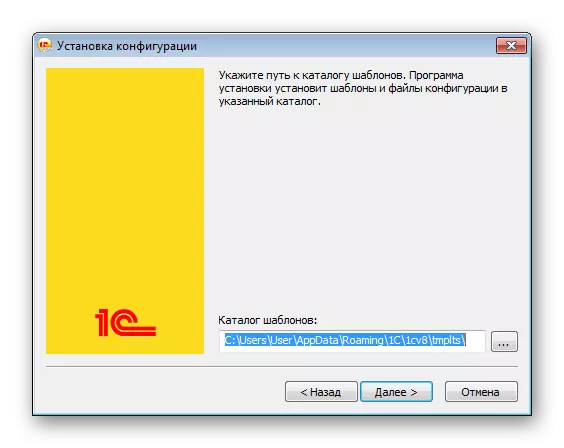
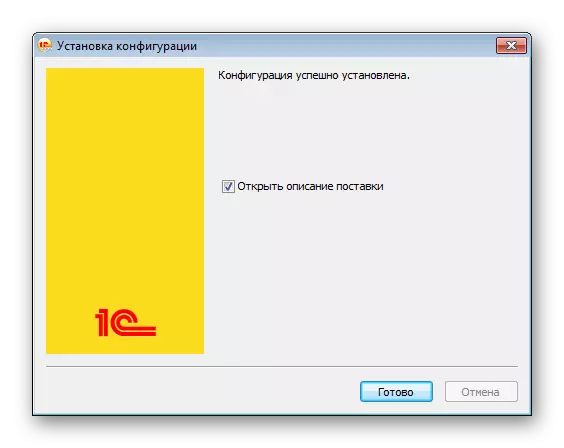
Now you can run the platform and move to work with it, after downloading your information base, if necessary.
Method 2: Configurator 1C
Before parsing methods, we used the built-in configurator only to unload information data, but it presents a function that allows you to find updates via the Internet. All manipulations that you should accomplish if you want to use this method, look like this:
- Run the 1C platform and go to "Configurator" mode.
- Move the mouse over the configuration element, which is on the top panel. In the pop-up menu, select "Support" and click on "update the configuration".
- Specify the update source "Search for available updates (recommended)" and click on "Next".
- Follow the instructions displayed on the screen.
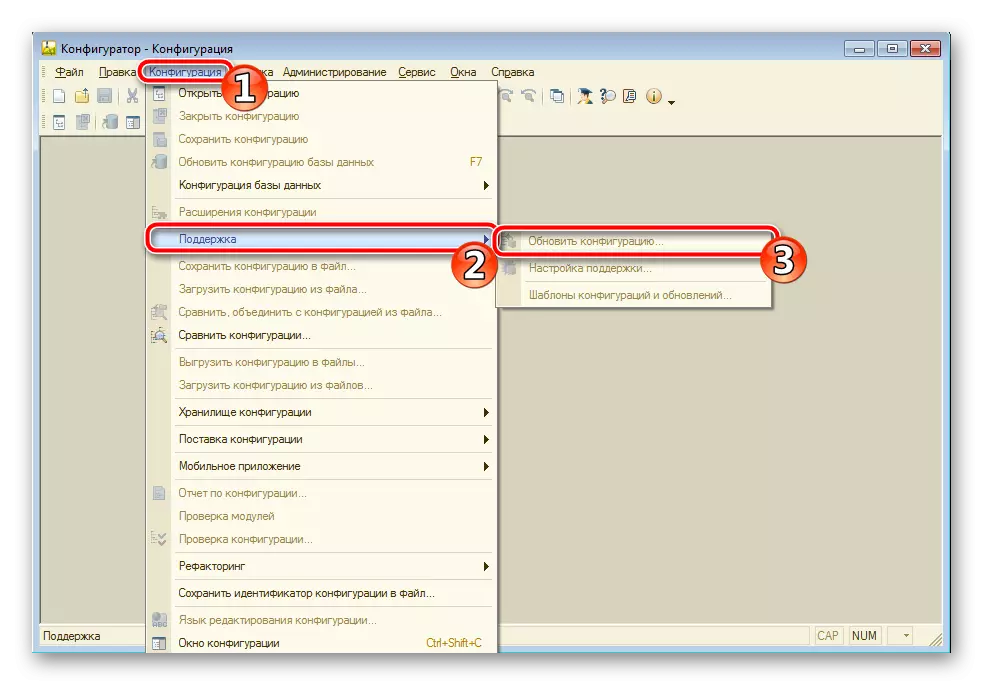
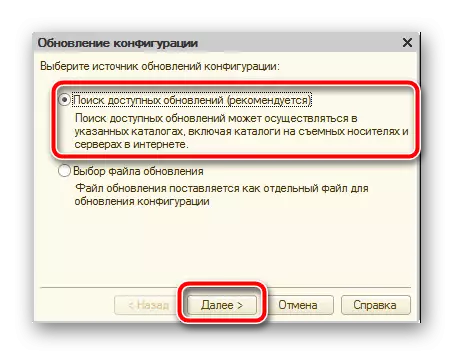
Method 3: disk ITS
Company 1C actively distributes its products on disks. They have a component of "information and technological support". Through this tool, reporting, taxes and contributions are carried out, work with personnel and much more. In addition, there is a technical support that allows you to install a new version of the configuration. Perform the following instructions:
- Insert the DVD into the drive and open the software.
- Select "Technical Support" and in the "Update of Programs 1C" specify the appropriate item.
- You will display a list of available editions. Check out it and click on the appropriate option.
- Start the installation by pressing the appropriate button.

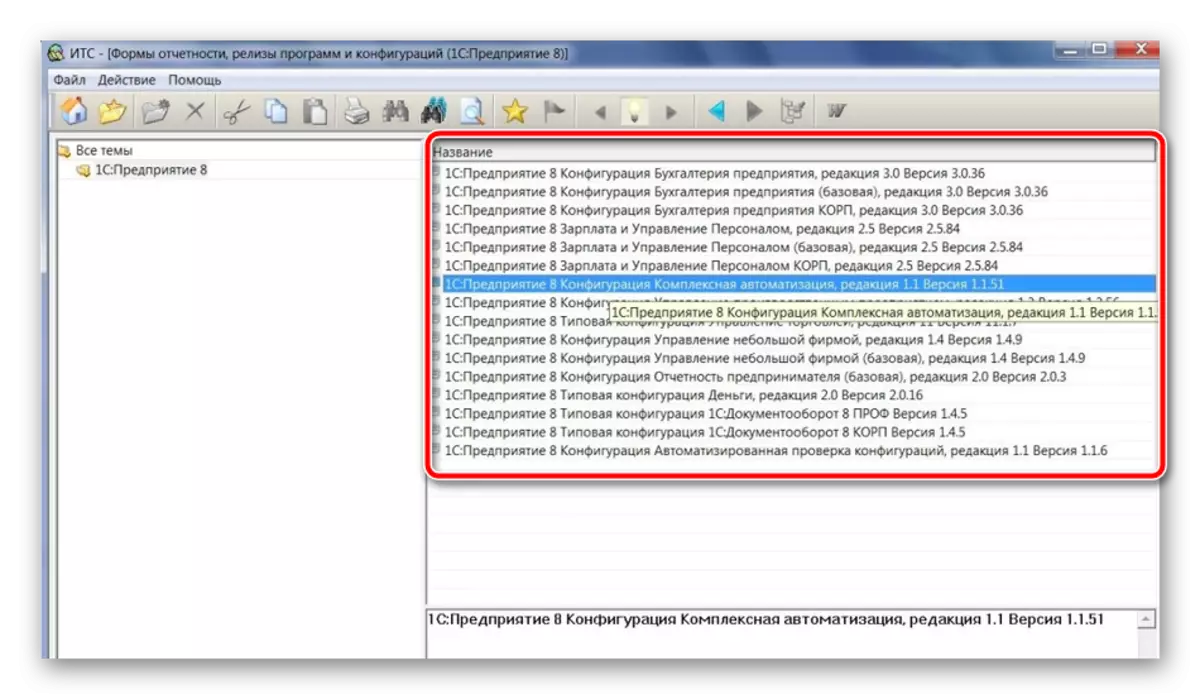
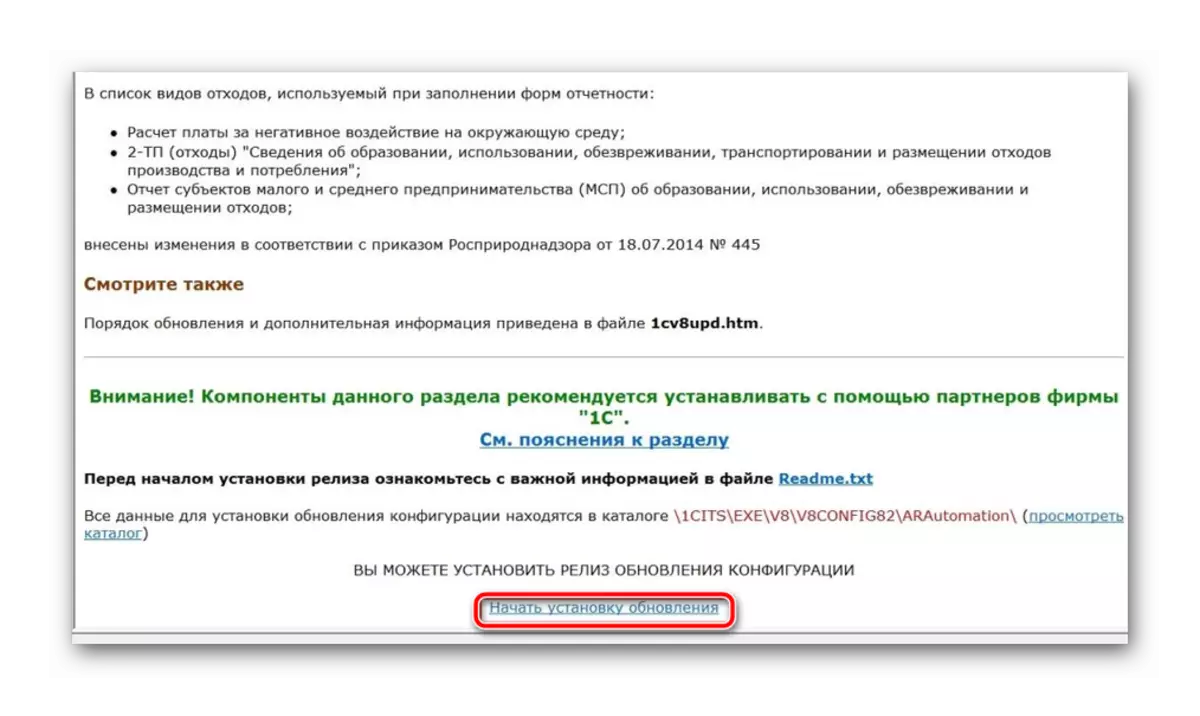
At the end, you can close the ITS and proceed to work in the updated platform.
Installing a new configuration of 1C is a simple process, however, calls questions from some users. As you can see, all actions are carried out in one of the three available methods. We recommend familiarizing yourself with each of them, and then, based on our capabilities and desires, follow the leaders.
