
Almost all devices interact with the operating system through software solutions - drivers. They perform a link, and without their presence, the built-in or connected component will work unstable, not in full mode or will not work in principle. Their search is most often puzzled before or after reinstalling the operating system or in order to update. From this article, you will find out available and current search options and download drivers for Lenovo G575 laptop.
Drivers for Lenovo G575
Depending on how many drivers and which version, the user needs to find, each method given in this article will have different efficiency. We will start with universal options and finish specific, and you, based on your requirements, select the appropriate and use it.Method 1: Official website
Any device software is recommended to download from the official web resource of the manufacturer. Here, first of all, actual updates with new features and error corrections, shortcomings of past drivers are appear. In addition, so you can be confident in their reliability, because unverified third-party resources are often modified by system files (which drivers include), introducing malicious code in them.
Open the official site of Lenovo
- Go to the Lenovo page using the link above, and click on the "Support and Warranty" section in the site cap.
- From the drop-down list, select "Support Resources".
- In the search bar, enter the Lenovo G575 request, after which the list of suitable results will immediately appear. We see the desired laptop and click on the link "Downloads", which is under the image.
- First, tick the operating system installed on your laptop, including its discharge. Please note that the software is not adapted to Windows 10. If you need drivers for "dozens", go to other ways to install, described in our article, for example, to the third. Installation of software for not its version of Windows can lead to problems with the equipment used up to BSOD, so such actions we do not recommend to take.
- From the "Components" section, you can check out those types of drivers that your laptop are needed. It is absolutely not necessary, because just below on the same page you can simply select the required from the general list.
- There are two more parameters - the "release date" and "seriousness" that do not need to fill if you are not looking for some particular driver. Therefore, deciding with the OS, scroll down the page down.
- You will see a list of drivers for different components of the laptop. Choose what you need exactly and deploy the Click tab to the name of the section.
- After deciding with the driver, click on the arrow on the right side of the string to appear the download button. Click on it and do the same actions with other software sections.
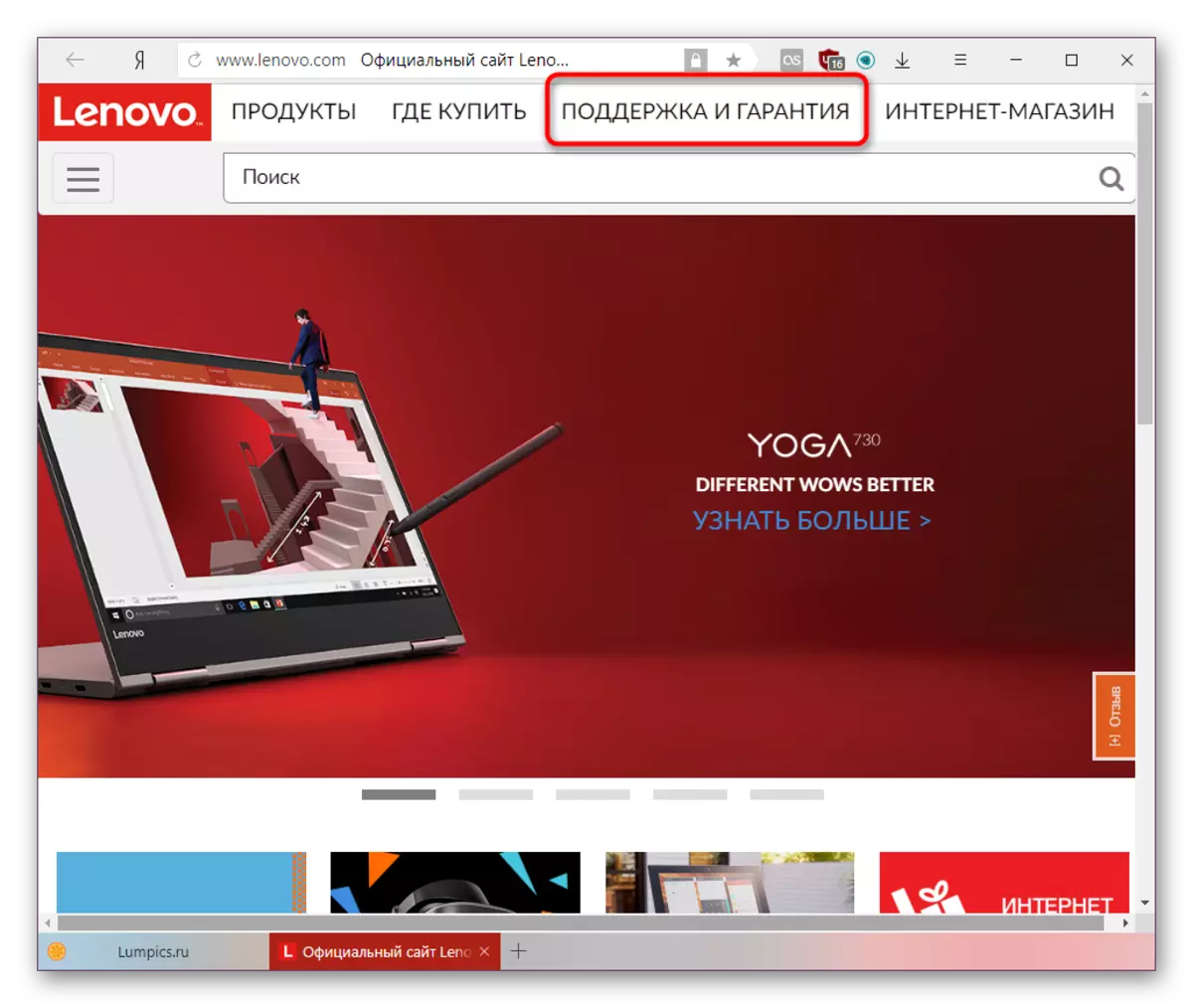
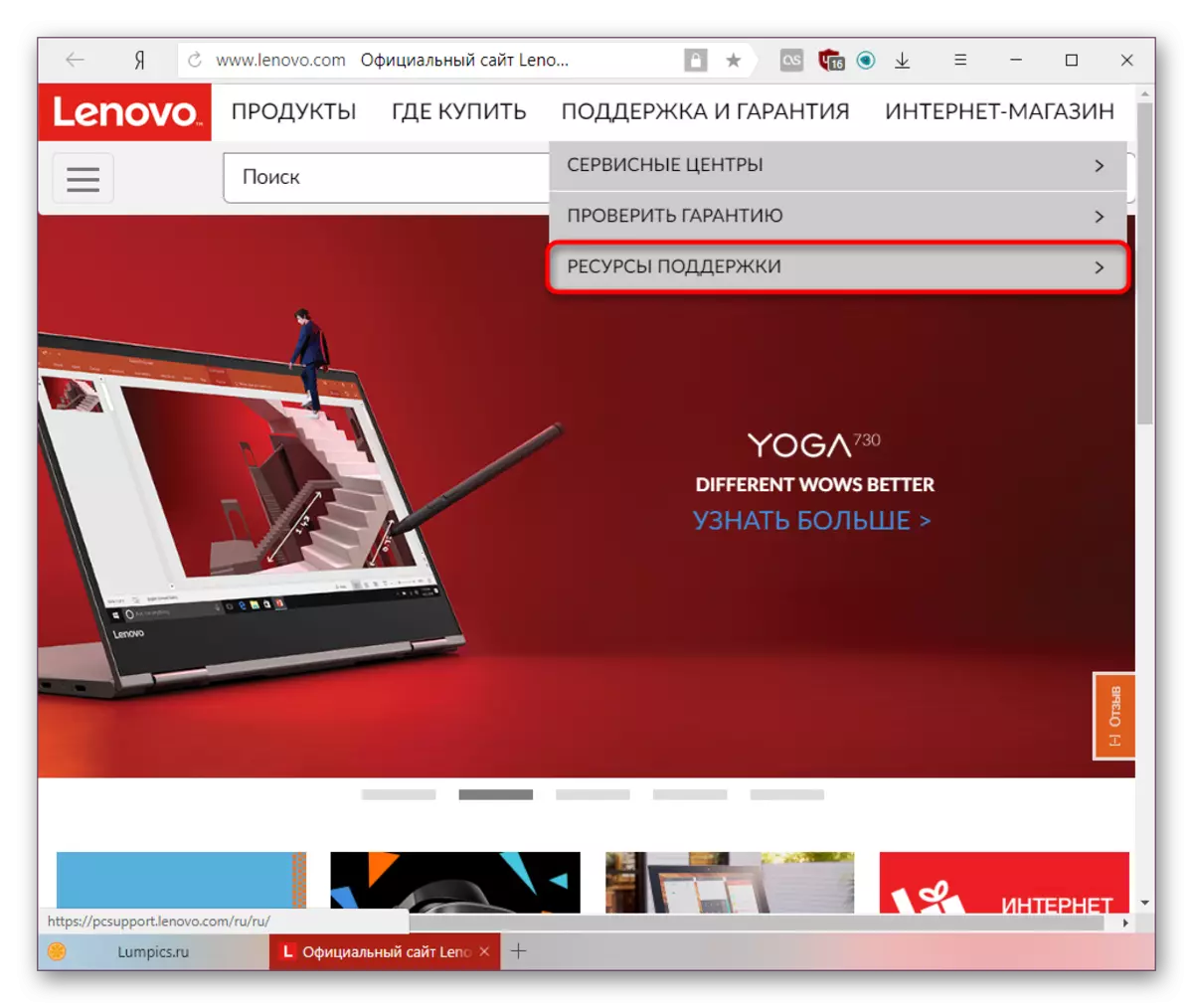
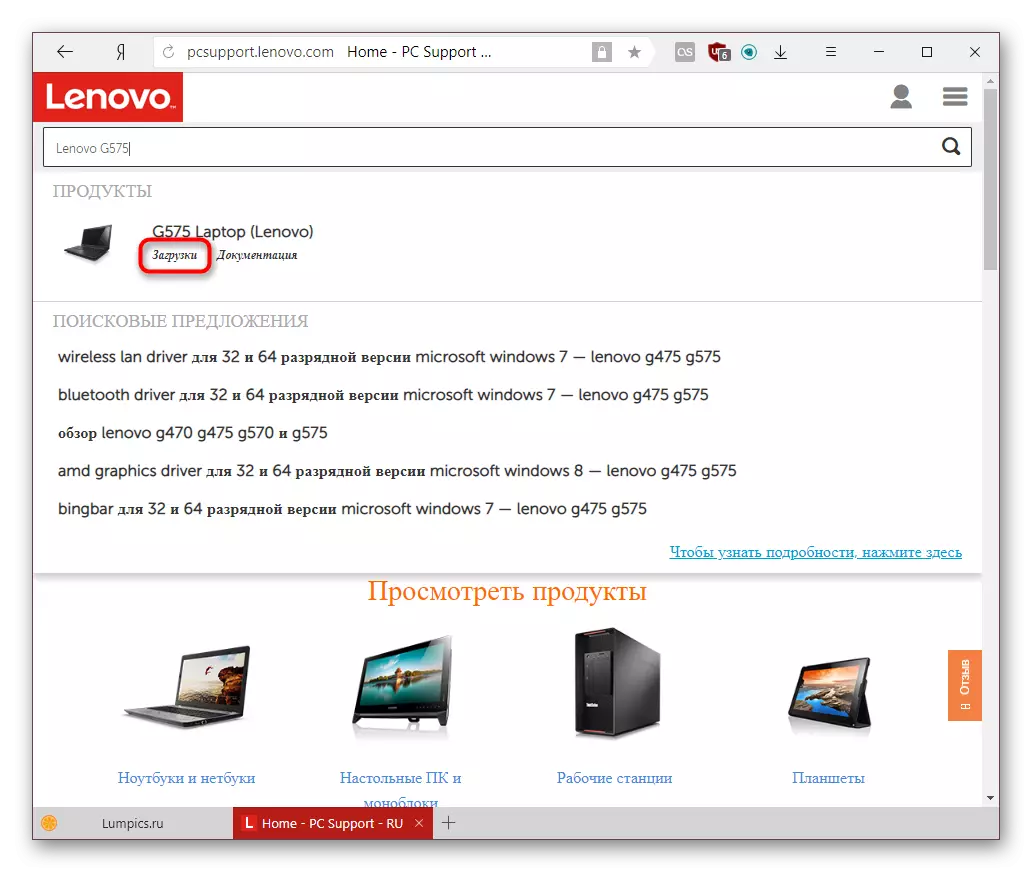

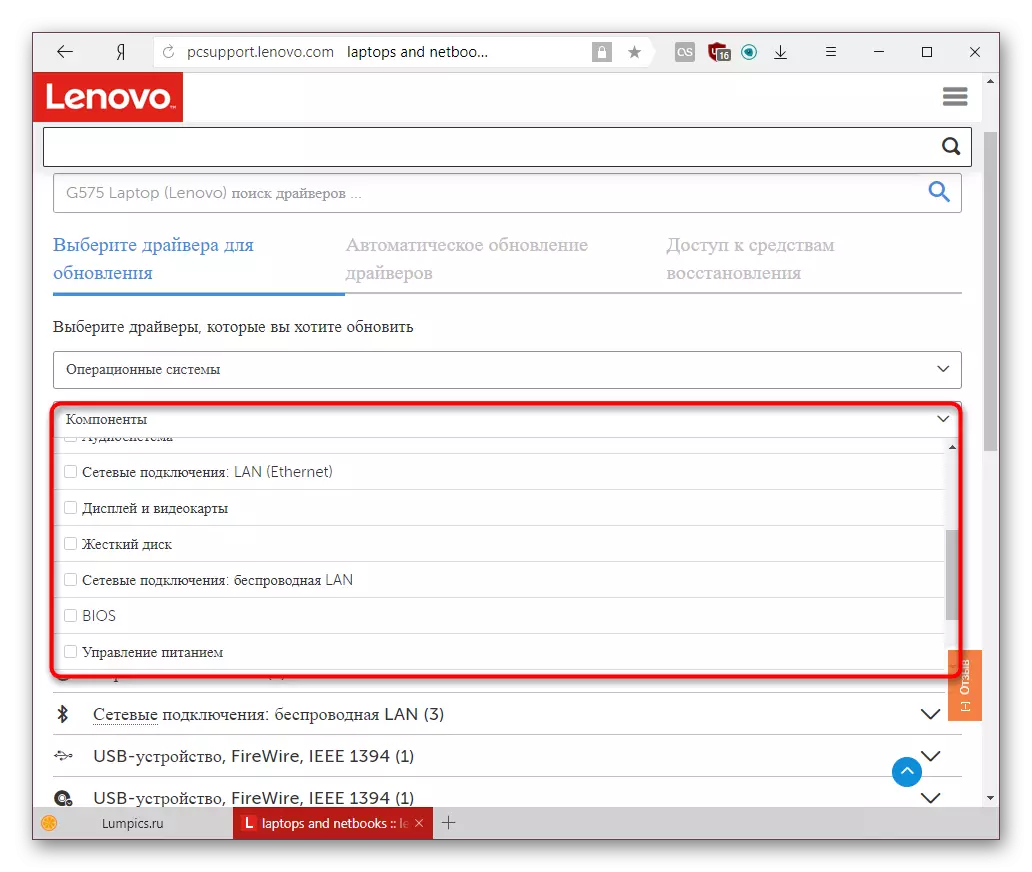


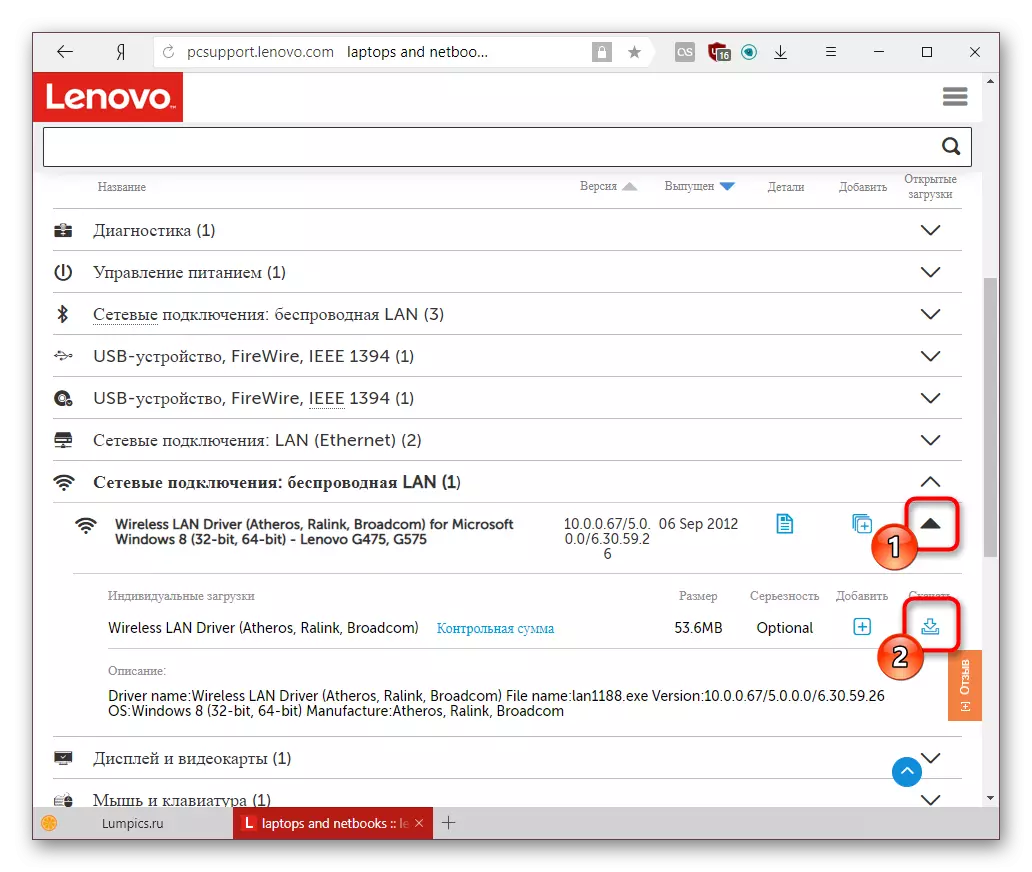
After downloading, it remains to run an exe file and set it, following all the instructions that will appear in the installer.
Method 2: Lenovo online scanner
Developers decided to simplify the search for drivers by creating a web application scanning a laptop and outlining information about the drivers that need to be updated or installed from scratch. Please note that the company does not recommend using the Microsoft EDGE browser to run an online application.
- Follow steps 1-3 from the method 1.
- Switch to the "Automatic Driver Update" tab.
- Click on the Start Scan button.
- Wait for its completion to see which programs need to install or update, and download them by analogy with the way 1.
- If the check broke off with an error, you will see the relevant information about this, however, in English.
- You can install the corporate service from Lenovo, which will help now and continue to perform such scanning. To do this, click "Agree", agreeing with the license terms.
- The installer load will begin, usually this process takes a few seconds.
- After completing, run the executable file and following its instructions, install Lenovo Service Bridge.
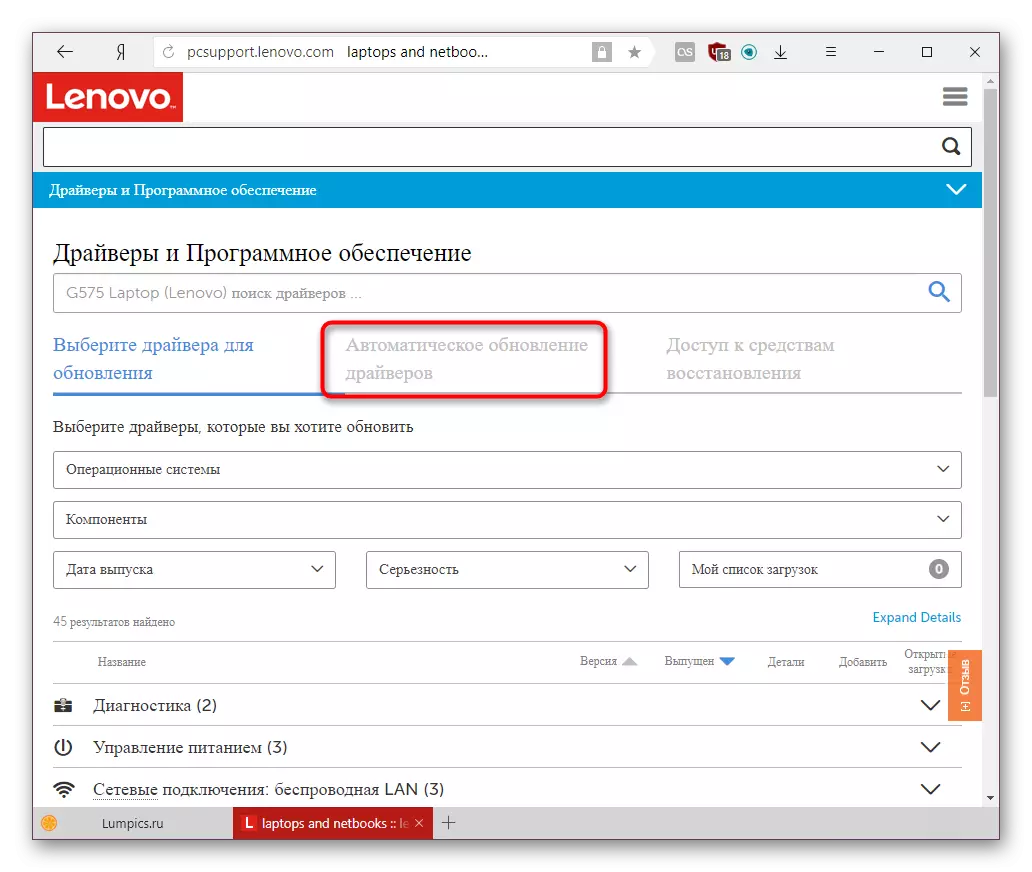
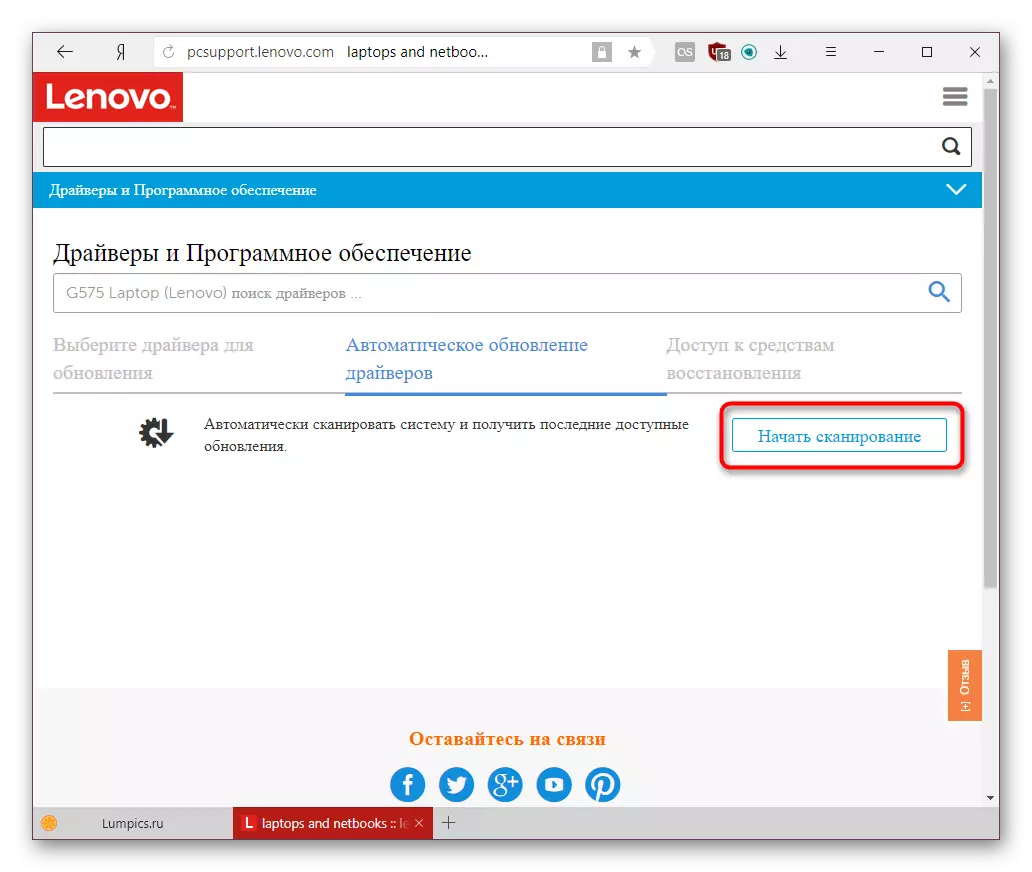
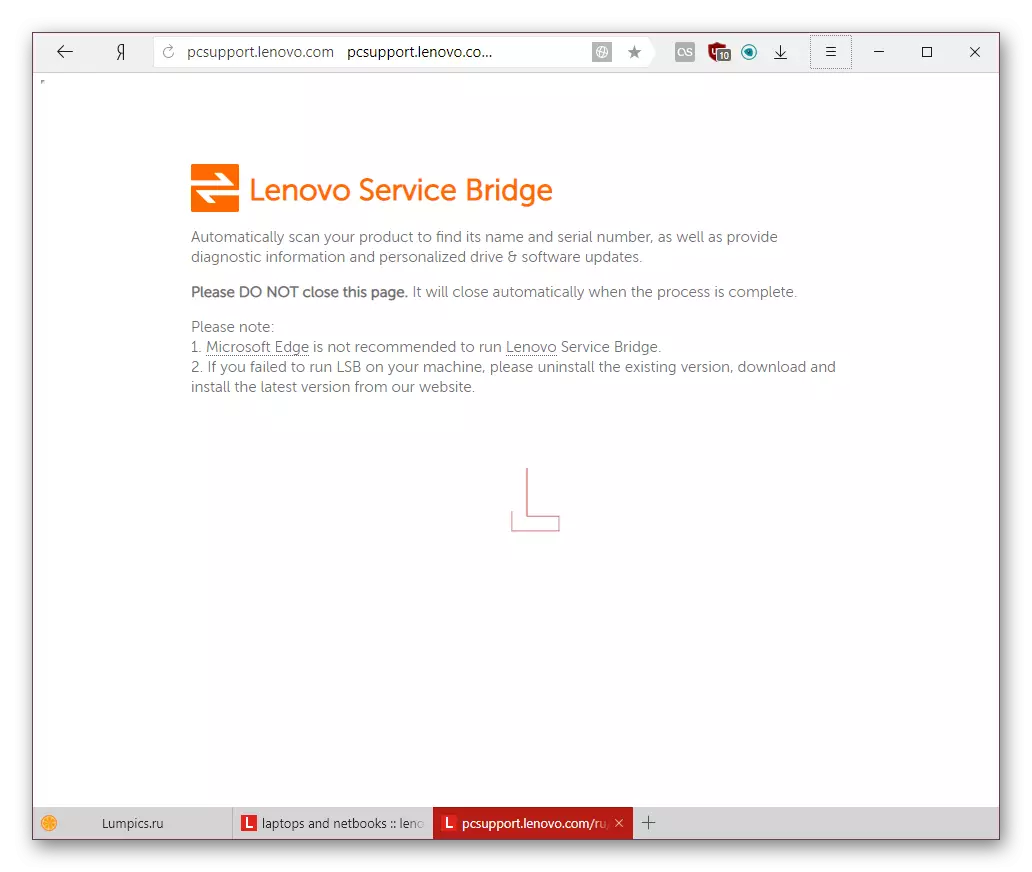



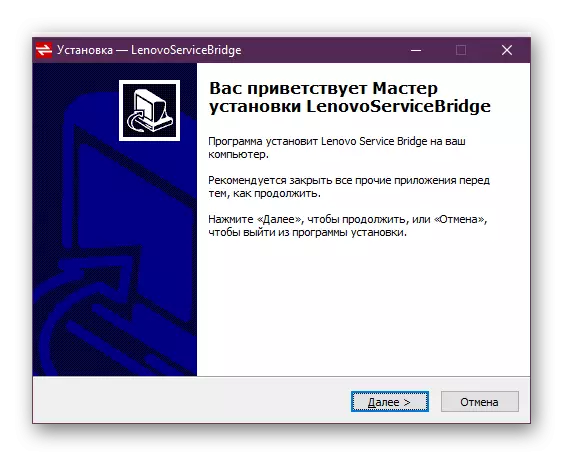
Now it remains to try to scan the system again.
Method 3: third-party applications
There are programs designed specifically for mass installation or driver updates. They work approximately the same principle: scanning your computer to built-in or connected to the laptop of the device, the versions of the drivers are checked with those that are in their own database and when the inconsistency is detected, it is proposed to install fresh software. Already the user himself chooses that he should be updated from the displayed list, and what is not. The difference lies in the interfaces of these utilities and the completeness of the database drivers. You can learn more detailed about such applications by reading a brief overview of the most popular of them from the following link:
Read more: The best programs for installing drivers
Most often, users choose Driverpack Solution or DRIVERMAX due to their most popular and extensive list of equipment recognizable, including peripheral. In this case, we have prepared relevant guidelines for work in them and invite you to familiarize yourself with this information.
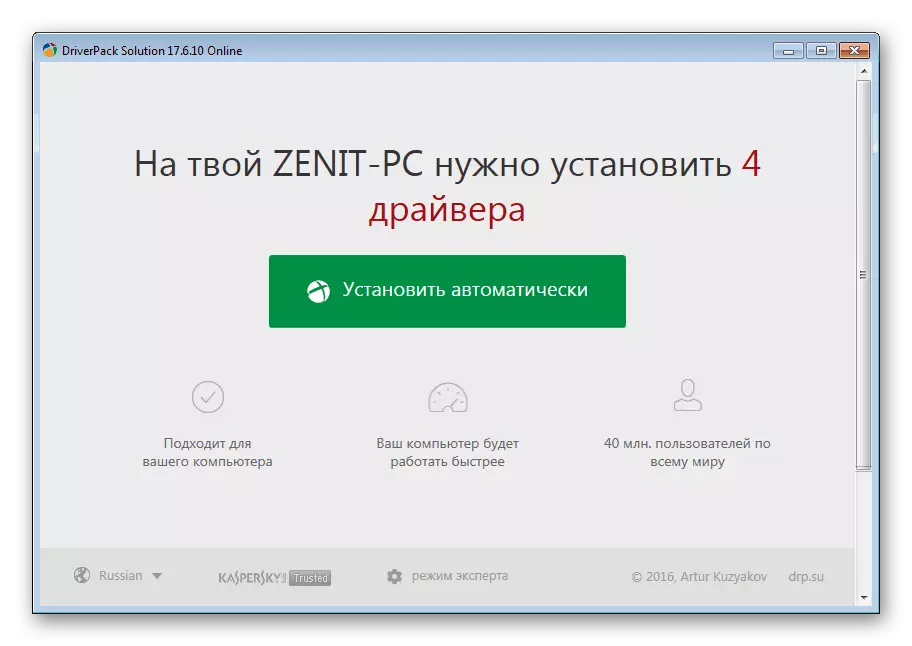
Read more:
How to update drivers using DriverPack Solution
We update the drivers using Drivermax
Method 4: Device ID
Any device model is still at the manufacturing stage receives a personal code, which in the future allows the computer to recognize it. Using the system tool, the user can find out this ID and if you find the driver. For this, there are special sites that store both new and old software versions, allowing you to download any of them. So that this search has passed correctly and you did not run into unsafe and infected websites and files, we advise you to follow our instructions.

Read more: Search for hardware drivers
Of course, it is impossible to call this option convenient and fast, but it is great for a sample search, if you, for example, you need drivers to just a few devices or specific versions.
Method 5: "Device Manager"
Not the most obvious, but having a way to install and update for a laptop and a computer. Using information about each connected device, the dispatcher searches for the required driver on the Internet. It does not take much time and often helps to install without time-consuming searches and manual installations. But this option is not deprived of minuses, because only the basic version is always installed (without a manufacturer's branded utility for fine-tuning video cards, webcams, printer, or other equipment), and the search itself is quite often an unclean - the tool can report that the appropriate driver version is already Installed, even if it is not. In a word, this method does not always cut down, but it is worth trying. And how to use the "Device Manager" to do this, read the article on the link below.

Read more: Installing drivers with standard Windows tools
These were five common options for installing and updating drivers for Lenovo G575 laptop. Choose the one that seems to you more conveniently, and use it.
