
With an active and long-term use VotsAp messenger can "save" it is quite a lot of unnecessary and useless messages and correspondences. Many people simply do not pay attention to it, but there are those users who are accustomed to in a timely manner to get rid of not having data values. That is why as part of our today's article we will talk about how to remove the conversation WhatsApp on devices with different operating systems - Windows. iOS, Android.
Note: Regardless of the operating system in an environment which operates VatsAp, remote any of the above methods of correspondence, it remains available in the messenger interlocutor with whom to exchange information!
Android
Owners of smartphones running the most popular mobile operating system, can delete individual messages in VotsApe, concrete or some dialogues, and completely clean all available in Appendix correspondence. Let us consider in more detail the algorithms of action in each of the mentioned cases.

All correspondence
Delete a conversation entirely made even more simple. This is what needs to be done for this:
- In the tab "Logic» WhatsApp application, locate the one you want to clear, and go to him.
- Tapnite on the menu button in the form of three vertical dots located in the upper right corner of the panel. In the resulting list of options, select "More" and then click "Clear Chat."
- Confirm your actions with the query window by clicking the "Clear". In addition, you can "Delete media files from your phone", thus freeing some space in memory. Ensure the successful execution of the cleaning of correspondence.



From that moment on the user dialogue will be cleared from the message, however, it will remain in the chat list on the main messenger window. If you need to remove not only the correspondence, but also a reference to it, follow these steps:
- Scroll to an IM, which is necessary to get rid of long tapom on the screen.
- Click on the image of the basket on the top panel.
- Confirm your actions in the pop-up window and make sure the successful removal of the selected chat.

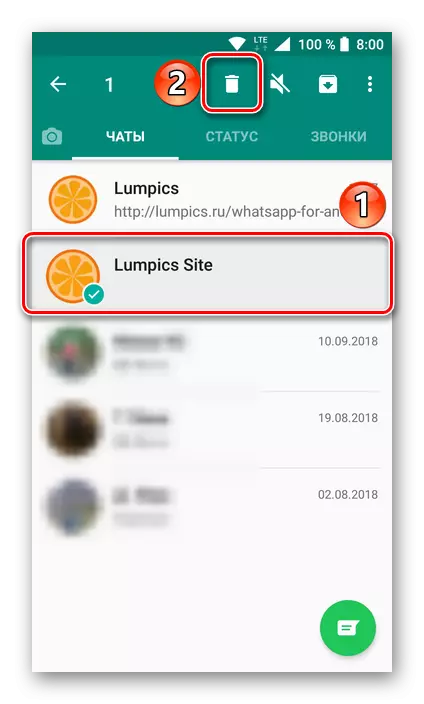

In the same way, you can simply bypass the need for clean chat VotsAp, select it in the main window and irrevocably to the Trash.
Option 2: Some or all correspondence
If you do not want to bother with "point" deletion of individual messages or simply not enough for you to clean and / or remove individual chats, you can get rid of several and even from all correspondence.
Separate chats
Having read the algorithm of actions proposed above, allowing you to remove one correspondence, you probably were able to understand how you can get rid of several of them at the same way.
- In the "Chats" window of the WhatsApp application for a long tape on the screen, select one of those dialogs that plan to delete. Next, select other unnecessary correspondence, "pointing" to them with your finger.
- On the toolbar located in the top area of the messenger interface, click on the image of the basket. In the pop-up window, select Delete and, if you consider it necessary, check the "Delete Media File from Your Phone" checkbox.
- You all selected conversations will be deleted from the list of chats, after which it will be possible to restore them, except from the backup.

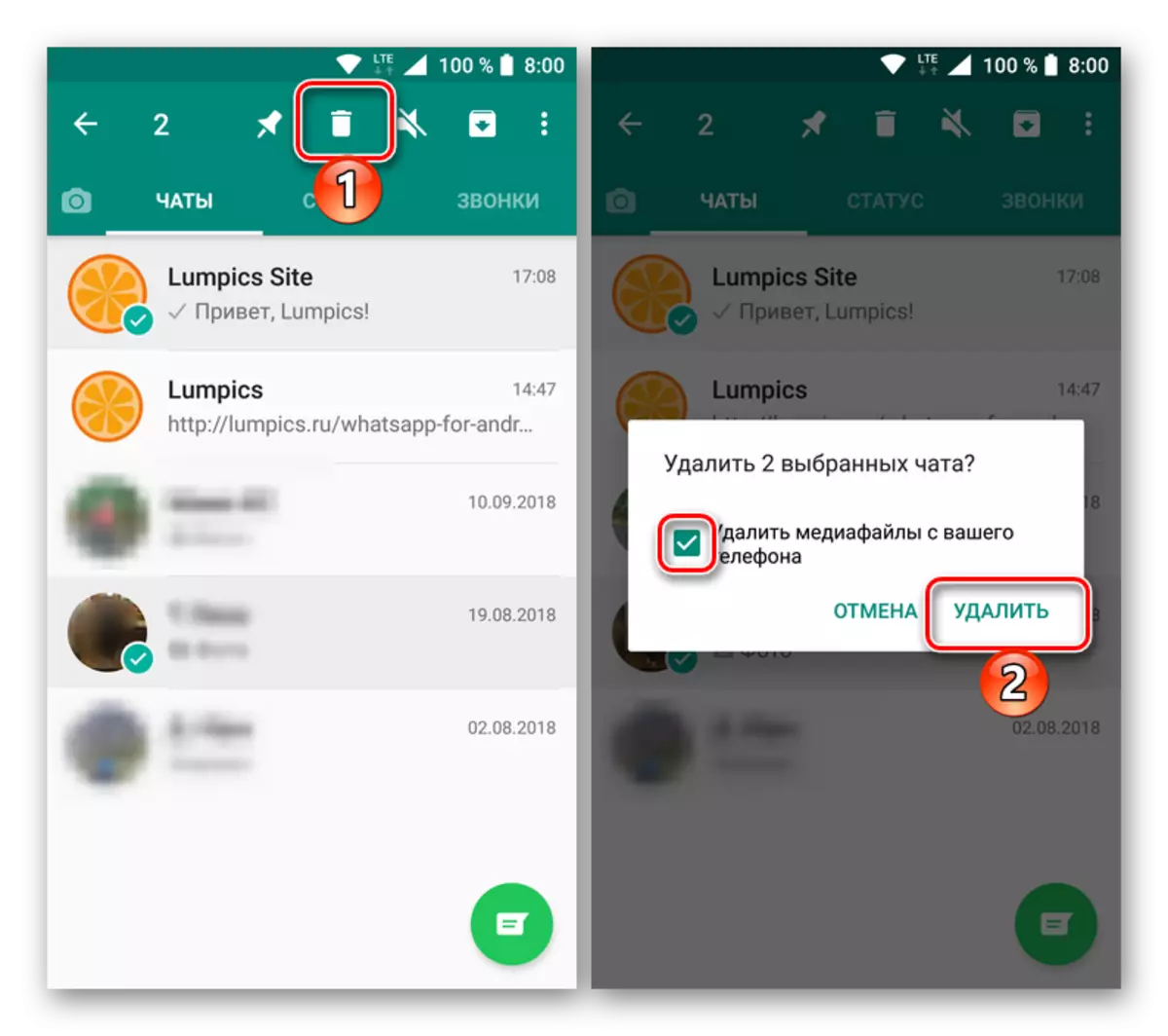

All correspondence
If you want to delete all chat rooms in the wrap, and you do not have a lot of them, it is quite possible to use the way the method proposed above is to allocate all of them with tap and then send to the basket forever. However, if the correspondence is dozens, or even hundreds, and you want to get rid of everyone, it is better to take advantage of the following recommendations:
- Open the Chats tab in WhatsApp and click on three vertical points located in the upper right corner. In the menu that appears, select the option "Settings".
- Tap "Chats", and then go to the "Chat history" (not the most logical name for the options contained in this section).
- Select one of the two available options at your discretion:
- "Clear all chat rooms";
- "Delete all chats."
The first allows you to age the correspondence, but leaving the names of the users you communicate in the "Chats" window, all messages and multimedia will be erased. Additionally, it is possible to "delete everything, except for the elected", for which the corresponding item is provided.
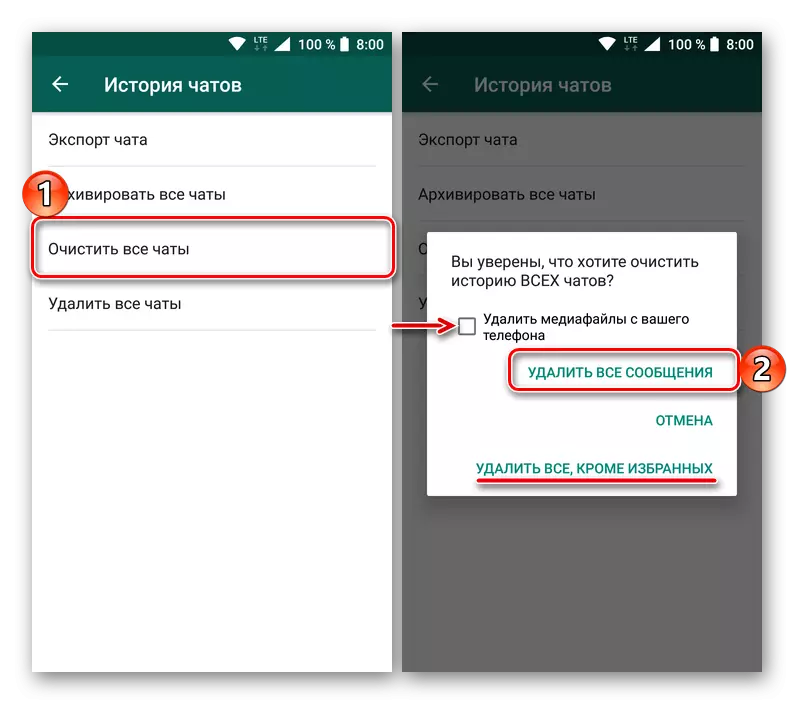
Selecting the second option, you remove not only the contents of the correspondence, but also their "mention" in the "chats", making the first tab of the messenger empty.
- Confirm your intentions in the pop-up window (see images above) by clicking "Delete all messages" or "Delete", depending on which options you selected. In addition, you can delete or leave all the multimedia files that were in correspondence by installing or, on the contrary, removing the checkbox from the corresponding items.


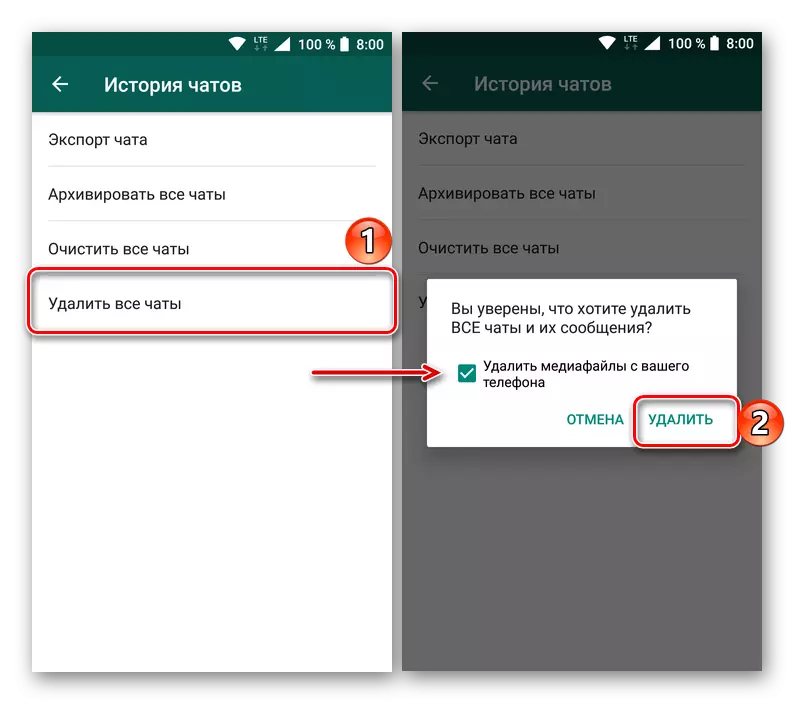

After performing these simple actions, you get rid of all messages in the wrapper and / or from all chats.
iPhone.
Procedure for removing correspondence in WhatsApp for iPhone as well as in the Other OS environment does not require a special effort. To clear the conversation from some messages or delete a dialogue with any interlocutor completely, you can go different ways.

Option 1: Separate messages and dialogs
The first method of removing unwanted or has become unnecessary information obtained / sent through WhatsApp is to erase one, several or all messages in the chat (AH).
One or more messages
- We launch the messenger and go to the "Chats" tab. Open the conversation that we plan to clear from messages partially or completely.
- On the dialog screen, we find a message to be destroyed, long pressing text or data call the action menu. The list of options using the button with the image of a triangle, we find and tap the "Delete" item.
- Chekboxes will be displayed near the elements of the conversation, and a check mark will appear from which the manipulation began. If you need to remove and other messages, we equip them with marks. By following your choice regarding the image of the garbage tank at the bottom of the screen on the left.
- Confirmation of the need to destroy the message (s) is the press "Remove I" button, after touching it, previously marked elements will disappear from the correspondence.
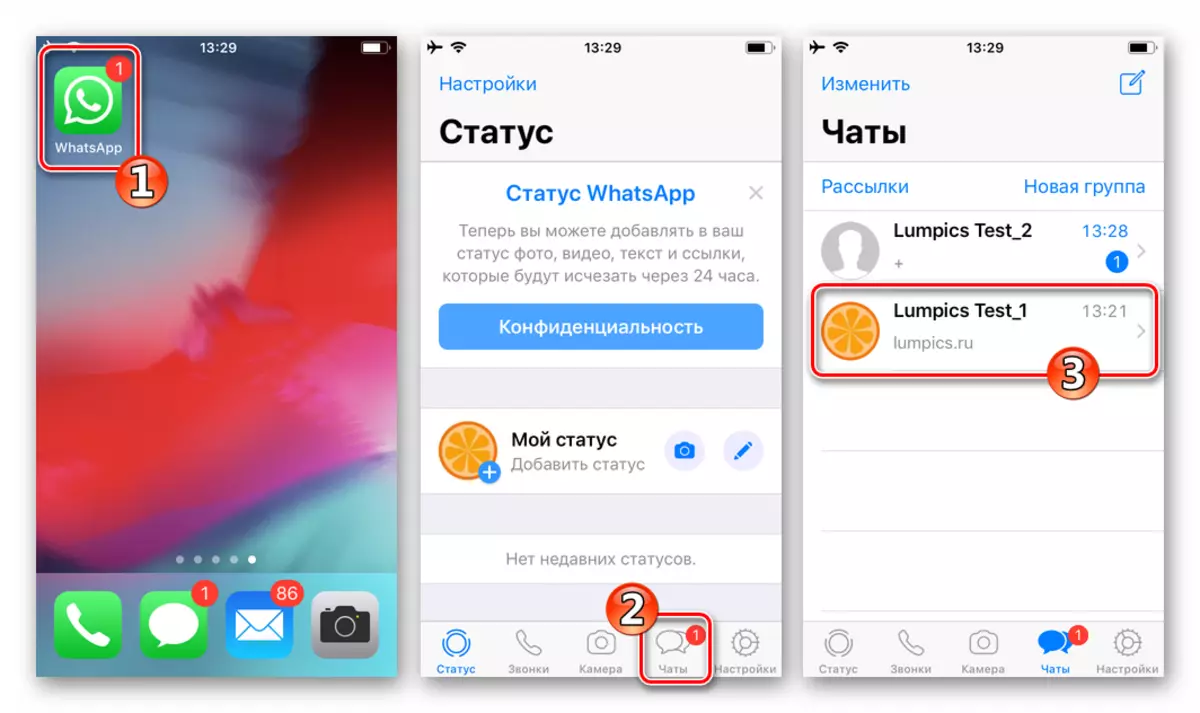
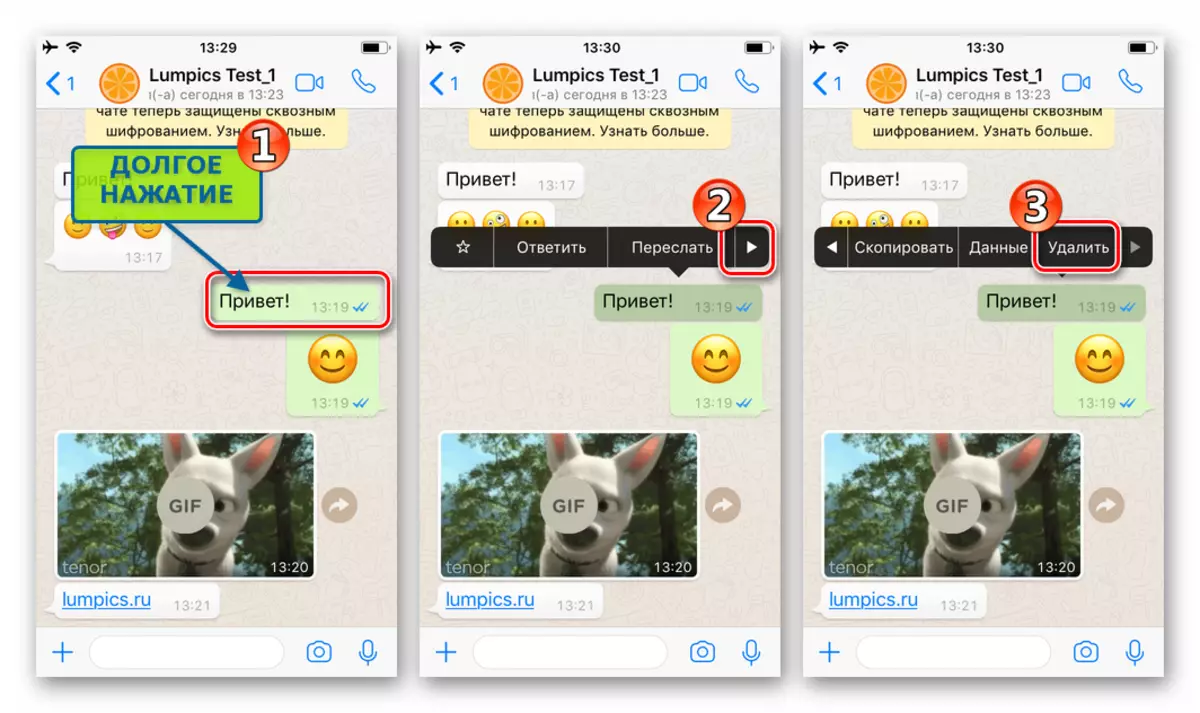


Dialogue completely
Of course, using the method described above, you can delete all messages from any conversation with the WhatsApp member, but if you need to complete the content of the contents of individual chats, it may not be quite convenient and take a long time if the correspondence is volumetric. To quickly delete all messages, it is better to apply the following instructions at a time.
- Opening the target dialogue and at the top of the screen tapare by the name of the VATSAP member with whom the conversation is conducted.
- Scroll down the displayed list of options down and find the item "Clear Chat" concern it. Confirm the desire to destroy the correspondence by clicking "Delete all messages".
- Returning to the dialogue, we see the absence of any traces of the interlocutor transferred or previously received from him.

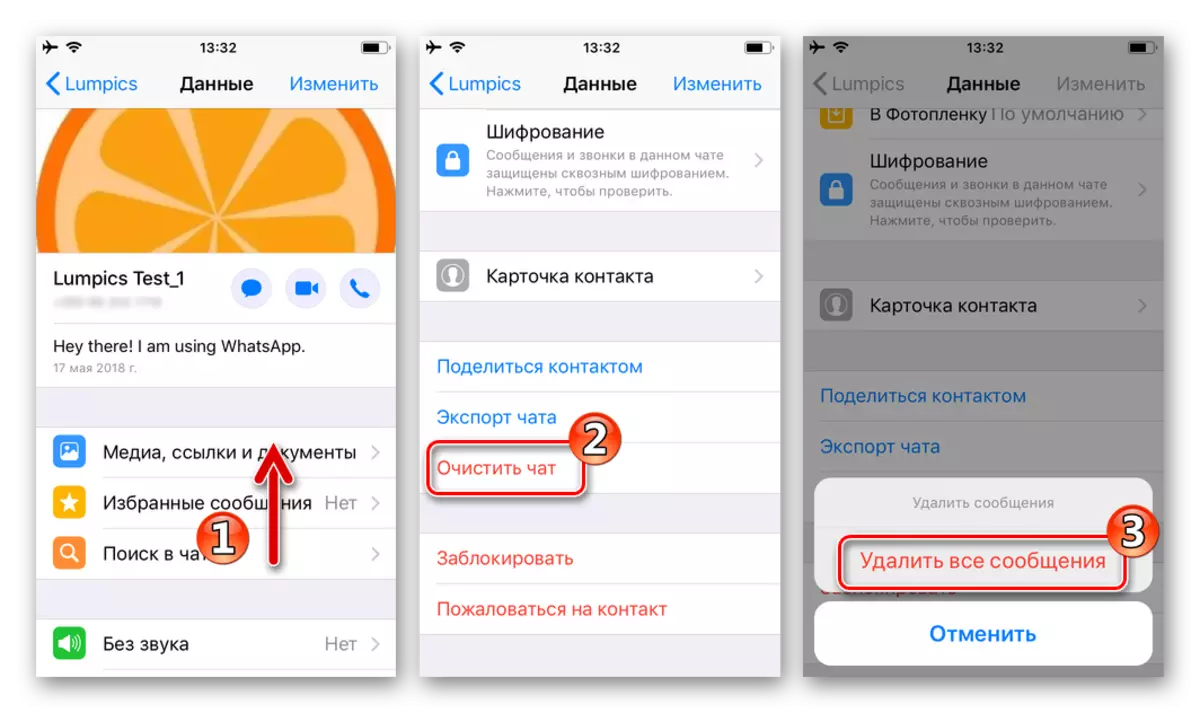

Option 2: Some or all correspondence
The destruction of chat chats is not such a rare task when working with WhatsAr. For example, after removing contacts from the address book, the correspondence with them remains untouched and it is necessary to wash it separately. For mass deletion of information transmitted or received via the messenger, two action options are provided in the IOS client application.
All correspondence
The above-described correspondence detection methods through WhatsApp suggest removing individual messages or chats with specific interlocutors entirely. At the same time, sometimes there is a need to erase from the phone absolutely the entire adopted and received through the messenger information. This feature in the application client for iOS is also available.
- Opening the messenger and touched on the corresponding icon in the lower right corner of the screen, go to the "Settings" WhatsApp. In the displayed list, select the "Chats" item.
- Next, click on the name of one of the functions:
- "Clear all chat rooms" - to delete all messages from all ever dialogues created.
- "Delete all chat rooms" - to destroy not only the contents of dialogs, but also themselves. With this choice, Vatsap will return to the state, as if it was started for the first time, that is, no accessible chat in the appropriate section cannot be detected.


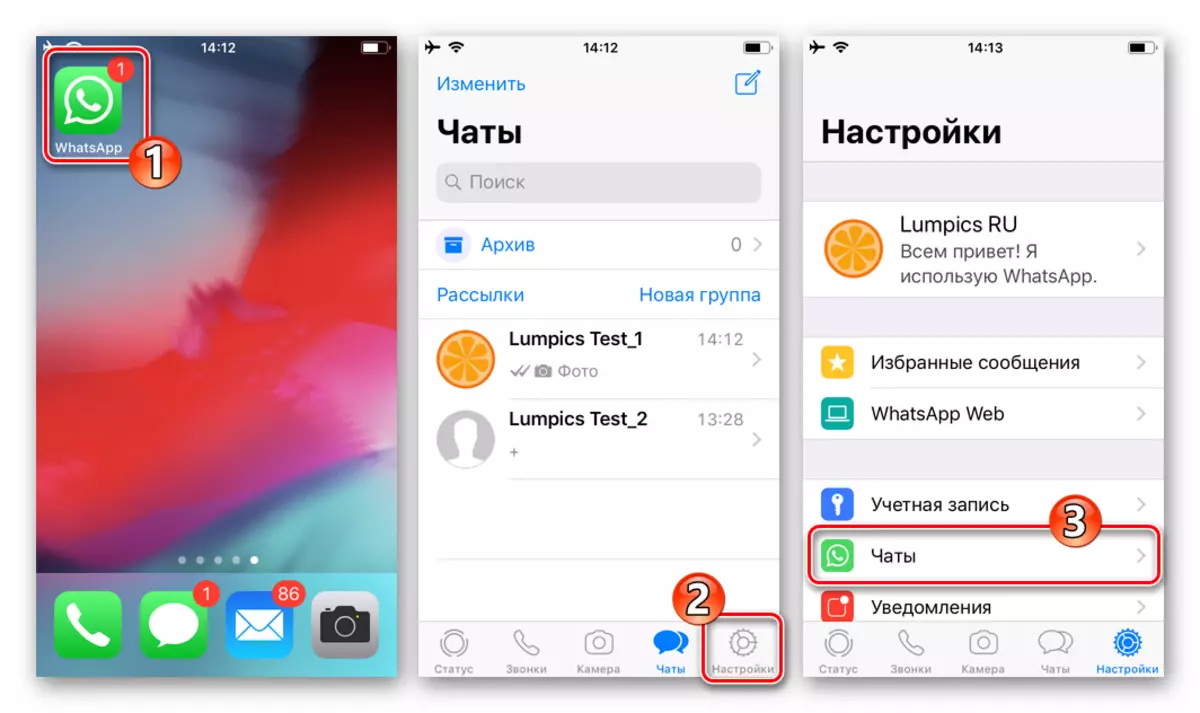
As can be seen in the screenshots above, to confirm the initiation of the removal procedure of absolutely whole correspondence in WhatsApp will need to enter the phone number used as an identifier in the messenger, and then click "Clear / delete all chats".
Windows
Despite the fact that whatsApp for PC cannot function autonomously without a messenger client installed in a mobile device, the possibility of deleting individual messages and chats is fully in the application, although somewhat limited in comparison with Android and Ayos.

Option 1: Deleting messages
To erase a separate message in the dialogue, three simple steps should be performed.
- We launch the VATSAP for PCs, go to the dialogue, bring the mouse cursor to the message to be deleted. Once this will be executed, in the upper right corner of the area with the original arrow down, which needs to click on the upper right corner of the area.
- In the menu that opens, select the "Delete Message" item.
- Click "Delete I" in the messenger request.
- After confirming the intention to erase a separate correspondence element, the message will disappear from the chat history.
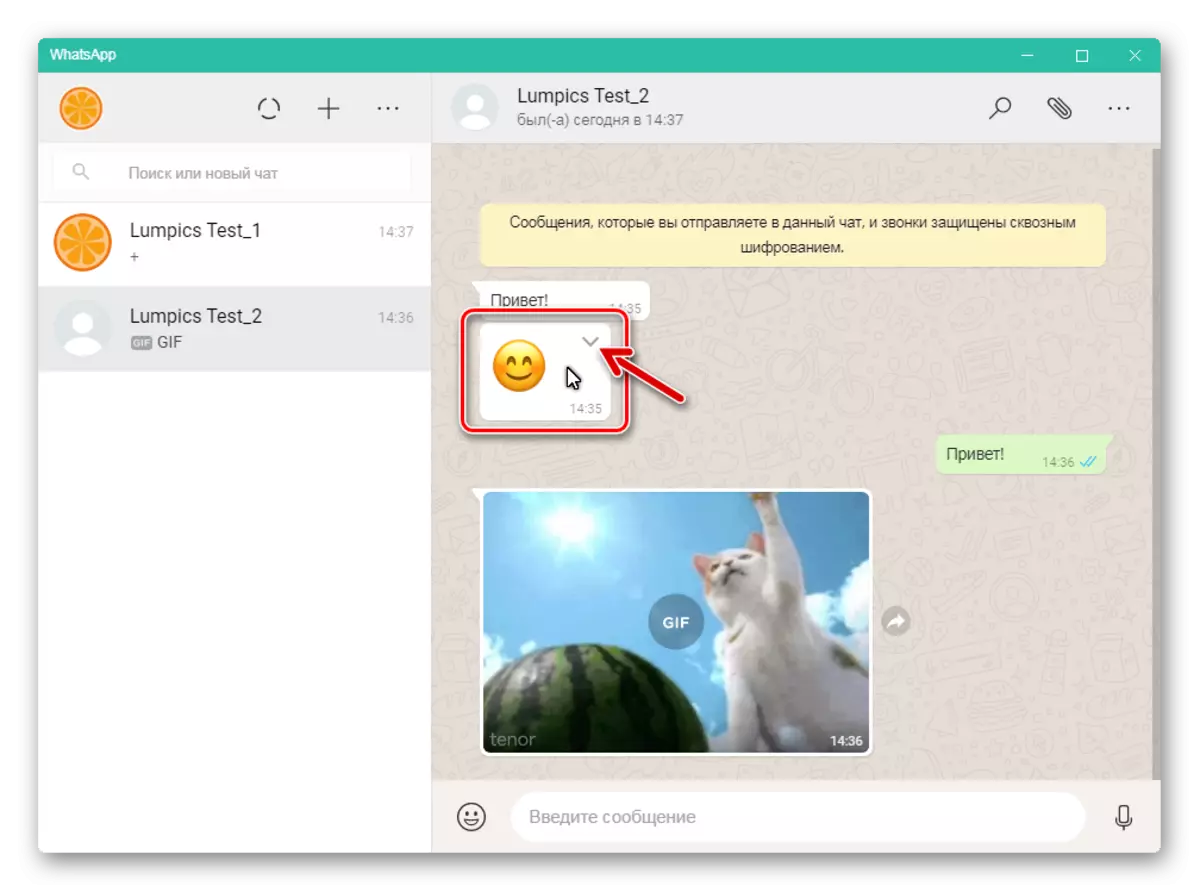
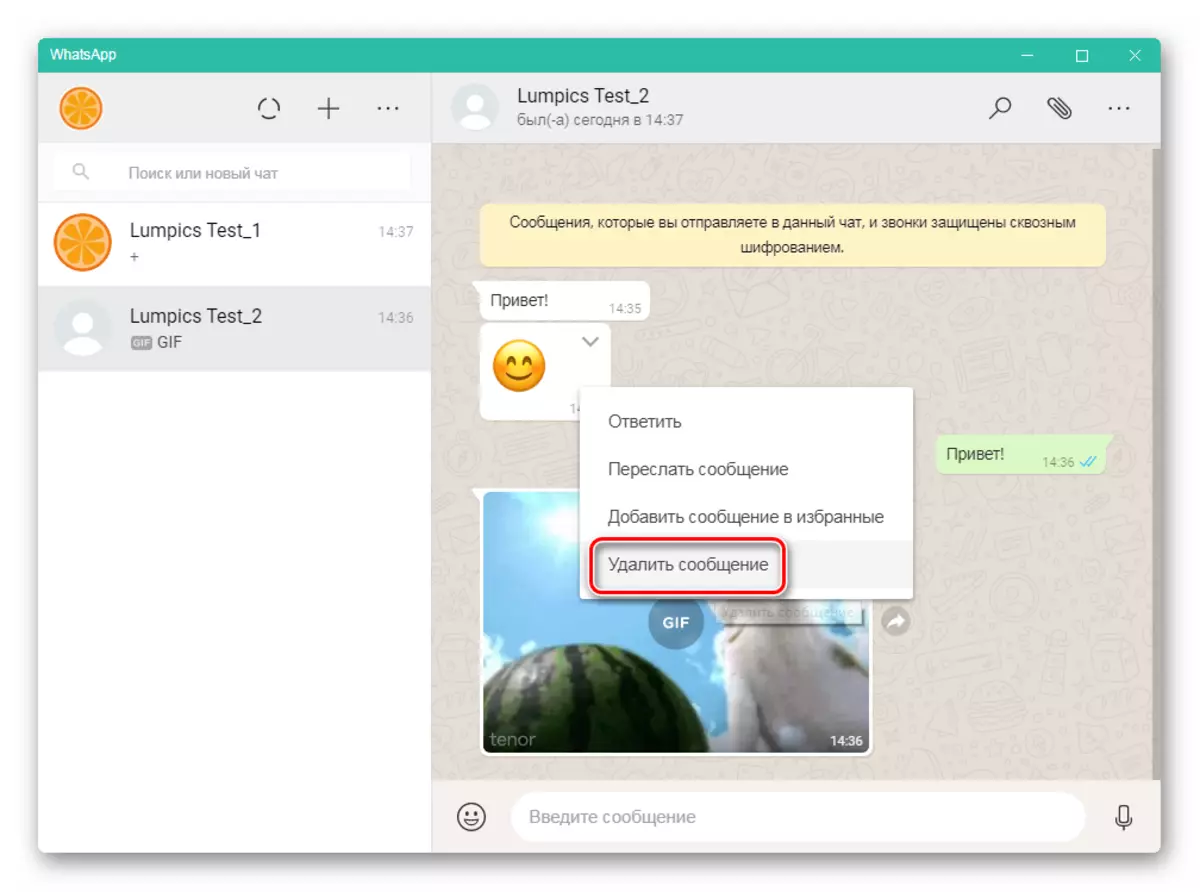
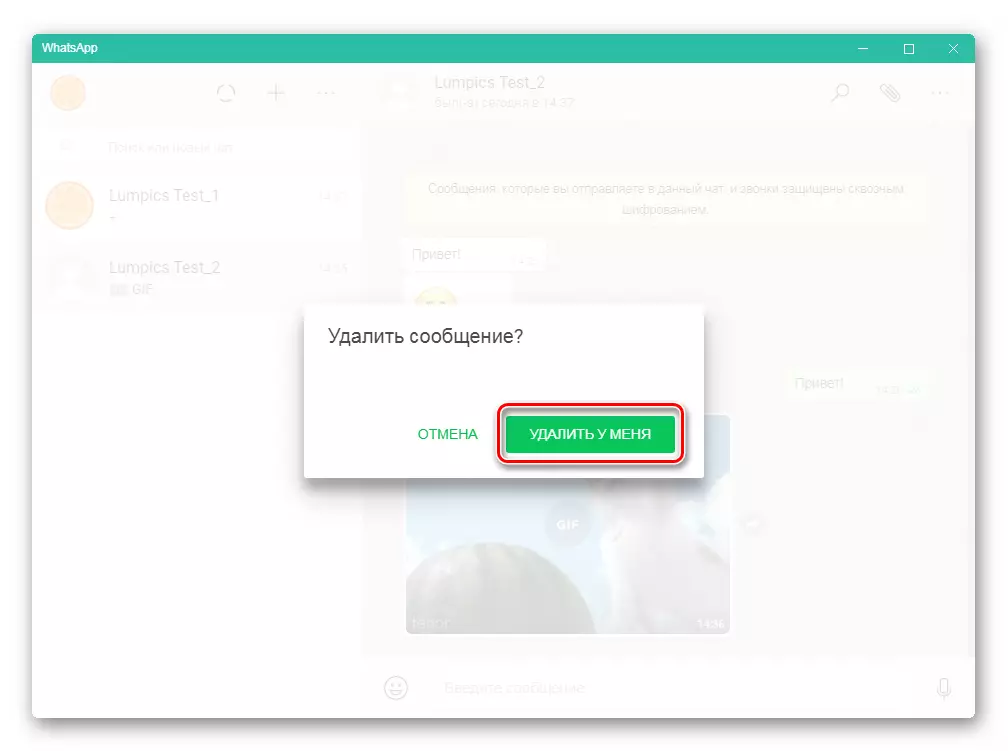

Option 2: Deleting dialogs
To destroy the entire conversation with another WhatsApp member through the Windows client, the Messenger needs to do the following.
- Right-click on the dialogue header in the left side of the Vatsup window, call the action menu. Next, click "Delete Chat".
- Confirm the need to delete information by clicking "Delete" in the query window.
- Upon completion of the procedure, the header of an unnecessary dialogue will disappear from the list available in the messenger for a computer, as well as in the list of the "main" application WhatsApp installed on a mobile device.



Conclusion
From this article, you learned about how in whatsapp you can delete all or individual messages, clean or completely remove correspondence, and get rid of several or immediately all chats. Regardless of which device, in the environment of which operating system, the messenger is used, thanks to the instructions proposed by us, you can easily achieve the desired result.
