
In some BIOS versions, users can meet the "Removable Device" option. As a rule, it is detected when trying to change the settings of the boot device. Next, we will tell you what denotes this parameter and how to configure it.
Removable Device feature in BIOS
Already from the name of the option or its translation (literally "removable device") you can understand the purpose. Such devices include not only flash drives, but also connected external hard drives, drives inserted into the CD / DVD drive, somewhere even floppy.In addition to the common designation, it can be referred to "Removable Device Priority", "Removable Drives", "Removable Drive Order".
Loading with Removable Device
The option itself is a "boot" section (in AMI BIOS) or "Advanced Bios Features", less commonly "Boot SEQ & Floppy Setup" in Award, Phoenix BIOS, where the user sets up the order of loading from removable media. That is, as you already understand, this feature is recently relevant - when more than one removable boot drive is connected to the PC and you must configure the launch sequence from them.
It may not be enough to set a specific bootable drive to first place - in this case, the download will still go from the built-in hard disk on which the operating system is installed. In short, the BIOS setup order will be such:
- Open the "Removable Device Priority" option (or its similar name), using ENTER and arrows on the keyboard, put devices in the order in which you need to load. Usually, users need to load from a specific device, so it is enough to move it to the first place.
- Return to the "Boot" section or to the one that matches your BIOS version and go to the Boot Priority menu. Depending on the BIOS, this section may be called differently and not to have a submenu. In this situation, we simply select the item "1st boot device" / "First boot priority" and set "Removable Device" there.
- We save the settings and exit from the BIOS by pressing the F10 key and confirming its solution to "Y" ("YES").
In AMI, the setup location looks like this:
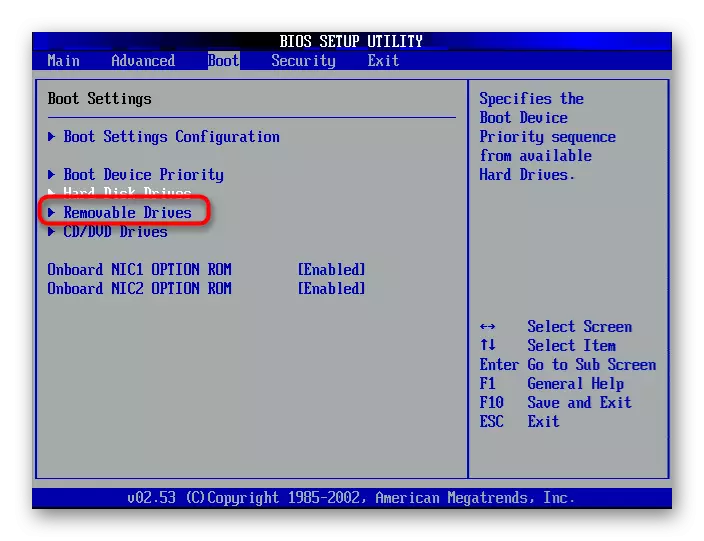
In the rest of the BIOS - otherwise:

Or so:

The AMI BIOS window will be similar:
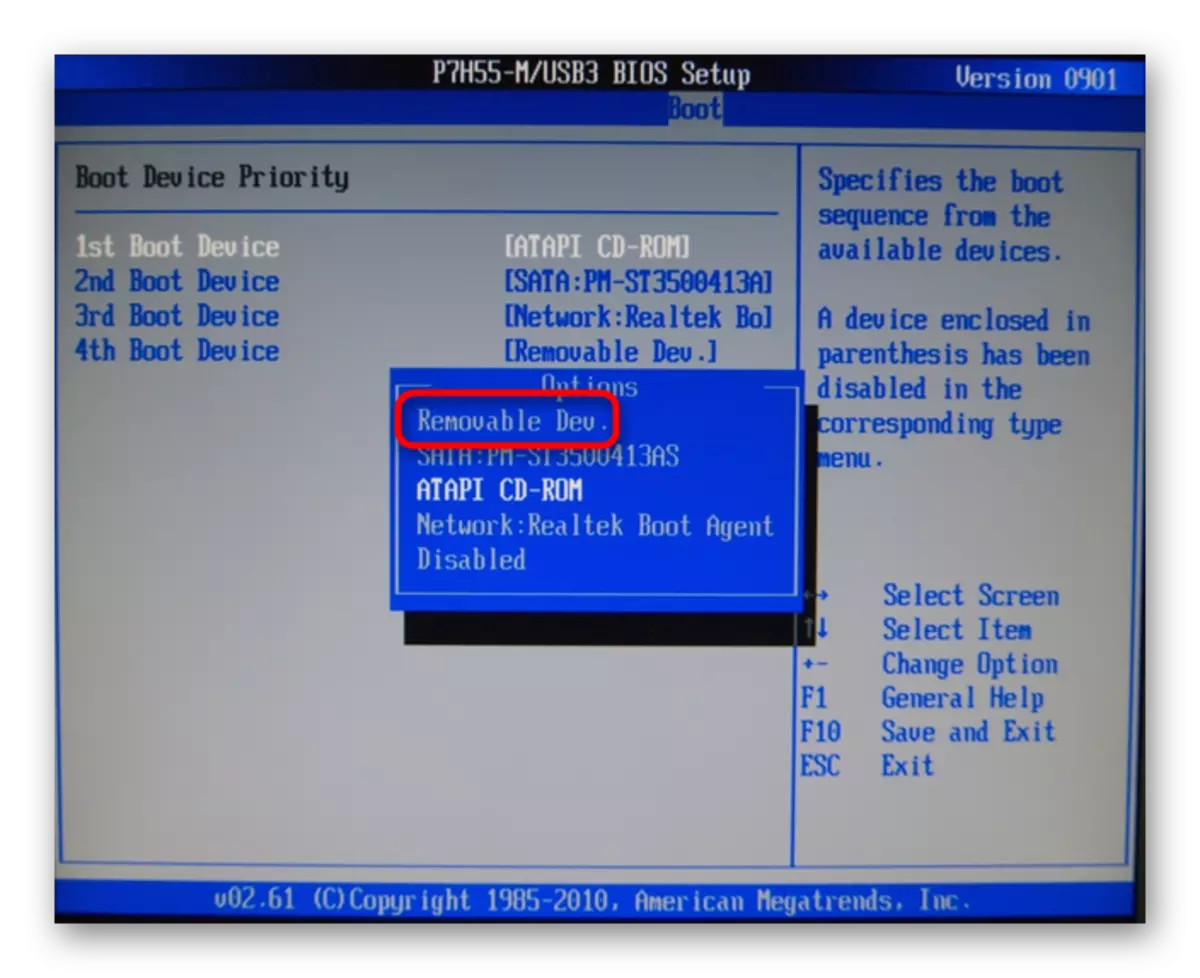
In Award - as follows:
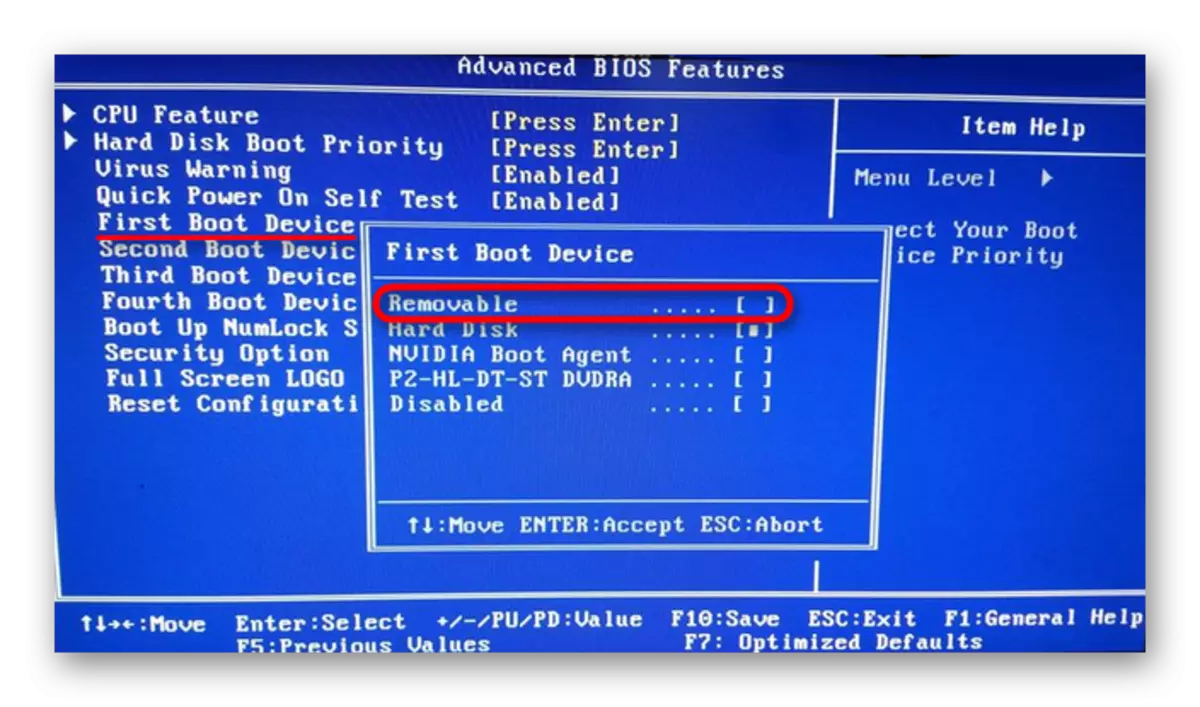
If you have no order of removable device settings at all, and in the Boot Priority menu, the connected bootable drive is not determined by its own name, we do the same as it was said in step 2 instructions above. In the 1st boot device, install "Removable Device", persist and exit. Now the computer must start from it.
That's all if you have any questions left, write them in the comments.
