
The inclusion of shared access for the printer is necessary when they are used through multiple computer accounts. In most cases, this procedure is successful, but sometimes an error occurs at number 0x000006d9. It indicates that it is impossible to complete the operation. Next, we will analyze two methods to solve the problem.
We solve the problem with the provision of shared access for the printer
When saving the equipment settings, the print queue service appeals to the Windows defender. If it is disabled or for some reason it did not work correctly, then the problem under consideration appears. It is possible to fix it with one efficient way, the second one that we describe is applicable only in the situation when the first did not bring any result.Method 1: Enabling Windows Firewall
If Windows Firewall is disabled or does not start automatically, the endpoint comparable, which is responsible for the completion of the general access process, simply will not find available points and give an error. Therefore, the right decision will be the launch of the defender at the time of the procedure. Deployed Instructions on this topic can be found in the other article on the link below.

Read more: Switching on firewall in Windows 7
Sometimes after activation, the defender immediately or turns off, so the sharing still does not open. Then you should turn off the antivirus program, which interrupts the work of the firewall. About how to do this, read in the following material.
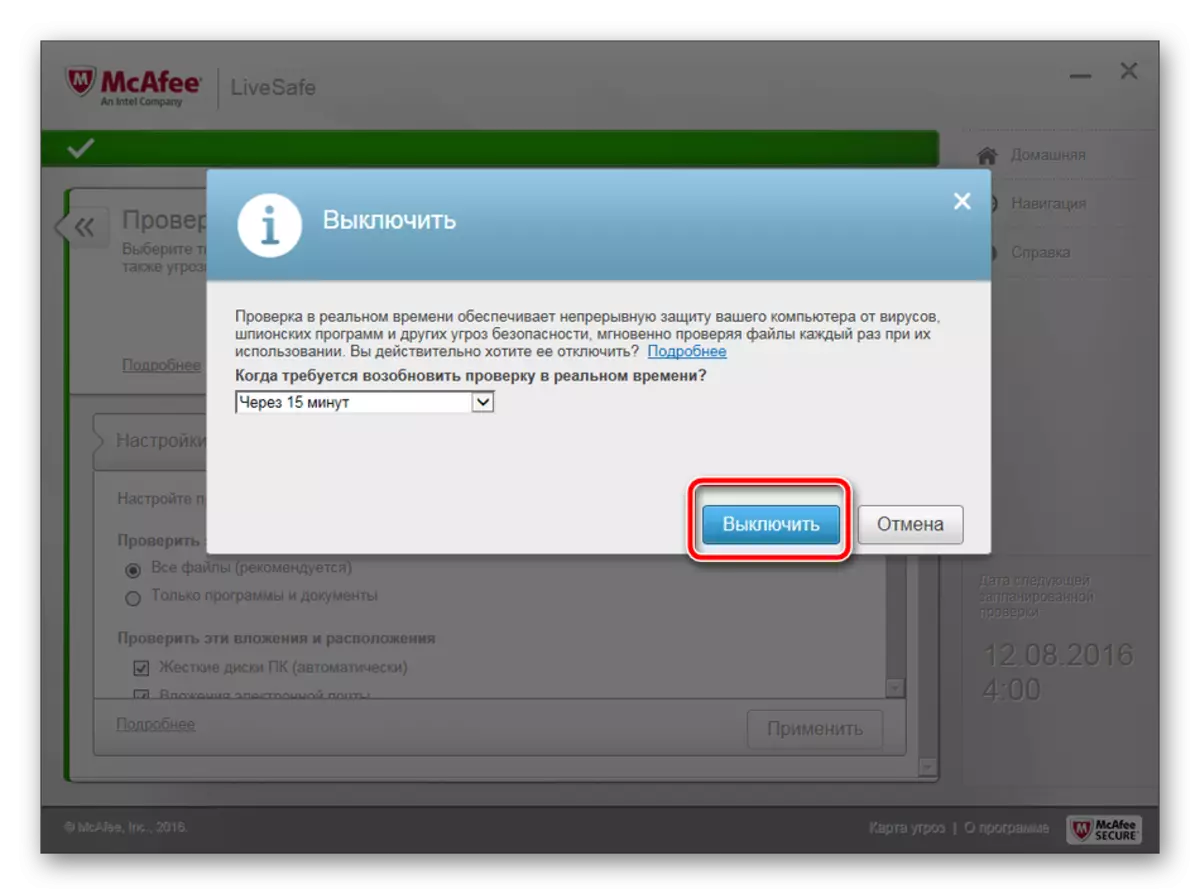
See also: Disable Anti-Virus
Method 2: Cleaning and restoring the registry
When providing general access to directories or devices, certain rules are saved for the first time in the registry. It is extremely rare due to a large number of temporary files or failures, it is not possible to perform the necessary task with the printer. Therefore, if the first method did not bring any results, we advise you to clean the registry.
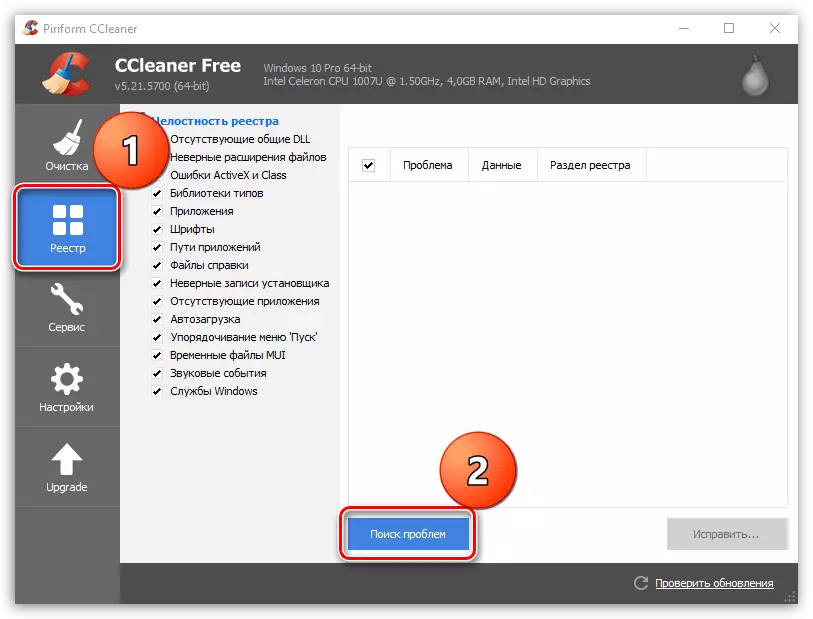
Read more:
Registry Cleaning with CCleaner
The best program for cleaning the registry
After cleaning, one of the available methods should be checked for errors, and then restore the components. Deployed manuals on this topic can be found in our other articles.
See also:
How to quickly and qualitatively clear the registry from errors
Registry recovery in Windows 7
Now that you tried two available malflection methods at number 0x000006d9, you can open access to the printer without any problems. During this process, it is important to fulfill everything correctly. If you are a novice user and have not previously encountered the task of this type, read the instructions provided in the material on the following link:
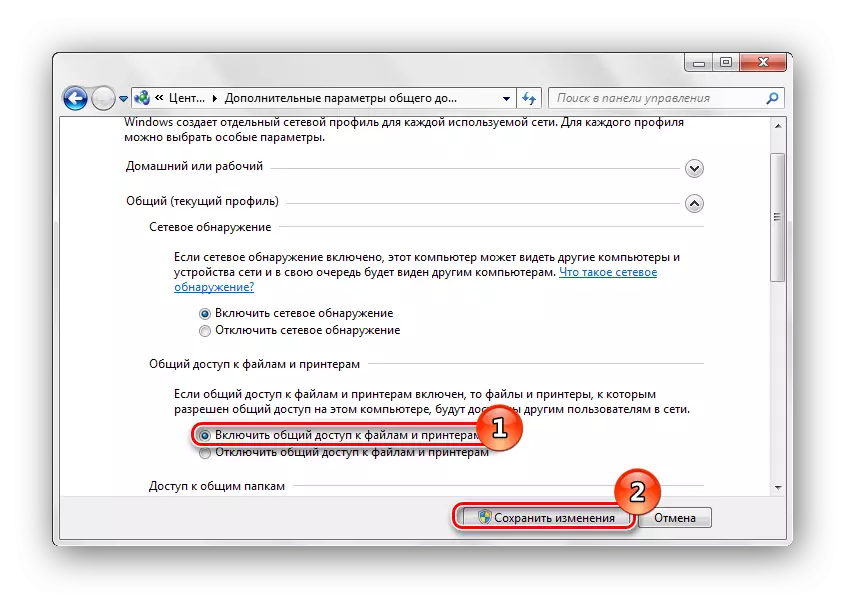
Read more: Enabling overall access to the Windows 7 printer
On this, our article comes to an end. As you can see, only one embedded Windows operating system tool is the cause of the problem. Therefore, the correction procedure is simple and can be cope with it without any additional knowledge or skills.
