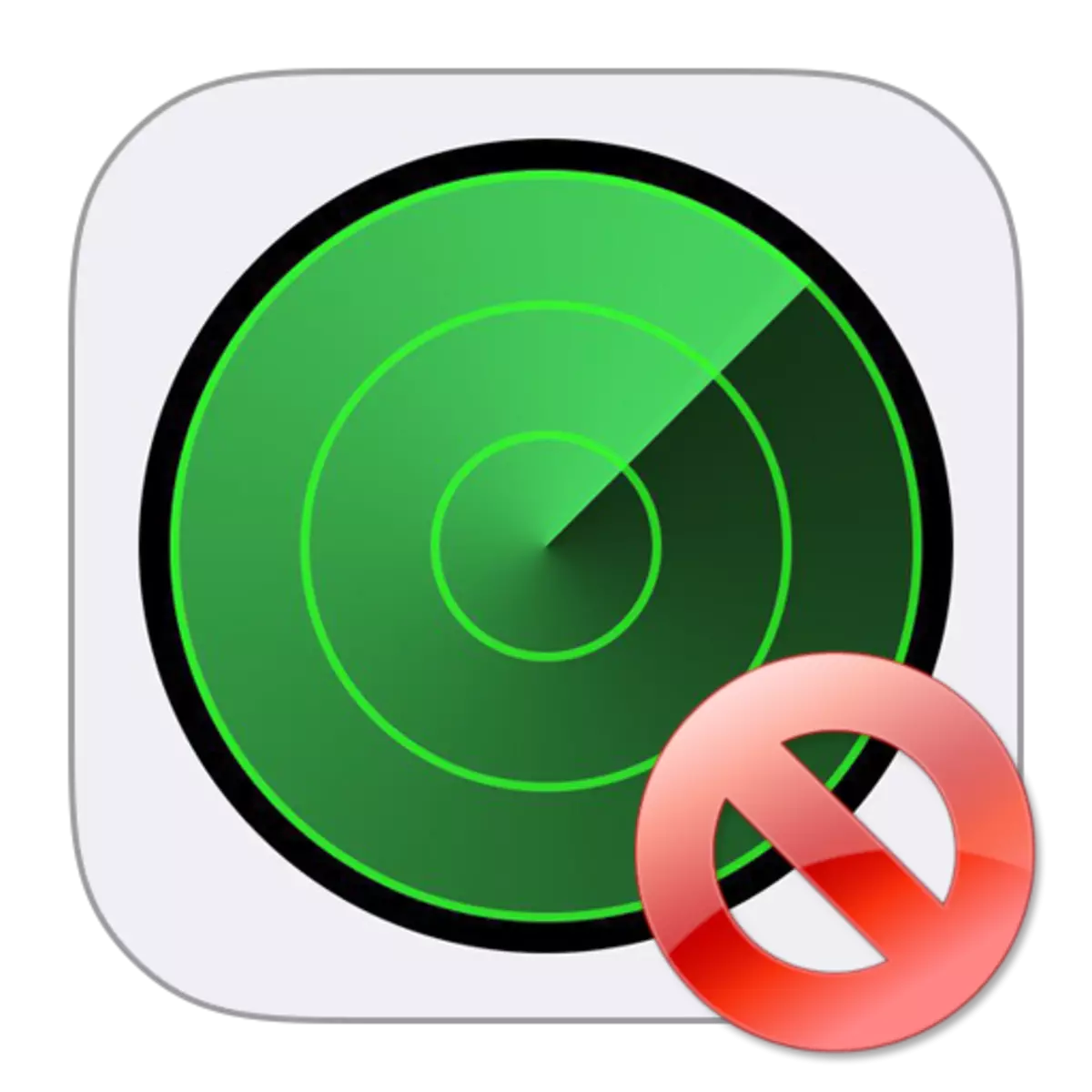
"Find iPhone" is a serious protective function that allows you to prevent the data reset without the owner's knowledge, as well as track the gadget in case of loss or theft. However, for example, when selling the phone, this feature is required to be disconnected so that the new owner can start using them. We'll figure it out how this can be done.
Disable the function "Find iPhone"
You can deactivate on the smartphone "Find iPhone" in two ways: directly using the gadget itself and through the computer (or any other device with the possibility of transition to the ICloud site through the browser).Please note that when using both methods, the phone with which the protection is removed must be necessary to have access to the network, otherwise the function will not be disabled.
Method 1: iPhone
- Open the settings on the phone, and then select the section with your account.
- Go to "icloud", follow the "Find iPhone".
- In a new window, translate the slider about "finding the iPhone" into an inactive position. Finally, you need to enter an Apple ID password and select the Off button.
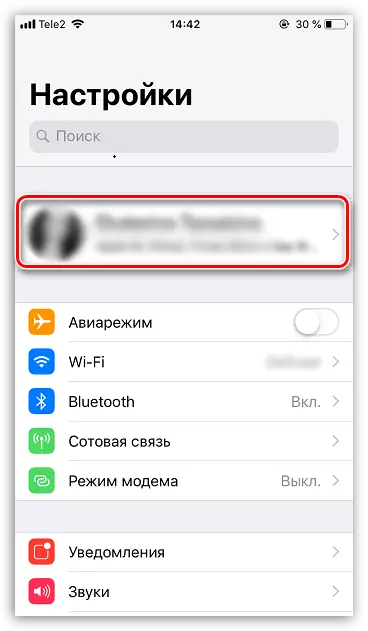
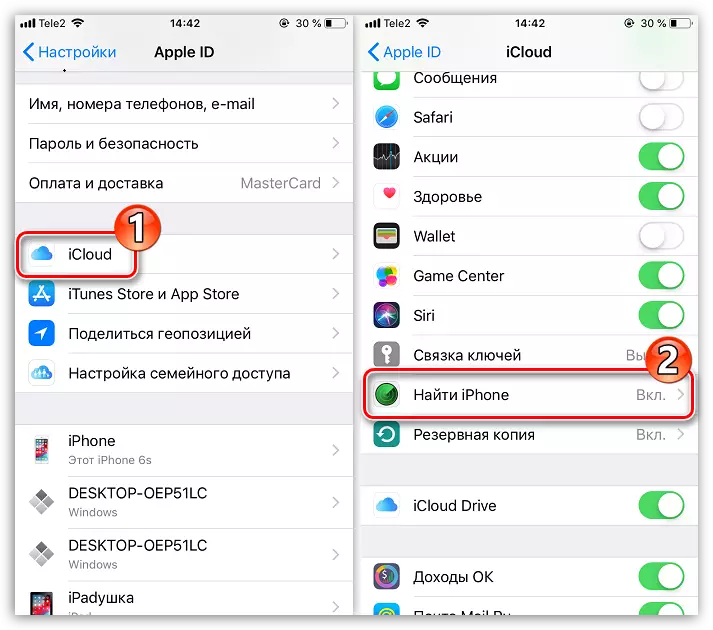
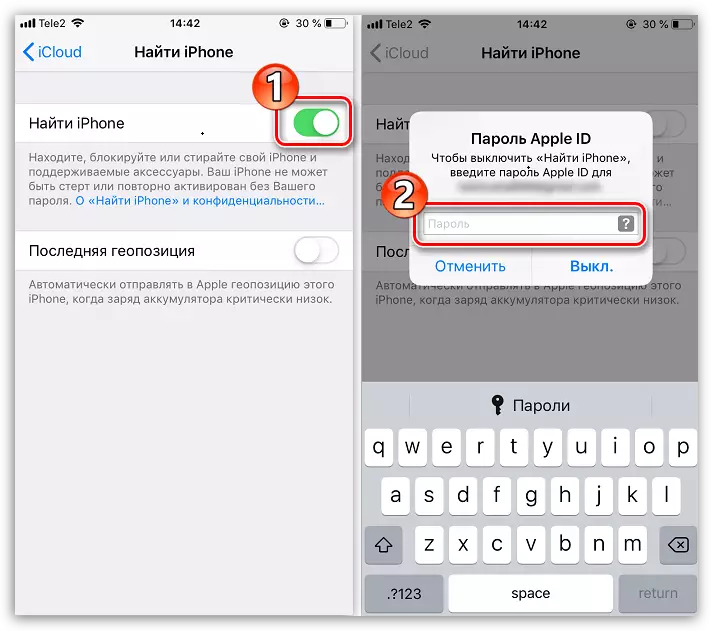
After a couple of moments, the function will be disabled. From this point on, the device can be reset to factory settings.
Read more: How to fulfill full reset iPhone
Method 2: ICLOUD website
If for some reason you do not have access to the phone, for example, it is already sold, disabling the search function can be performed remotely. But in this case, all the information contained on it will be erased.
- Go to the ICloud website.
- Log in to the Apple ID account to which the iPhone is attached by specifying the email address and password.
- In a new window, select the "Find iPhone" section.
- At the top of the window, click on the "All Devices" button and select iPhone.
- The phone menu will appear on the screen, where you will need to tap on the "Erase iPhone" button.
- Confirm the launch of the erasure procedure.
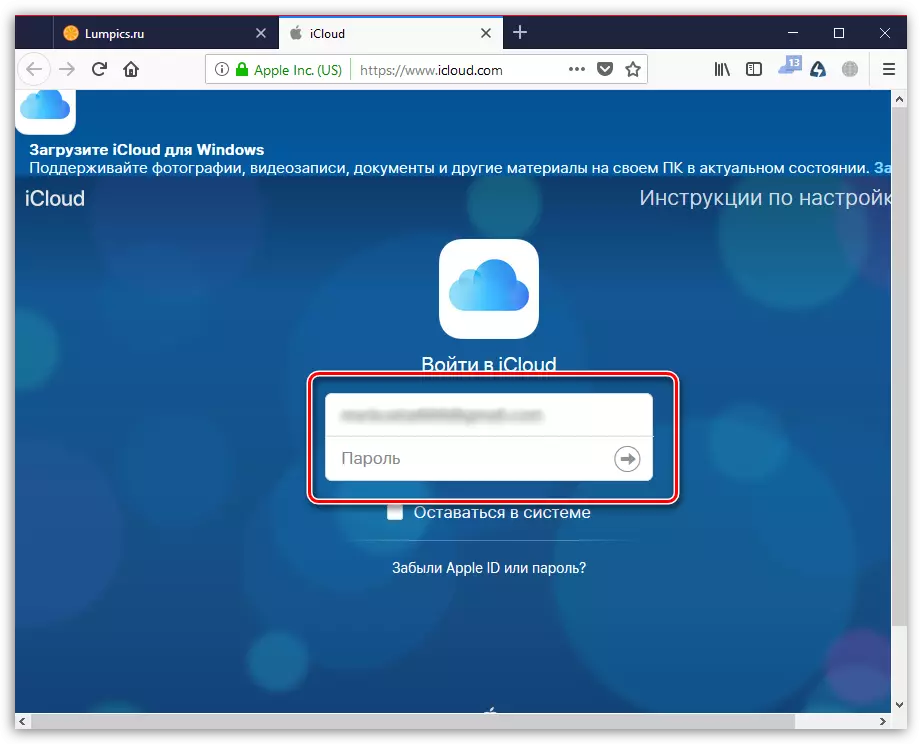
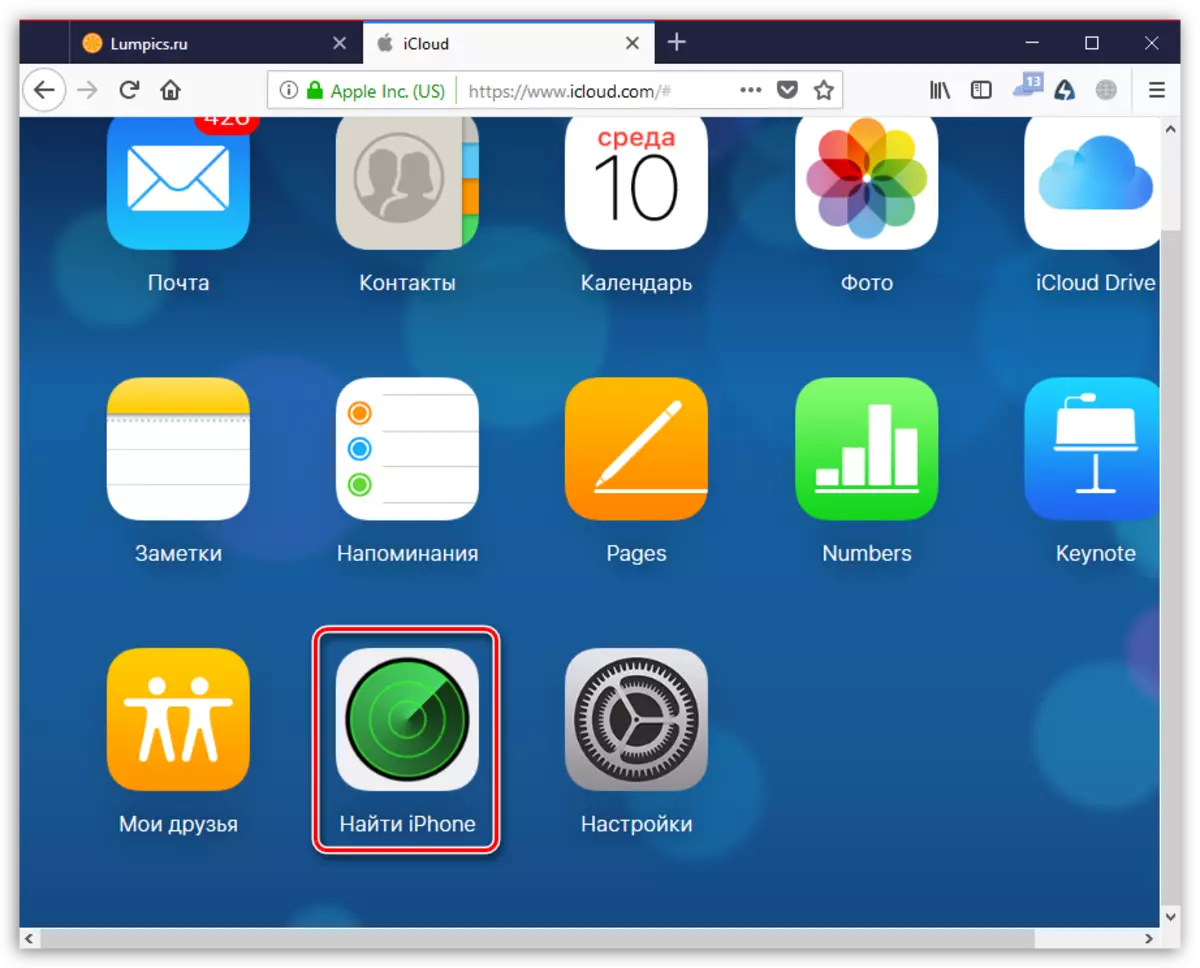
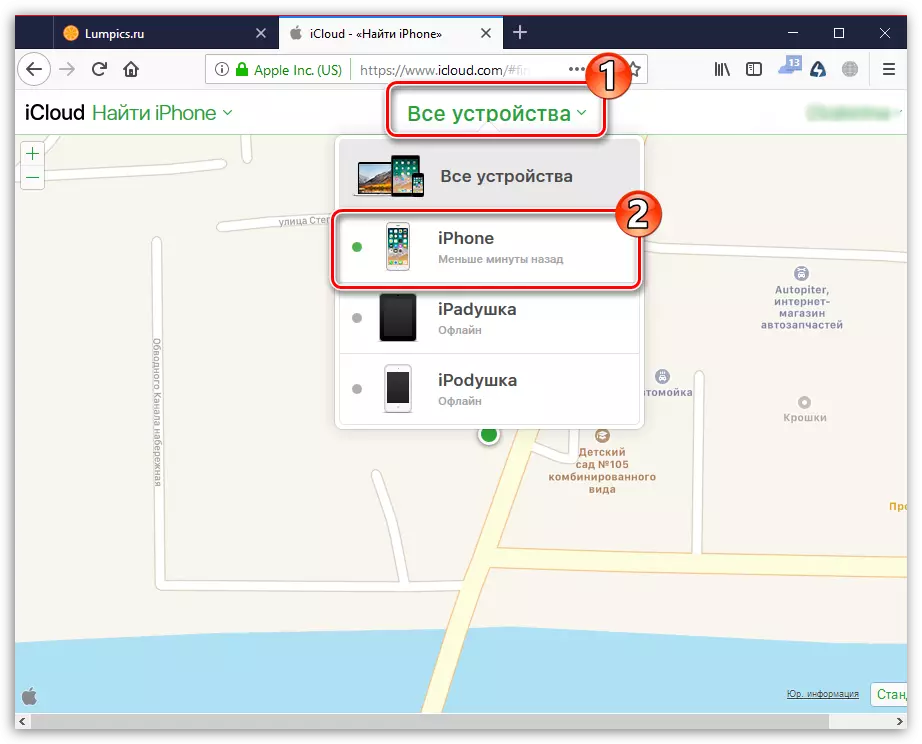
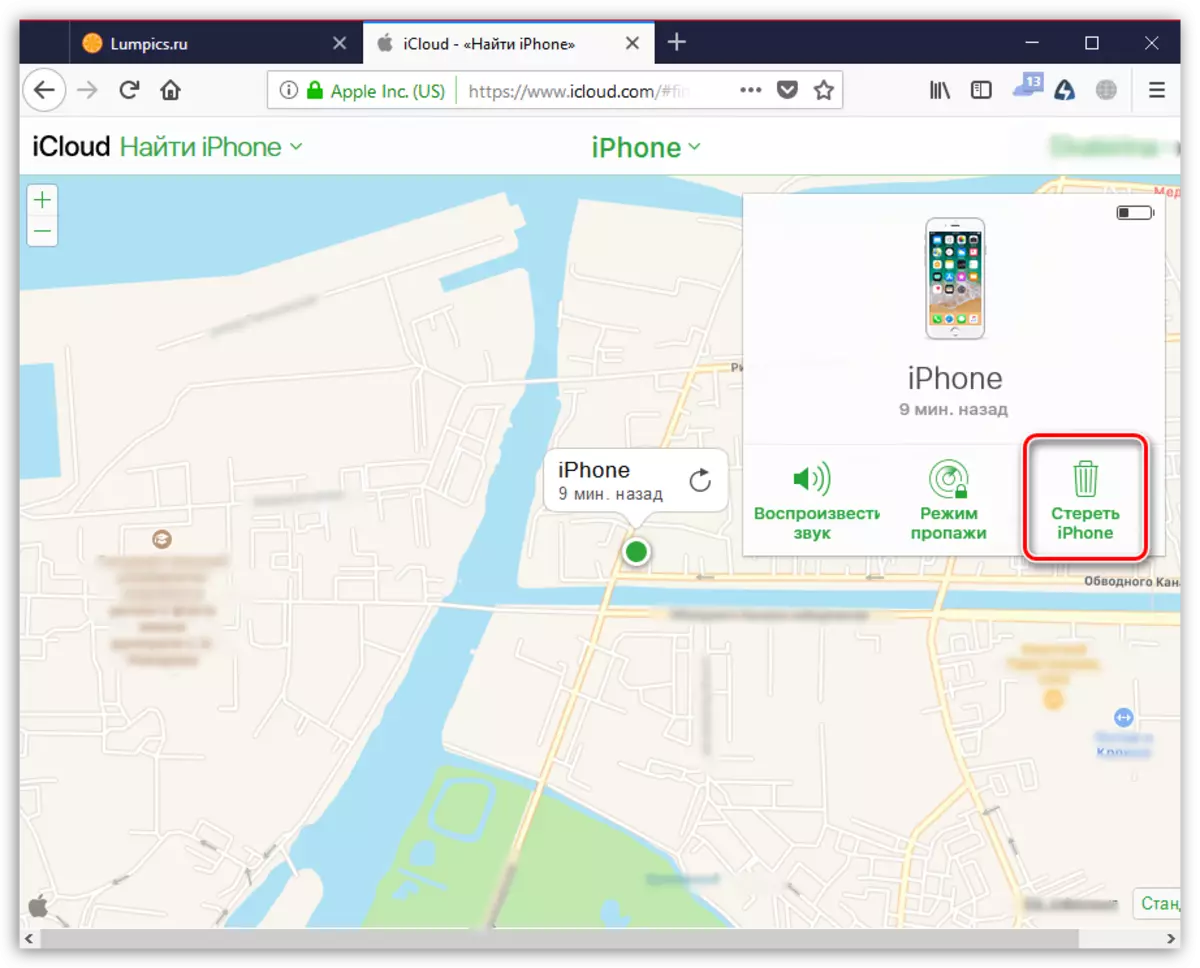
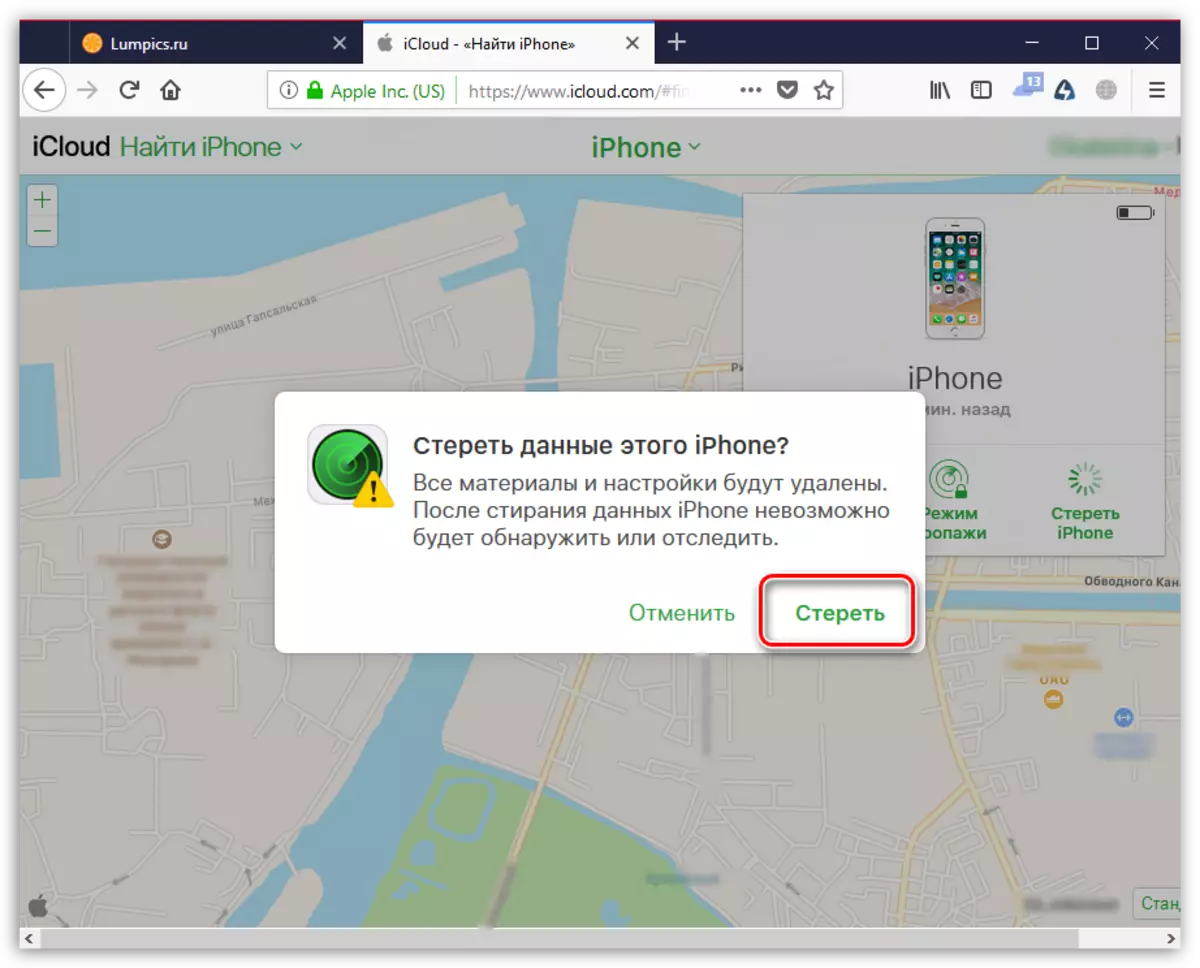
Use any of the ways given in the article to deactivate the phone search function. However, note that in this case the gadget will remain without protection, so without a serious need to disable this setting is not recommended.
