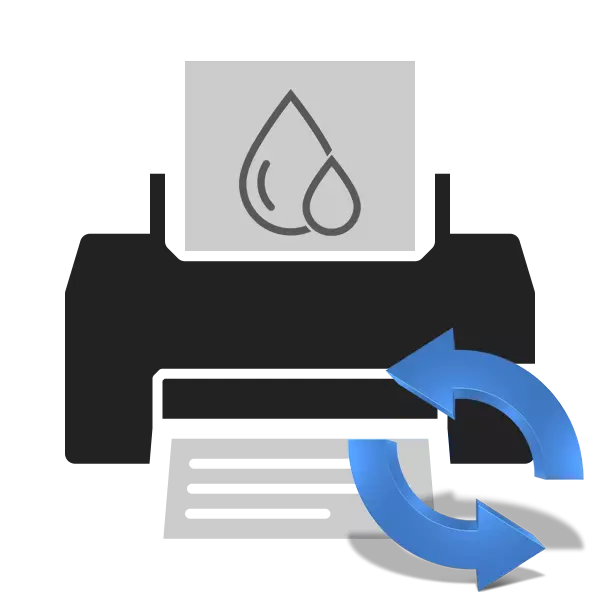
The program component of the Canon MG2440 printer is designed in such a way that it counts the unsumed of the paint, but the amount of paper used. If the standard cartridge is designed to print 220 sheets, it means that the cartridge lock will automatically lock upon reaching this mark. As a result, printing becomes impossible, and the appropriate notification appears on the screen. Restoration of work occurs after resetting the level of ink or disable alerts, and then we will tell about how to do it yourself.
Reset the ink level of the Canon MG2440 printer
In the screenshot below you see one of the examples of warnings that the paint ends. There are several variations of such notifications, the contents of which depends on the inkner used. If you have not changed the cartridge for a long time, we first recommend replacing it, and then reset.

In some warnings, there is an instruction where it is described in detail about what to do. If the leadership is present, we recommend using it first, and in the case of its non-response, it is already moving to the following actions:
- Cut the print, then turn off the printer, but leave it connected to the computer.
- Hold down the "Cancel" key, which is decorated in the form of a circle with a triangle inside. Then also hook "Enable".
- Hold "Enable" and press 6 times in a row on the "Cancel" key.
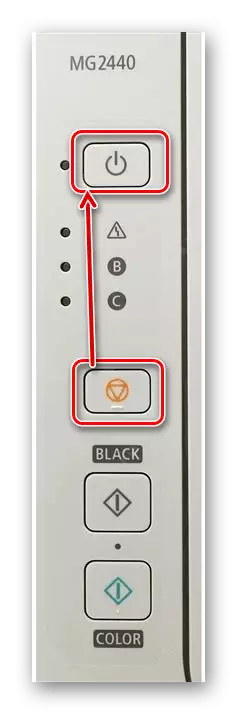

During presses, the indicator will change its color several times. The fact that the operation has passed successfully, shows a static glow green. Thus, the input is in service mode. Usually it is accompanied by automatic dump ink level. Therefore, you just follow only to turn off the printer, disconnect it from the PC and network, wait a few seconds, and then repeat the print again. This time the warning should disappear.
If you decide to first replace the cartridge, we advise you to pay attention to our next material in which you will find detailed instructions on this topic.
During this procedure, you may encounter the fact that the necessary equipment is missing in the "Devices and Printers" menu. In this case, it will be necessary to manually add it or correct the troubleshooting. It is deployed on how to do this, read in another article by reference below.
Read more: Adding a printer in Windows
On this, our article comes to an end. Above, we told in detail how to reset the ink level in the CANON MG2440 Printing Device. We hope we helped you easily cope with the task and you did not have any problems.
See also: Proper printer calibration
