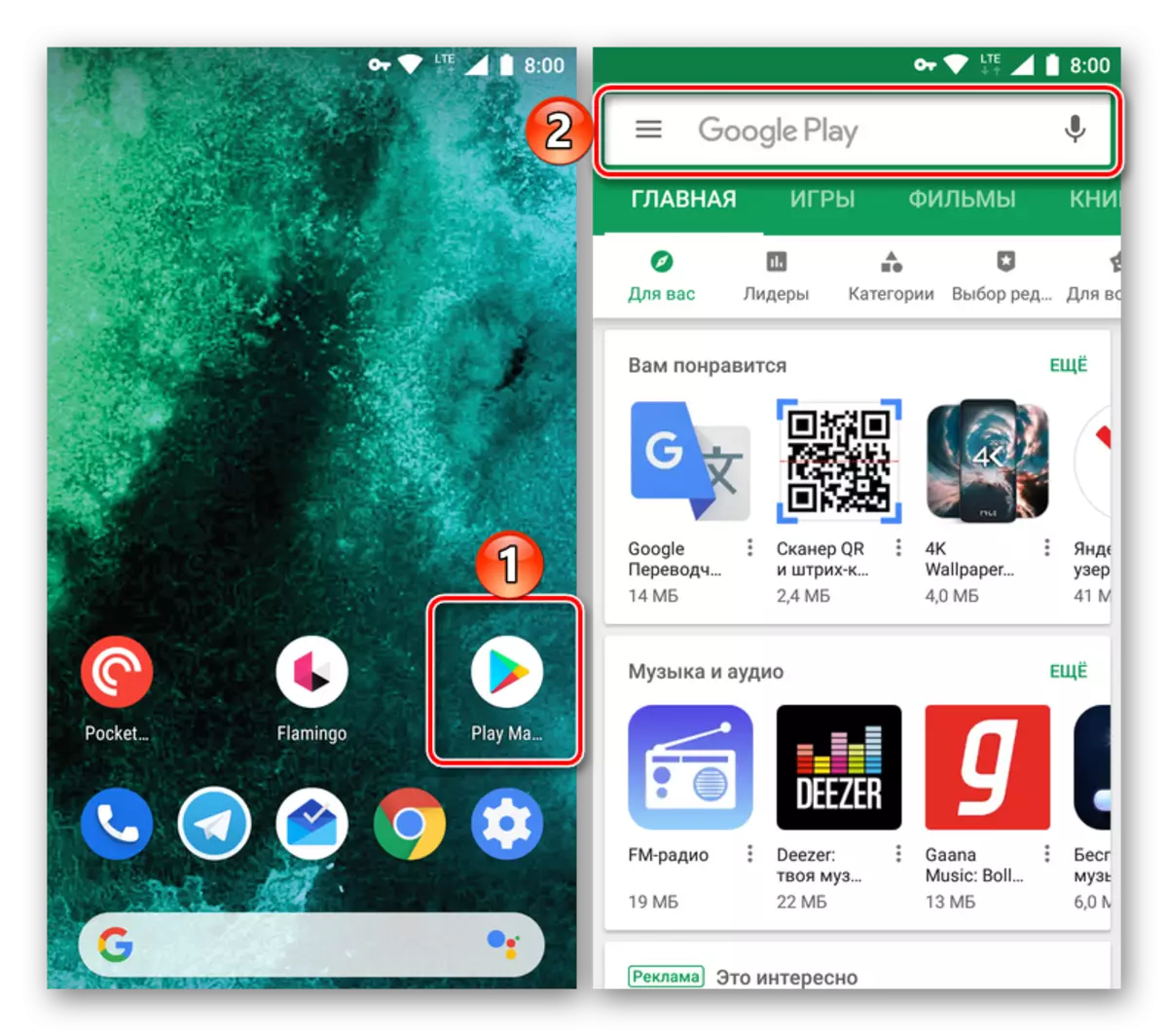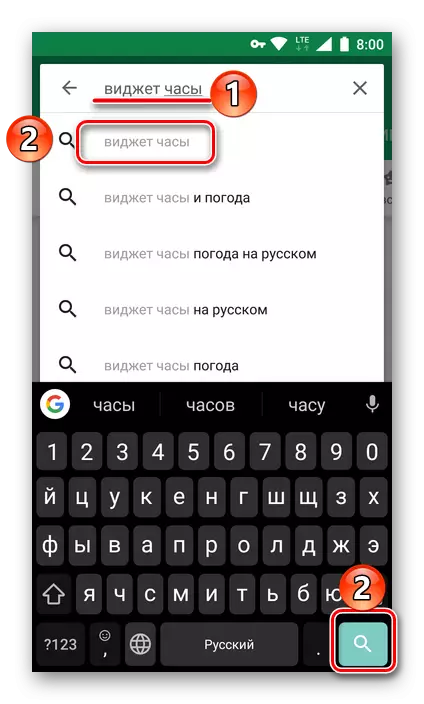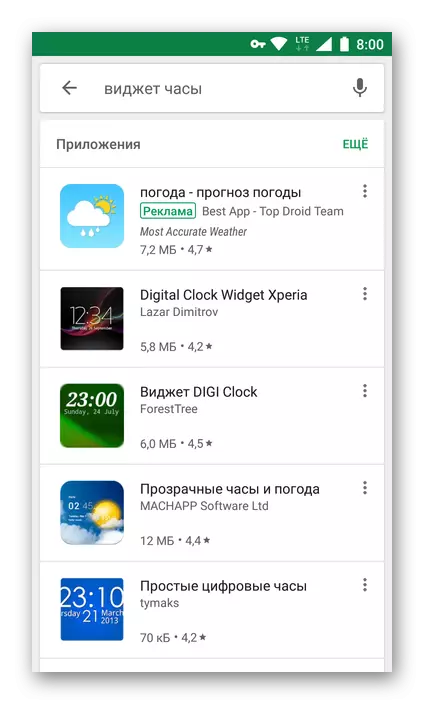Users who first encountered Android mobile OS are set by many questions regarding the nuances of its use and configuration. So, one of the basic tasks that can be put into a stupor of the novice is to add hours to the master screen of the smartphone or tablet. In our current article we will tell you how to do it.
Setting the clock to the Android screen
Widgets - this is exactly the name of the mini-applications that can be added to any of the Android-devices operating screens. They are both pre-installed, that is, integrated into the operating system initially, as well as developed by third-party developers and Market installed through Google Play. Actually, the hours of interest to us in sufficient quantities are presented in both the first and second category.
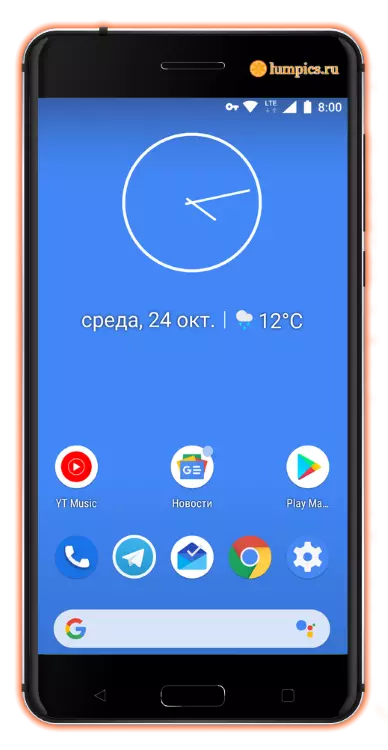
Method 1: Standard Widgets
We first consider how to set the clock on the Android-device screen, using the basic features of the latter, that is, choosing one of the built-in mobile widgets.
- Go to the screen where you want to add a clock, and open the launcher menu. Most often this is done by a long tap (holding a finger) in an empty area. In the menu that appears, select "Widgets".
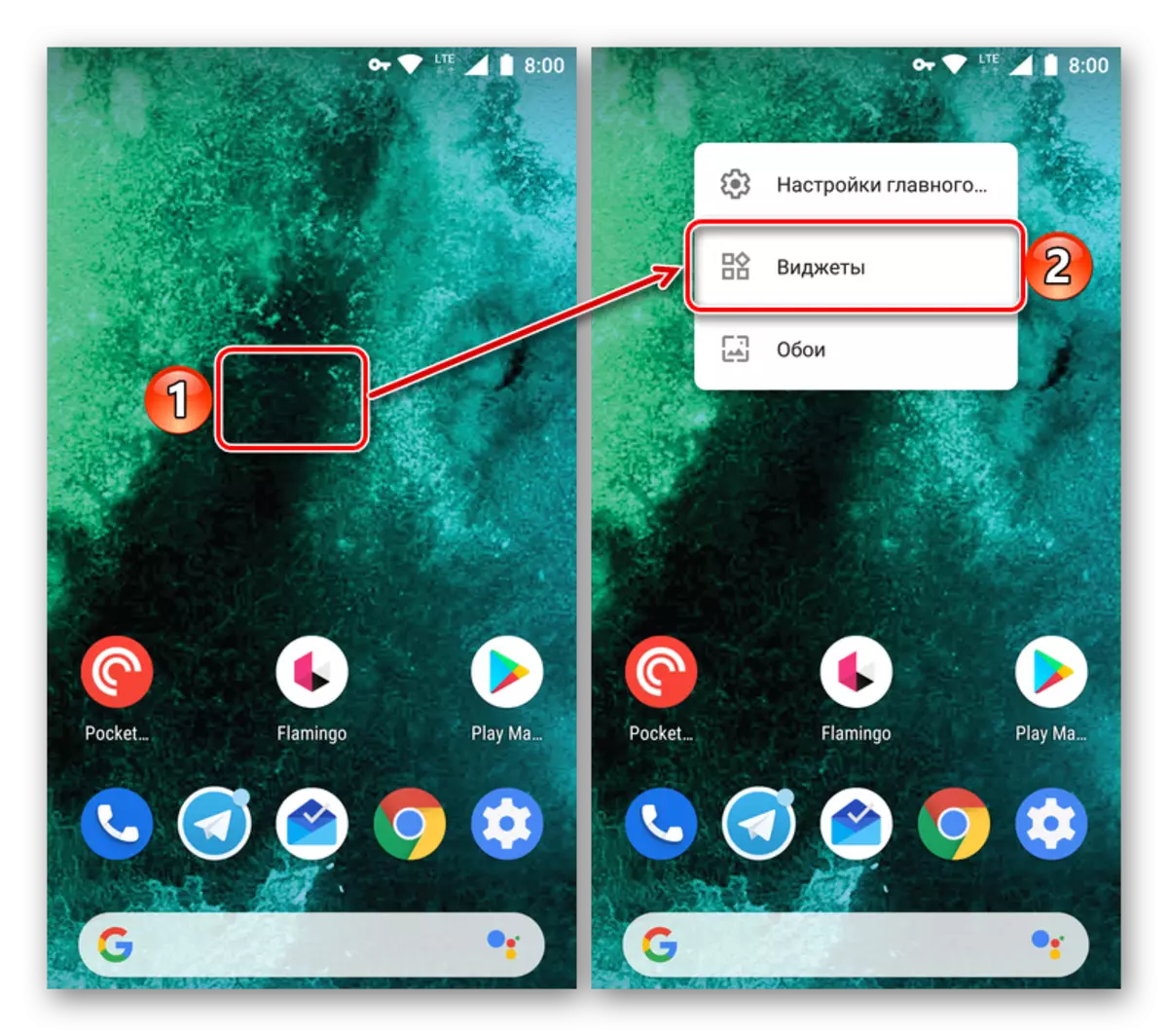
Method 2: Widgets in Play Market
In the standard store app, pre-installed on most smartphones and Android tablets, a fairly wide range of clock widgets that can be installed on the main screen are presented. Especially popular mini-applications that in addition to time are also shown by the weather. Tell how to install and use them, but before we recommend you to familiarize yourself with our brief overview of several such solutions.
Read more: Watch widgets for android
- Run the playmark market and tap the search bar located in the top area of the window.
- Enter the query "Widget watches" And select the first tip from the list or simply click on the search button.
- Check out the list of presented results. If necessary, you can go to the page of each of them to assess the design and capabilities. To do this, simply click on the name of the application.
- Deciding with the choice, click "Set". We use the mini-application as an example. "Transparent clocks and weather" which has a rather high rating from Android users.
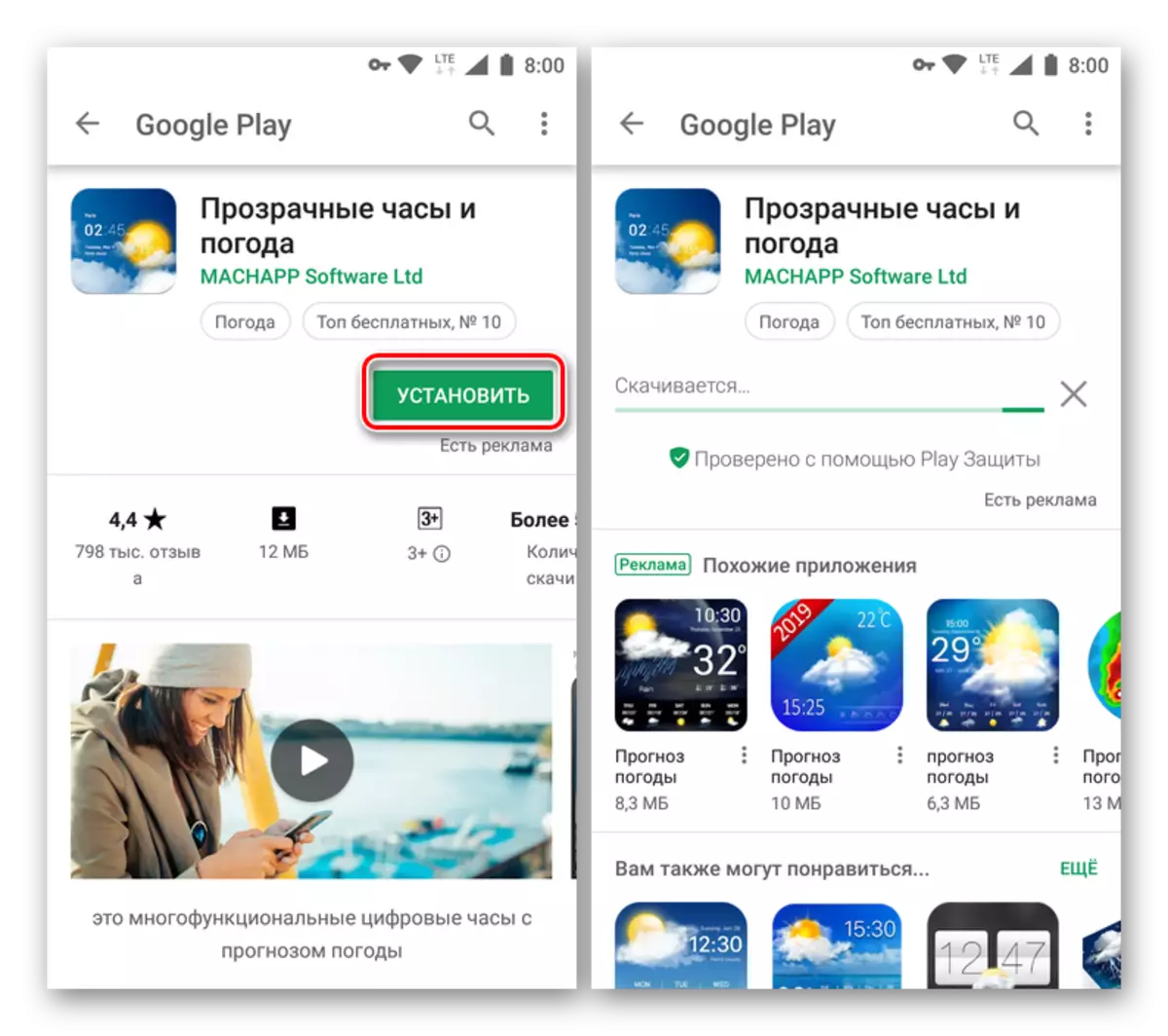
Conclusion
We hope this article turned out to be useful for you and made an exhaustive answer to the question of how to set the clock on the screen of the phone or tablet operating on Android. The developers of this operating system, like the direct manufacturers of mobile devices, do not limit their users in choosing, allowing you to use both one of the standard widgets and install any other from Google Platter. Experiment!