
Window operating system, which is a very complex software, can work with errors by virtue of various reasons. In this article, we will analyze the ways to correct the problem with the code 0xc0000005 when starting applications.
Error correction 0xc0000005
This code displayed in the error dialog box tells us about problems in the starting application or presence in the system interfering with the normal operation of all update programs. Problems in separate programs can be tried to decide to reinstall them. If you use a hacked software, then it should be refused.Read more: Installing and deleting programs in Windows 7
If the reinstallation did not help, then proceed to the methods described below. We have a task to delete problem updates, and if the result is not reached, restore system files.
Method 1: Control Panel
- Open the "Control Panel" and click on the link "Programs and Components".
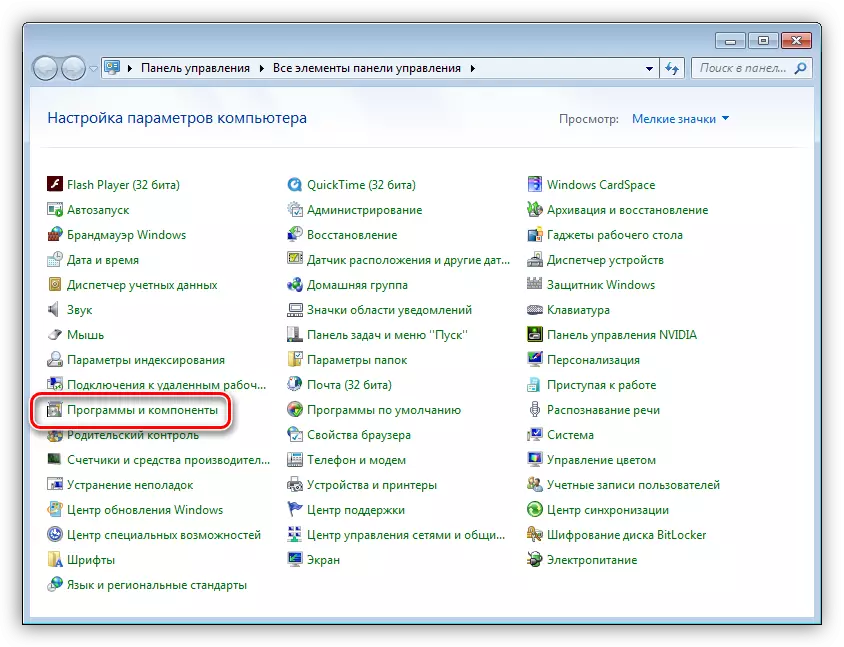
- We go to the "View installed updates" section.

- We need updates are located in the Microsoft Windows block. Below we give a list of those subject to "eviction."
KB: 2859537.
KB2872339.
KB2882822.
KB971033.

- We find the first update, click on it, press PCM and choose "Delete". Please note that after removing each item, you should restart the computer and check the performance of applications.
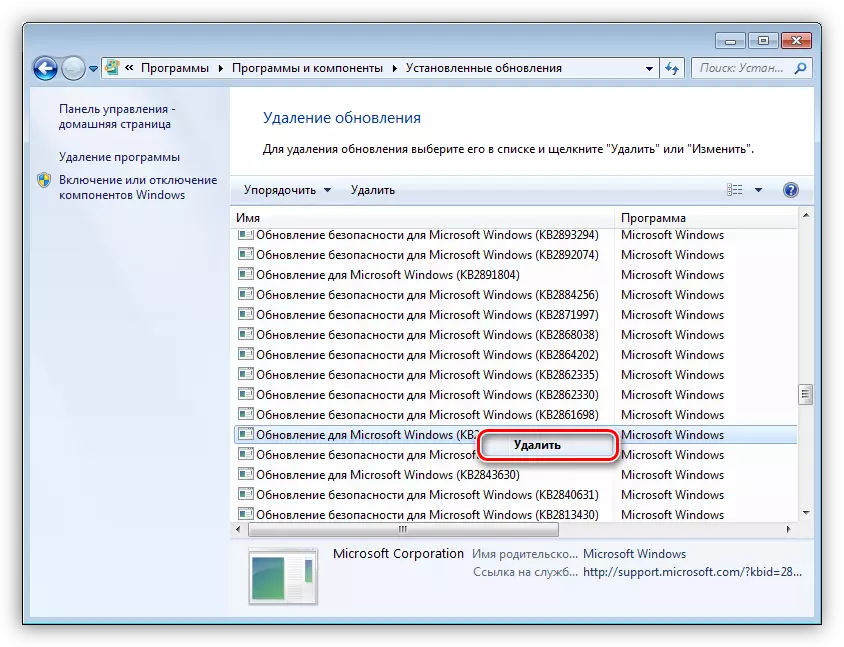
Method 2: Command String
This method will help in cases where it is impossible to run not only programs due to failure, but also system tools - "Control Panel" or its applets. To work, we need a disk or flash drive with the Windows 7 installation distribution.
Read more: Step by step guide to install Windows 7 from a flash drive
- After the installer boosts all the necessary files and shows the starting window, press the SHIFT + F10 key combination to start the console.
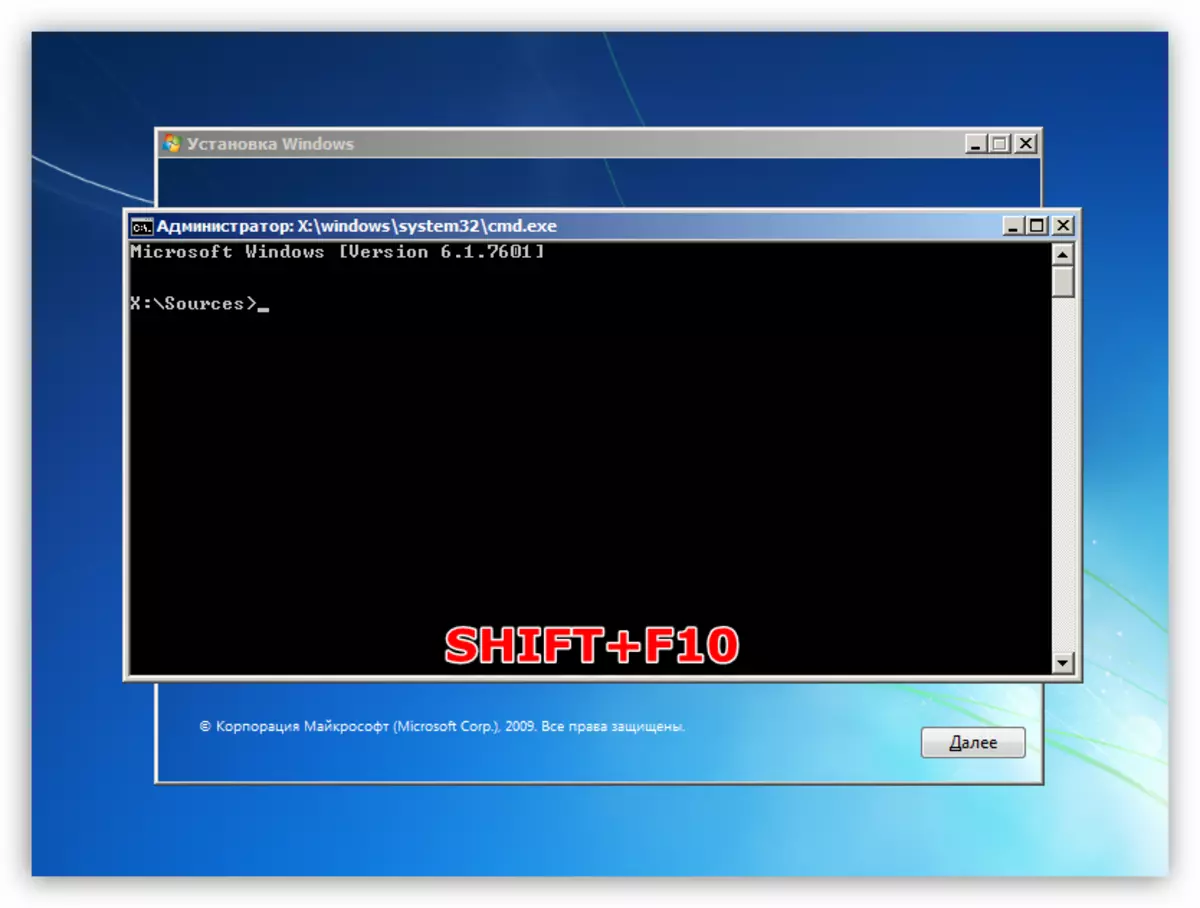
- We find out which partition of the hard disk is systemic, that is, it contains the folder "Windows". This is done by the team
Dir E:
Where "E:" is the estimated letter of the section. If the folder "Windows" is missing on it, we try to operate with other letters.
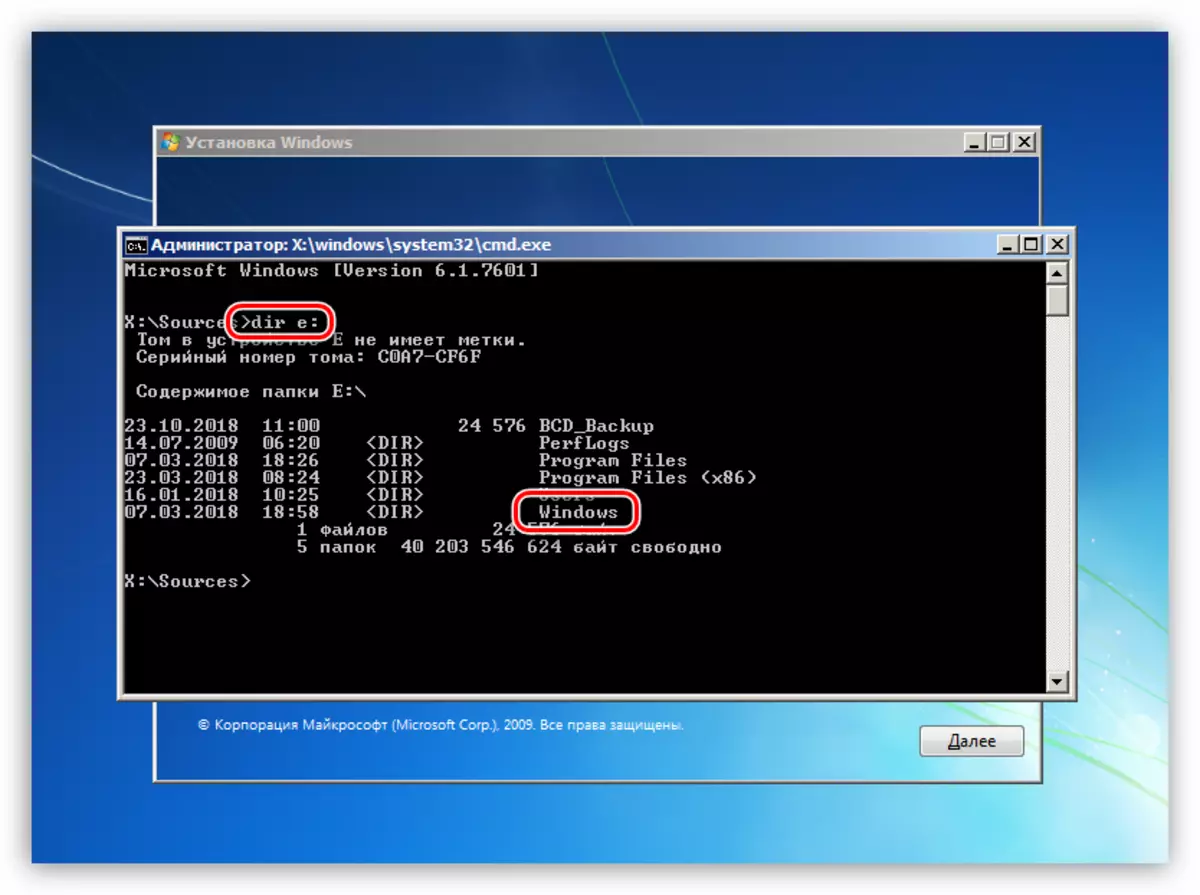
- Now we receive a list of installed updates with a team.
DISM / Image: E: \ / GET-PACKAGES
We remember that instead of "E:" you need to register your letter of the system partition. The DISM utility will issue us a long "sheet" from the names and parameters of update packages.
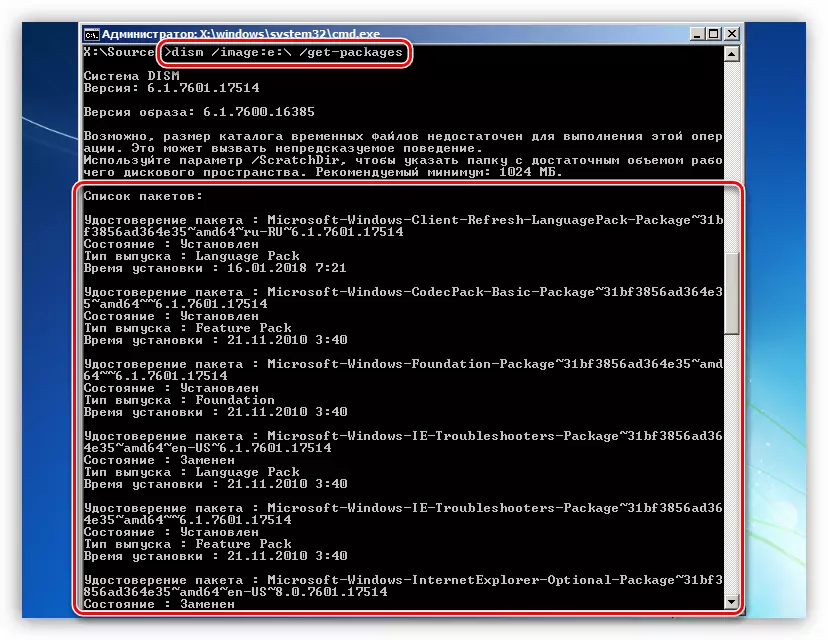
- Find the right update manually will be problematic, so you run a notebook command
Notepad.
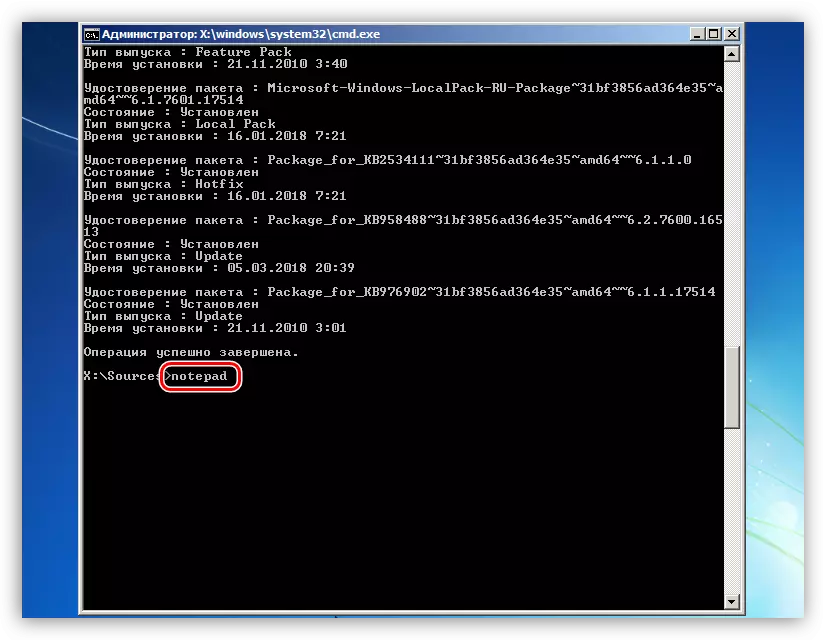
- Press the LKM and allocate all the lines starting with the "List of Packets" to "Operation is successfully completed." Keep in mind that it copies only what fell into the white area. Be careful: we need all signs. Copy is made by clicking PCM at any place in the "Command line". All data must be inserted into the notebook.

- In the notebook, press the CTRL + F key combination, enter the update code (list above) and click "Find Next".

- Close the "Find" window, allocate all the name of the package found and copy it to the clipboard.
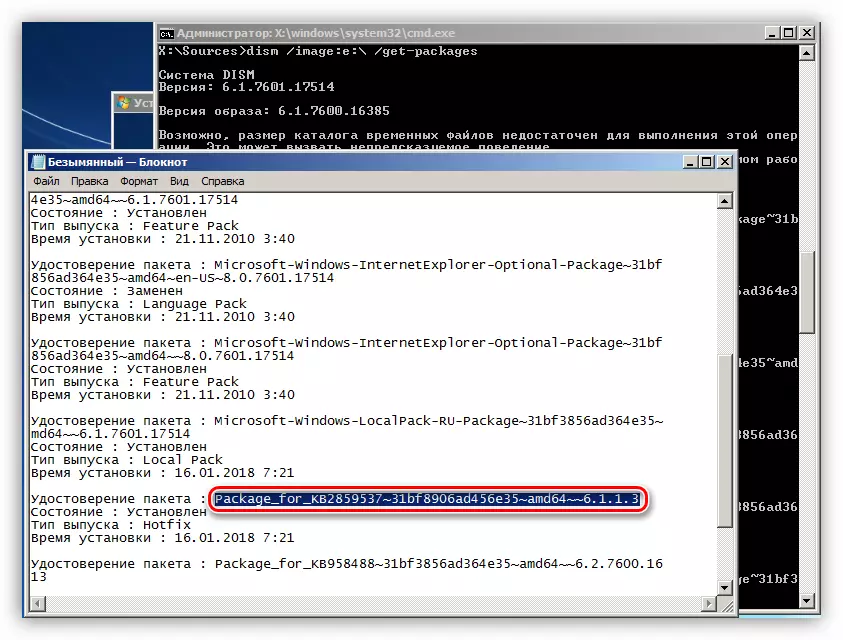
- Go to the "Command Line" and write a team
DISM / Image: E: \ / Remove-Package
Next, add "/" and insert the name with the right mouse button. It should work like this:
DISM / Image: E: \ / Remove-package /packagename:package_for_kb2859537~31bf8906ad456e35~x86~~~6.1.1.3
In your case, additional data (numbers) can be others, so copy them only from your notepad. Another point: The whole command should be recorded in one line.
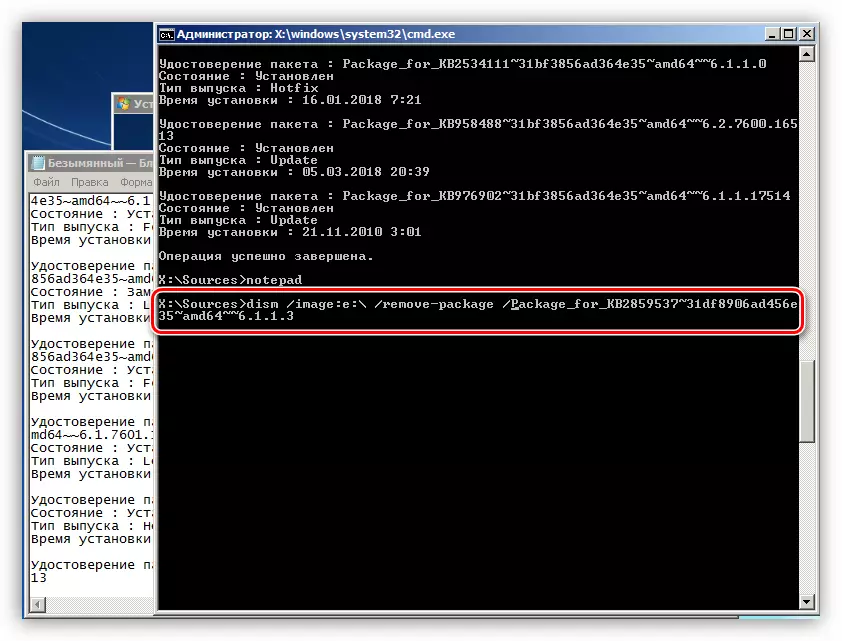
- By this way, we remove all updates from the list represented and reboot PC.
Method 3: Restore system files
The meaning of this method is to execute console commands to verify the integrity and restore certain files in the system folders. In order for everything to work, as we need, the "command line" should be launched on behalf of the administrator. This is done like this:
- Open the Start menu, then reveal the list of "All Programs" and go to the "Standard" folder.

- Right-click on the "command line" and select the appropriate item in the context menu.

Commands that need to be completed in turn:
DISM / ONLINE / CLEANUP-Image / RESTOREHEALTH
SFC / SCANNOW.
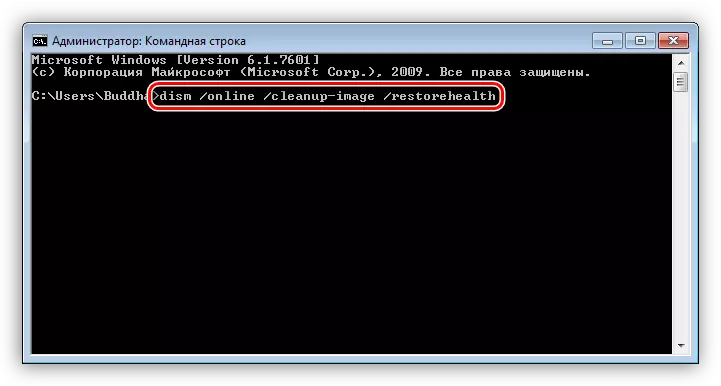
After the end of all operations reboot the computer.
Please note that this technique you need to use with caution, if your Windows is not a licensed (assembly), and also if you installed the themes of the decoration that require the replacement of system files.
Conclusion
Fix the error 0xc0000005 is quite difficult, especially when using Pirate builds "Windows" and hacked programs. If the recommendations provided did not bring the result, change the Windows distribution and change the "shaken" software to a free analog.
