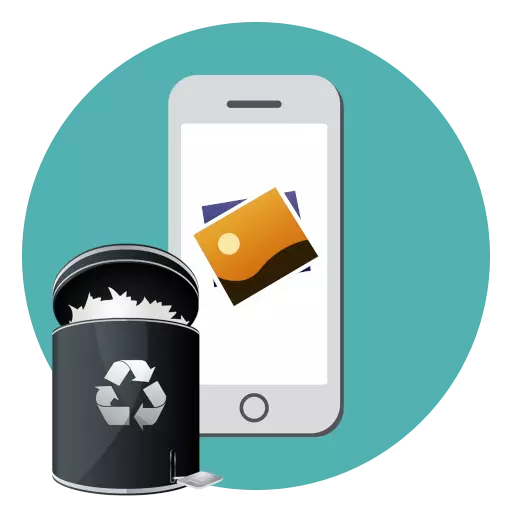
Over time, the iPhone most users are very lubricated by unnecessary information, including photos that, as a rule, "eat" most of the memory. Today we will tell how to easily and quickly remove all the accumulated pictures.
Dele all photos on the iPhone
Below we will look at two ways to delete photos from the phone: through the apple device itself and using the computer that uses the iTunes program.Method 1: iPhone
Unfortunately, an iPhone does not provide a method that would allow remove all shots in two clicks. If there are many images, you will have to spend some time.
- Open the photo application. At the bottom of the window, go to the "Photo" tab, and then tap in the upper right corner along the "Select" button.
- Select the necessary pictures. You can speed up this process if you pick the first image with your finger and start pulling down, thereby highlighting the rest. You can also quickly allocate all the images taken in one day - for this, about the dates tap the "Select" button.
- When allocating all or certain images is completed, select the icon with the garbage basket in the lower right corner.
- Images will be moved to the basket, but not yet deleted from the phone. To make rid of photos forever, open the "Albums" tab and at the bottom select "Recently deleted".
- Tap the "Select" button, and then "Delete everything". Confirm this action.
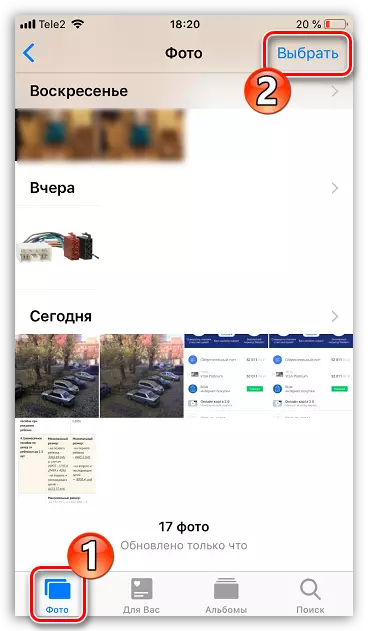

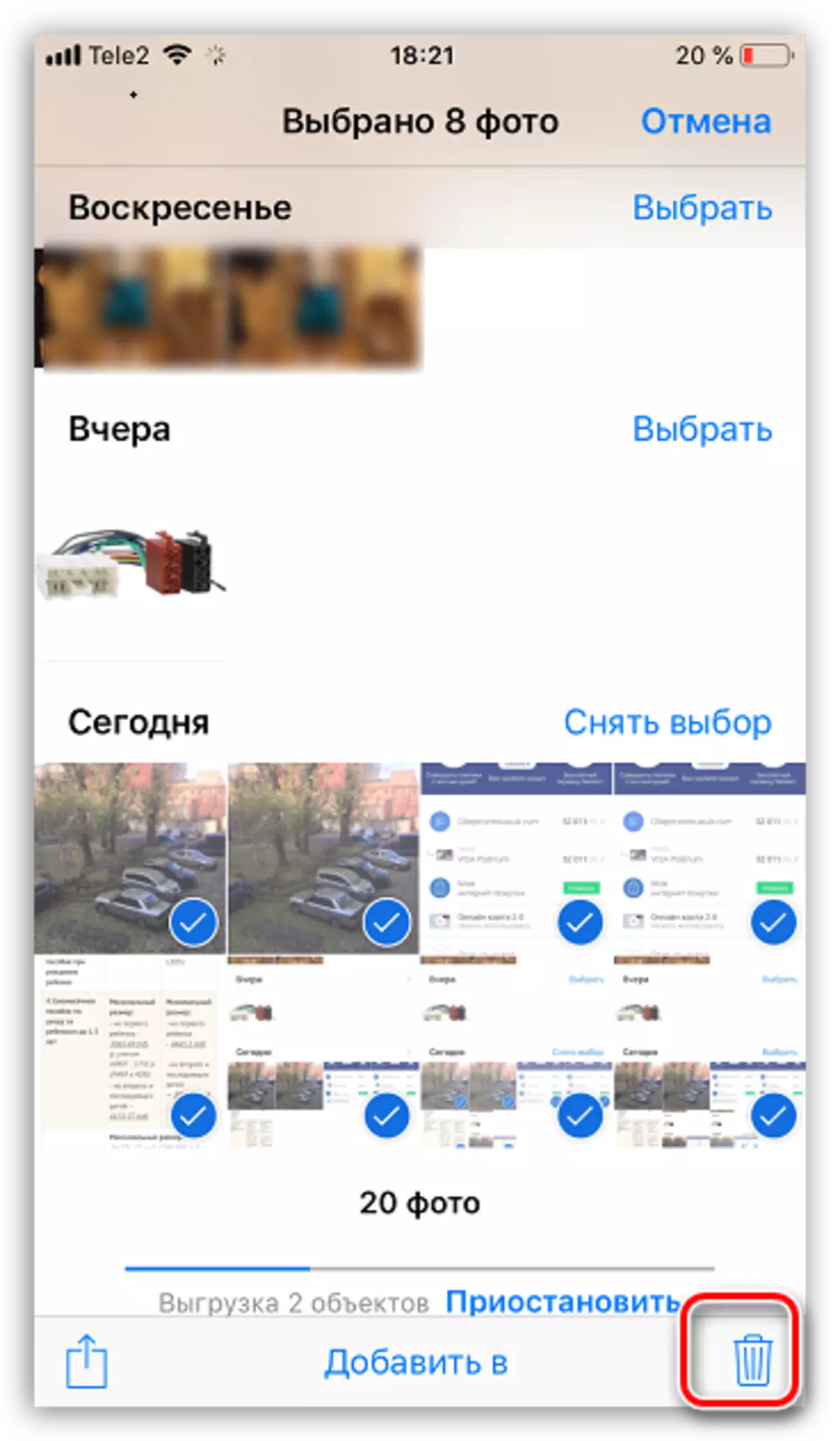
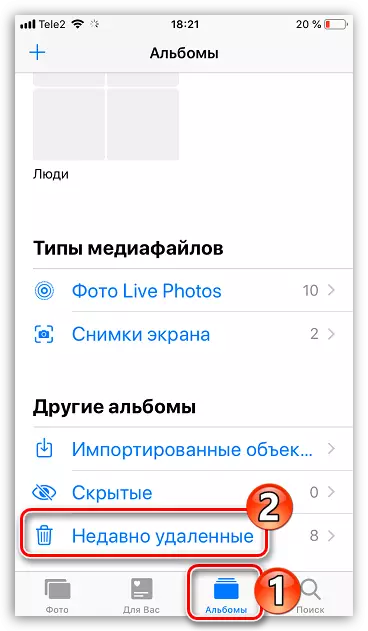

If, in addition to photos, you need to remove from the phone and other content, then rationally make a complete reset, which will return the device to the factory state.
Read more: How to fulfill full reset iPhone
Method 2: Computer
Often, immediately all images are more expedient to delete exactly using a computer, because through Windows Explorer or ITYUNS program can be done much faster. Earlier, we talked in detail about removing images from an iPhone using a computer.
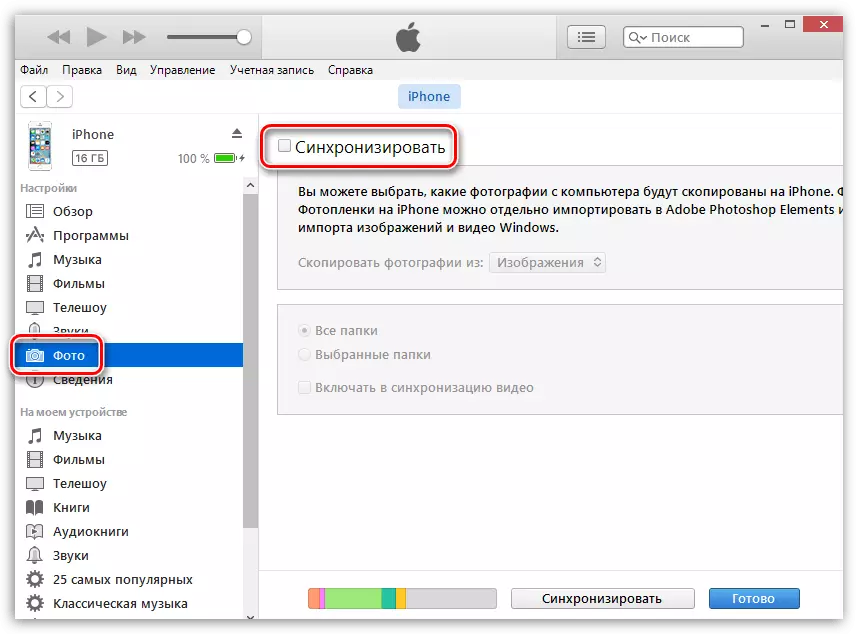
Read more: How to delete photos from iPhone via iTunes
Do not forget to periodically clean the iPhone, including from unnecessary photos - then you will never come across a lack of free space or a decrease in the performance of the device.
