
Many modern users underestimate the "Command Line" of Windows, considering it an unnecessary remnant of the past. In fact, it is a powerful tool with which you can achieve more than using a graphical interface. One of the main tasks will decide which the "command line" will help - restoring the operability of the operating system. Today we want to introduce you to restore Windows 7 with the use of this component.
Windows 7 recovery steps through the "Command Line"
The reasons why "Seven" can stop running, there are many, but the "command line" should be used in such cases:- Restoration of the hard disk performance;
- Damage to the boot record (MBR);
- Violation of system file integrity;
- Failures in the system registry.
In other situations (for example, malfunctions due to viral activity) it is better to use a more specialized agent.
We will analyze all cases from the very hard to the simplest.
Method 1: Disk performance restoration
One of the most difficult options for launching not only Windows 7, but also any other OS is a hard disk problem. Of course, the optimal decision will immediately replace the failed HDD, but there is not always a free drive at hand. You can partially restore the hard drive using the "command line", but if the system does not start - you will have to use the installation DVD or flash drive. Further instructions assumes that there are those in the disposal of the user, but just in case we provide a link to the installation of the installation storage device.
Read more: Instructions for creating a bootable flash drive on Windows
- Before starting the procedure, you need to prepare a computer BIOS accordingly. This actions are devoted to a separate article on our site - we bring it to not repeat.
- Connect the USB flash drive or insert the disk into the drive, after which you restart the device. Press any key to start downloading files.
- Select preferred language settings and press "Next".
- At this stage, click on the "Startup Restore" item.
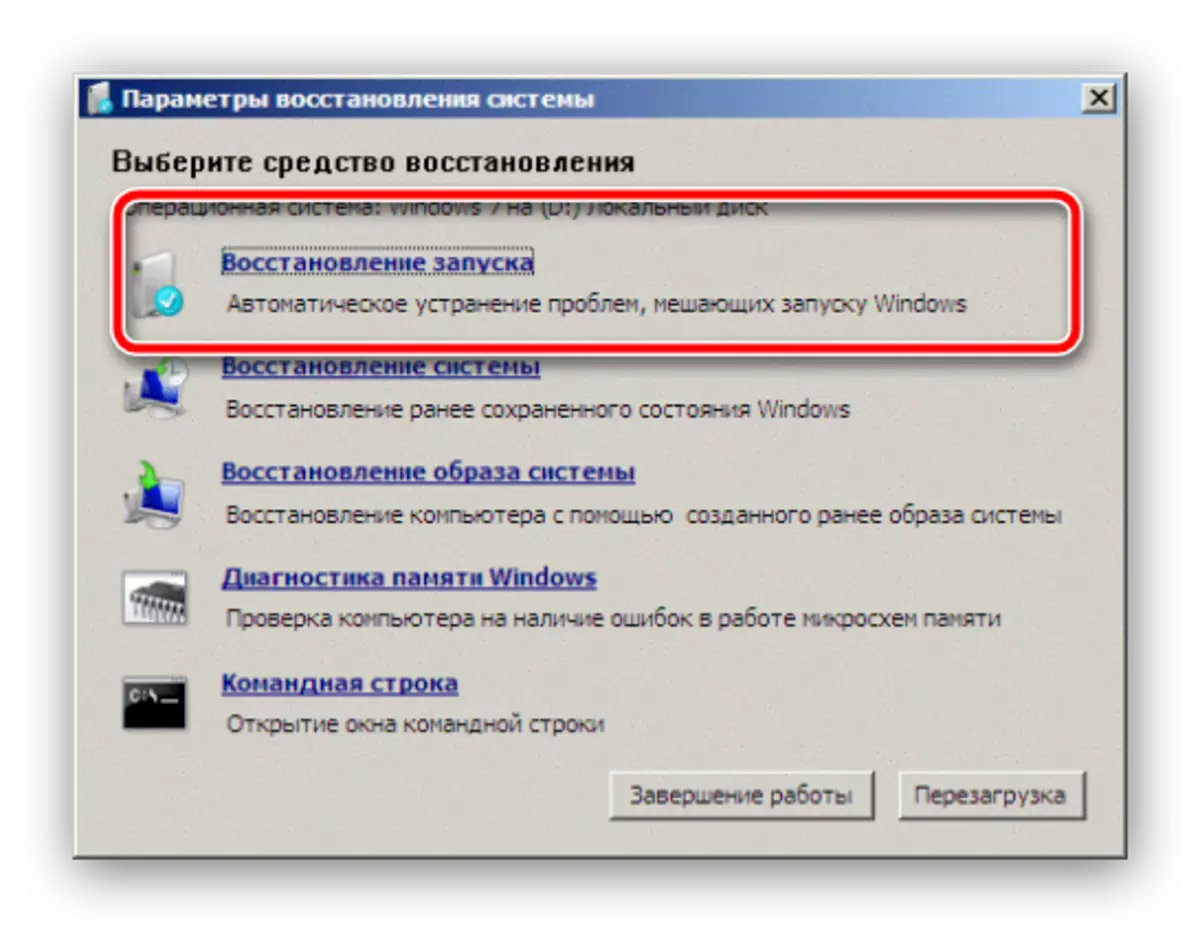
Here are a few words about the features of the recognition of hard disks of the recovery environment. The fact is that the environment otherwise defines the logical sections and physical volumes of the HDD disk C: it shows the reserved system partition, and the default operating system will be d:. For a more accurate definition, we need to select "Start Restore", since it indicates the letter of the desired partition.
- After you have learned the desired data, cancel the startup recovery tool and return to the main window of the environment in which this time select the "Command Line" option.
- Next, enter the following command in the window (you may need to switch to English, by default, this is done by the ALT + SHIFT key combination) and press ENTER:
CHKDSK D: / F / R / X
Note - if the system is installed on the D: The command should register CHKDSK E: if on E: - then CHKDSK F:, and so on. Flag / F means starting the search for errors, flag / R - search for damaged sectors, A / X - Unmounting the section to facilitate the operation of the utility.
- Now the computer needs to be left alone - further work occurs without user participation. At some stages it may seem that the execution of the team depended, but in fact the utility stumbled upon a difficulty sector and tries to correct its errors or marry as a failure. Due to such features, the procedure sometimes takes a long time, up to day and more.
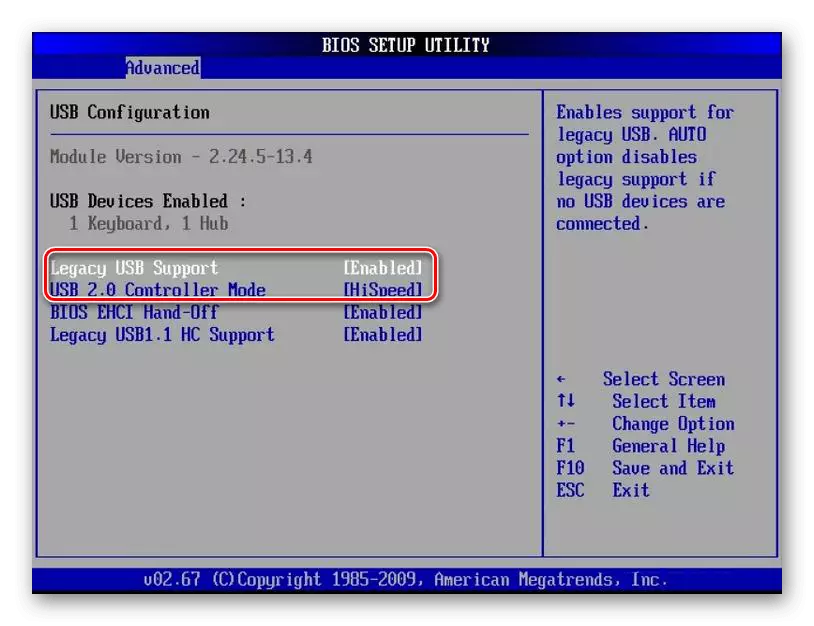
Read more: How to set the download from the flash drive in bios
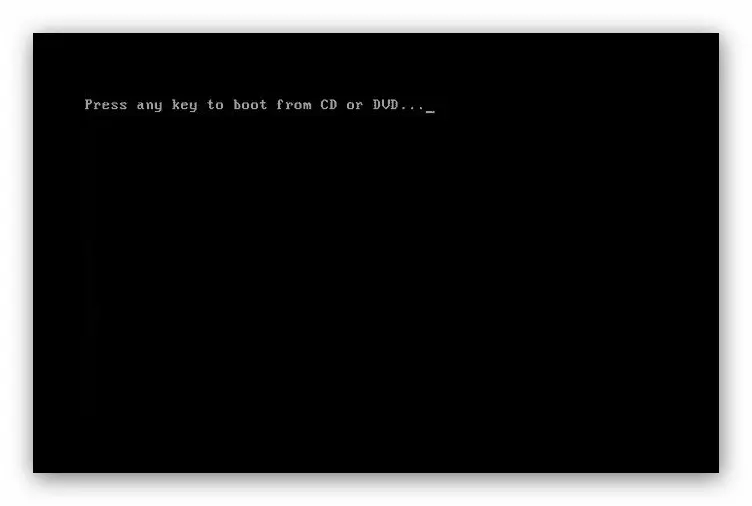
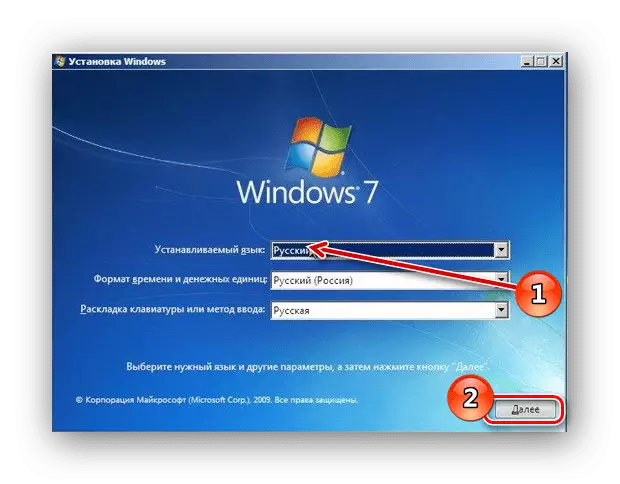
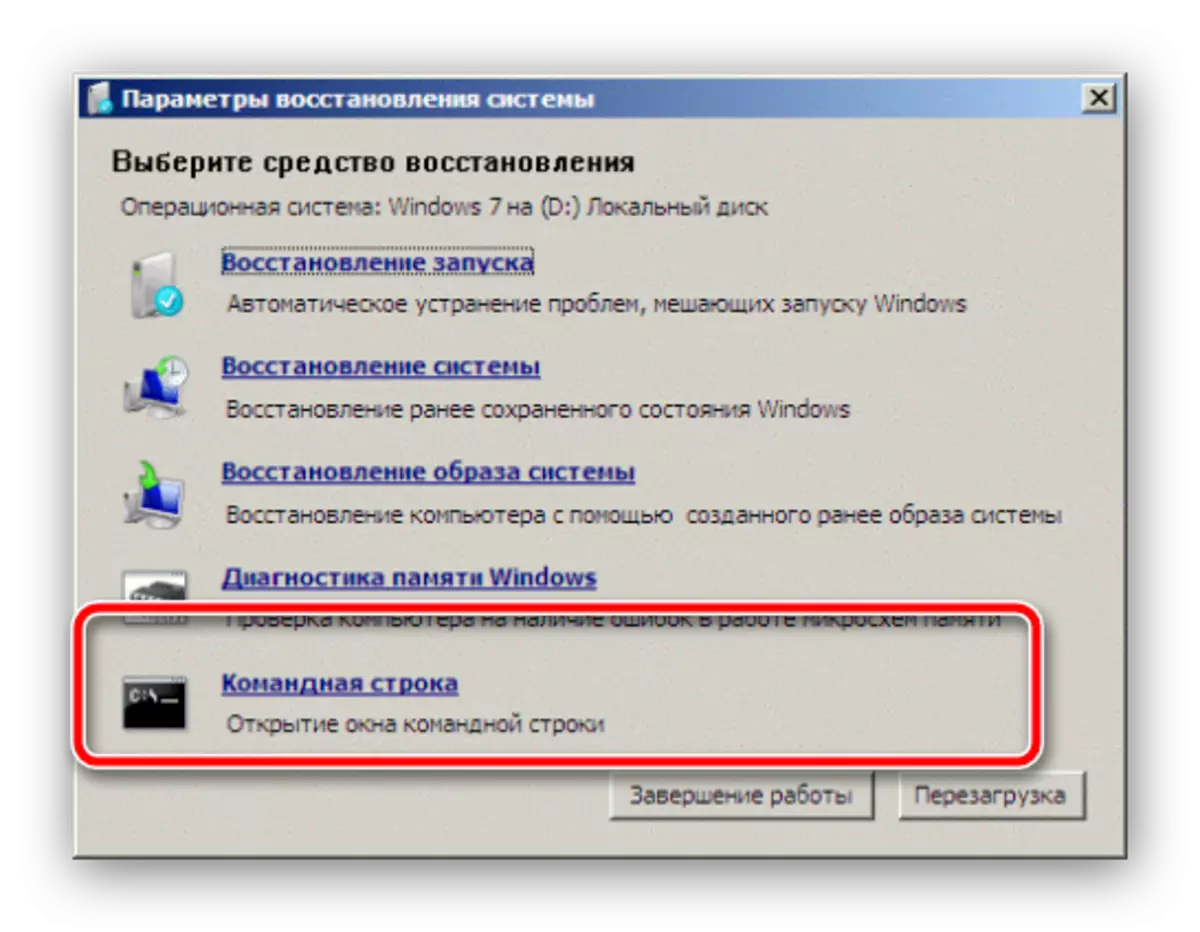
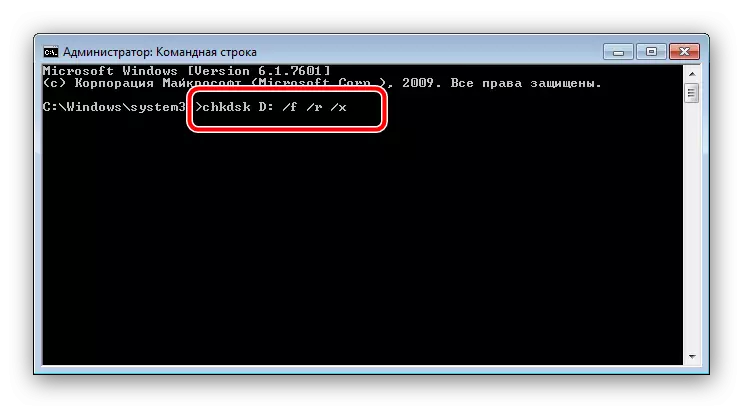
Thus, the disk, of course, will not be able to return to the factory state, but these actions will allow you to download the system and make backup copies of important data, after which it will be possible to begin to complete the hardware treatment.
READ ALSO: Hard disk restoration
Method 2: Restoring the boot record
The boot record, otherwise called the MBR, is a small partition on the hard disk, which has a partition table and utility to control the system loading. In most cases, the MBR is damaged during HDD problems, but this problem can also cause some dangerous viruses.
Restoring the boot partition is possible solely through the installation disk or flash drive, which is not too different from the HDD bringing to a healthy look. However, there are several important nuances, so we recommend that you contact detailed manuals further.
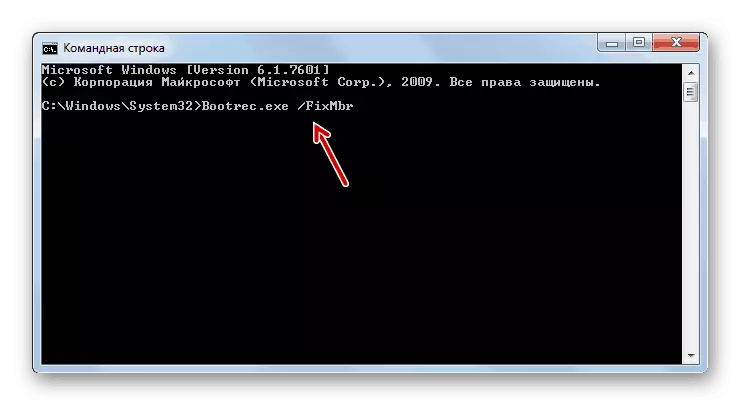
Read more:
Restoring the MBR boot record in Windows 7
Bootloader recovery in windows 7
Method 3: Correction of damaged system files
The overwhelming majority of situations where the system recovery is required, associated with problems in Windows system files. The causes of failures there is a mass: the activity of malicious software, non-accurant user actions, some third-party programs and so on. But regardless of the source of the problem, the solution will be the same - the SFC utility with which it is easiest to interact with the "command line". Below we provide you with links to detailed instructions for checking system files for integrity, as well as restoration in almost any conditions.

Read more:
Check the integrity of system files in Windows 7
Restore system files in Windows 7
Method 4: Correction of problems with the system registry
The last option in which it is desirable to use the "Command Line" - the presence of critical damage in the registry. As a rule, with similar problems, Windows is started, but with efficiency there are big problems. Fortunately, the system components like the "command line" errors are not subjected, because it is possible to bring the installed Windows 7 to the working form. This method is discussed in detail by our authors, so refer to the next manual.
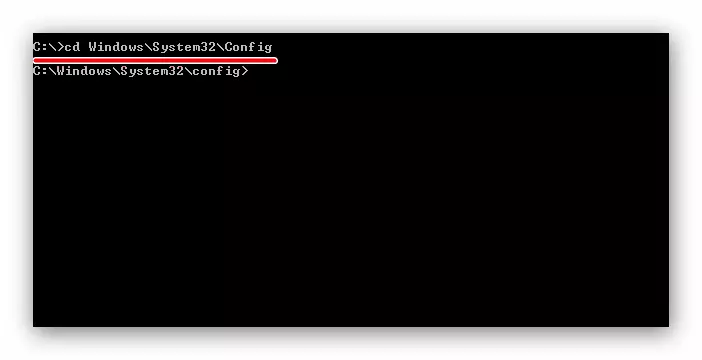
Read more: Windows 7 system registry recovery
Conclusion
We disassemble the main options for failures in Windows seventh version, which can be corrected using the "command line". Finally, we note that there are still particular cases like problems with DLL files or especially unpleasant viruses, but the instruction that appropriate for all users does not seem to be possible.
