
Even such a stable system as Windows 7 is subject to failures and malfunctions - for example, the informable "blue screen", with the error code 0x00000124 and the text "Whea_uncorRectable_error". Let's consider the reasons for the appearance of this problem and how to get rid of it.
How to eliminate Error 0x00000124 in Windows 7
The problem under consideration is manifested by many reasons, and the most common among them are the following:- RAM issues;
- Incorrect timings of the installed RAM;
- Acceleration of one or more computer components;
- Hard disk failures;
- Overheating processor or video card;
- Insufficient power supply power;
- Outdated version of BIOS.
Most of the reasons are eliminably by the user, we will tell about each of the methods of correcting the error under consideration.
Method 1: Verification of the RAM state
The main cause of the occurrence of BSOD with code 0x00000124 - problems with the installed RAM. Consequently, this component must be checked - both software and physically. The first stage is best to entrust specialized utilities - the manual for this operation and the reference to the appropriate software are located below.
Read more: How to check the RAM on Windows 7
With physical check, everything is also not too difficult. Act the algorithm:
- Disconnect the computer from the power and disassemble the case. On the laptop after disconnecting from the electricity, open the compartment with RAM straps. More detailed instructions below.
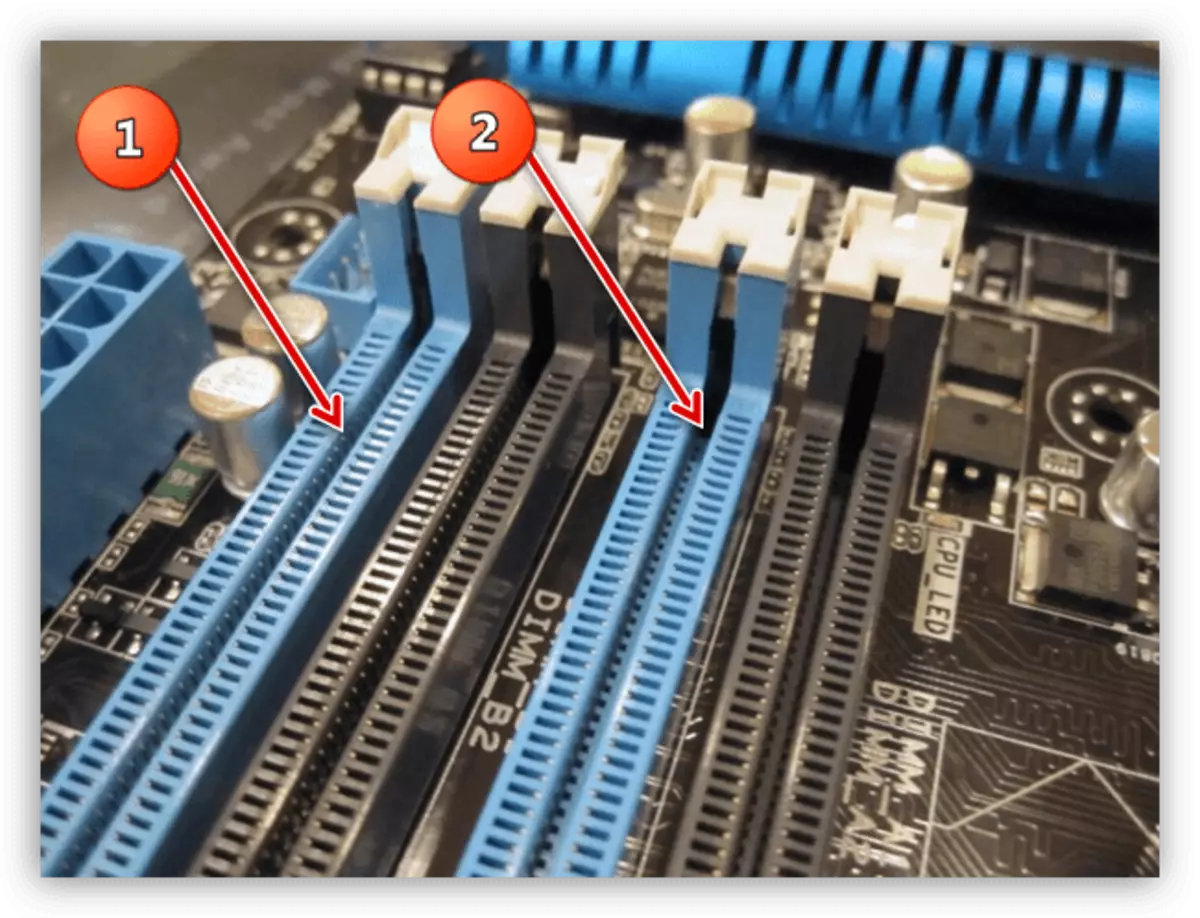
Read more: How to install RAM
- Pull out each of the memory planks and carefully inspect the contacts. In the presence of pollution or oxidation traces, clean the tax on the conductive surface - a soft eraser will suit for these purposes. If there are explicit traces of damage, this memory must be replaced.
- At the same time, check and connections on the motherboard - it is possible that pollution may be present there. Clean the RAM connection port, if there is a need for this, but it is necessary to act very accurately, the risk of breakage is very large.
If the memory is good, the board and the planks are clean and without damage - go to the next decision.
Method 2: RAM timing installation in BIOS
The timings of the RAM is called a delay between the I / O operations of the data on the stack. This parameter depends on both the speed and the efficiency of the RAM and the computer as a whole. Error 0x00000124 is manifested in cases where two RAM strips are installed, the timings of which do not coincide. Strictly speaking, the coincidence of delays is not critical, however, it matters if the memory of different manufacturers is used. Check the timings in two ways. The first is visual: the necessary information is written on the sticker, which is pasted on the memory bar case.

However, not all manufacturers indicate this parameter, so if you did not find anything like the numbers from the image above, use the second option - the CPU-Z program.
- Open the application and go to the SPD tab.
- Pay attention to the four parameters marked in the screenshot below - the numbers in them and there are indicators of timings. If there are two RAM slats, then the default CPU-Z shows information for installed in the main slot. To check the memory timings that are installed in the secondary slot, use the menu on the left and select the second slot - it can be "Slot # 2", "Slot # 3" and so on.
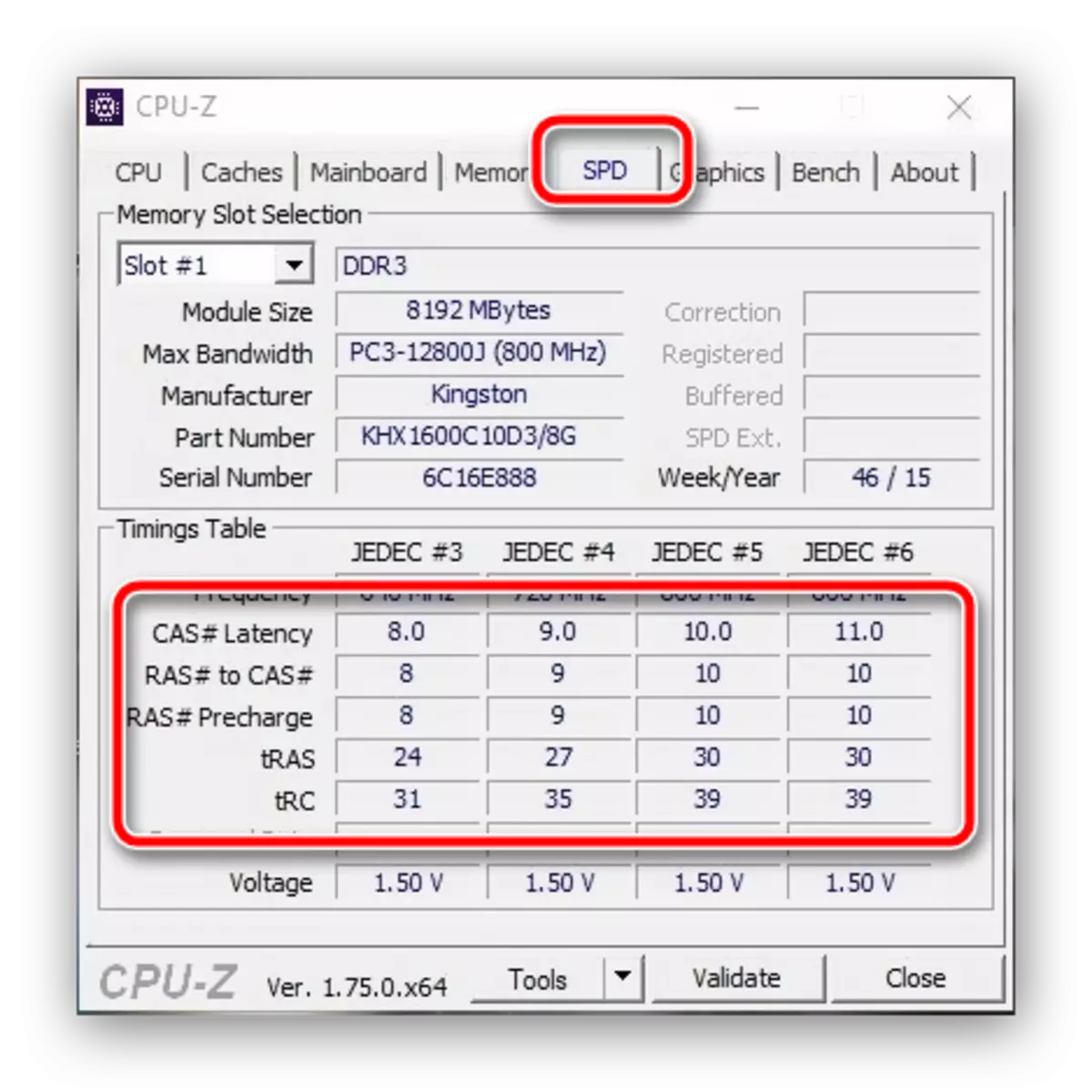
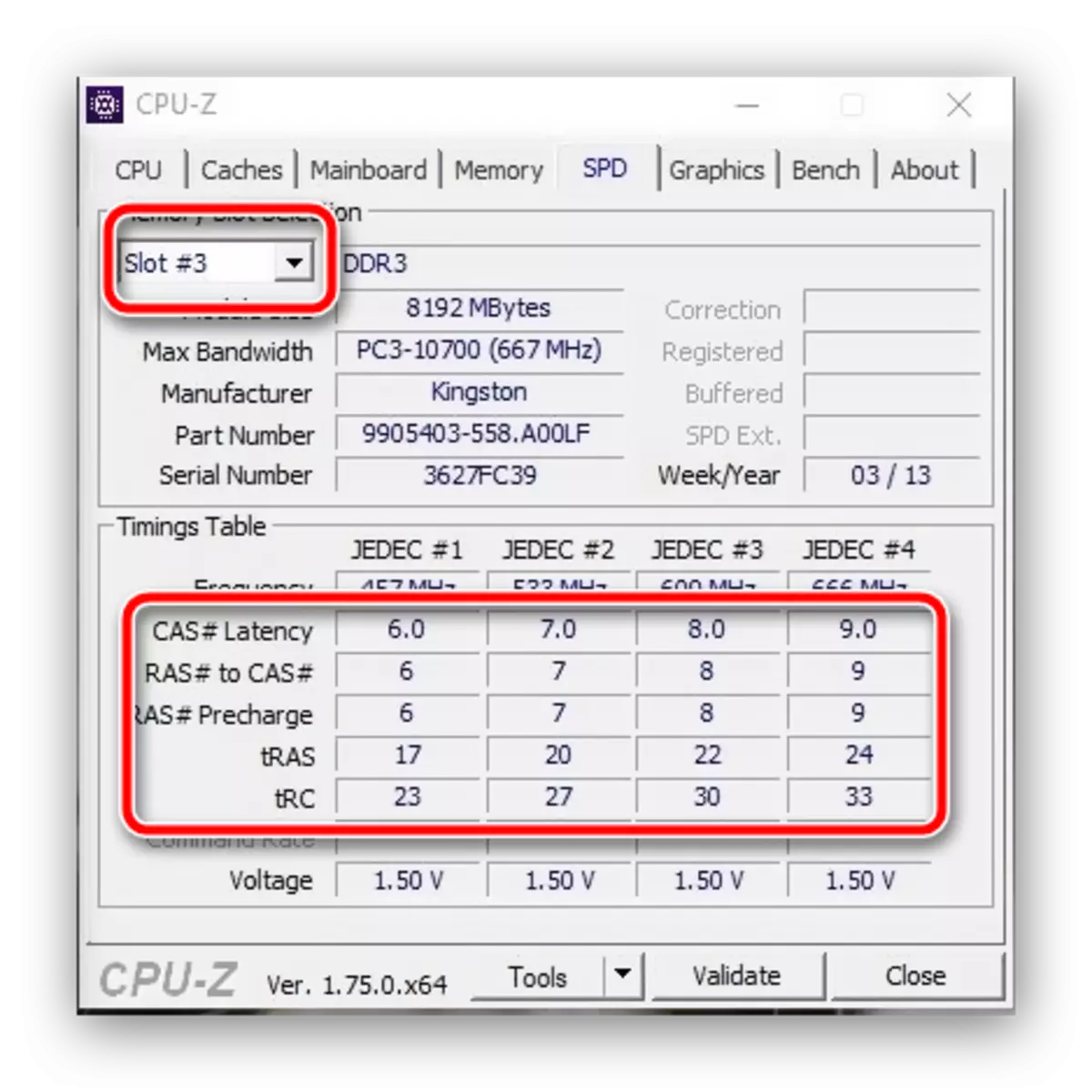
If the indicators for both planks do not coincide, and you encountered an error 0x00000124, which means that the timing of the components must be made the same. To do this operation is possible exclusively through the BIOS. This procedure, as well as a number of other similar, is devoted to a separate instruction from one of our authors.
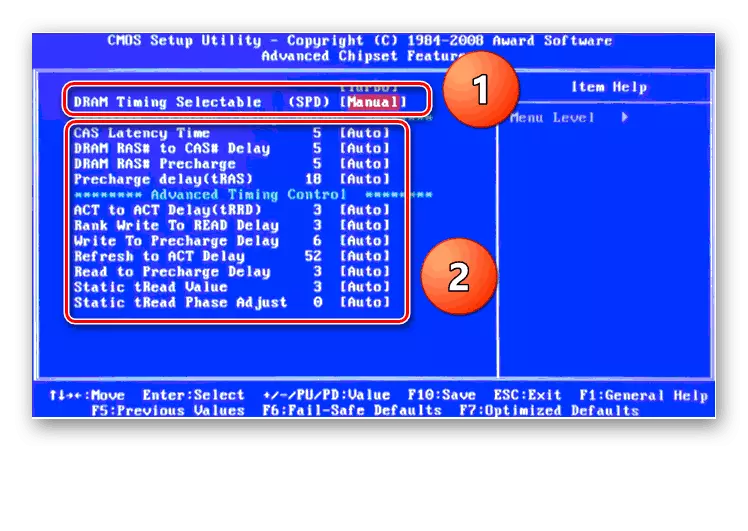
Read more: Setting up RAM via BIOS
Method 4: Disconnecting the acceleration of computer components
Another common reason for the appearance of the error 0x00000124 is the acceleration of the processor, as well as RAM and / or video card. Overclocking from a technical point of view is a non-standard mode of operation, in which malfunctions and malfunctions are possible, including with the specified code. You can get rid of it in this case in this case in one way - the return of components to the factory regime. The description of the settings procedure is in the manuals for accelerating processors and video cards.Read more: How to overclock the Intel / NVIDIA video card processor
Method 5: Check HDD
Faced with the failure under consideration, it will be useful to check the hard disk, since it is often a failure of Whea_uncorrected_error is manifested as a result of its faults. These include a large number of BAD blocks and / or unstable sectors, demagnetization of discs or mechanical damage. Possible options for checking the drive have already been previously seen, so familiarize yourself with the following materials.
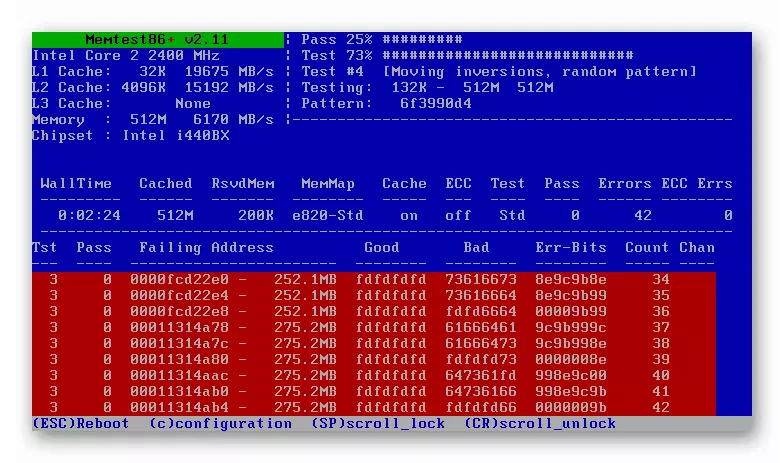
Read more: How to check HDD for errors in Windows 7
If it turns out that errors are present on the disk, you can try to correct them - as practice shows, the procedure may be effective in the case of a small number of failed segments.
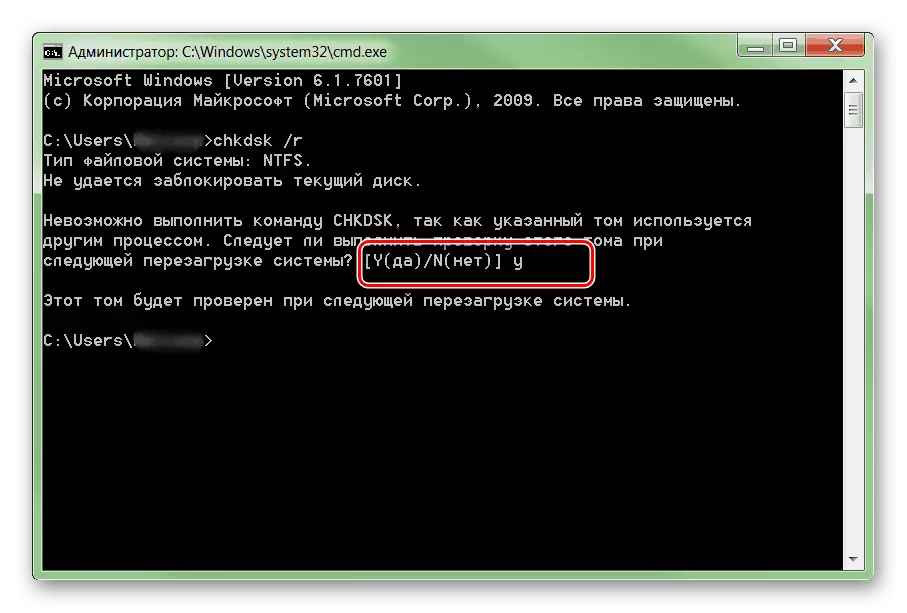
Read more: How to cure a disk from errors
If the check will show that the disk in the disserval is best to replace it - the benefit, the HDD drives are rapidly cheaper lately, and the replacement procedure is quite simple.
Lesson: Change the hard disk on a PC or laptop
Method 6: Elimination of Computer Overheating
Another hardware reason for the occurrence of a failure, which we consider today - overheating, primarily a processor or video card. Overheating of computer components can be simply diagnosed through special applications or mechanical way (using an infrared thermometer).

Read more: Checking the processor and video card for overheating
If the working temperatures of the CPU and GPU are higher than normal values, it is necessary to take care of cooling and the other. On this topic, we also have suitable materials.

Lesson: We solve the problem of overheating processor and video card
Method 7: Installing a more powerful power supply
If the problem under consideration is observed on the desktop, all the components of which are good and do not overheat, it can be assumed that they consume more energy than the current power supply is issued. You can find out the type and power of the installed BP according to the instructions below.

Read more: How to find out which power supply is installed
If it turns out that an inappropriate BP is used, you should pick up a new one and install it. The correct algorithm for selecting the supply element is not too complicated performed.
Lesson: how to choose a power supply for a computer
Method 8: BIOS Update
Finally, the last reason for which an error 0x00000124 can appear - an outdated version of the bios. The fact is that the software installed in some motherboards may contain errors or bugs that can felt about themselves in an unexpected way. As a rule, manufacturers promptly correct problems and post on their websites updated versions of service software for "motherboards". Inexperienced user The phrase "update the BIOS" can be driven into a stupor, but in fact the procedure is quite simple - you can make sure that read the next article.Read more: Installing a new version of the BIOS
Conclusion
We looked at all the main reasons for the appearance of the "blue screen" with an error 0x00000124 and found out how to get rid of this problem. Finally, we want to remind you of the importance of preventing failures: update the OS in a timely manner, follow the condition of hardware components and spend cleaning procedures to avoid the appearance of this and many other errors.
