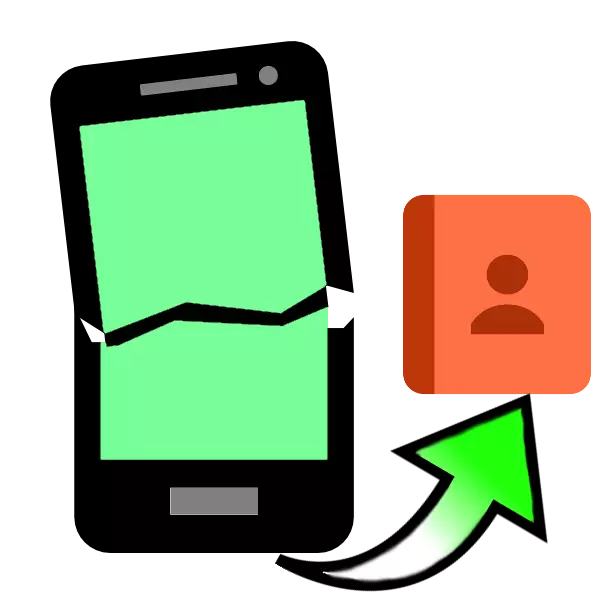
Race fashion at times harms the comfort - modern glass smartphone is sufficiently fragile device. To learn how you can protect, will be discussed in another time, but today let's talk about how to extract contacts from the phonebook broken smartphone.
How to pull contacts from a broken Android
This operation is not as complicated as it may seem - the good, the manufacturers have considered the possibility of damage to the device and put into the OS tools for rescue of the phone numbers.Pull out the contact in two ways - by air, without connecting to a computer, and through the ADB interface to use that gadget will need to connect to a PC or laptop. Let's start at first option.
Method 1: Google Account
For the full functioning of the Android-based phone is required to connect to the Google account device. In it there is a function of synchronizing data, in particular, the information from the phonebook. This way you can transfer contacts directly without a PC, or use a computer. Before you begin, make sure that data synchronization is active on the broken device.
Read more: How to sync contacts with Google
If the phone display is damaged, it is likely, along with him out of order and a touchscreen. Devaysom can manage without it - just connect to your phone arm. If the screen is completely broken, you can try to connect the phone to a TV to display images.
Read more:
How to connect a mouse to Android
Connect Android smartphone to your TV
Telephone
The direct transfer of data between smart phones lies in the simple data synchronization.
- On your new device, which you want to transfer your contacts, add a Google Account - the easiest way to do it according to the instructions in the following article.
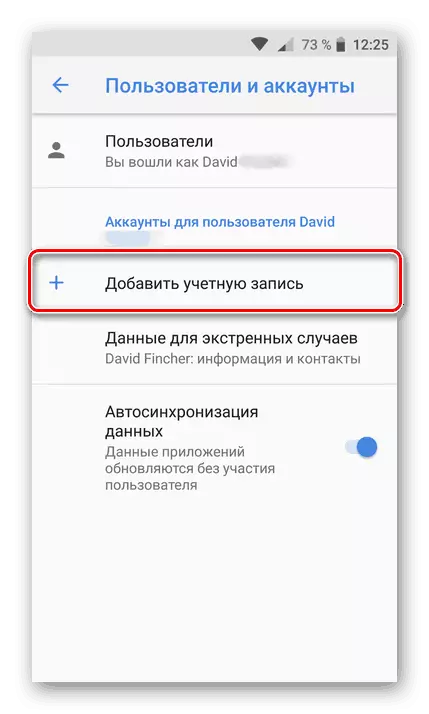
More information: Adding a Google account to your Android smartphone
- Wait until the data from the entered account will be downloaded to the new phone. For added convenience, you can enable the display of synchronized numbers in the phone book, enter the settings contacts app, find the option "Display contact" and select the desired account.
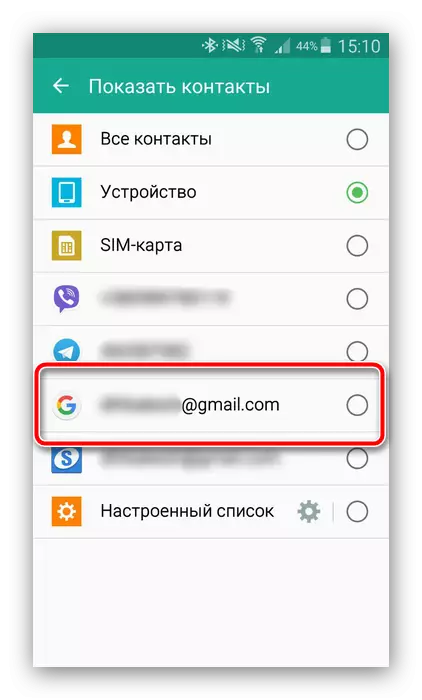
Finish - numbers ported.
Computer
Already for a long time "corporation good" uses a single account for all of its products, which are stored including the numbers. To access them, use a separate service for storing sync contacts, in which there is a function to export.
Open service Google Contacts
- Follow the link above. Enter the account if you need. After downloading the page, you will appear the entire list of synchronized contacts.
- Highlight any position, then click on the icon with a minus sign at the top and select "All" to select all saved in the service.
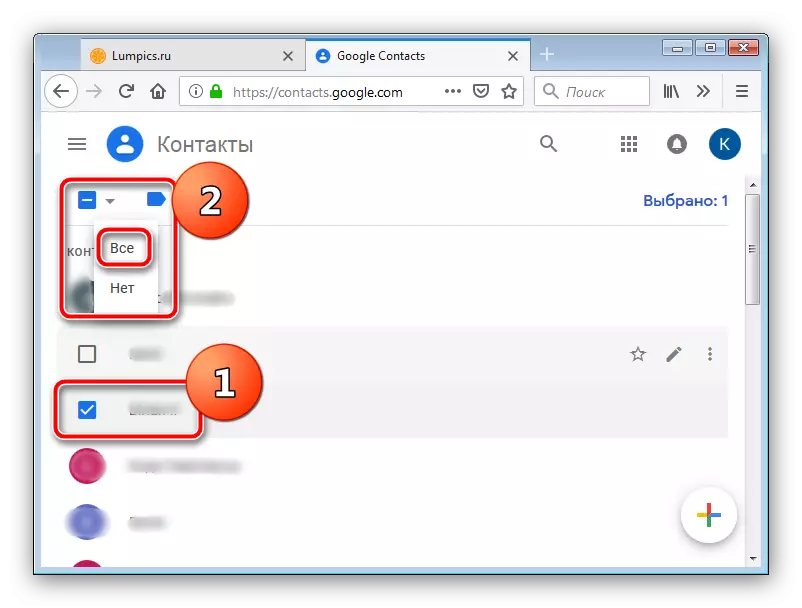
You can simply select individual contacts if you do not need to restore all synchronized numbers.
- Click three points in the toolbar and select Export option.
- Next, it is necessary to note the export format - to install in a new phone it is better to use the VCARD option. Select it and click Export.
- Save the file to a computer, then copy it to a new smartphone and import contacts from VCF.
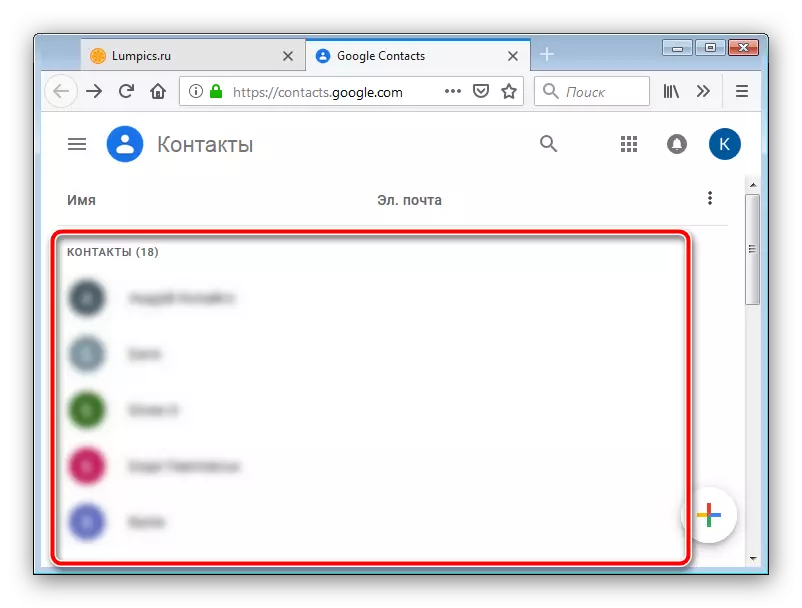
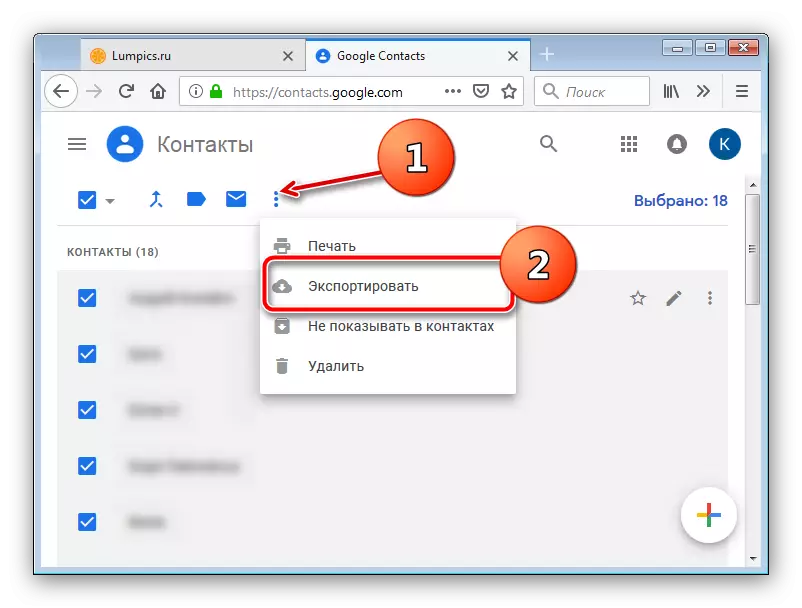
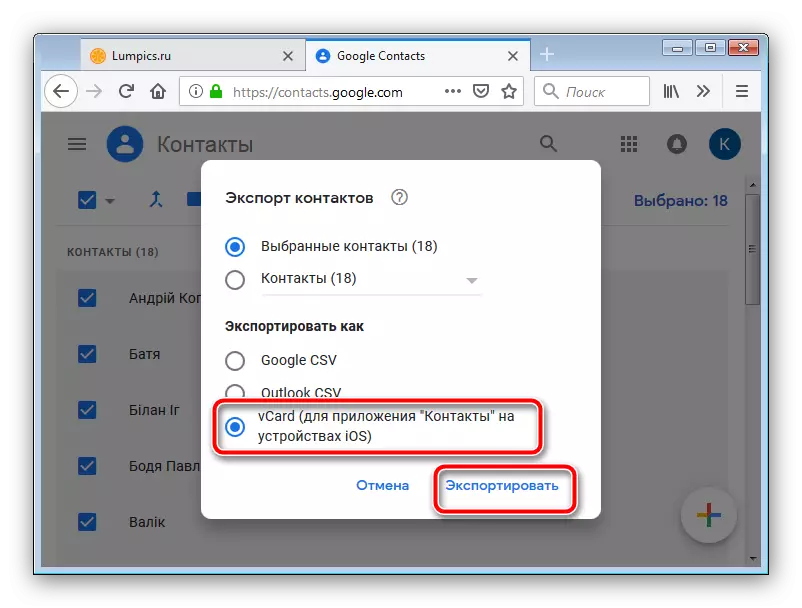
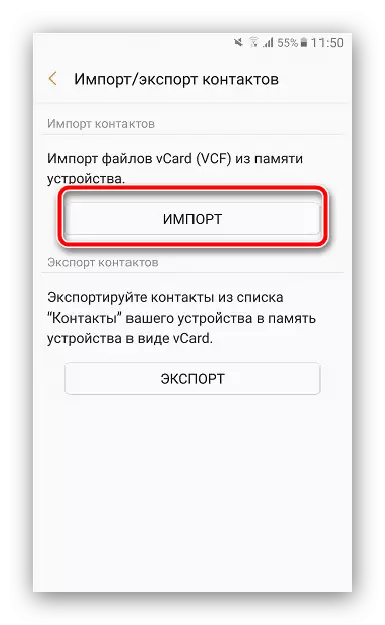
This method is the most functional to transfer numbers from a broken phone. As you can see, the option with the transfer of contacts "phone-phone" is somewhat simpler, but the use of "Google's contacts" allows you to do without a broken phone: the main thing is that synchronization is active on it.
Method 2: ADB (only root)
The Android Debug Bridge interface is well known to lovers of customization and flashing, but it will be useful to users who wish to extract contacts from a damaged smartphone. Alas, only owners of rutted devices can take advantage of them. If the damaged phone is turned on and you can manage it, it is recommended to get root access: it will help save not only contacts, but many other files.
Read more: How to open a root on the phone
Before involving this method, conduct preparatory procedures:
- Turn on a USB debug mode on a damaged smartphone;
- Download the archive to the computer to work with ADB and unpack it in the root Catalog of the C :;
- Download and install drivers for your gadget.
Now go directly to copying the phone book data.
- Connect the phone to the PC. Open "Start" and print a CMD search. Click the PCM on the file found and use the startup item on behalf of the administrator.
- Now you need to open the ADB utility. To do this, enter such a command and press ENTER:
CD C: // ADB
- Further sushit the following:
adb pull /data/data/com.android.providers.contacts/databases/contact2.db / home / user / Phone_Backup /
Enter this command and press ENTER.
- Now open the directory with the ADB files - the file should appear with the name ContactS2.db.
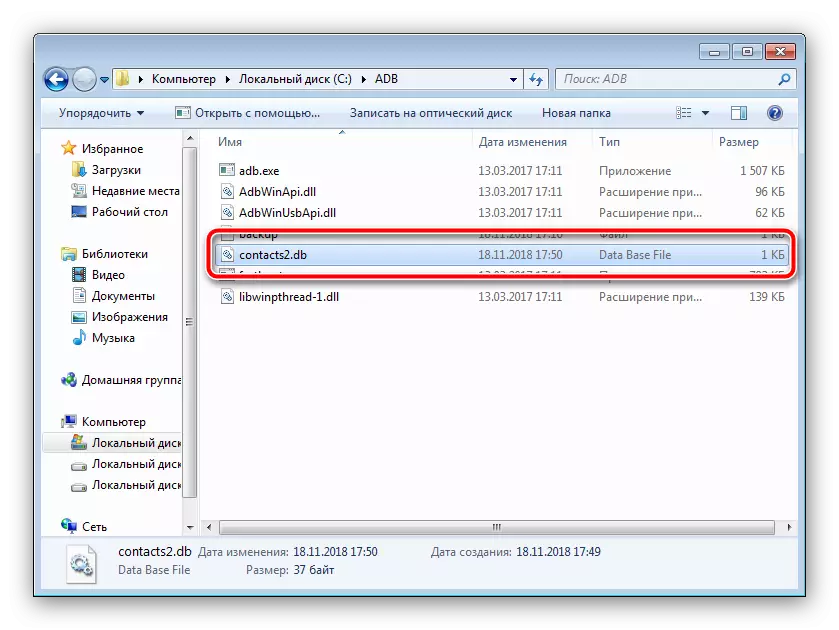
It is a database with phone numbers and subscriber names. Files with the DB extension can be opened by either specialized applications for working with SQL databases, or by most existing text editors, including "Notepad".
Read more: How to open DB
- Copy the desired numbers and transfer them to a new phone - manually or using the database export to the VCF file.
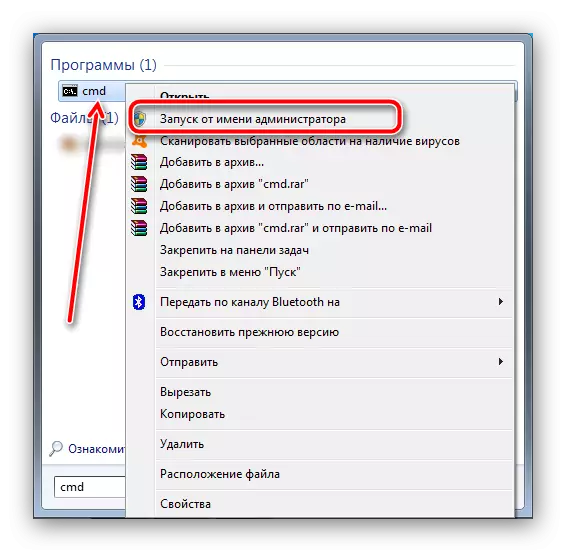
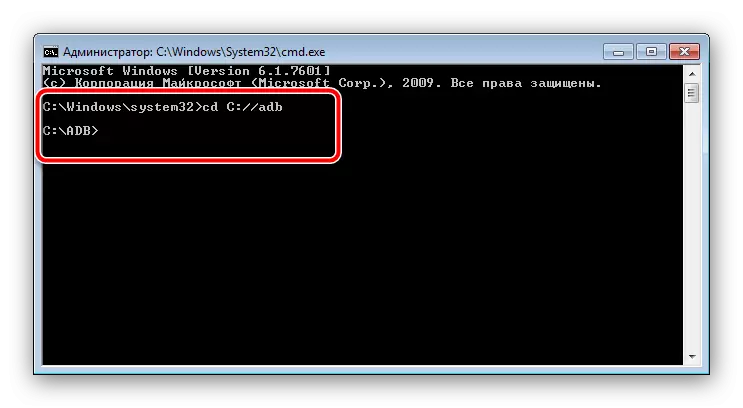
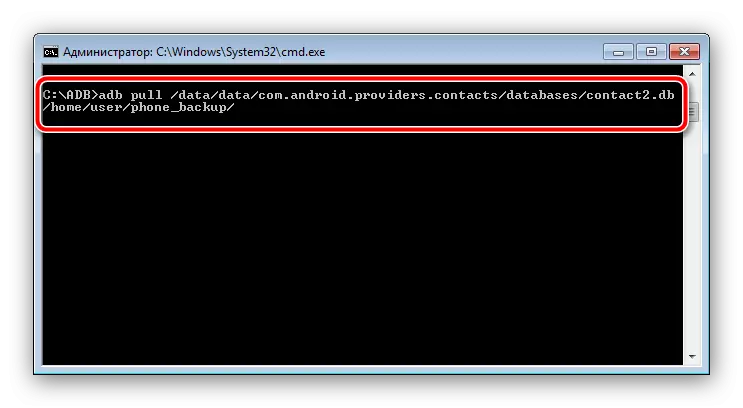
This method is more complicated by the previous and more time-consuming, however, it allows you to pull contacts even from a completely killed phone. The main thing is that it normally recognized the computer.
Solving some problems
The procedures described above are not always going smoothly - difficulties may occur during the process. Consider the most frequent.Synchronization is enabled, but no backup contacts no
A fairly frequent problem that occurs on a variety of reasons, ranging from banal inattention and ending with the work of Google Services. On our site there is a detailed instruction with a list of ways to troubleshoot this fault - visit the link below.
Read more: Not synchronized with Google
The phone connects to the computer, but not defined
Also one of the most common difficulties. The first thing to be done is to check the drivers: it is possible that you have not installed them or installed an incorrect version. If the drivers are exactly everything in order, such a symptom can talk about problems with connectors or a USB cable. Try to reconnect the phone to another connector on the computer. If it does not help, then try using a different cord for connecting. If the cable replacement turned out to be ineffective - check the condition of the connector on the phone and PC: maybe they are contaminated and coated with oxides, which is why the contact is disturbed. In extreme cases, such behavior means a malfunction of a connector or a problem with the motherboard phone - in the last version, you have nothing to do anything yourself, you will have to contact the service.
Conclusion
We introduced you to the main ways to promote rooms from the phone book on a breakdown of the device running Android. This procedure is not complicated, but requires the performance of the motherboard and the device flash memory.
