
Users sometimes set up local networks and home groups, which allows you to exchange files between the devices connected to the Internet within the same system. Special general directories are created, network printers are added and other steps are made in the group. However, it happens that access to all or some folders is limited, so you have to manually correct this problem.
We solve the problem with access to network folders in Windows 10
Before you come to familiarize yourself with all possible methods of solving the problem, we recommend that you once again make sure that the local network and the home group were correctly configured and now they function correctly. To deal with this question, our other articles will help you, the transition to familiarization with which is carried out by clicking on the following links.If after starting the service, the situation has not changed, we advise you to pay attention to the next two methods for adjusting the network directory.
Method 1: Access Provision
Not all default folders are open to all local network participants, only system administrators can view and edit. This situation is fixed literally in several clicks.
Note that the instruction provided below is made only through the administrator's account. In other articles, the link below you will find information on how to enter this profile.
Read more:
Managing Account Rights in Windows 10
Use the Administrator account in Windows
- On the required folder, right-click and select the "Provide access to" string.
- Specify users who want to provide the Directory Management. To do this, in the pop-up menu, determine "All" or the name of a specific account.
- In the added profile, expand the "Permissions" section and check the desired item.
- Click on the Share button.
- You will receive a notice that the folder was open to shared access, exit this menu by clicking on "ready."
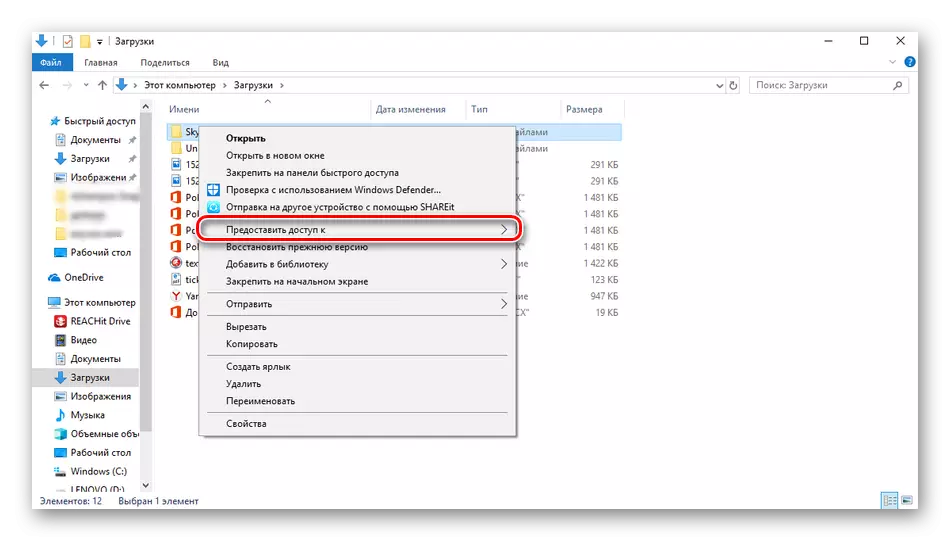
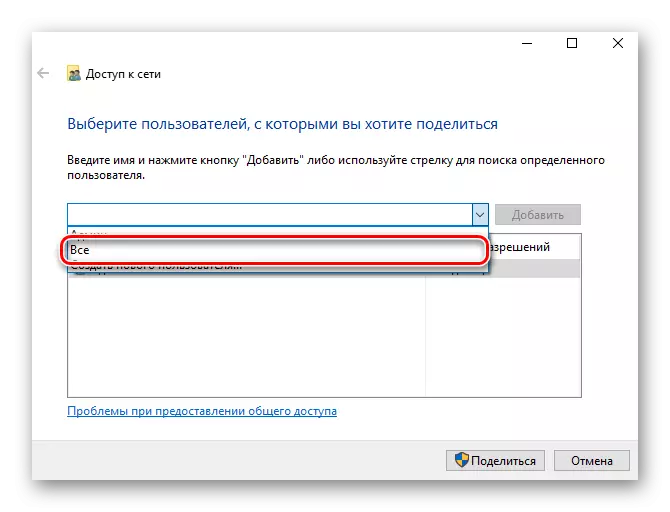
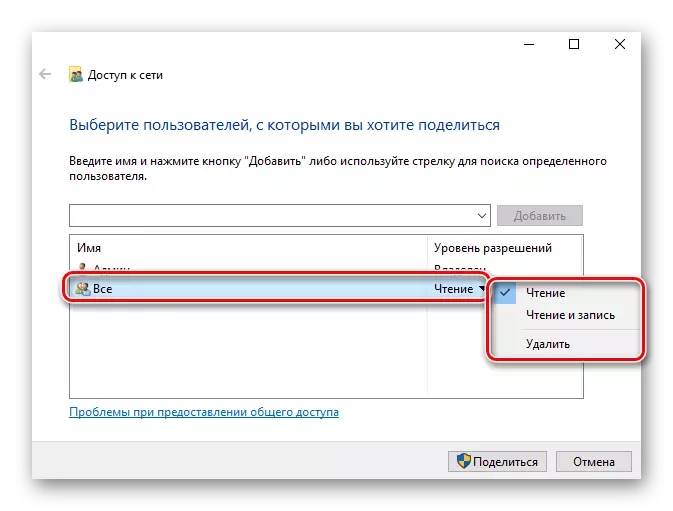


Perform such actions with all directories that are currently inaccessible. Upon completion of this procedure, other participants in the home or working group will be able to work with open files.
Method 2: Configuring Component Services
Equipping the "component service" for the most part is used by network administrators to work with specific applications. In the case of restricting network folders, it may also be necessary to edit some parameters in this application, and it is done like this:
- Open the Start menu and find the classic application of the "Component Services" through the search.
- At the root of the snap, expand the "Component Services" section, open the Computers directory, click the PCM to "My Computer" and select the item "Properties".
- The menu will open, where in the "Default Properties" tab of the default authentication level, set the "default" level, as well as the "default impersonation level" indicate the "personification". When the setup is completed, click on "Apply" and close the properties window.



After performing this procedure, it is recommended to restart the PC and try to enter the network folder again, this time everything should be successful.
On this, we end the analysis of the solution to access to network directors in the Windows 10 operating system. As you can see, it is correct enough with the help of two methods, but the most important step is to properly configure the local system and home group.
See also:
Correct the problem with connecting to Wi-Fi network on Windows 10
Correction of problems with the lack of internet in Windows 10
