
Functionally the ZyXEL Keenetic 4G router is practically no different from other router models from this company. Is that the "4G" prefix says that it supports the work of the mobile Internet by connecting the modem through the built-in USB port. Next, we will explain how such equipment configuration is made.
Preparation for configuration
First, decide on the convenient location of the device in the house. Make sure that the Wi-Fi signal will be taken to each angle, and the wire lengths are definitely enough. Next through the ports on the rear panel, the installation of wires. Wan is inserted into a special connector, usually it is marked in blue. In free LANs, network cables are connected to the computer.

After starting the router, we recommend moving to the settings of the Windows operating system. Since the main type of connection is always considered a wired, used PC, which means the passage of protocols is carried out within the OS, so it is necessary to set the correct parameters. Go to the appropriate menu, make sure that the IP and DNS is automatic. To understand this will be helped by another our article on the following link.

Read more: Windows 7 network settings
Configure a Zyxel Keenetic 4G router
The configuration procedure itself is carried out through a specially designed branded web interface. The entrance to it is performed through the browser. You need to make such actions:
- Open the web browser and enter 192.168.1.1, and then confirm the transition to this address.
- First, try to enter without specifying the password, on the "User Name" field Admin. If the input does not happen, in the Row "Password" also type this value. This has to be done due to the fact that it is not always installed in the factory setting a microprogram access key.


After the successful opening of the web interface, it remains only to select the optimal configuration mode. A quick setup includes only work with a WAN connection, so it is not the best option. However, we will look at each method in detail so that you can choose the most suitable.
Fast setting
The built-in configuration wizard independently defines the type of WAN connection depending on the selected region and the provider. The user will also need to specify only additional parameters, after which the entire edit process will be completed. Step by step it looks like this:
- When the welcome window opens, click on the "Fast Settings" button.
- Specify your locality and select from the list of a provider providing you with Internet services, and then go further.
- If a specific connection type is activated, for example PPPoE, you will need to manually enter the previous account of the account. Look for this information in the contract with the provider.
- The last step is to activate the DNS function from Yandex, if necessary. Such a tool protects various malicious files from entering the computer while surfing sites.
- Now you can go to the web interface or check the operation of the Internet by clicking on the "Go online" button.
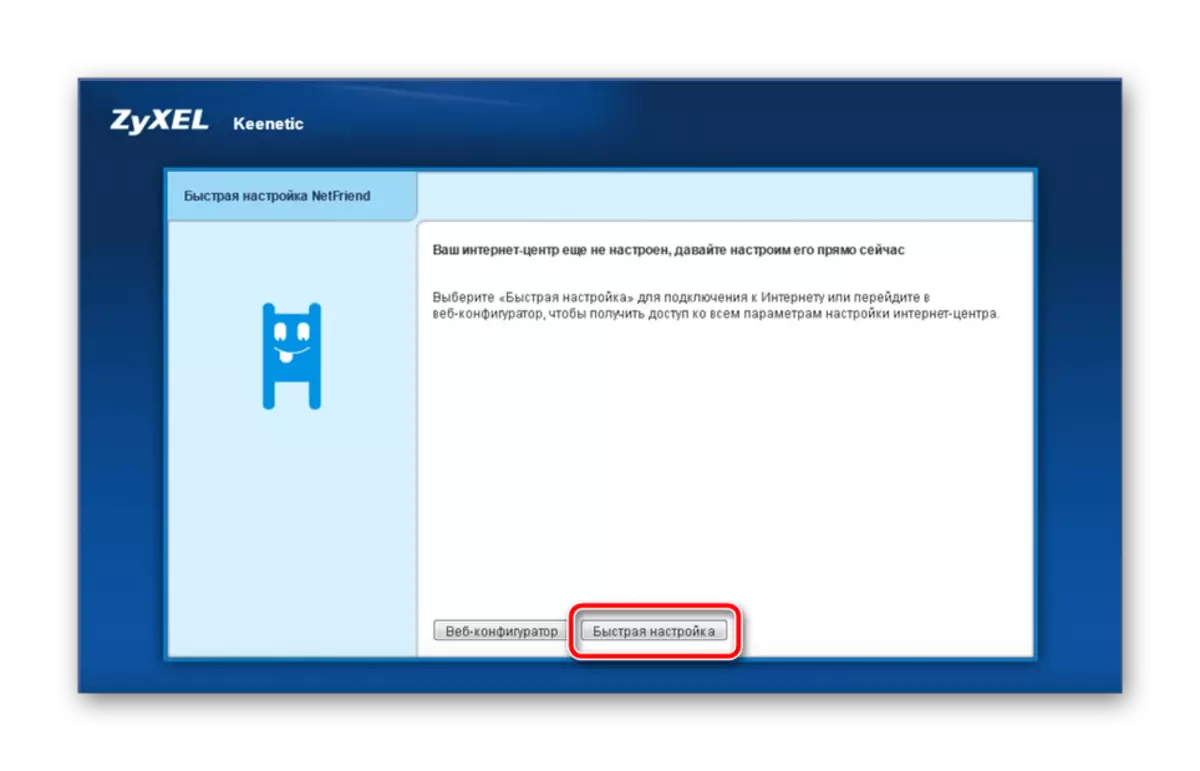




All further manipulations with the functions and parameters of the router under consideration are carried out through firmware. This will be discussed further.
Manual configuration via web interface
Not all users use the setup wizard, and immediately go into firmware. In addition, in a separate category of wire connections, there are additional parameters that can be useful to some users. Adjusting the various WAN protocols manually is performed as follows:
- When you first enter the web interface, the developers immediately offer to install the administrator password, which will allow to secure the router from unauthorized configuration change.
- Next, pay attention to the panel with the categories at the bottom of the tab. Select "Internet" there, immediately go to the tab with the desired protocol used by the provider, and then click on "Add Compound".
- Many providers use PPPoE, so if you have such a type, make sure that the checkboxes are noted to "enable" and "use to access the Internet". Enter the received profile name and password. Before going out, do not forget to apply the changes.
- After popularity, the IPOE goes, it becomes more common thanks to the simplicity of setting. You only need to mark the port used and verify that the "IP settings" parameter is "without an IP address".
- As mentioned above, Zyxel Keenetic 4G differs from the rest of the modem connection capabilities. In the same category "Internet" there is a 3G / 4G tab, which displays information about the connected device, and its small adjustment is performed. For example, switching traffic.





We have disassembled the three most popular WAN connection method. If your provider uses any other, you should simply specify the data that was provided in the official documentation, and do not forget to save changes before going out.
Wi-Fi Setup
With wired connections, we figured out, but now there are a large number of devices in apartments or homes that use a wireless access point. It also needs to be pre-created and configured.
- Open the Wi-Fi Network category by clicking on the bottom icon below. Check for a tick in front of the "Enable Access Point" parameter. Next, come up with any convenient name for it, set the WPA2-PSK protection and change the network key (password) to more reliable.
- In the Guestbook tab, another SSID is added, which is removed from the home network, but allows authenticated users to access the Internet. The configuration of such a point is carried out in the same way as the main one.


As you can see, the setting is carried out literally in a few minutes and does not require much effort. Of course, the disadvantage is considered the absence of the possibility of setting up Wi-Fi through the built-in master, however, and in manual mode it is done very easily.
Home Group
The home network includes all the devices connected to the router, except for those for which special safety rules have been set or are located in the guest point of access. It is important to properly configure such a group so that there are no conflicts between devices in the future. You will need to produce a couple of action:
- Open the category "Home Network" and in the "Device" tab, click on "Add Device". In this way, you can independently add the necessary devices to your network by entering their addresses into the string.
- Move to the "DHCP Repeater" section. Here are the rules for adjusting DHCP servers, allowing you to reduce their number and systematize IP addresses.
- If you activate the NAT tool, it will allow each equipment connected to the home network, to go online using the same external IP address, which will be useful in certain cases. We strongly recommend to enable this parameter in the corresponding menu.



Safety
If you want to filter incoming and outgoing traffic, you should use security settings. Adding certain rules will allow to establish a secure network. We recommend working out several points:
- In the Safety category, go to the "Last Up Address" tab (NAT) tab. By adding new rules, you will provide a promotion ports. Detailed instructions on this topic can be found in our other material on the following link.
- Open the "System" menu, where to select the "Parameters" section. Here we advise you to change the name of the device on the network to a more convenient thing that its detection does not cause problems. Put the correct time and date, it will improve the collection of statistics and various information.
- The "Mode" tab switches the type of the router. This is done by installing the marker opposite the required item. You can find more detailed about the operation of each mode in the same menu.
- A separate mention deserves a change in the button values. A manual reconfiguration of the Wi-Fi button is available as it is convenient for you by setting specific commands to press, for example, WPS activation.

The third point in this category is the DNS tool from Yandex, which we talked about the consideration stage of the built-in master. You can familiarize yourself with this feature in the appropriate tab. It also provides its activation.
Completion setting
This is almost completed on this router configuration procedure. Before going out, I would like to mention a few more system settings:


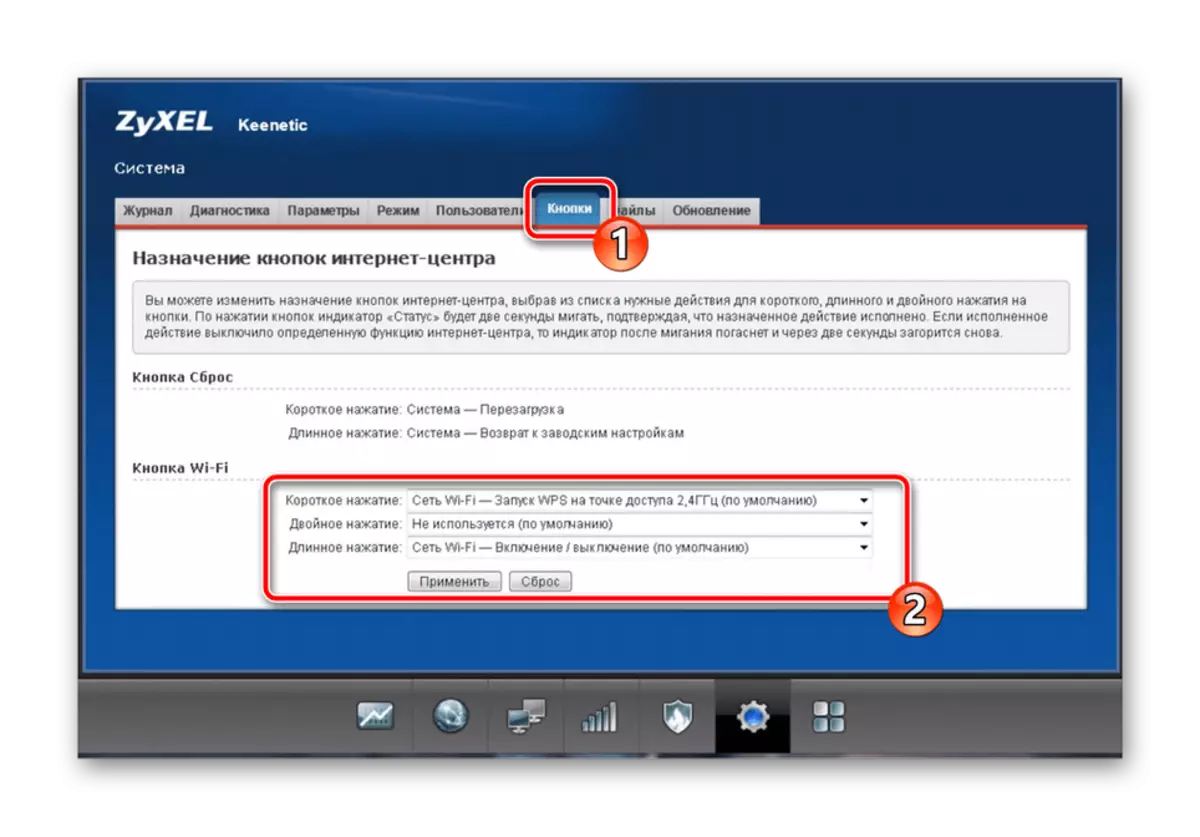
See also: What is what and why WPS is needed on the router
Today we tried to tell the most detail about the procedure for adjusting the Zyxel Keenetic 4G router. As you can see, the adjustment of the parameters of each of the sections is not something complicated and is performed rather quickly, with which even an inexperienced user can cope.
See also:
How to flash the ZyXEL Keenetic 4G Internet Center
Installing Updates on Zyxel Keenetic Routers
