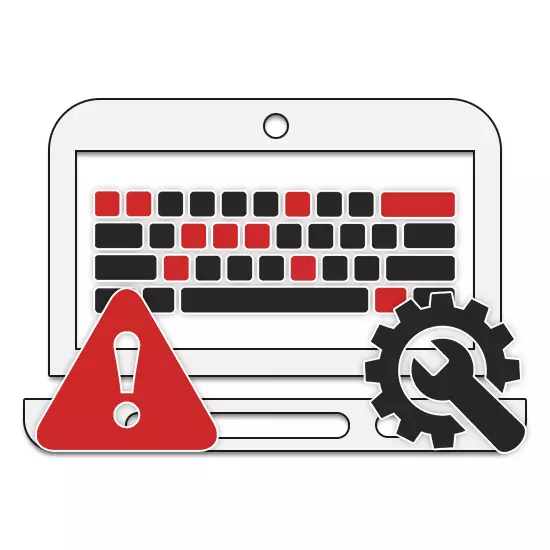
The keys and buttons on the laptop keyboard are often broken due to careless operation of the device or due to the effect of time. In such cases, their restoration may be required, which can be made according to the instructions below.
Repair buttons and keys on a laptop
As part of the current article, we will consider the diagnostic procedure and possible steps to repair the keys on the keyboard, as well as other buttons, including power management and touchpad. Sometimes there may be other buttons on the laptop, the restoration of which will not be described.Keyboard
With broken keys, you need to understand what caused the problem. Functional keys are often the problem (F1-F12 series), which, unlike others, simply can be disabled in one way or another.
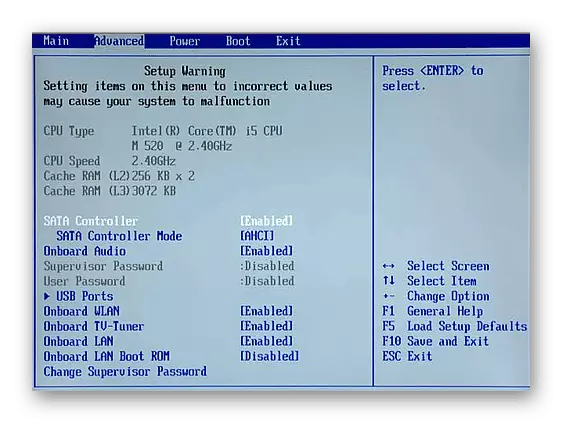
Read more:
Diagnostics of keyboard on a laptop
Enable the "F1-F12" keys on a laptop
Since the most used component of any laptop is the keyboard, problems can be expressed in different ways, and therefore it is necessary to make a thorough diagnosis on the recommendations described by us in another article. If only some keys do not work, the reason is likely to fault the controller, the restoration of which will be difficult at home.
Read more: Restore keyboard on a laptop
Touchpad
Just like the keyboard, the touchpad of any laptop is equipped with two buttons, fully similar to the main mouse buttons. Sometimes they can work incorrectly or not at all respond to your actions. Causes and measures to eliminate difficulties with this element of management We have been submitted to a separate material on our website.
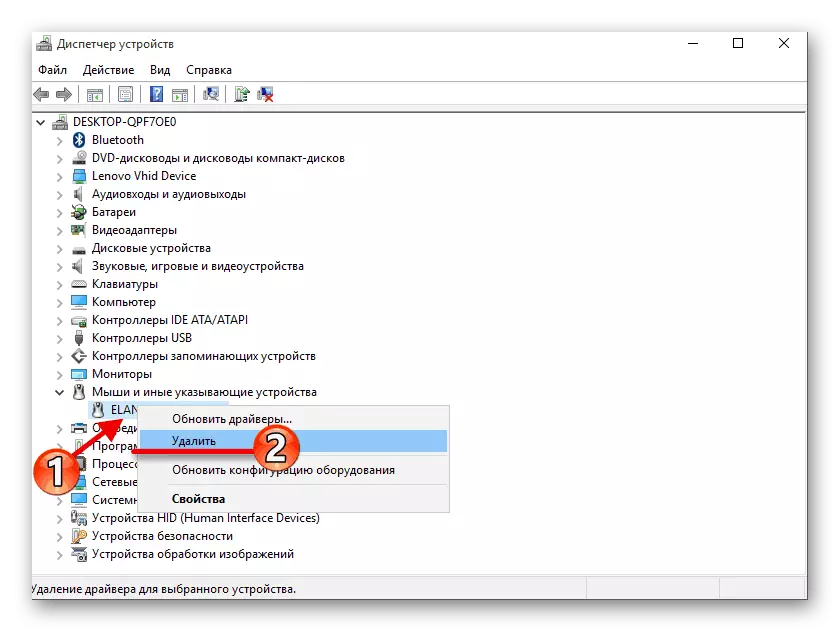
Read more:
Turning on TouchPad on a Windows Laptop
Proper tackpad setting
Nutrition
Within the framework of this article, the problem with the power button on the laptop is the most difficult topic, since for diagnostics and elimination it is often necessary to perform a complete disassembly of the device. With this process in detail you can read the following link.
Note: It is most often enough to open only the top cover of the laptop.
Read more: Opening a laptop at home
- After the opening of the laptop, it is necessary to carefully examine the surface of the supply board and directly the button itself, often the remaining on the housing. Nothing should prevent the use of this item.
- With the help of the tester in the presence of due skills, make diagnostics of contacts. To do this, connect two multimeter plug with contacts on the back of the board and at the same time press the power button.
Note: The shape of the board and pin layout may be slightly different on different models of laptop.
- If during diagnostics the button does not work, you should clean the contacts. It is best for these purposes to use a special tool, after which you need to assemble it in the reverse order. Do not forget that when installing the button back to the case, you must return all protective coatings in place.
- When saving problems, another solution to the problem will be a complete replacement of the board with the acquisition of a new one. The button itself can also be soldered under some skills.




In case of lack of results and the ability to fix the button with the help of specialists, read the other guidance on our website. In it, we tried to describe the procedure for including a portable PC without using the power management element.
Read more: Turning on the laptop without power button
Conclusion
We hope that with the help of our instructions you managed to perform diagnostics and restore the buttons or the laptop keys, regardless of their location and purpose. You can also specify aspects of this topic in our comments under the article.
