
Due to the variety of formats, such as FB2, PDF, EPUB, MOBI, TXT, RTF, and DOC, in which various books and restrictions can be available in their support by various devices, such a converter can be convenient and useful. Yes, and it is just more convenient to store your electronic library in some one format, and not at once in ten.
How to convert books in TebookConverter
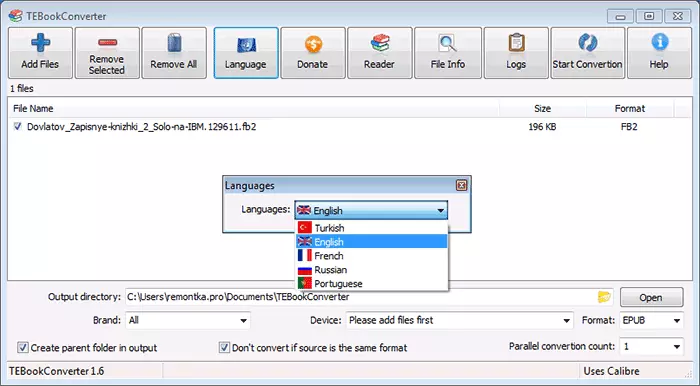
After installing and running TebookConverter, if there is a desire, change the interface language into Russian by clicking on the "Language" button. (I have changed only after restarting the program).
The program interface is simple: the list of files, the choice of the folder to which converted books will be saved, as well as the choice of format for conversion. You can also choose a specific device for which you want to prepare a book.
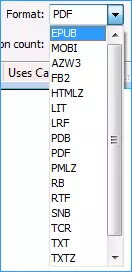
The list of supported input formats is as follows: FB2, EPUB, CHM, PDF, PRC, PDB, MOBI, DOCX, HTML, DJVU, LIT, HTMLZ, TXT, TXTZ (however, this is not a complete list, some formats are generally unknown).
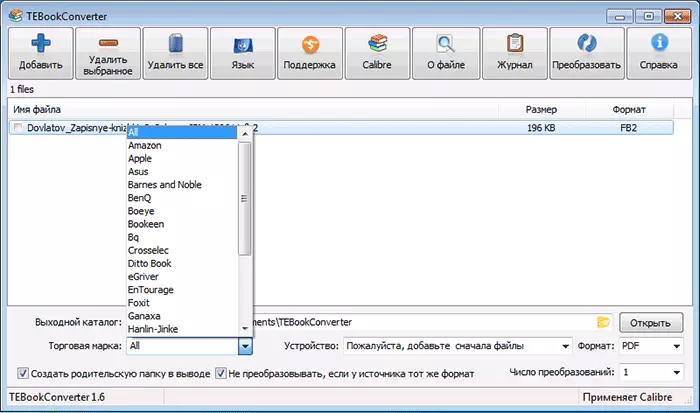
If we talk about devices, then among them are Amazon Kindle and BarnesAndNoble, Apple tablets and many brands, little-known to our buyer. But all the familiar "Russian" devices are not Chinese production in the list. However, it is enough just to choose the appropriate format to convert the book. List (incomplete) most popular of those supported in the program:
- Epub.
- FB2.
- MOBI.
- PDF.
- Lit
- TXT.
In order to add books to the list, click the appropriate button or simply drag the desired files to the main program window. Select the necessary conversion settings and click the "Convert" button.
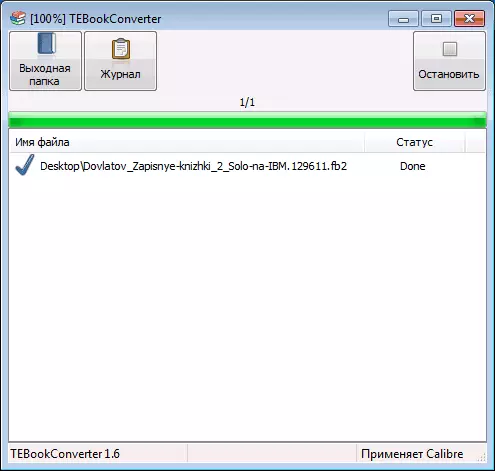
All selected books will be converted to the desired format and saved in the specified folder, where you can use them at your discretion.
If you want to see what happened on the computer, you can open the Calibre electronic book manager, which supports almost all common formats (starts the corresponding button in the program). By the way, if you want to manage your library as a professional, I can recommend to look more closely to this utility.
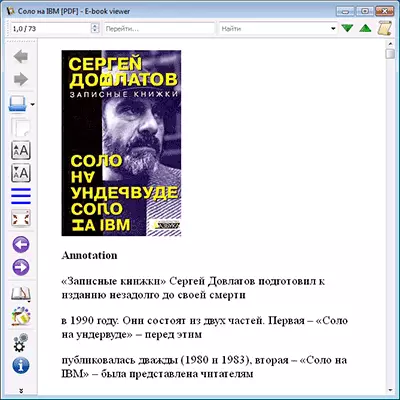
Where to download and some comments
You can download TebookConverter Book Format Converter for free from the official page http://sourceforge.net/projects/tebookConverter/
In the process of writing a review, the program fully performed task assigned to it, however, when converting, every time I gave an error, and the books were not stored in the folder chosen by me, but in "My Documents". I was looking for reasons, started on behalf of the administrator and tried to save converted books into a folder shortly to it (in the root of the disk C), but did not help.
