
To date, blogging on the Internet is not so much a professional occupation as creative, getting distributed among most users. There are quite a few different sites on which you can implement this. Their number includes a social network VKontakte, about creating a blog in which we will tell further in the article.
Creating a blog VK
Before familiarizing with the sections of this article, you need to prepare ideas in advance to create a blog in one form or another. Be that as it may, VKontakte - no more than a playground, while the content will be added to you.Group creation
In the case of a social network VKontakte, a community of one of the two possible types will be an ideal place for creating a blog. On the process of creating a group, the differences of various types of each other, as well as about the design, we told in separate articles on our website.
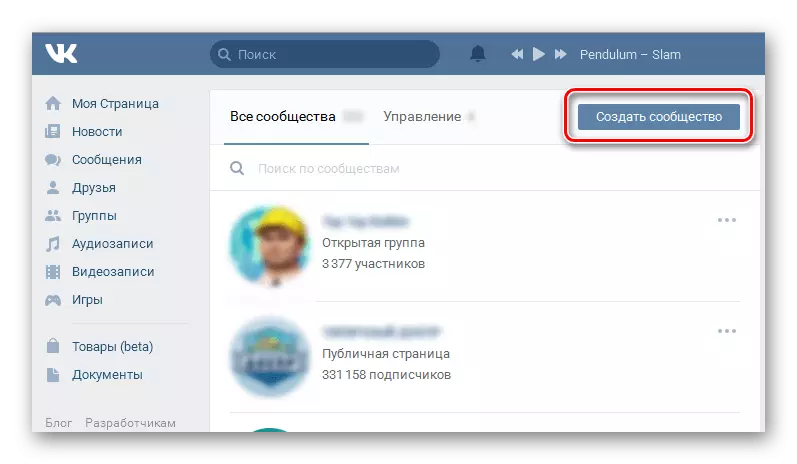
Read more:
How to create a group
How to arrange a public
What is the difference between the public page from the group
Some attention is given to the name of the community. It can be limited to simply mentioning your behalf or a pseudonym with the signature "Blog".
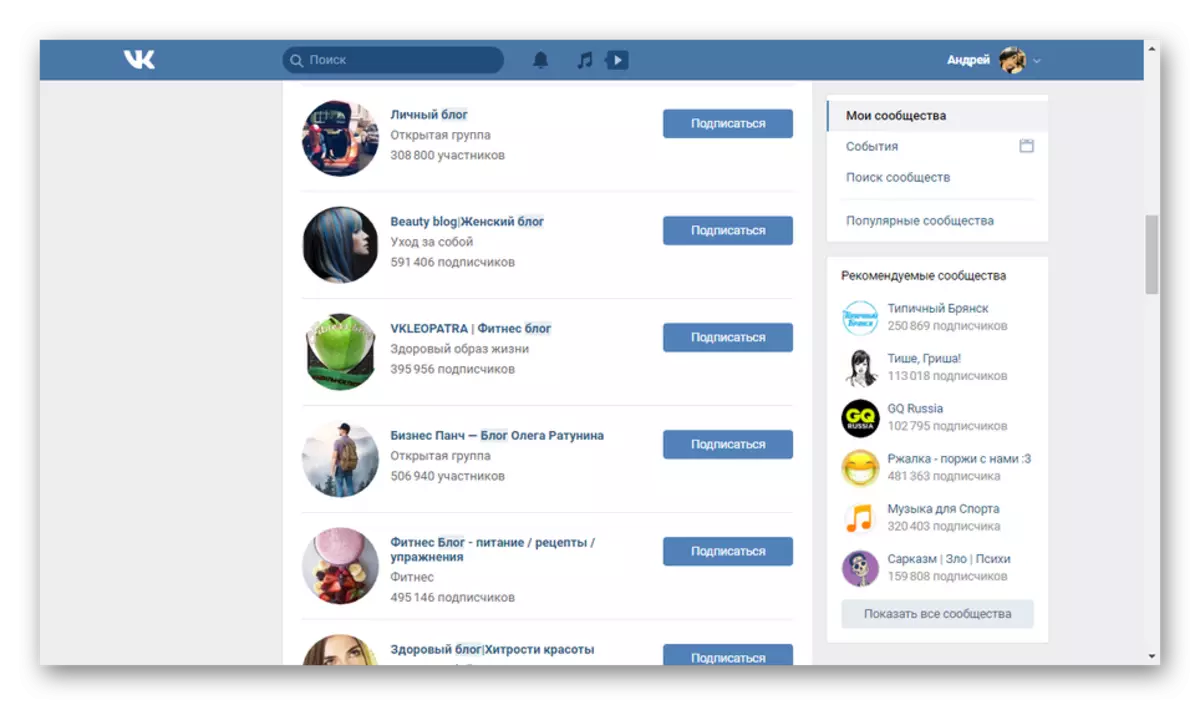
Read more: Invent the name for Public VK
Having understood with the basis, you will also need to master the functions that allow you to add, fix and edit records on the wall. They are largely similar to the similar functionality available on any custom VKontakte page.
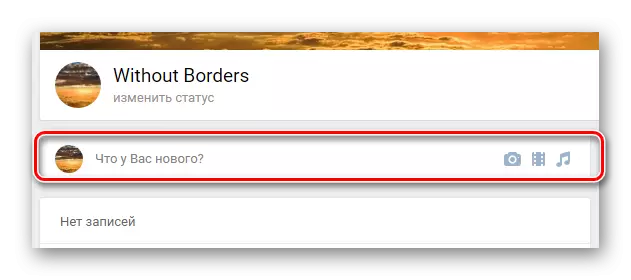
Read more:
How to add a wall entry
How to fix record in the group
Laying records on behalf of the group
The next important nuance associated directly with the community itself will be the advertising and promotion process. For this there are many paid and free tools. In addition, you can always use ads.
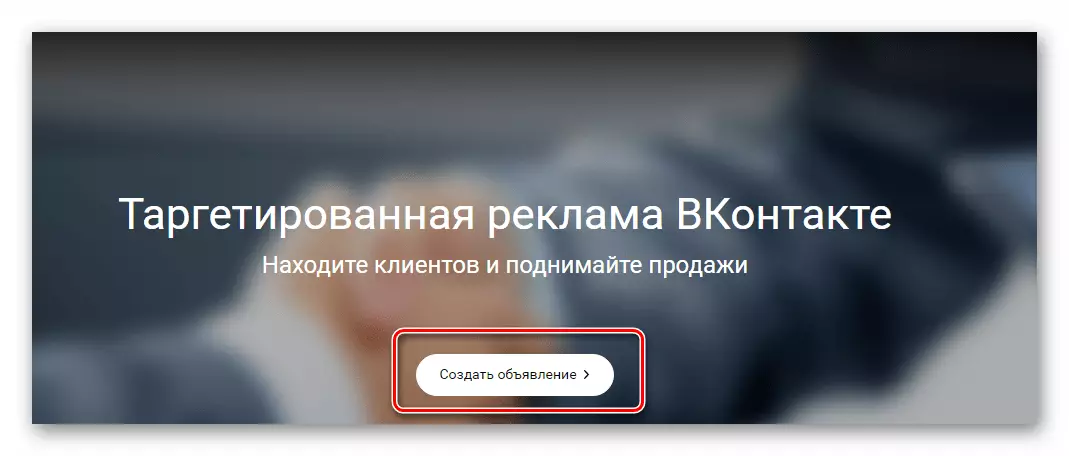
Read more:
Creating a Business Group
How to promote group
How to advertise
Creating an advertising cabinet
Filling a group
The next step is to fill a group of various content and information. This should be paid to the greatest attention to maximize not only the number, but also the response to the blog audience. This will make it possible to achieve constructive criticism and make your content much better.
Using the "Link" and "Contacts" functions, add the main addresses so that visitors can see your page without any problems, go to the site, if anyone is there, or write you. This will significantly bring you closer to your audience.
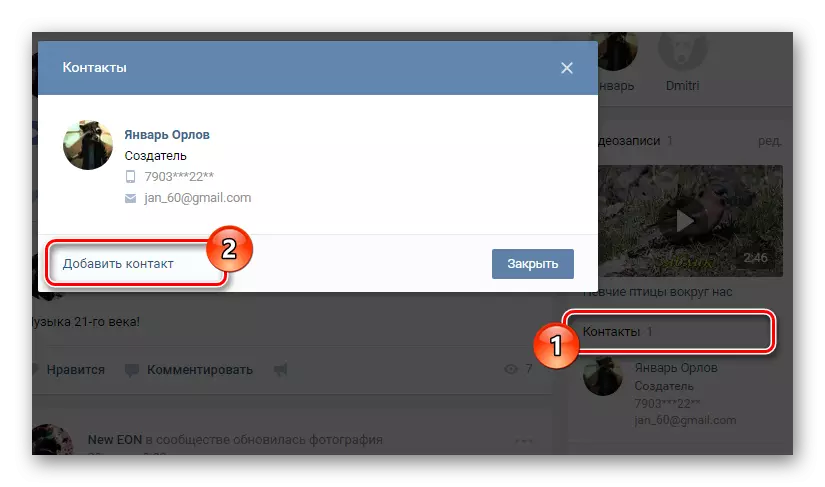
Read more:
How to add a link to the group
How to add contacts in the group
Due to the fact that the social network VKontakte is a universal multimedia platform, you can upload video, music and photos. If possible, all available features should be combined, making publications more diverse than allowing the tools of ordinary blogs on the Internet.
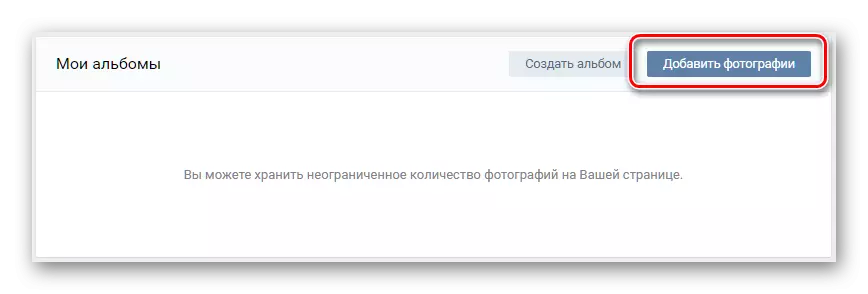
Read more:
Adding photos VK
Adding music to Public
Loading videos on the site VK
Be sure to add to the group the ability to send messages from participants. Create separate topics in discussions in order to communicate participants with you or among themselves. You can also add chat or conversation if it is acceptable as part of the blog topic.
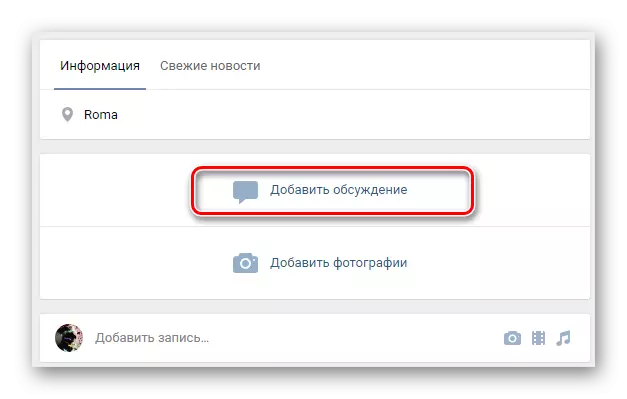
Read more:
Creating a conversation
Rules for conversation
Creating a discussion
Turning on the chat in the group
Creating articles
One of the pretty new features of VKontakte is "articles", allowing you to create independent pages with text and graphic contents. Reading material within such a block is very convenient, regardless of the platform. Because of this, in the blog VK, special emphasis should be done on publications using such an opportunity.
- Click on the "What's new" block and on the bottom panel click on the Icon with the signature "Article".
- On the page that opens in the first line, specify the name of your article. The selected name will be displayed not only when reading it, but also on the preview of the community ribbon.
- The main text box, which goes after the header, you can use to set the text of the article.
- If necessary, some elements in the text can be converted to reference. To do this, select the text area and in the window that appears, select the chain icon.
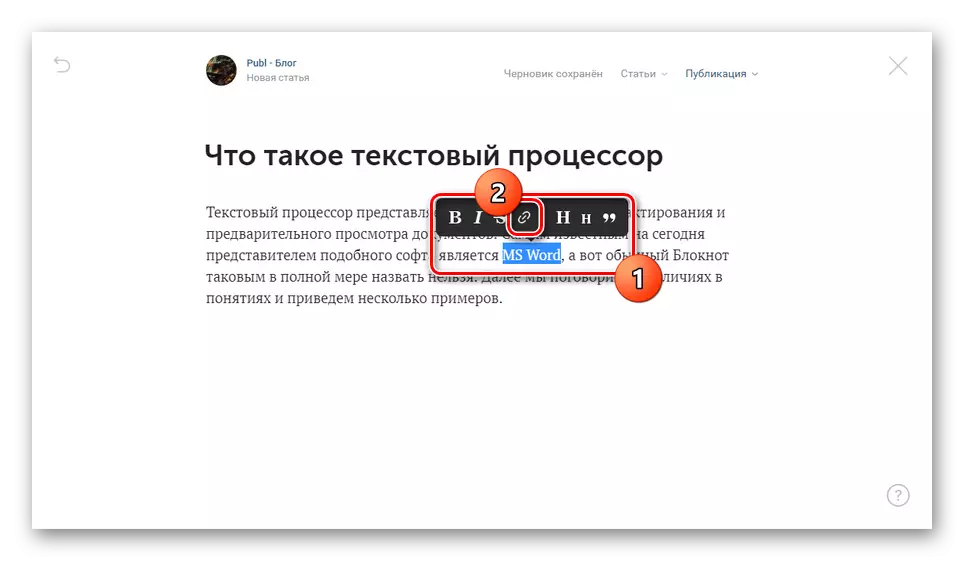
Now insert a pre-prepared URL and press the ENTER key.
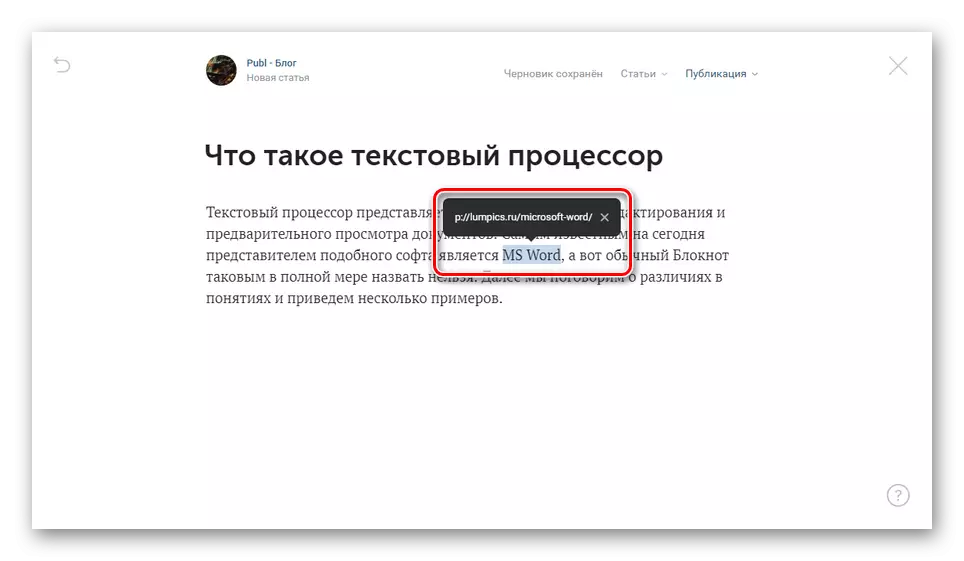
After that, the material section will be converted to a hyperlink that allows you to open pages on a new tab.
- If you need to create one or more subtitles, you can use the same menu. To do this, write the text on the new line, select it and click on the "H" button.
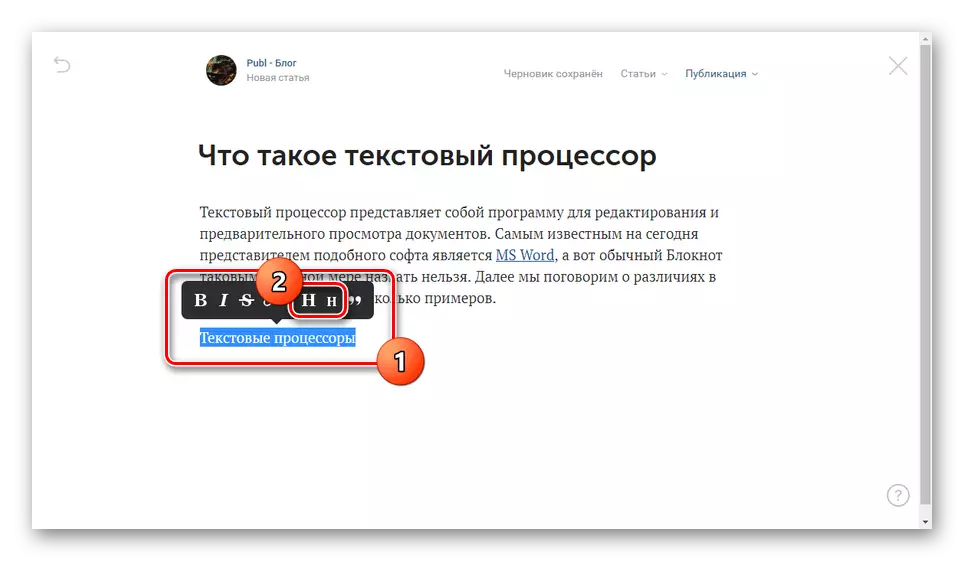
Due to this, the selected piece of text will be transformed. From here you can add other styles of formatting, making texts crossed out, bold or highlighted in a quote.
- Since VK is a universal platform, you can add videos, images, music or gifs to the article. To do this, next to an empty string, click on the "+" icon and select the file type you want.
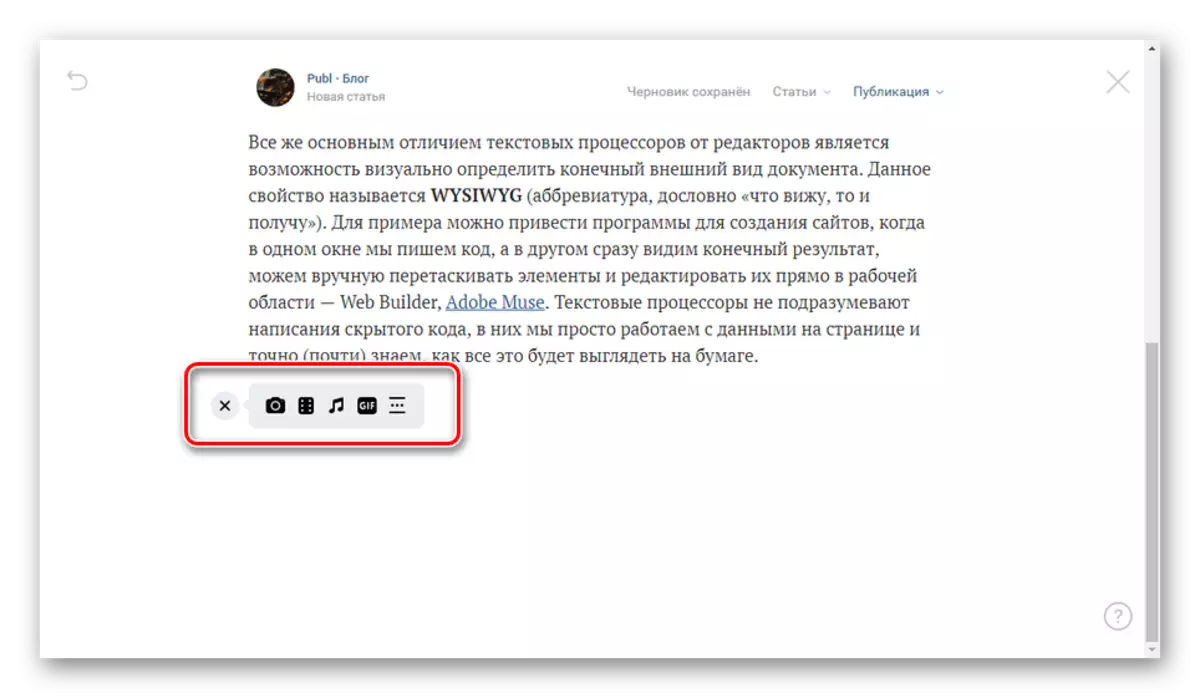
The process of attaching different files is practically no different from others, which is why we will not do this accent.
- If necessary, you can take advantage of the separator to place two different parts of the article.
- To add lists, use the following commands, typing them directly in the text and pressing a space.
- "1." - numbered list;
- "*" - a marked list.
- After completing the process of creating a new article, expand the "Publish" list at the top of the top. Perform the cover of the cover, check the "Show author" checkbox, if necessary, and click the Save button.
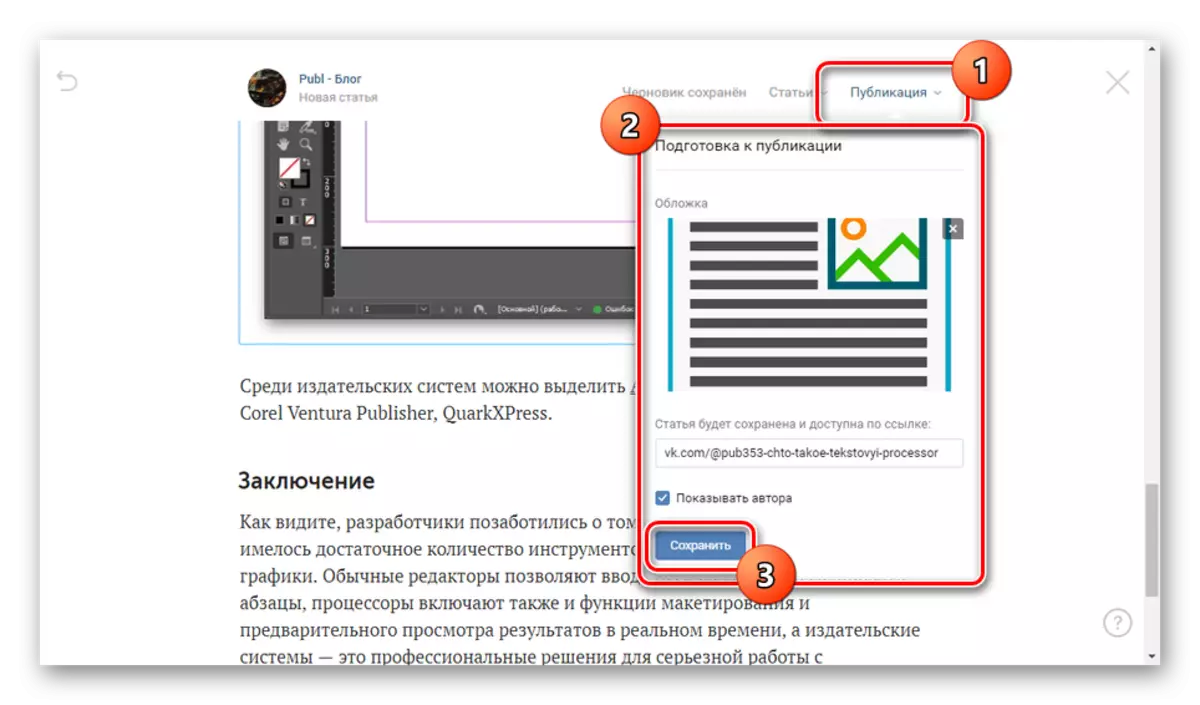
When the icon appears with a green check mark, the procedure can be considered completed. Click on the button "Attach to the record" to exit the editor.
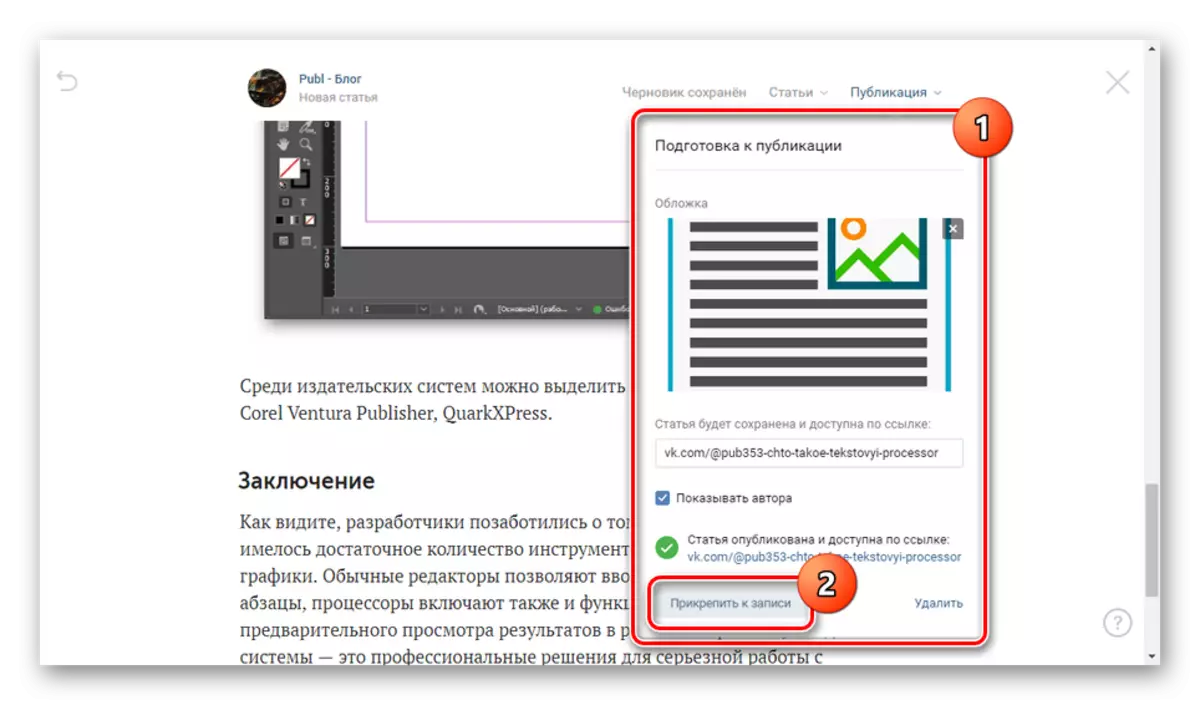
Perform recording from your article. It is better not to add anything to the main text field.
- The final version of the article can be read by pressing the corresponding button.
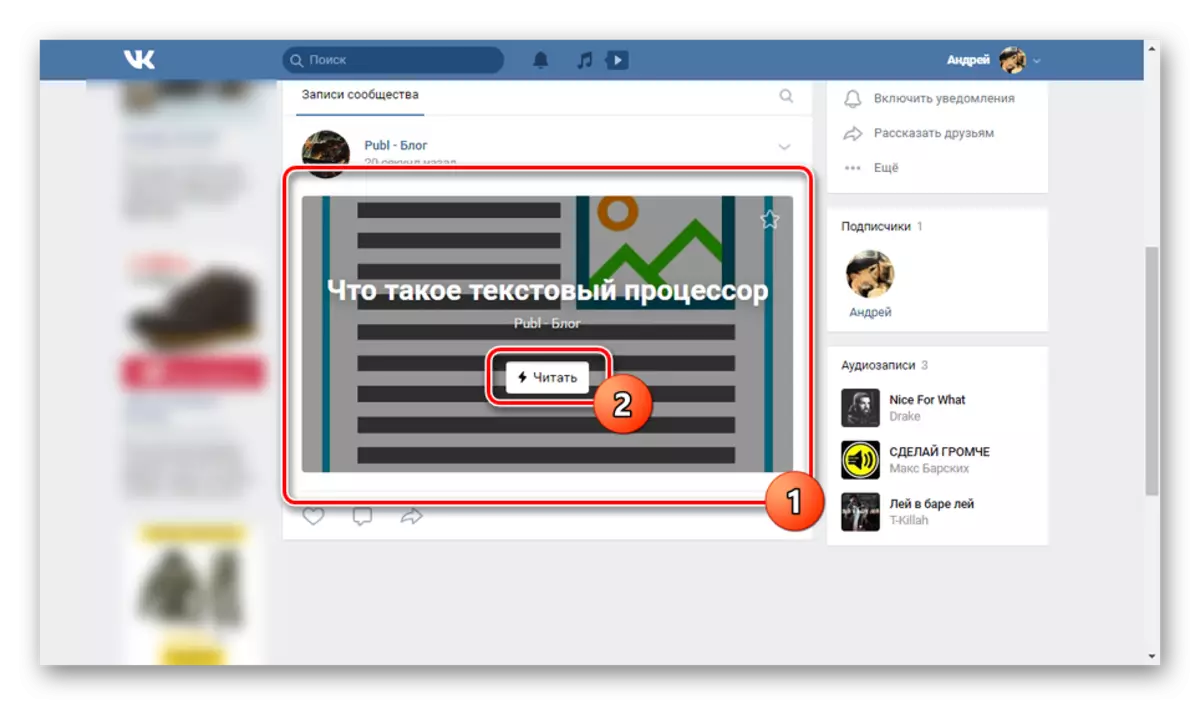
From here there will be two brightness modes, go to edit, save in bookmarks and repost.
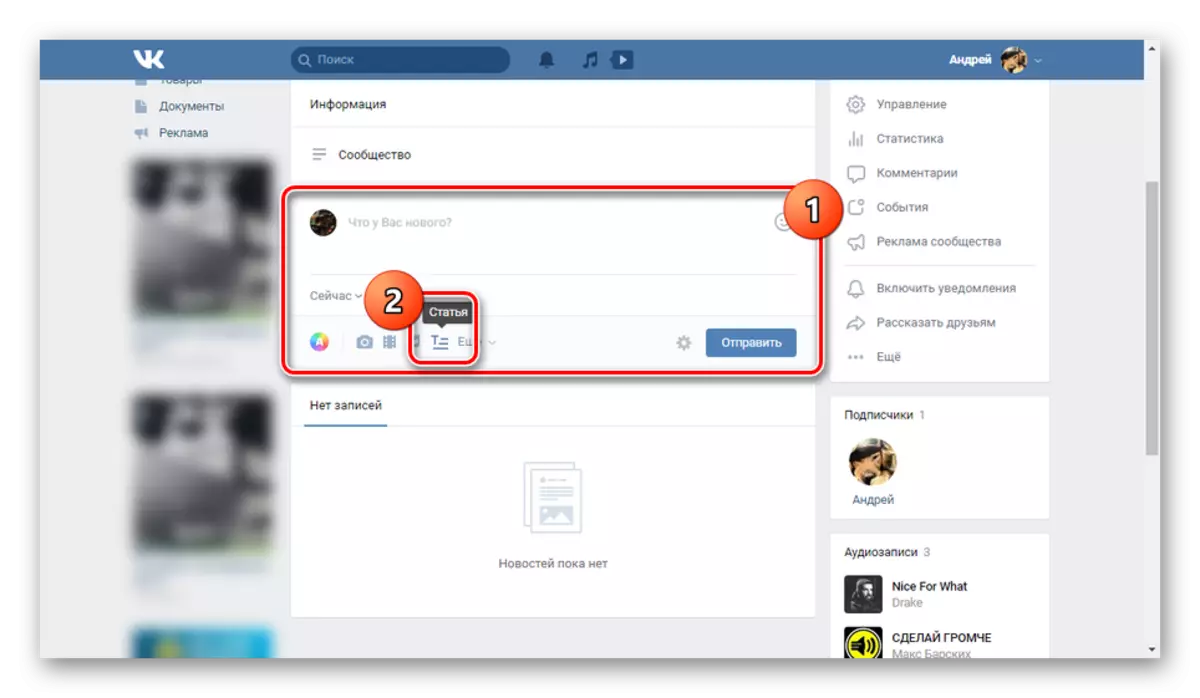
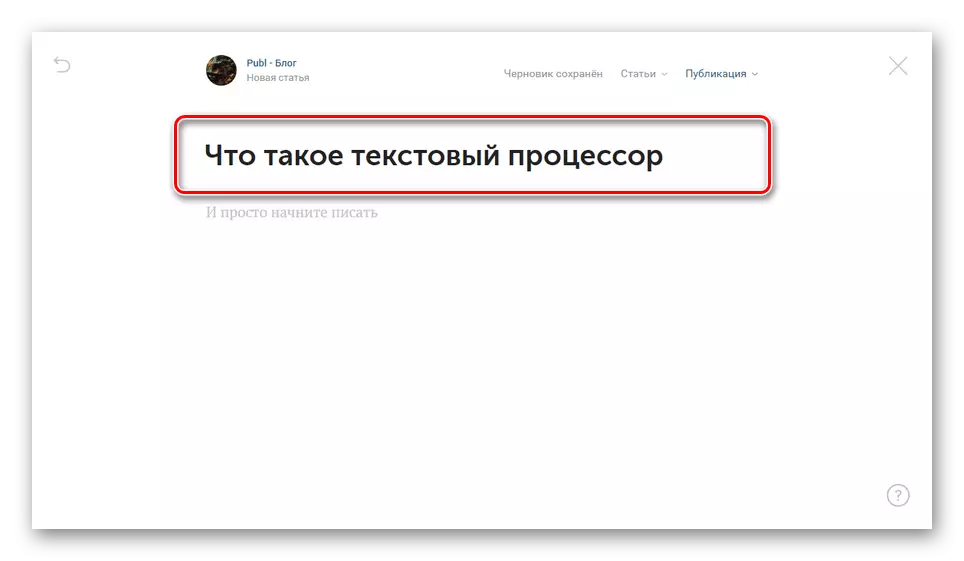

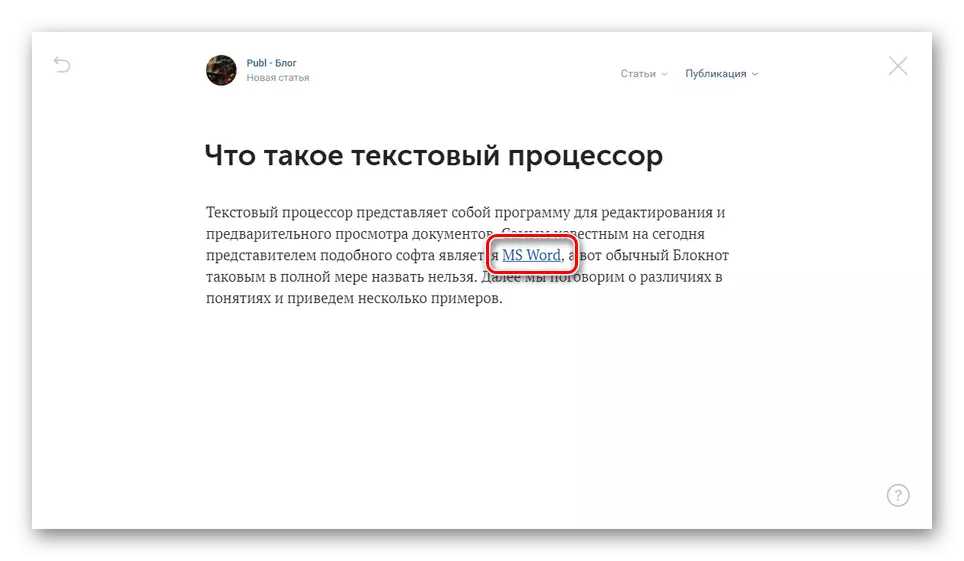
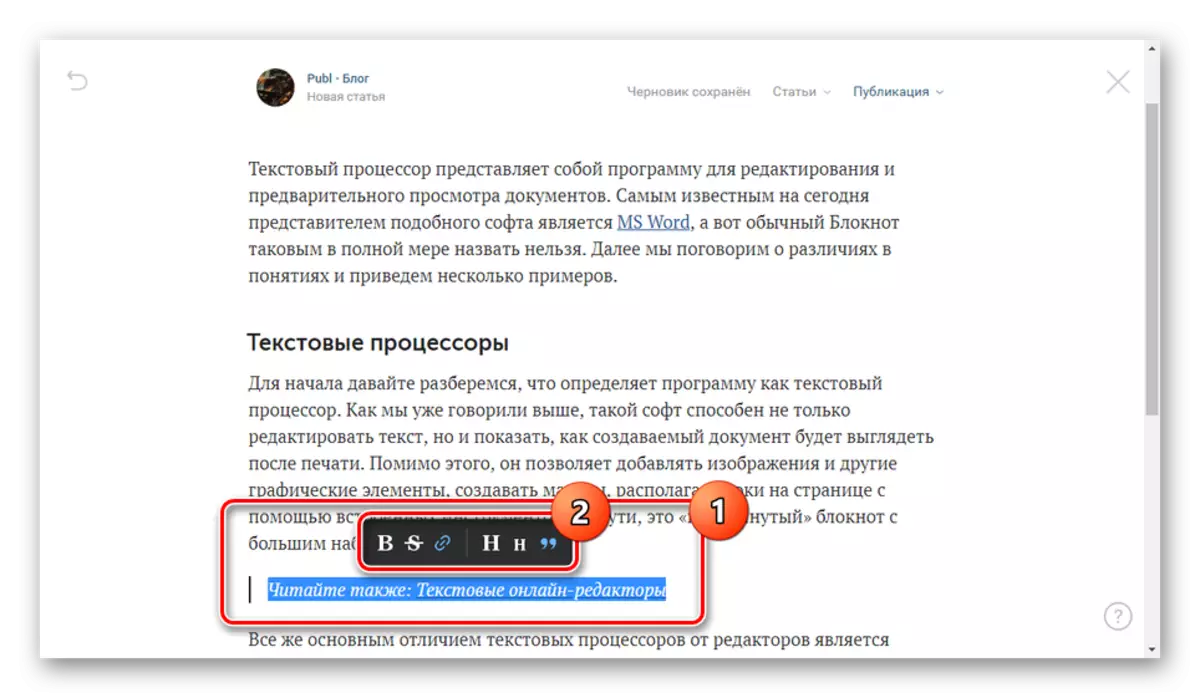
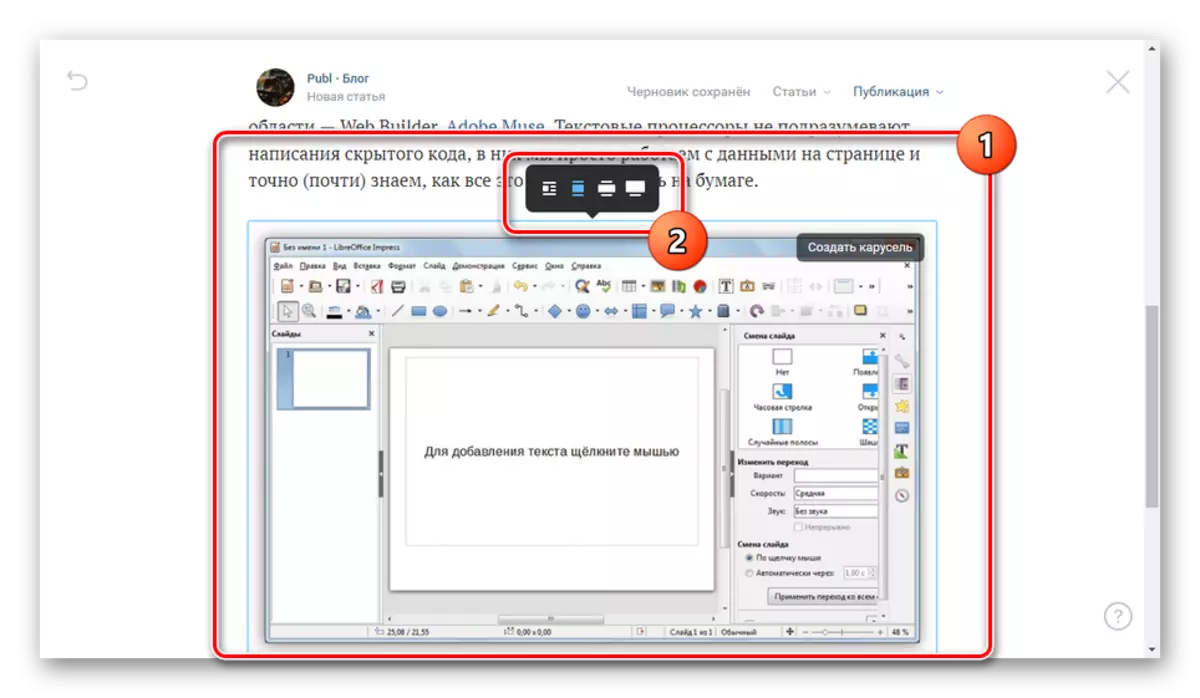

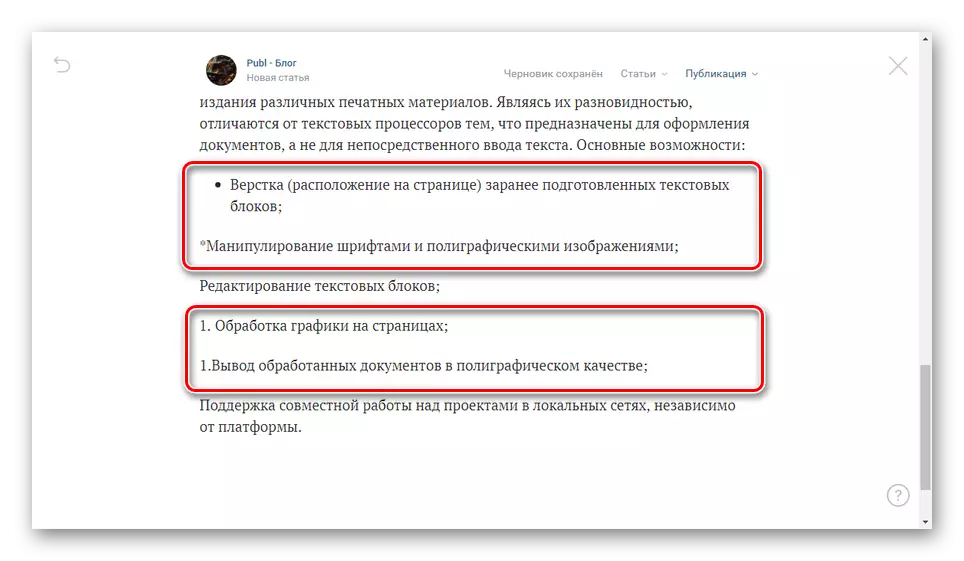
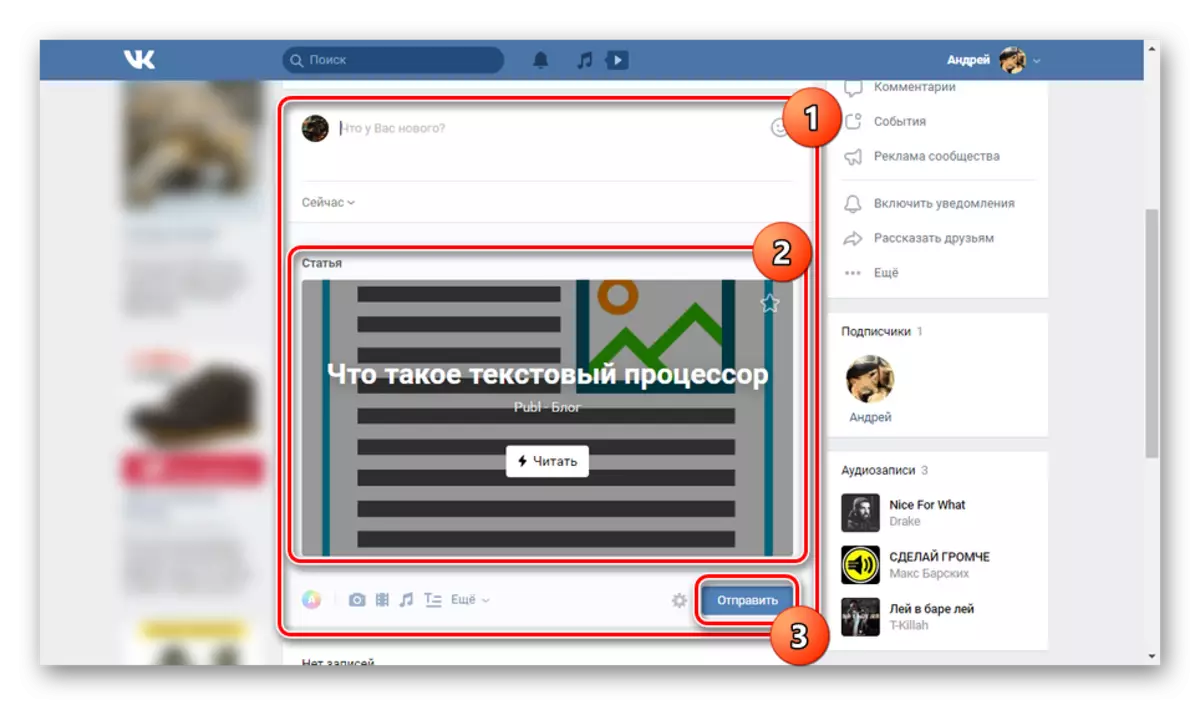
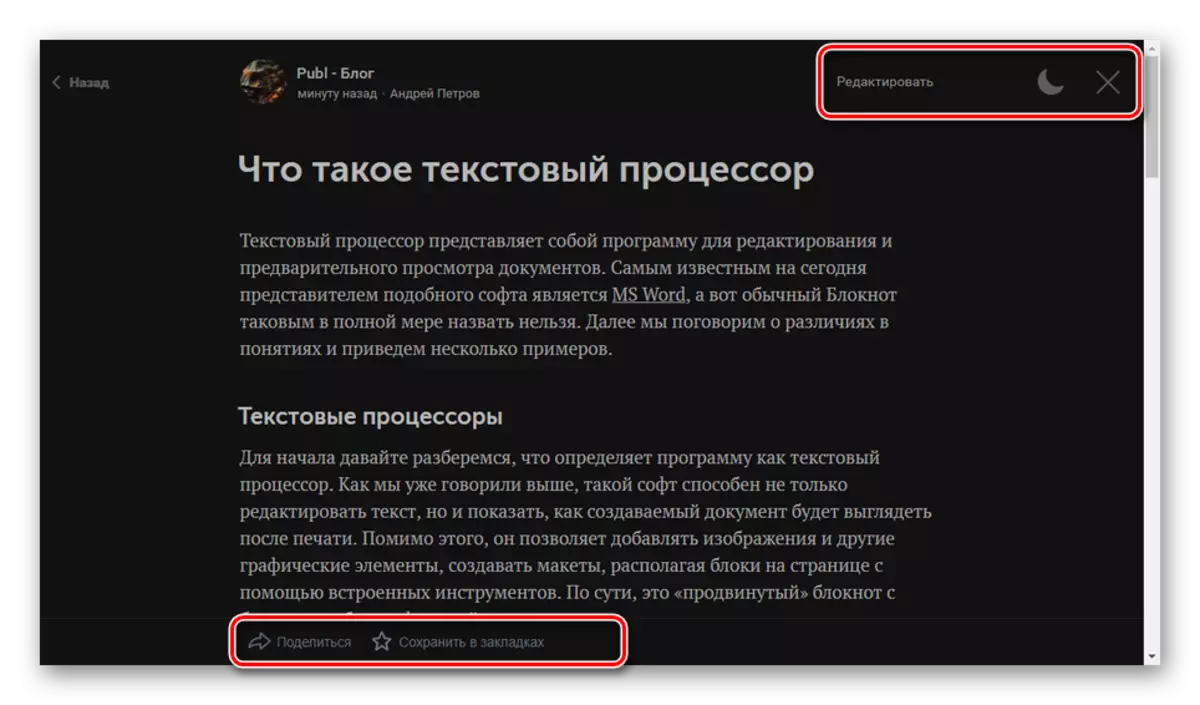
When conducting a blog in VKontakte, as well as on any platform on the network, you should always strive to create something new, not forgetting about the experience gained from early work. Do not stop on the ideas of several particularly successful items, experiment. Only with this approach you can easily find readers and realize yourself as a blogger.
Conclusion
Due to the fact that the blog creation process is creative, possible problems will be associated, rather, with ideas, rather than the means of implementation. However, if you still encountered technical difficulties or do not fully understand the features of a particular function, write to us about it in the comments.
