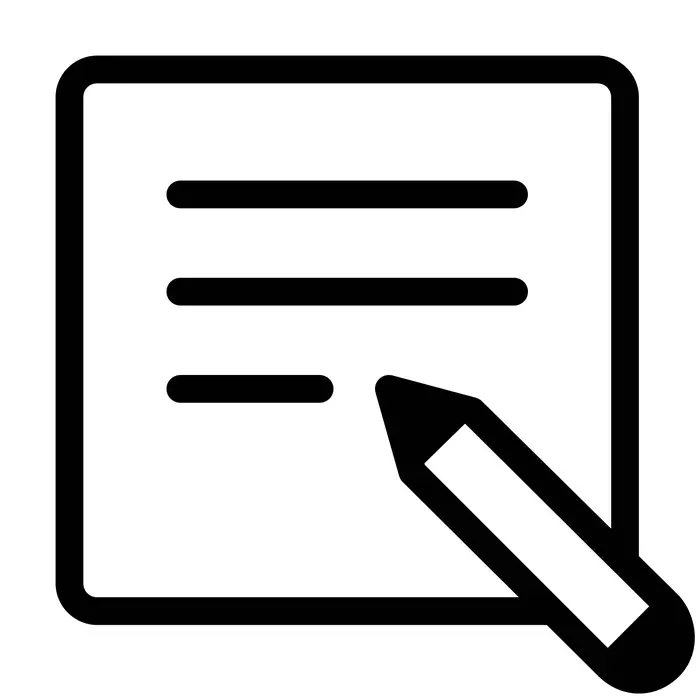
Sometimes the user wants to create a beautiful inscription to use it, for example, on social networks or on forums. The easiest way to cope with such a task with the help of special online services, whose functionality is sharpened precisely under the implementation of such a procedure. Next, we will talk about such sites.
Create a beautiful inscription online
In independent development of beautiful text there is nothing complicated, since the main task takes on the used Internet resource, and you only need to specify the parameters, wait for the end of processing and download the finished result. Let's consider in detail two ways to create such an inscription.On this interaction with the online service Online Letters finished. The project preparation was spent literally a few minutes, after which quick processing immediately occurred and references to the finished text were displayed.
Method 2: GFTO
The GFTO site works a bit differently than the one we have considered in the previous method. It provides a greater selection of settings and many harvested patterns. However, let's go to the instructions on how to use this service:
Go to the GFTO website
- Being on the main GFTO page, go down the down tab, where you will see many blanks. Choose the one that likes most to customize it.
- First, the color position is adjusted, the gradient is added, the font size, text style, alignment, and interval is added.
- Then go to the second tab called "3D volume". Here sets parameters for a three-dimensional display of the inscription. Set them as you consider it necessary.
- Contour settings are only two - adding a gradient and a choice of thickness.
- If you need to add and adjust the shadow, do it in the appropriate tab, setting suitable values.
- It remains only to work the background - set the size of the canvas, select the color and customize the gradient.
- When the configuration procedure is completed, click on the "Download" button.
- The finished image will be downloaded to the computer in PNG format.
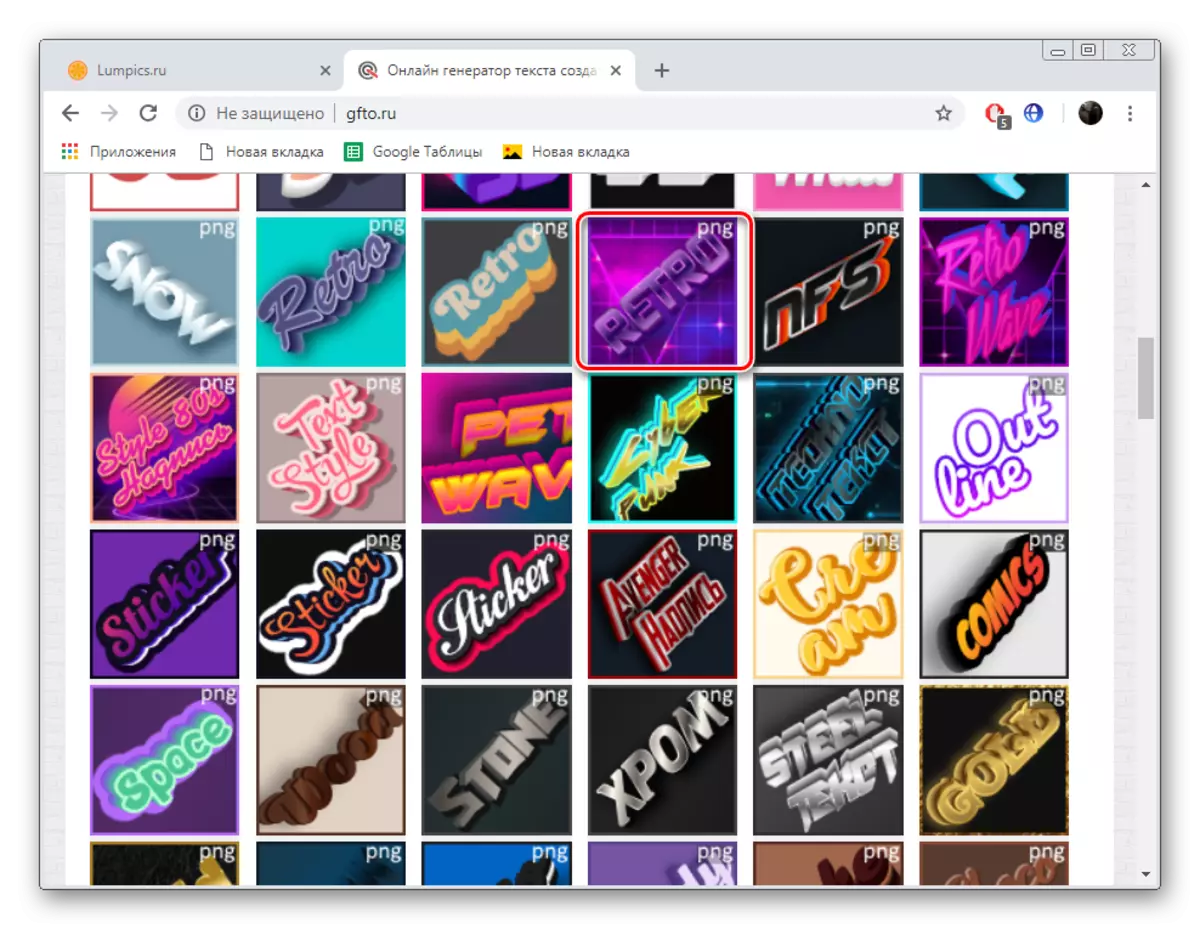
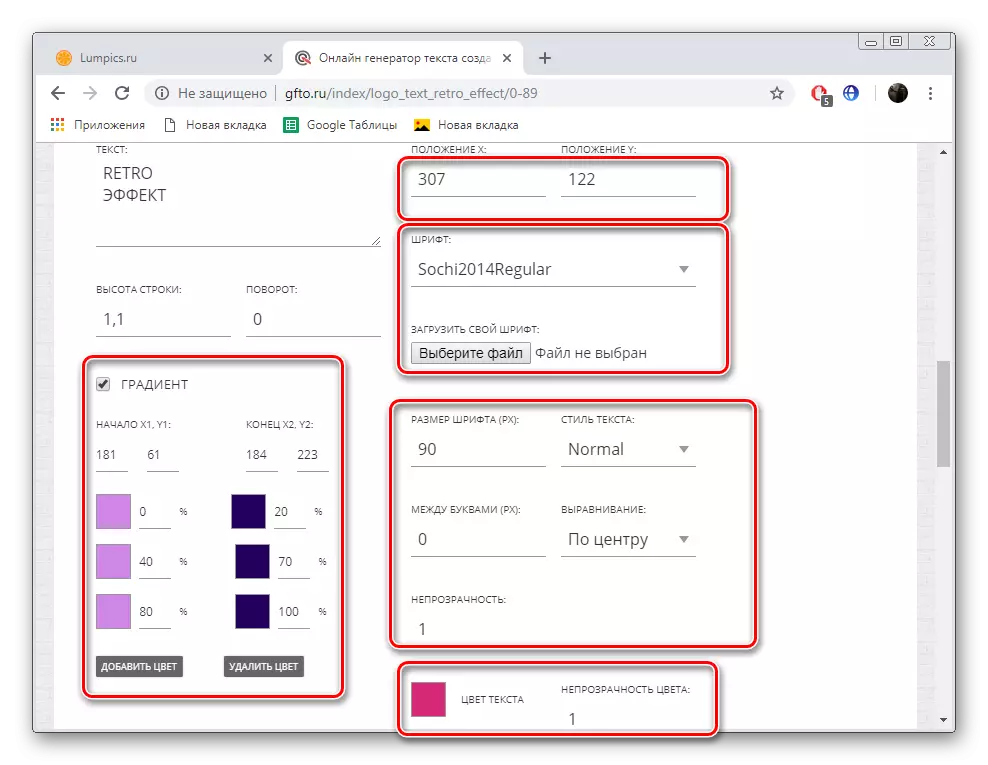
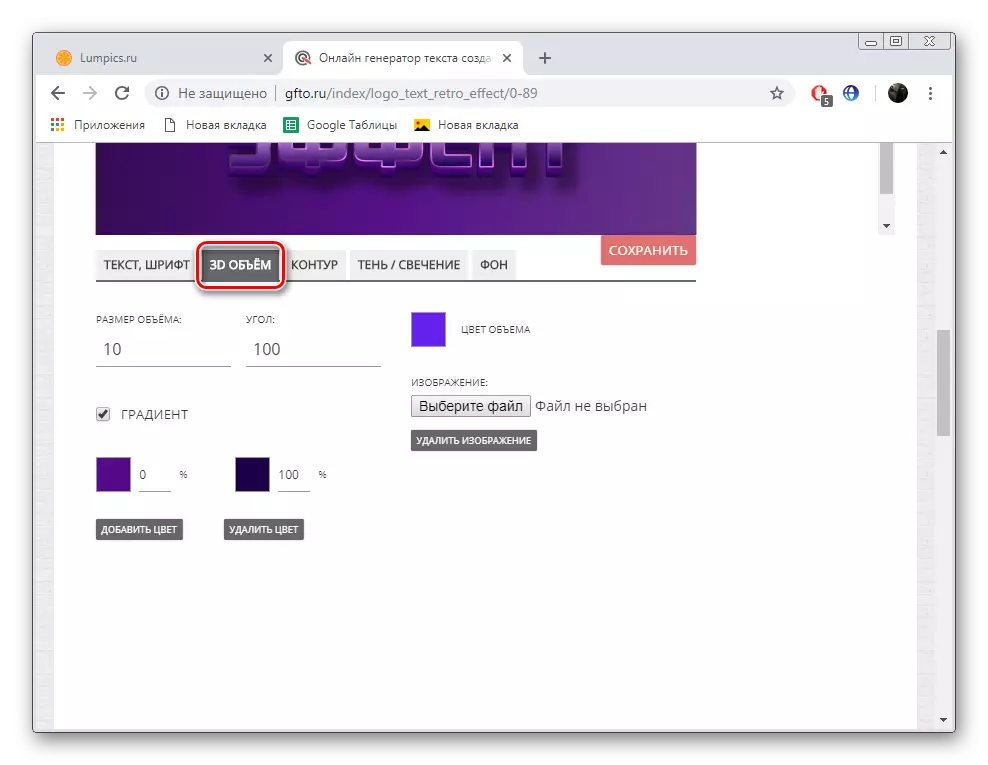
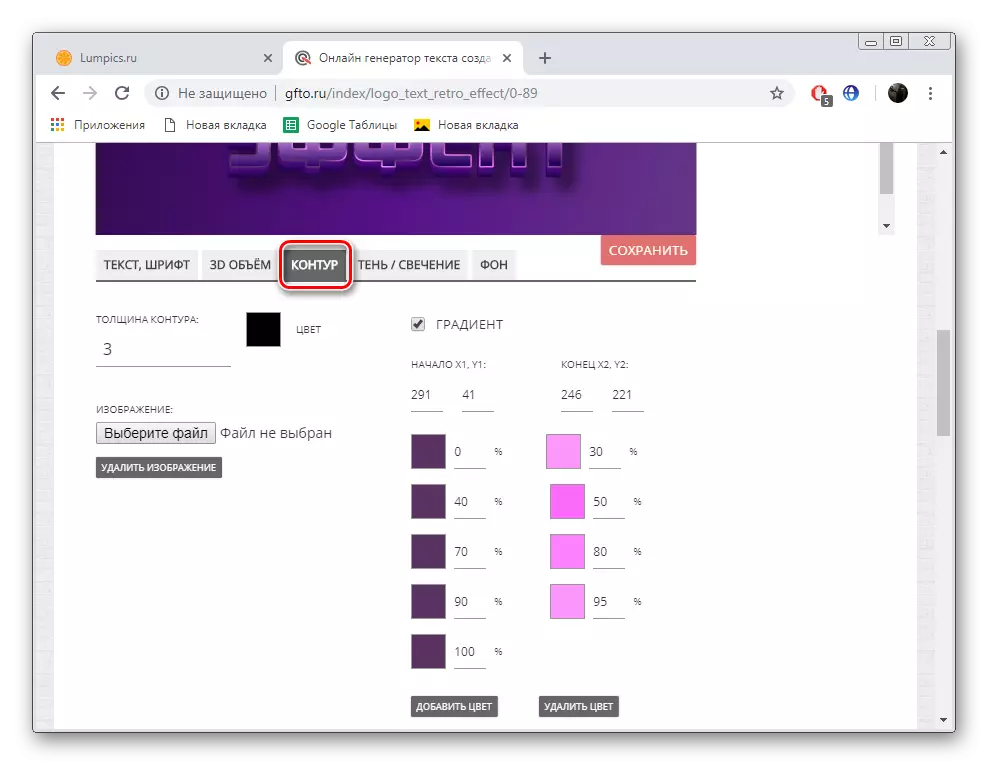
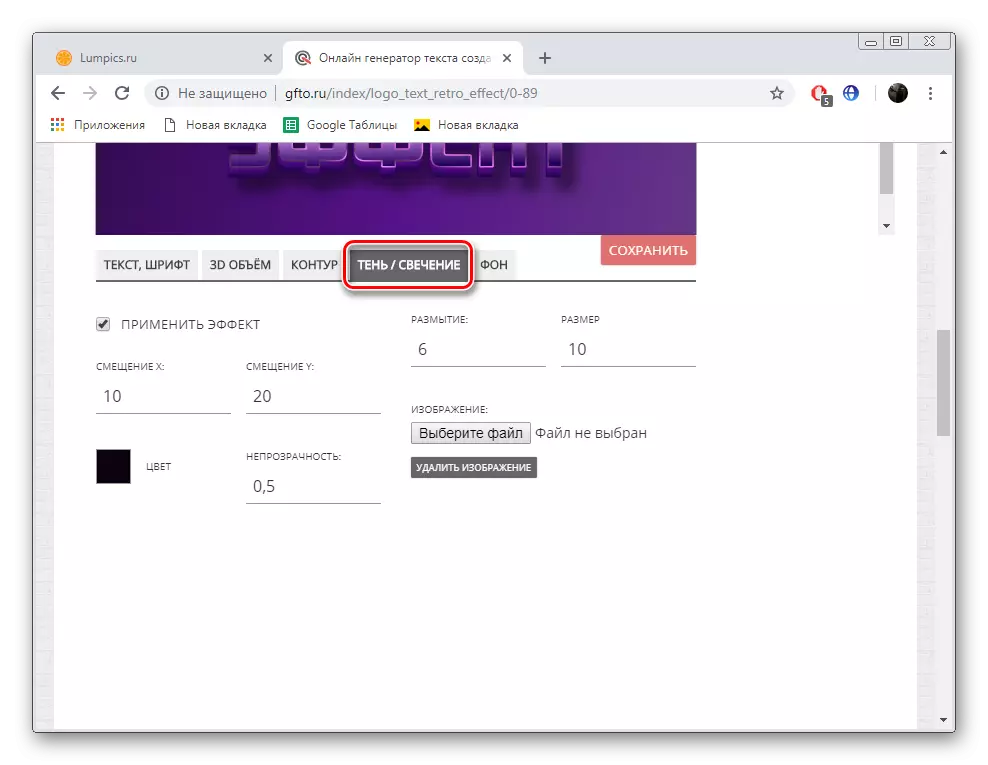
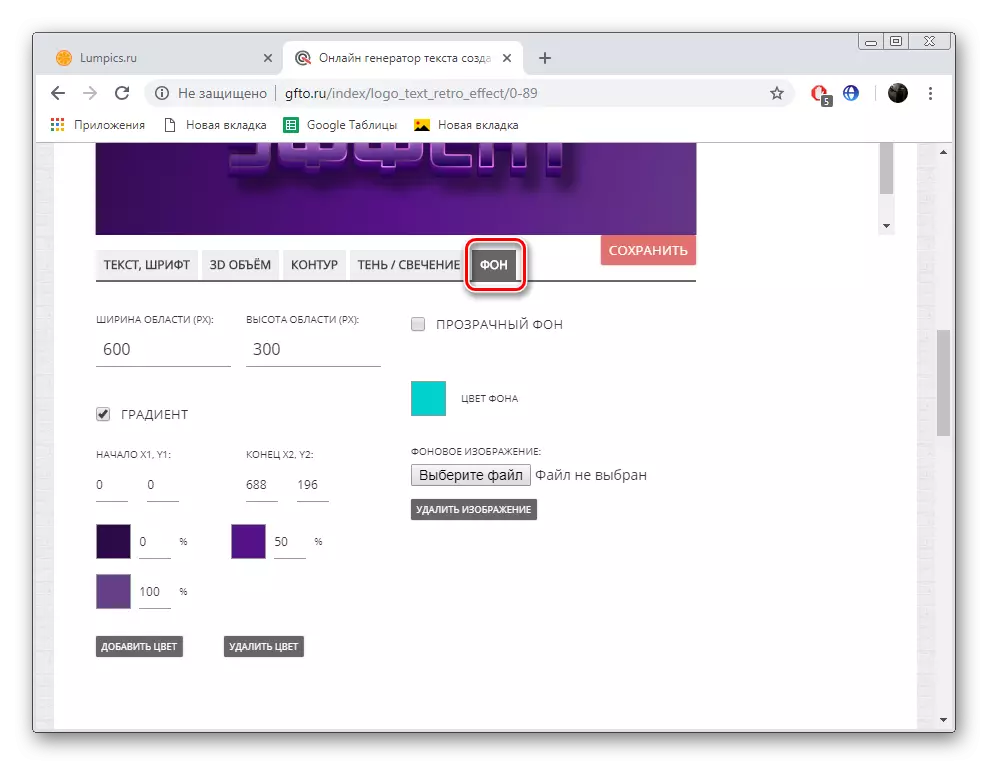
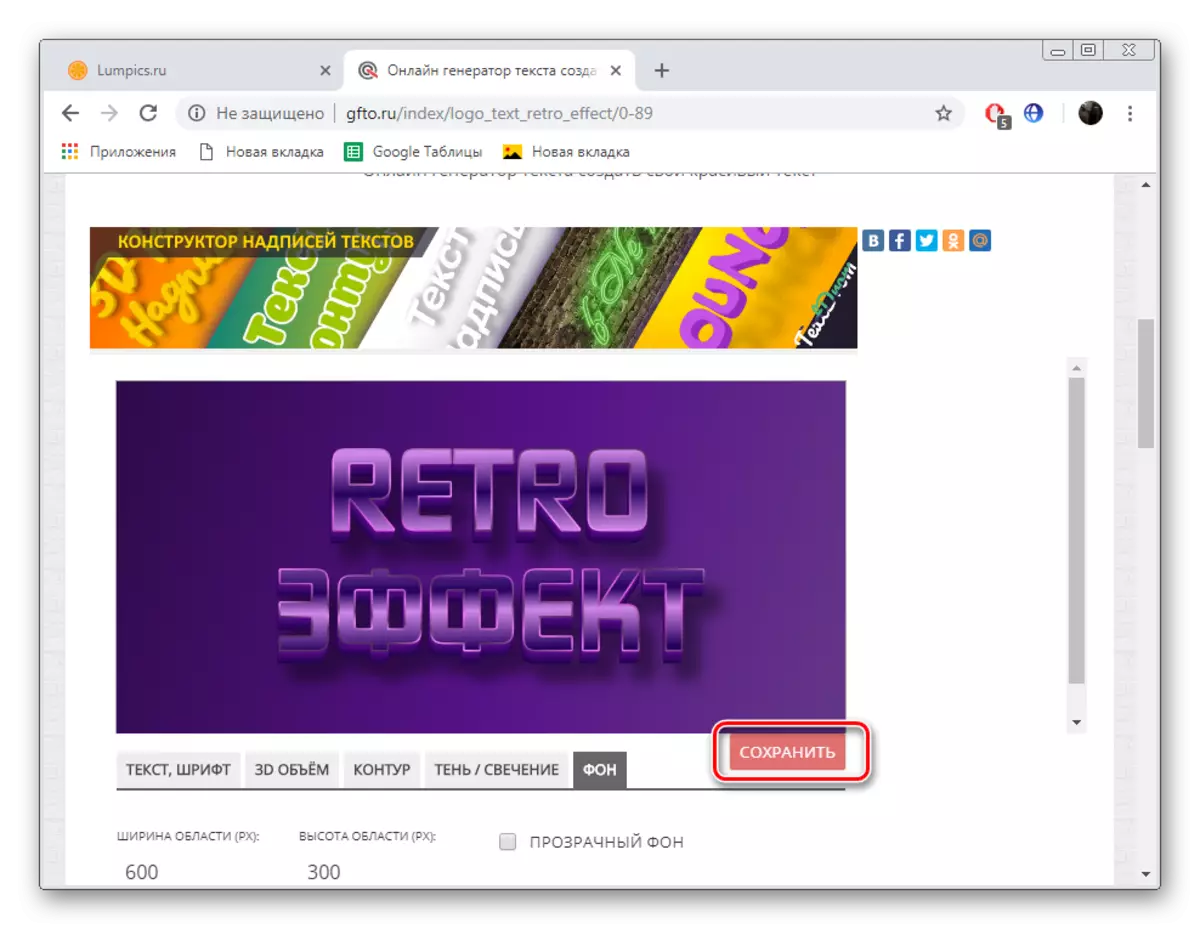
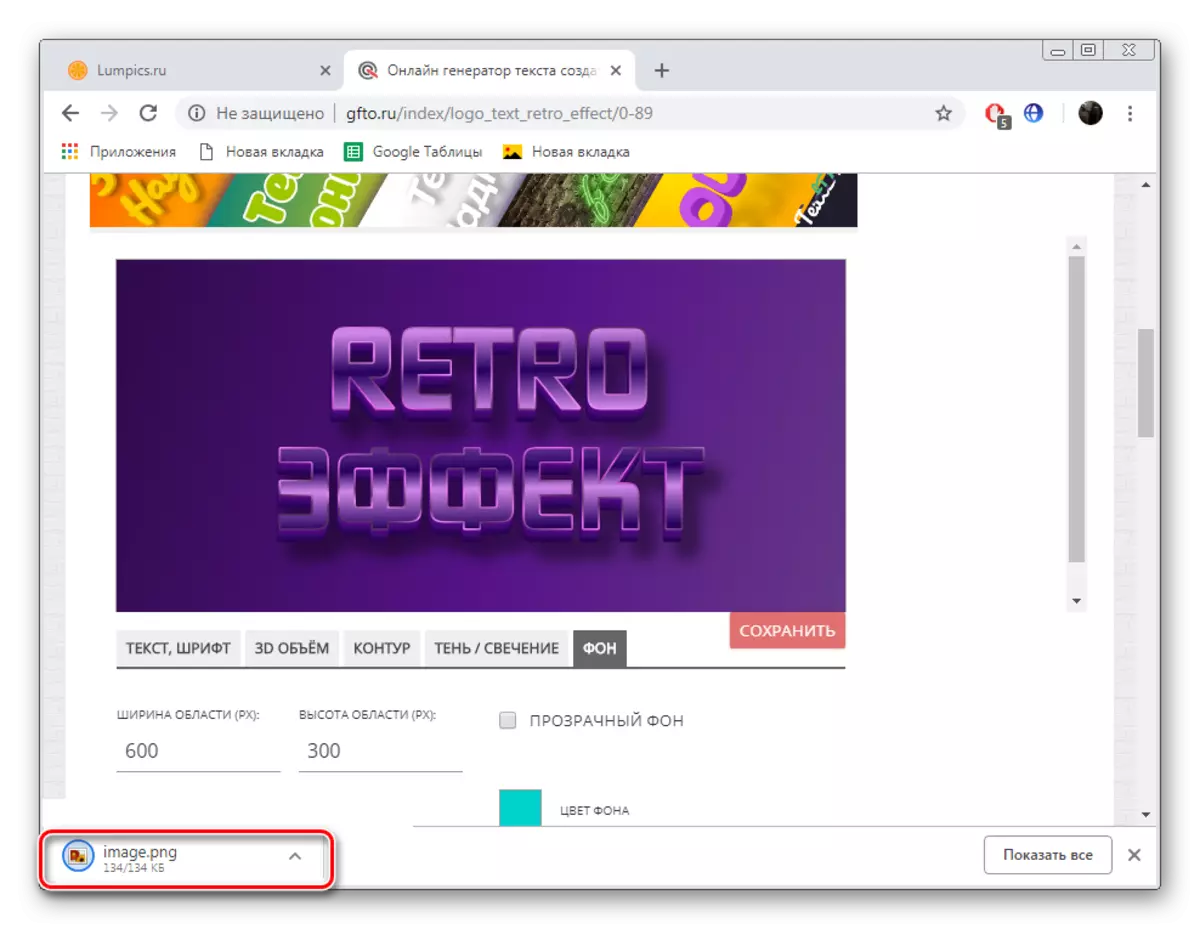
Today we have disassembled two options for creating a beautiful inscription using online services. We involved sites whose functionality has significant differences so that each user can familiarize themselves with the tools, and only then choose the Internet resource.
See also:
Clean the inscription from the photo online
How to make a beautiful inscription in photoshop
How to write text in a circle in photoshop
