
Change ringtone call on a modern smartphone is somewhat more complicated than the simple calls of past years. However, not so difficult. Today we want to tell you how to put your melody on the call in the Samsung device.
Install your ringtone in Samsung
Put your signal on the call in the phone Samsung in two ways. Consider their details.Method 1: General Device Settings
To change the call melody through the phone settings, you need to do the following.
- Log in to the Settings application via the shortcut in the application menu or the button in the device curtain.
- Then you should find the item "Sounds and Notifications" or "Sounds and Vibration" (depends on the firmware and the device model).
- Next, look for "Call Melodies" (Call Melody may also be called) and click on it.
- This menu features a list of built-in melodies. You can add your own button separate to them - it can be located either at the very end of the list or available directly from the menu.
- If third-party file managers are installed on your machine (such as Explorer), the system will propose to choose its melody "Sound Selection" utility. Otherwise, you can use both this component and some of the third-party applications.
- When using the "Sound Selection" system, the system will display all the device's music files, regardless of the storage location. For convenience, they are sorted by category.
- It is easiest to find a suitable ringtone using the category "Folders".
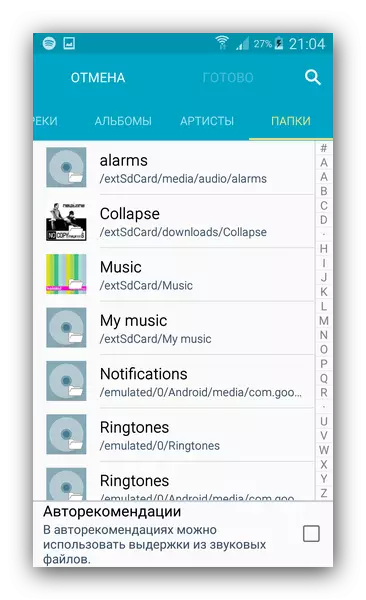
Find the location of the sound that you want to install as a ringtone, mark it with a single tap and click Finish.
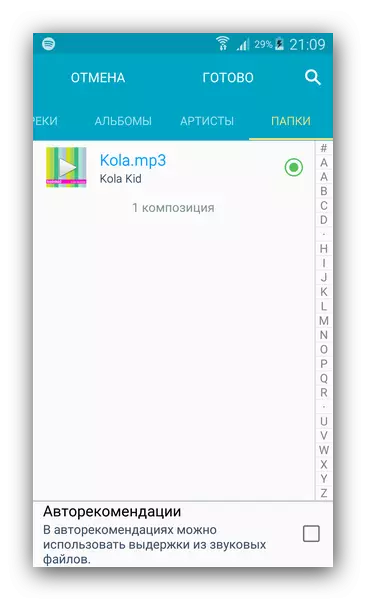
There is also a music search option by name.
- The desired melody will be set as common to all calls.
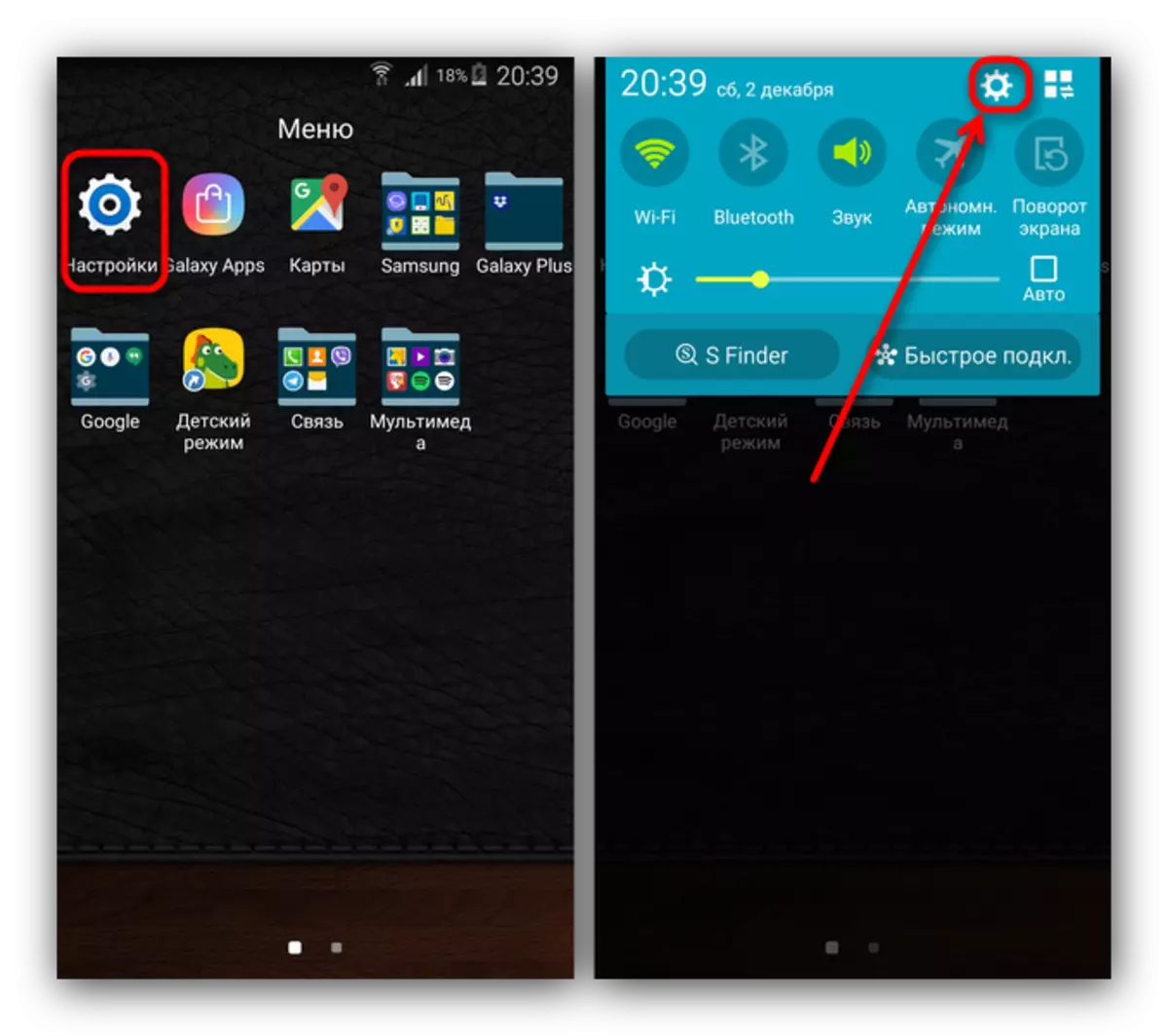
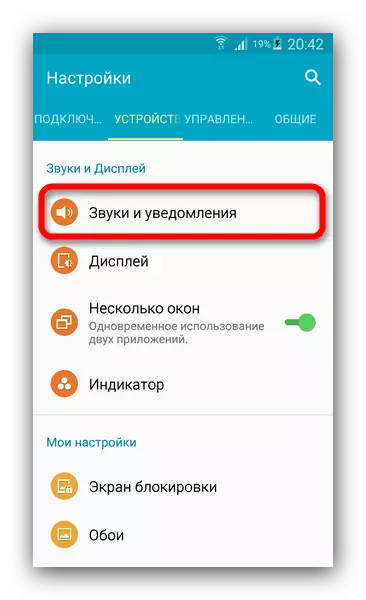
Go to this item, tapping 1 time.
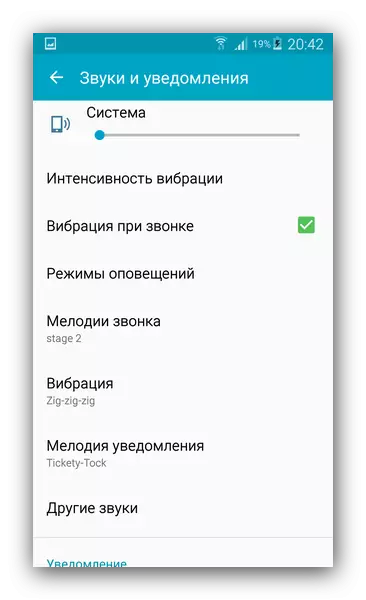
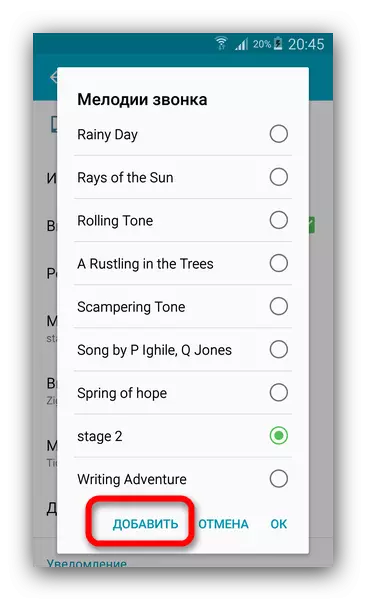
Click on this button.
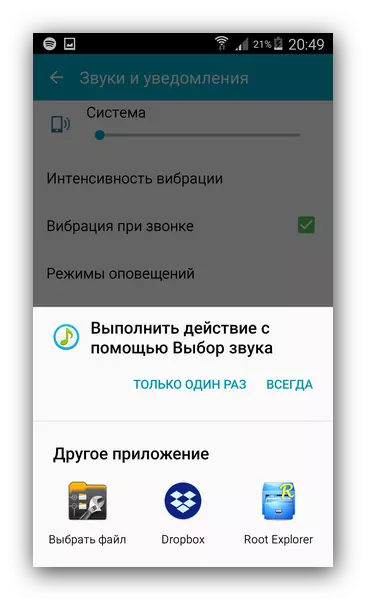
Please note that not all file managers support the ringtone selection feature.

The method described above is one of the simplest. In addition, it does not require the user to download and install third-party software.
Method 2: Pizrizer Settings
This method is also quite simple, but it is not so obvious as the previous one.
- Open the standard phone application designed to make calls, and go to the dialer.
- The next step is different for some devices. The owners of the devices in which the left key calls a list of running applications, you should use the three-point button in the upper right corner. If the device has a dedicated "Menu" key, then you should press it. In any case, such a window will appear.

In it, select "Settings".
- In this submenu, we need the "Calls" item. Go to it.

Scroll through the list and locate the "Melodies and Key Signals" option.
- Selecting this option will open the next list in which you want to tap on the "call melody".

The pop-up ringtone selection window will open, the actions in which are similar to the steps 4-8 of the first method.

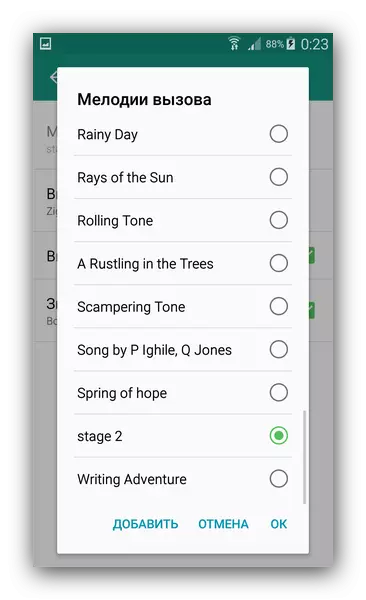
We also note that this method is hardly earned on third-party calls, so keep in mind such a nuance.
Installing a ringtone for a separate contact
The procedure is somewhat different if you need to put the ringtone on some separate contact. First, the recording must be in the phone's memory, and not on the SIM card. Secondly, some SAMSUNG budget smartphones do not support such an opportunity "out of the box", so you will need to install a separate application. The last option, by the way, universal, so with it and begin.Method 1: Ringtone Maker
The Ringtone Maker application allows not only to edit melodies, but also to install them both for the entire address book, and individual entries in it.
Download Ringtone Maker with Google Play Market
- Install the application and open it. Immediately displays a list of all music files that are present on the phone. Please note that system ringtones and default are allocated separately. Find the melody you want to put on this or that contact, press the three points to the right of the file name.
- Select "Add Contact".
- A list of records from the address book will open - find the right and just tap it.

Get a message about the successful installation of the melody.



Very simple, and most importantly, suitable for all Samsung devices. The only minus - the application shows advertising. If the ringtone Miker does not suit you, the ability to put a ringtone for a separate contact is present in some of the music players discussed by us in the first part of the article.
Method 2: Systems
Of course, the desired goal can be achieved and built into the firmware by means, but we will repeat that this function is not available on some smartphones of the budget segment. In addition, depending on the system of system software, the procedure may differ, albeit slightly.
- The desired operation is easiest to do with the "Contacts" application - find it on one of the desktops or in the menu and open.
- Next, enable the display of contacts on the device. To do this, open the application menu (separate button or three points at the top) and select "Settings".

Then select the "Contacts" option.

In the next window, tap on "Show Contacts".

Select the device option.
- Return to the list of subscribers, find the right and tap on it.
- Locate the "Change" or an item with a pencil icon and tap it.

On the latest smartphones (in particular, S8 of both versions), this should be done from the address book: Find contact, tap and clamp for 1-2 seconds, then select "Change" from the context menu.
- Find the ringtone on the ringtone and touch it.

If it is missing, use the "Add More Field" button, then select the desired item from the list.
- Pressing the "Ring Melody" item leads to a call to select the melody. The "Multimedia Storage" is responsible for standard ringtones, while the rest (file managers, cloud services, music players) allow you to choose a third-party music file. Find the desired program (for example, the standard utility) and click "only once."
- Lay on the music list the desired ringtone and confirm the selection.

In the contact editing window, click "Save" and exit the application.




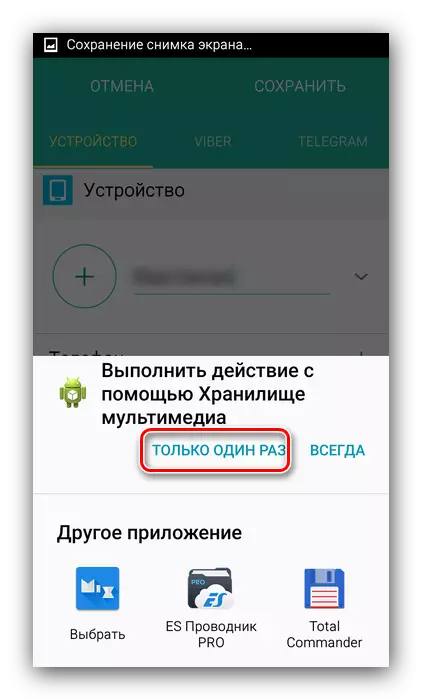

Ready - Ringtone for a specific subscriber is installed. The procedure can be repeated for other contacts if such a need arises.
As a result, we note - install the call melody on the Samsung phones is very simple. In addition to system agents, some music players also support a similar option.
