
For a comfortable use of a computer alone, the operating system is not enough - it is almost always necessary to equip it at least a pair of three programs. Often there is a need to perform a reverse procedure - deleting one or another software component. Both about the first and the second, on the example of Windows 10, we will tell you today.
Installation and uninstalling software in Windows 10
Microsoft is no longer the first year trying to turn your brainchild in the solution "All in one" and "add" the user exclusively to our own products. And yet, both installation and removal of programs in Windows 10 is carried out not only by its standard means, but also with the help of other sources and third-party according to respectively.Method 2: Microsoft Store
The official store from Microsoft is still far from the ideal, but the basic set of applications required by the ordinary user, everything is there. These are Messengers Telegram, WhatsApp, Viber, and Customers of Social Networks VKontakte, Odnoklassniki, Facebook, Twitter, Instagram, and Multimedia Players, and Much, including video games. The installation algorithm of any of the programs is as follows:
Removing program
As is the installation, the uninstalling software in Windows 10 can also be performed at least two ways, and both involve the use of standard operating system tools. Plus to all, for these purposes, you can use and third-party software.Method 1: Defallator programs
Earlier, we have repeatedly wrote about how to delete applications using specialized software, and then even perform additional cleaning of the system from residual and temporary files. If you are interested in this approach to solving our today's task, we recommend reading the following articles:

Read more:
Programs to remove programs
Deleting applications using CCleaner
Using Revo Uninstaller
Method 2: "Programs and Components"
All versions of Windows have a standard tool to remove software and correct errors in its operation. Today we are only interested in the first.
- To start the "Programs and Components" partition, hold on the "Win + R" keyboard, enter the command below the command below, then click on the "OK" button or press "ENTER".
appwiz.cpl
- In the window that opens, find in the list of applications that you want to delete, highlight it and click on the "Delete" button located on the top panel.
- Confirm your intentions in the pop-up window by clicking "OK" ("Yes" or "YES" depends on the specific program). Further procedure in most cases is performed automatically. Maximum that you may be required, is to banal tips in the "Installer" window.



Method 3: "Parameters"
Such elements of Windows, as we considered above "Programs and Components", and together with them and the "control panel", in the "dozen" gradually depart into the background. All the fact that in previous versions of the OS was made with their help, now can be executed in the "Parameters" section. Uninstalling programs - no exception.Method 4: Start menu
All programs installed on a computer or laptop with Windows 10 fall into the "Start" menu. You can remove them directly from there. To do this, you need to perform the following actions:
- Open "Start" and find in the overall list of applications that you want to delete.
- Click on its name right mouse button (PCM) and select "Delete", marked by the garbage basket.
- Confirm your intentions in the pop-up window and wait for the uninstalling.

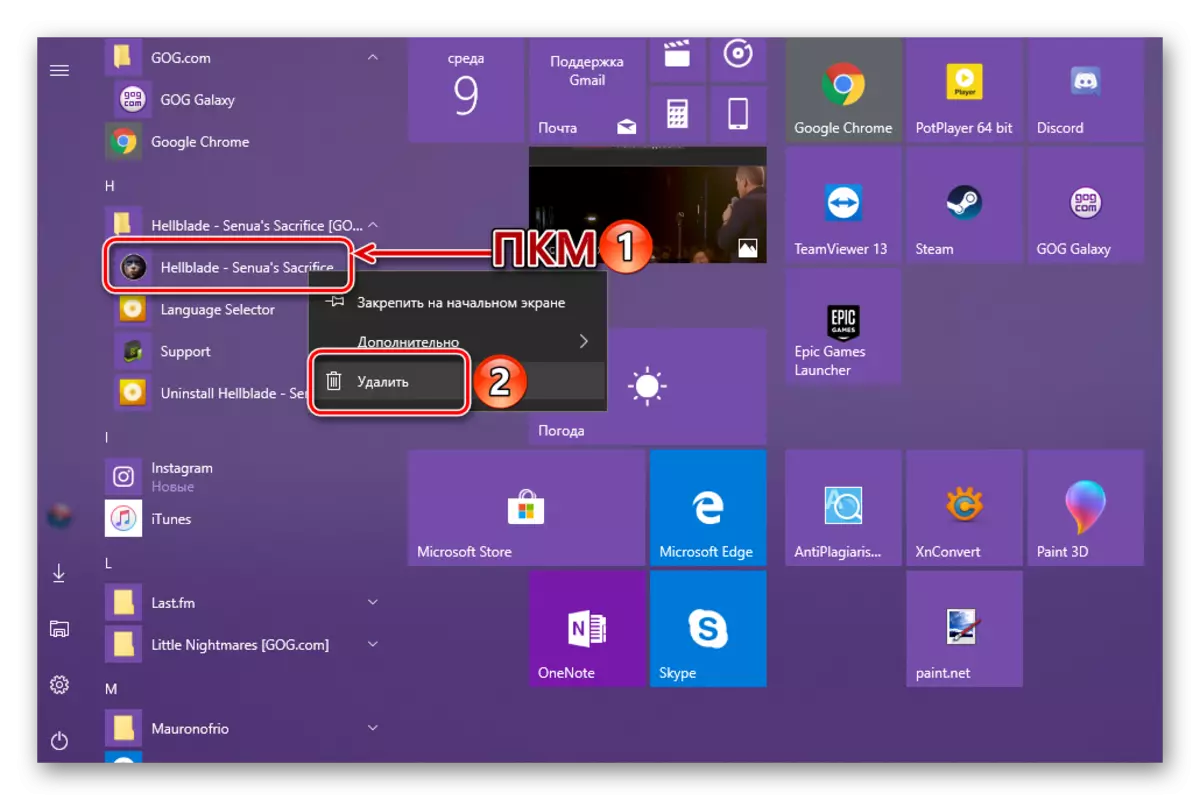

Note: In rare cases, an attempt to delete the program through the menu "Start" Initiates the launch of the standard section "Programs and Components", the work with which we looked at in the method 2 of this part of the article.

In addition to the overall list of programs presented in the Windows 10 start menu, you can remove any of them through the tile if it is fixed in the "start". The algorithm of actions is the same - find an unnecessary element, click on it PCM, choose the option "Delete" and affirmatively answer the question of uninstallation.

As you can see, in terms of removal of Windows programs 10, and with it, third-party developers offer even more options than for their installation.
Conclusion
Now you know about all possible, and most importantly, safe options for installing and deleting programs in Windows 10. The methods we have considered are something that the developers themselves offer both the software and the operating system, in the environment they function. We hope this article was useful for you and after reviewing with it there were no questions left.
