
It can also be useful: the best defaults (programs to remove programs). Previously, I already wrote two articles on the topic of deleting programs designed for novice users: Deleting Windows 10 programs, how to properly delete Windows programs and how to delete the program in Windows 8 (8.1), if you are interested in this, you can simply go to the specified items.
Uninstall the program on the command line
In order to delete the program through the command line, first of all start it on the administrator. In Windows 10, you can start typing the command line in the search for the taskbar, and then select the item to start on behalf of the administrator. In Windows 7, for this, find it in the Start menu, right-click and select "Run from the administrator", and in Windows 8 and 8.1, you can press the Win + x keys and select the desired item in the menu.
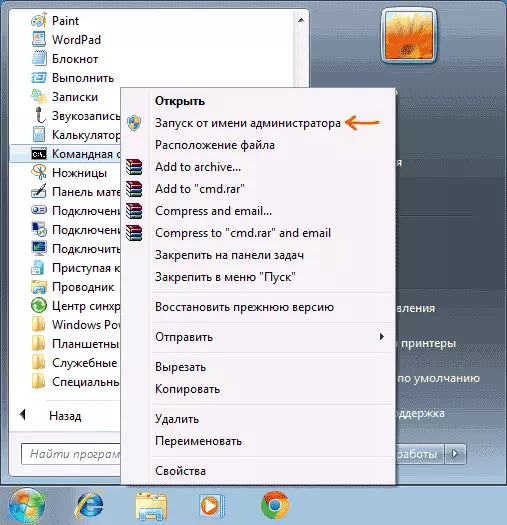
- In the command prompt enter WMIC

- Enter the Product Get Name command - this will display a list of programs installed on the computer.

- Now, to delete a specific program, enter the command: Product WHERE NAME = "program name" Call Uninstall - In this case, before removing you, you will be asked to confirm the action. If you add the / Nointeractive parameter, the query will not appear.
- Upon completion of the program delete, you will see a message Method Execution Successfull. You can close the command line.

As I said, this instruction is intended only for "general development" - with the usual use of the computer, the WMIC command will most likely not need. The same features are used to obtain information and remove programs on remote computers on the network, including at the same time on several.
