
Some Google applications provide the ability to sound text with special artificial voices, select the type of which you can through the settings. As part of this article, we will consider the procedure for incorporating a male voice for synthesized speech.
Turning on Male Voice Google
The Google computer does not provide any easily available tools for the text voice with the exception of the translator, in which the voice selection is determined automatically and can only be changed by changing the language. However, for Android devices there is a special application that can be downloaded from the Google Play store.
Go to Google Text-to-Speech
- The considered software in question is not a full-fledged application and is a package of linguistic settings available from the corresponding partition. To change the voice, open the "Settings" page, locate the "Personal data" block and select "Language and Enter".
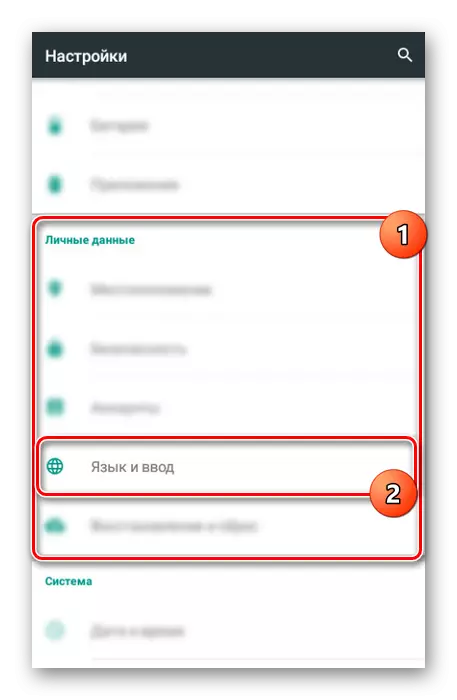
Next, it is necessary to find the "Voice Enter" section and select "Synthesis of Speech".
- If the default is set to any other package, select the option "Google Speech Synthesizer". The activation procedure will be necessary to confirm using the dialog box.

After that, additional parameters will be available.
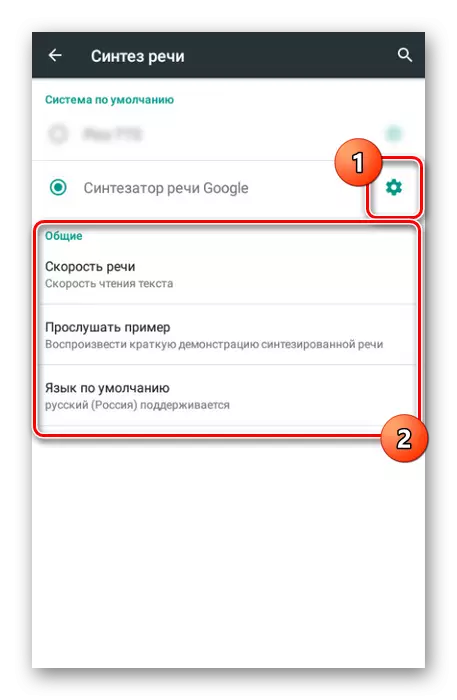
In the Speech Speed section, you can select a voice rate and immediately check the result on the previous page.
Note: If the application has been downloaded manually, you first need to download the language package.
- Click the gear icon next to the Google Speech Synthesizer to go to the language parameters.
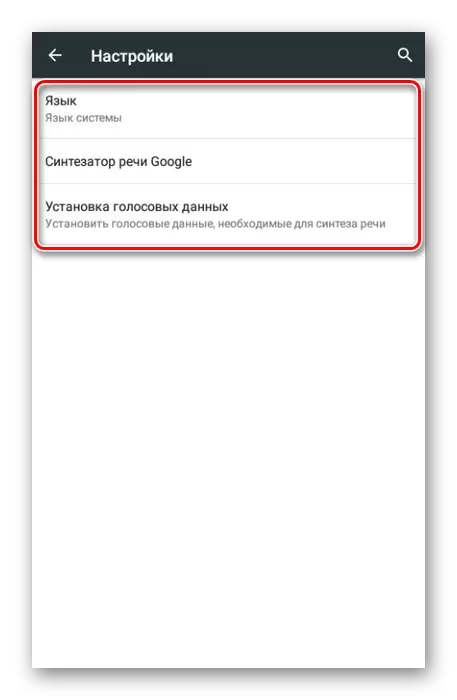
Using the first menu, you can change the language, whether it is installed in the system or any other. By default, the application is supported by all common languages, including Russian.

In the "Google Speech Synthesizer", the parameters are presented by changing the word pronunciation. In addition, here you can go to writing a review or specify a network for downloading new packages.
- Selecting the "Install Voice Data" item, you will open the page with the available voice acting languages. Find the desired option and set the selection marker next to it.
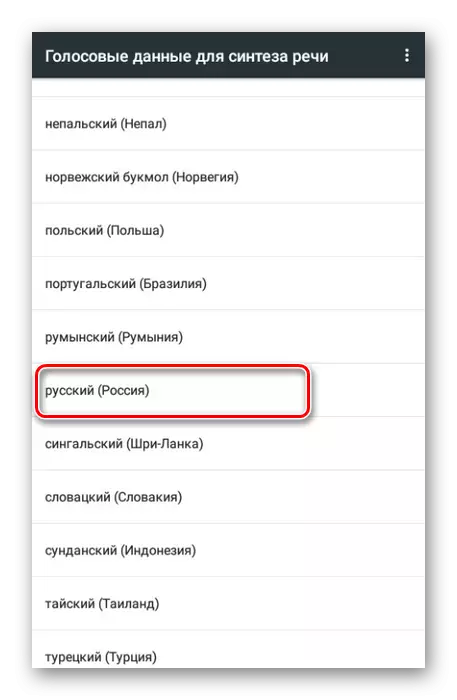
Wait for the download of the download procedure. Sometimes it may require manual confirmation to start the download.
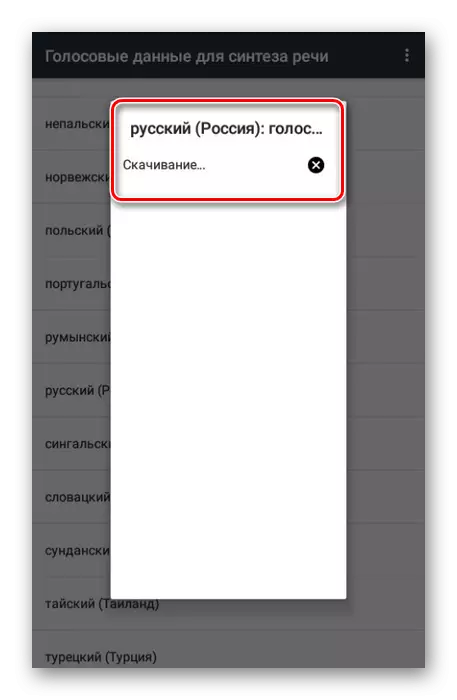
The latter action you need to choose voice voice. At the time of writing this article, the masses are "II", "III", and "IV".

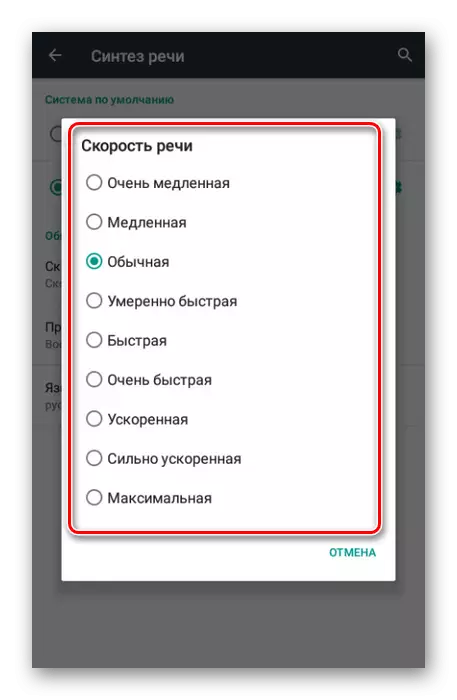

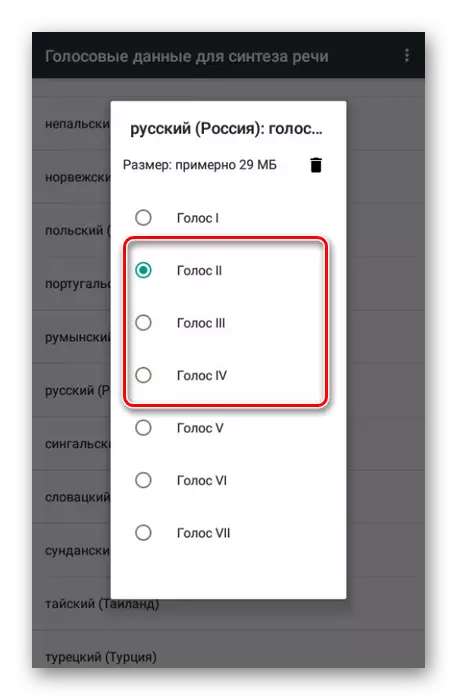
Regardless of the selection, test playback occurs automatically. This will allow you to choose a male voice with the most optimal intonation and configure it if you want using the previously specified settings sections.
Conclusion
If you have any questions about the topic of this article, ask them in comments. We tried in detail to consider the inclusion of Male Google's voice for the synthesized speech on Android devices.
