
The devices connected to the USB ports have long been in our lives, replacing slower and less convenient standards. We actively use flash drives, external hard drives and other devices. Often, when working with these ports, system errors occur, leading to the impossibility of continuing the use of the device. About one of them - the "USB descriptor failure failure" - we will talk in this article.
USB descriptor error
This error tells us that the device connected to one of the USB ports returned some error and was disabled by the system. At the same time, in the "Device Manager" it is displayed as an "unknown" with the corresponding asscription.
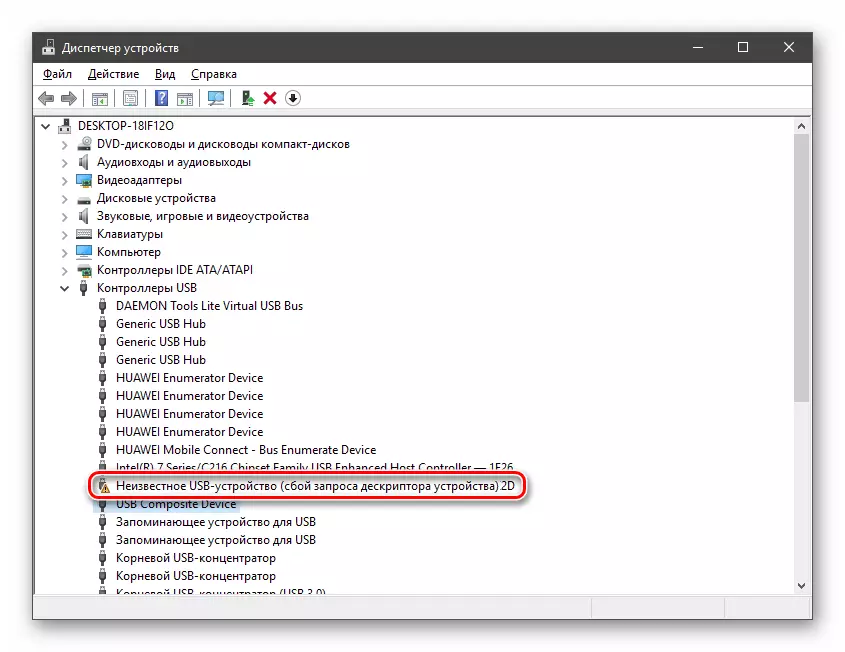
The reasons causing a similar failure are from a lack of food before the port fault or the device itself. Next, we will analyze all possible options for developing events and make ways to solve the problem.
Cause 1: Device or Port Fault
Before switching to identifying the causes of the problem, you need to make sure that the connector is correct and that device is connected. It is just done: you need to try to connect the device to another port. If it has earned, but there are no more errors in the "Dispatcher", then the USB socket is defective. You also need to take a deliberately good flash drive and turn it on the same connector. If everything is in order, it means that the device itself does not work.
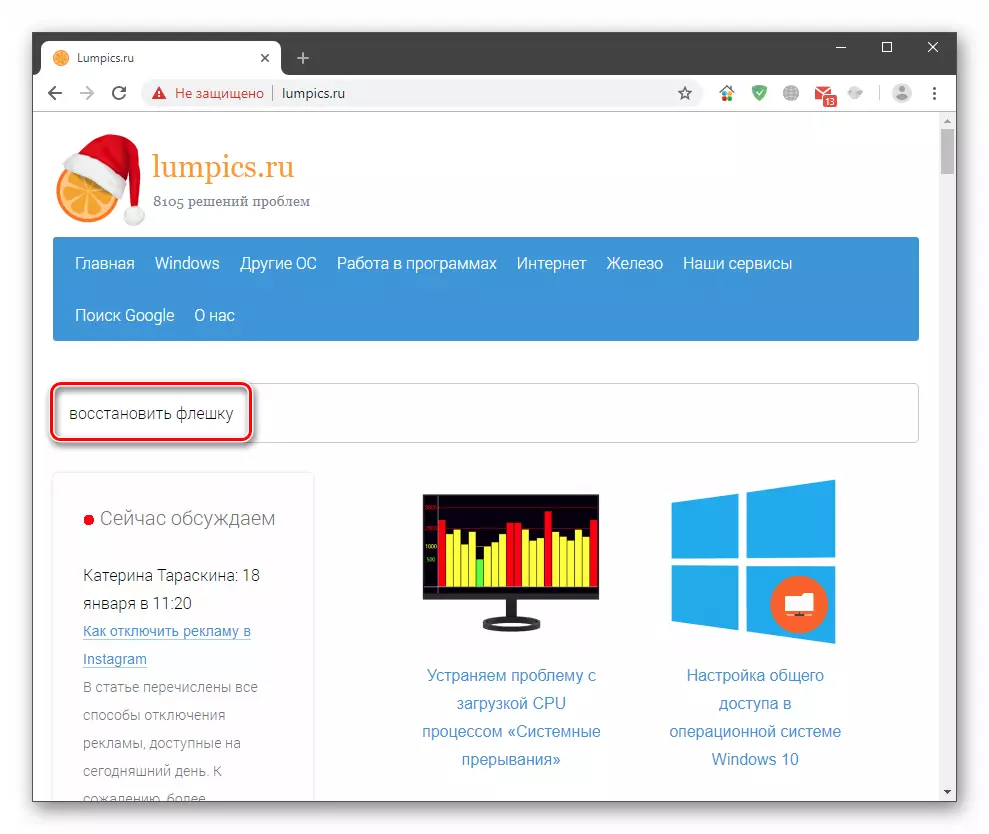
The problem with ports is solved only by contacting the service center. The flash drive can be tried to restore or send to the landfill. Recovery instructions can be found on our website by clicking on the main page and entering the request to "restore the flash drive" to the search string.
Reason 2: Failure
As you know, electricity is required to work for any devices. For each USB port, a specific consumption limit is highlighted, the excess of which leads to various failures, including the discussed in this article. Most often, this happens when using hubs (splitters) without additional nutrition. You can check the limits and consumption in the appropriate system equipment.
- Click PCM on the "Start" buttons and go to the "Device Dispatcher".
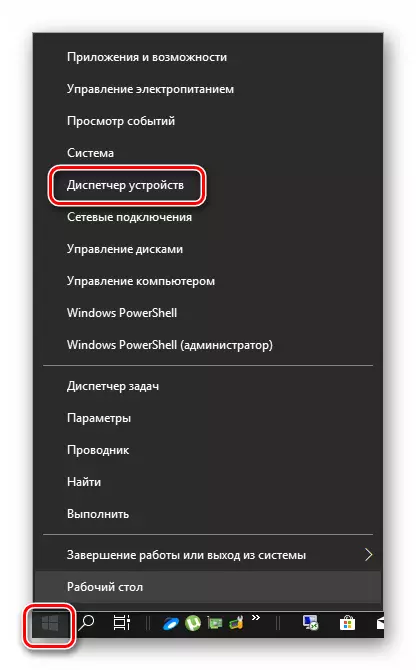
- Reveal a branch with USB controllers. Now we need to go through all devices in turn and check if the power limit is exceeded. Just click twice by name, go to the "Power" tab (if any) and look at the numbers.

If the sum of the values in the "required power" column than "available power", you must disable extra devices or connect them to other ports. You can also try using an additional power splitter.
Cause 3: Energy Saving Technologies
This problem is mainly observed on laptops, but may also be present on stationary PC due to system errors. The fact is that "Energy Sober" work in such a way that, with a lack of food (battery village), some devices are subject to disconnection. You can fix it in the same "Device Manager", as well as by visiting the Power Settings section.
- We go to the "Dispatcher" (see above), we open the branch of the USB already familiar to us and go through the entire list again, checking one parameter. It is located on the "Power Management" tab. Near the position specified on the screenshot, remove the flag and click OK.

- Call the context menu by clicking the PCM on the Start button and go to the "Power Management" button.
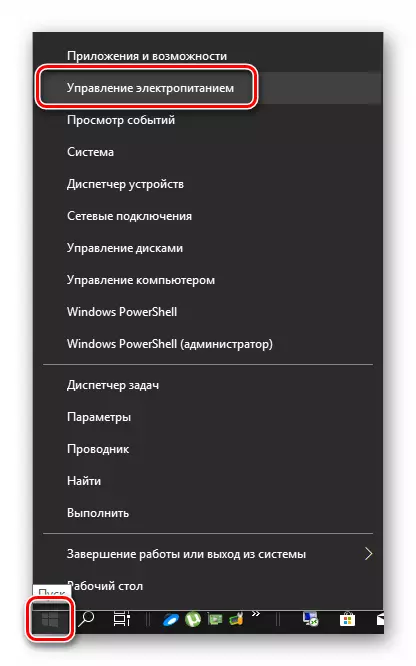
- We go to "Advanced Power Parameters".
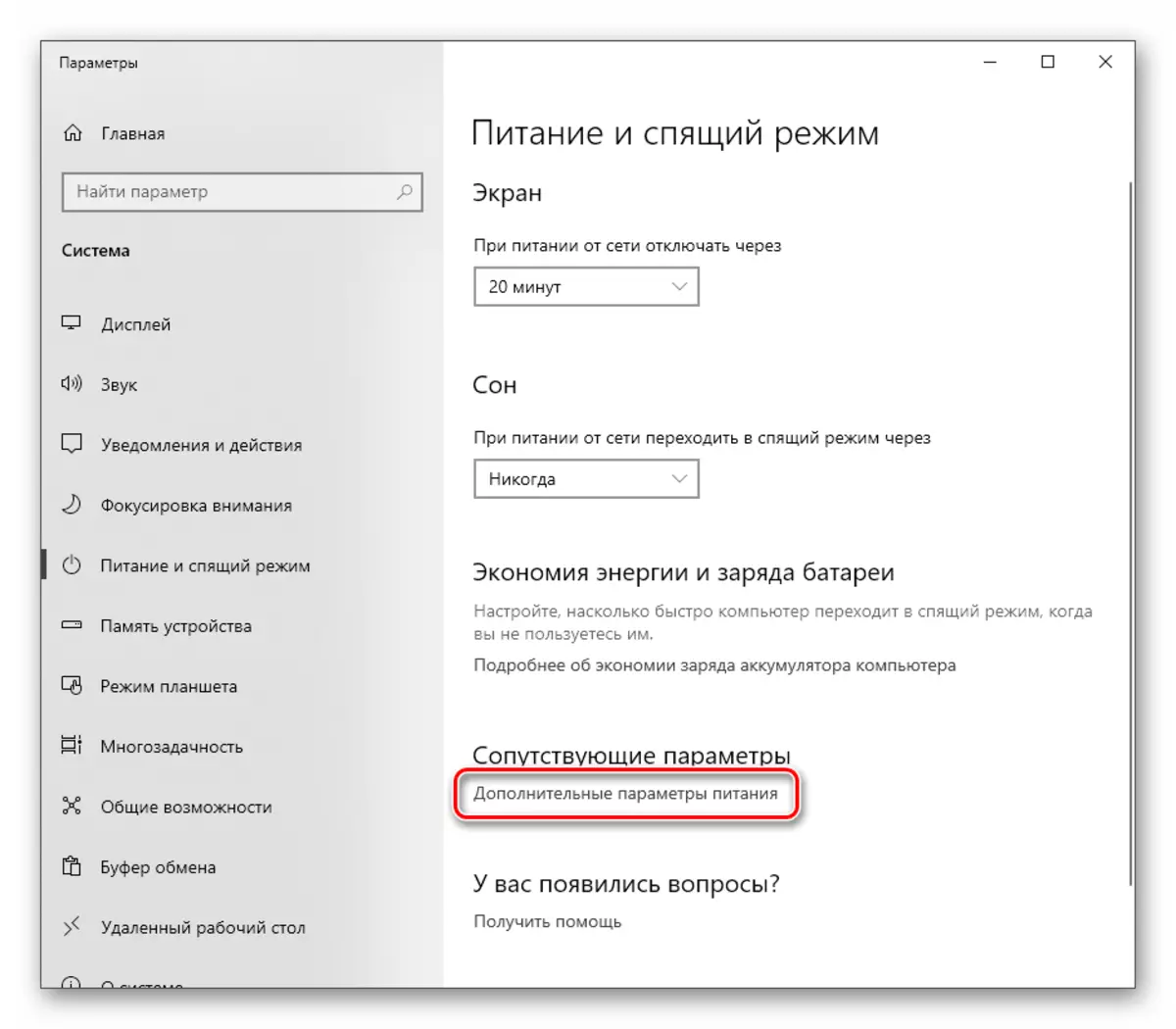
- Click on the settings link near the active scheme, opposite which is a switch.

- Next, click "Change Additional Power Parameters".
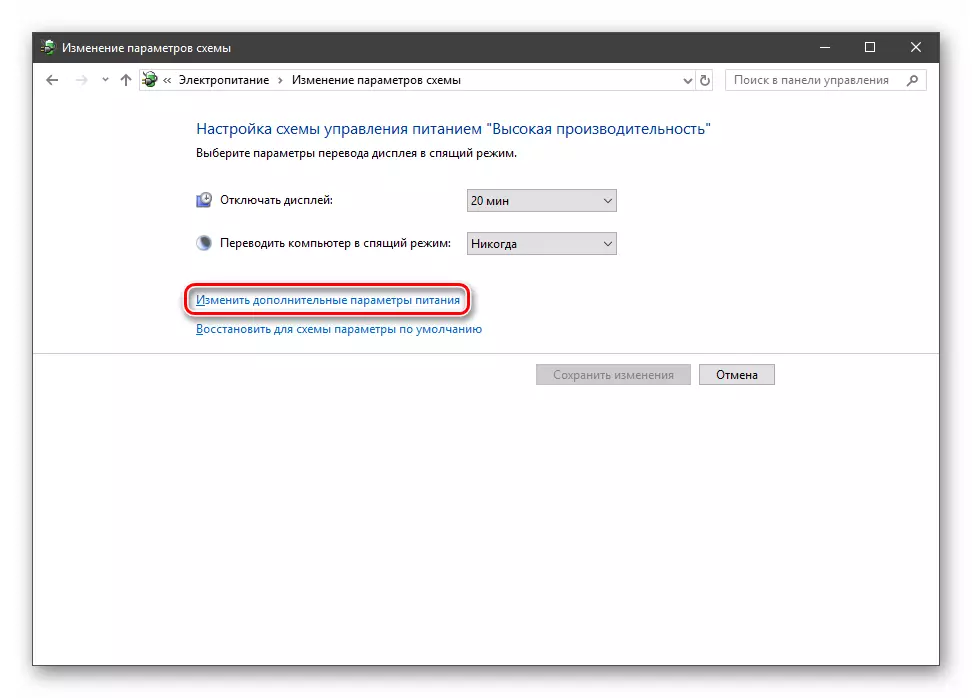
- Fully reveal the branch with USB parameters and set the value "forbidden". Click "Apply".

- Restart PC.
Cause 4: Static charge
With continuous operation of the computer, static electricity accumulates on its components, which can lead to a variety of problems, up to the exit of components. You can reset the statics as follows:
- Turn off the car.
- Turn off the power supply key on the rear wall. From the laptop take out the battery.
- We take out the plug out of the outlet.
- Click the power button (inclusion) at least ten seconds.
- We turn on everything back and check the performance of ports.
Minimize the chances of the appearance of static electricity will help grounding the computer.

Read more: Proper computer grounding in a house or apartment
Cause 5: Failure in the BIOS settings
BIOS - firmware - helps system detect devices. If a failure has occurred in it, various errors may occur. The solution here can be resetting settings to default values.

Read more: How to reset the BIOS settings
Cause 6: Drivers
Drivers allow OS "communicate" with devices and manage their behavior. If such a program is damaged or absent, the device will not function normally. You can solve the problem by trying to manually update the driver for our "unknown device" or by performing a comprehensive update using a special program.
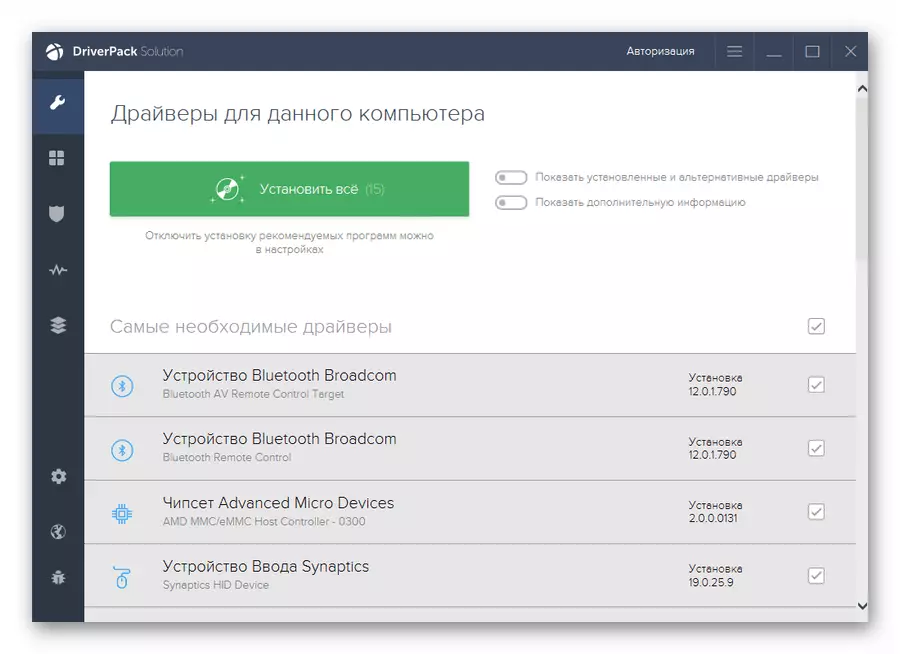
Read more: How to update drivers on windows 10
Conclusion
As you can see, the reasons for the failure of the USB descriptor are quite a lot, and mostly they have an electrical foundation. System parameters also significantly affect the normal operation of the ports. If it is not possible to solve the problem to eliminate the reasons to resolve, it is better to contact the specialists, better with a personal visit to the workshop.
