
Many users Viber periodically emerges the need to save the history of messages transferred and received during the service in the service. Consider what methods offer to use the developers of a messenger to create a copy of the correspondence by Vaiber Participants using Android, iOS and Windows devices.
How to save correspondence in viber
Since the information transmitted and received via Viber is stored by default only in the memory of user devices, the need for its backup is quite substantiated, because the device can be lost, fail, after a while replaced with another. The creators of Weber have provided in client applications for Android and iOS functions that provide extraction, as well as relatively reliable storage of information from the messenger, to them and should contact them to create a copy of the correspondence history.

Android
Saving correspondence in Viber for Android can be performed one of the two extremely simple ways. They differ not only by the algorithm of their implementation, but also the final result, and therefore, depending on the final requirements, they can be used separately or, on the contrary, comprehensively.

Method 1: Backup Creating
Taking advantage of the instructions below, you can provide a permanent backup of information from the messenger and in fact instant recovery in the Viber application at any time. All that will be required to create a backup, except the client for Android, is a Google account to access the Corporation Corporation "Corporation", since Google disk will be used to store a copy of the messages.Method 2: Obtaining an archive with a history of correspondence
In addition to the methods of maintaining the contents of dialogues, designed to ensure long-term storage and recovery of information in critical situations, in Viber for Android, there is a function that provides its users with the ability to create and receive an archive with all messages transferred and received through the messenger. In the future, such a file can be easily transferred to any other device using third-party applications.
With the output version 10.6 Vaiber applications for Android. The ability to access the following functions from the Messenger menu was removed! Since then, to implement the procedure described below, it is necessary to activate the option in the client settings each time, resorting to a specific "tricky" (the first item next instruction)!
- Open any browser for Android, enter in its address bar: https://tinyurl.com/yyfnlrfj and carry out the transition. Users who read this article from their smartphone can simply be taped at the specified link. As a result, the Messenger Viber will be launched by the "Calls and Messages" settings, which contains the item we need.
- Tabay "Send message history" and expect the system to generate an archive with information. Upon completion of the deduction of data from the messenger and the creation of the package, the application selection menu appears, with which the received copy of the correspondence can be transmitted or saved.
- An optimal option for obtaining a created archive will be sent to its own email or a message in any messenger.
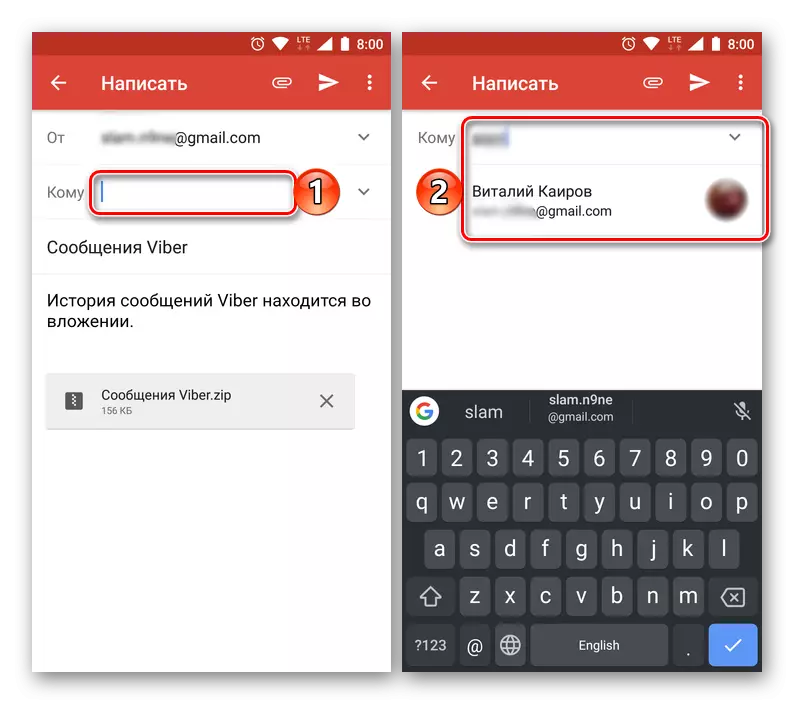
We use the first option, for this we tap the icon of the corresponding application (in our example it is Gmail), after which you enter your address or name and send a message in the "To" string in the "To" line.
- Extracted and stored messenger data can be downloaded from the mail client to any available device, and then make the necessary steps with them.
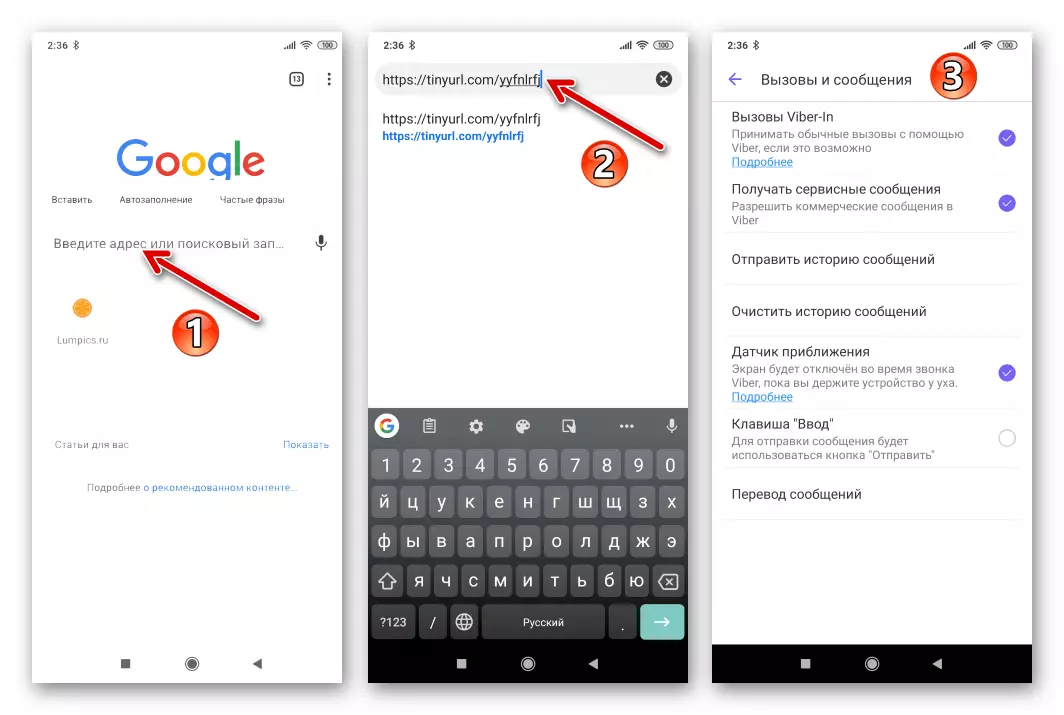
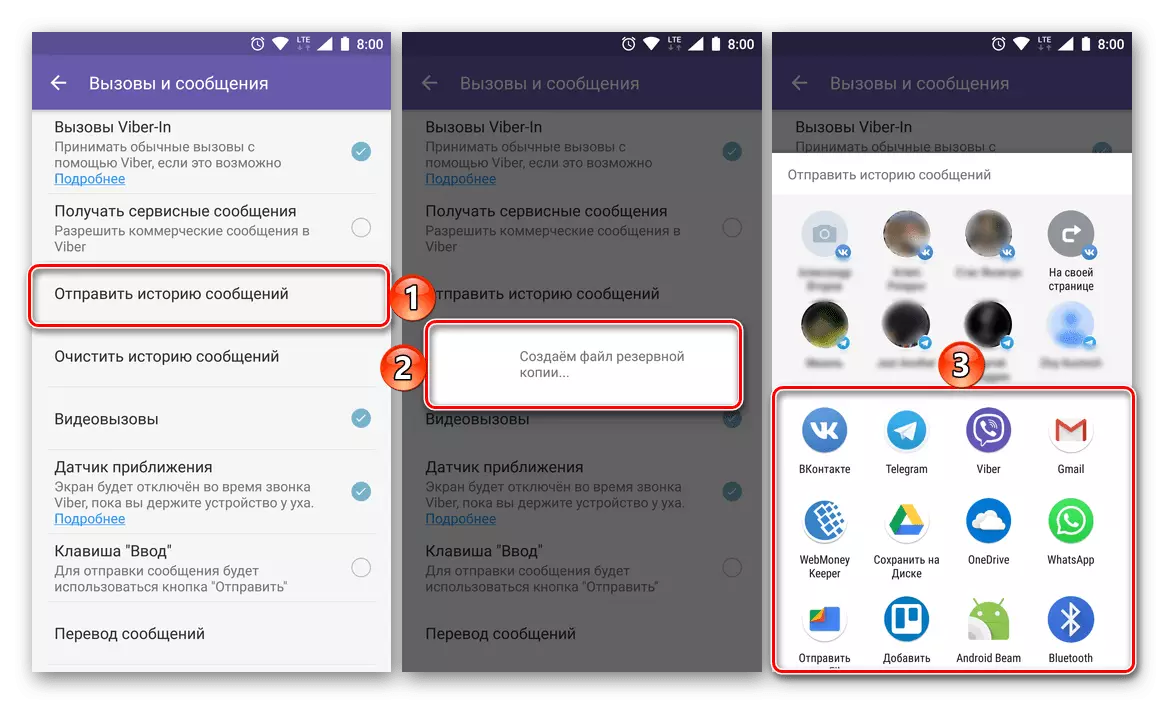

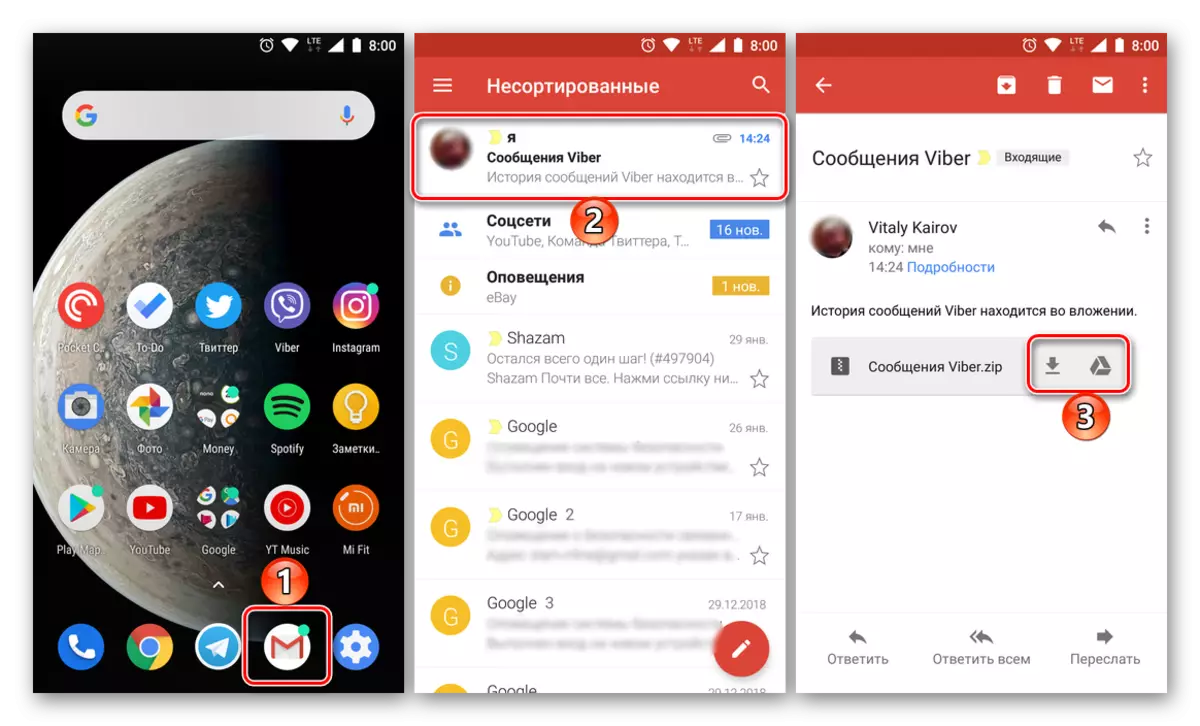
In more detail about working with files of this type, it is described in the last part of the article dedicated to our today's task in the Windows OS environment.
iOS.
Viber users for iPhone as well as preferring the above-described android service participants can choose one of two ways to copy correspondence carried out through the messenger.
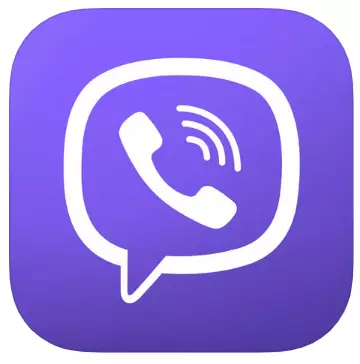
Method 1: Backup Creating
The IOS version of Viber in Tandem with Apple has created a simple and efficient data backup system from the messenger to the cloud, available for use by any owner of the iPhone. To successfully implement the operation on the instructions below, AppleID must be submitted to the mobile device, since the information formed backups are saved in ICloud.Method 2: Obtaining an archive with a history of correspondence
In versions of Viber for IOS, which came out until April 2019, access to a function that allows you to extract information from the messenger to save it on any, not even involved in the process of using the device service, or to transmit data to another user. In the new assemblies of the client applications, the specified option "hid" from users, but it is still possible.
- Click this link from the iPhone or open any web browser for iOS and go to Tinyurl.com/yyfnlrfj by entering it manually. Confirm the "Open this page in Viber" request, Tapping "Open".
- As a result of the execution of the previous point, the messenger will start the messenger demonstrating the "Call and Messages" screen, where the option "Send message history", which has not previously displaced. Tabay for the name of the function.
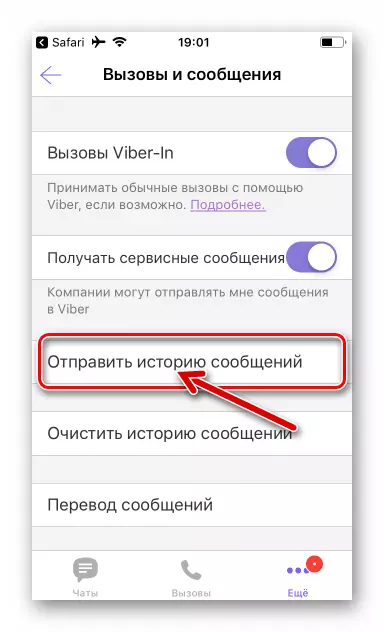
- On the screen that opens in the "To" field, we introduce the email address of the recipient of the message archive (you can specify your own). Optionally, edit the "topic" of the formable letter and his body. To complete the transmission procedure, click "Send".
- A package containing the history of correspondence through Viber will be almost instantly delivered for its intended purpose.
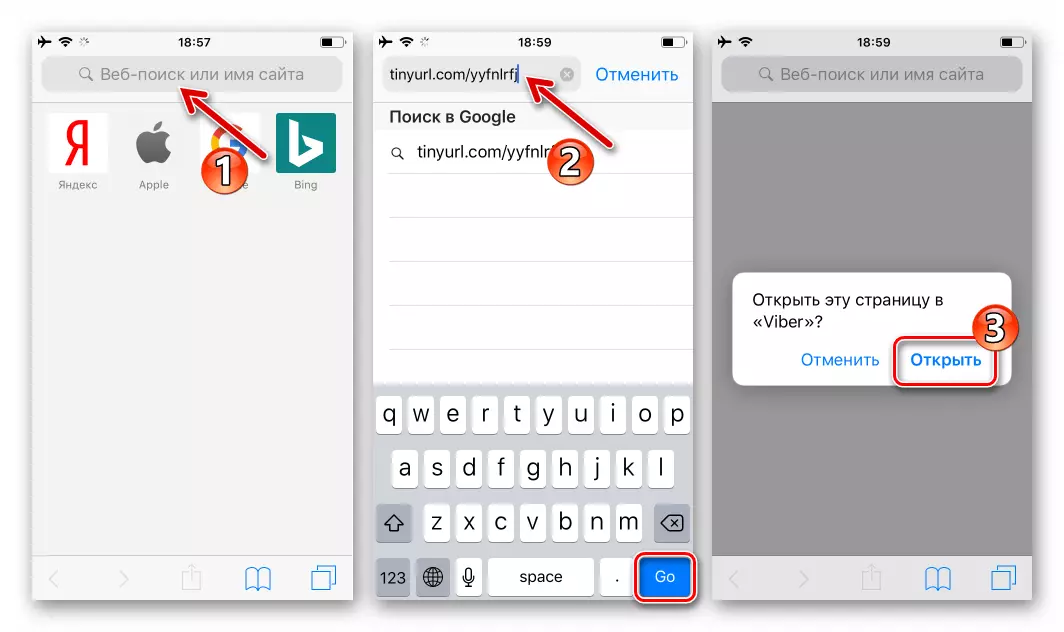
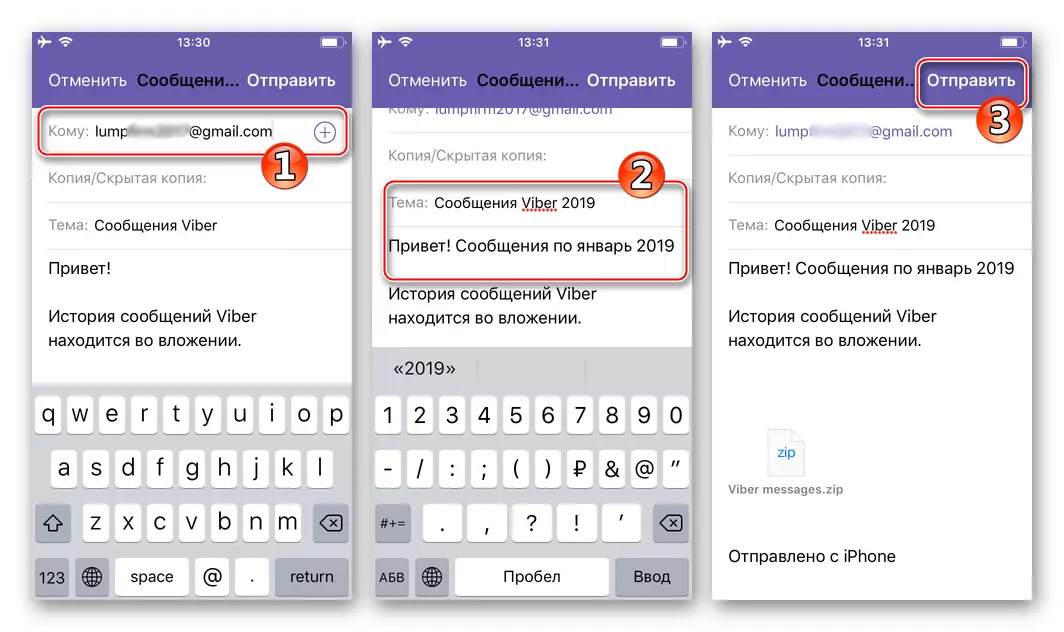
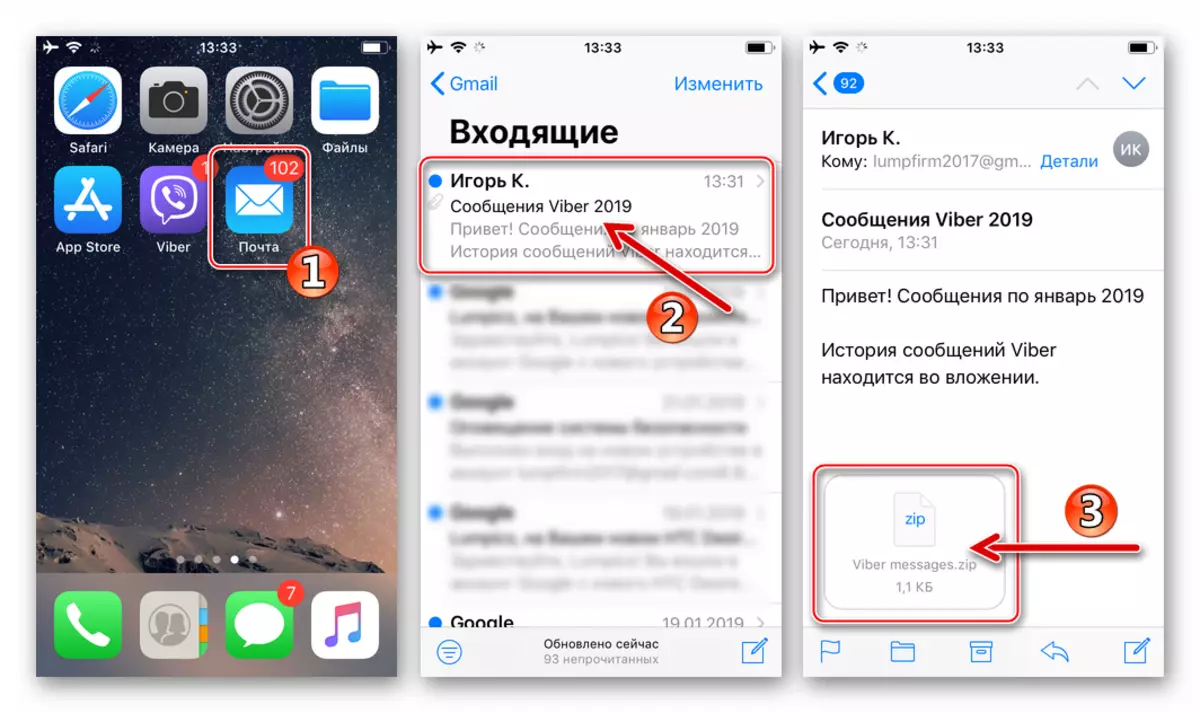
Windows
In the Viber client for Windows, designed to gain access to the capabilities of the service from the computer, there are not all functions provided for in the mobile versions of the application. Access to options that allows you to keep correspondence in the desktop version of the messenger is not provided, but manipulation with the message archive and its contents are possible on the PC, and most often most conveniently.
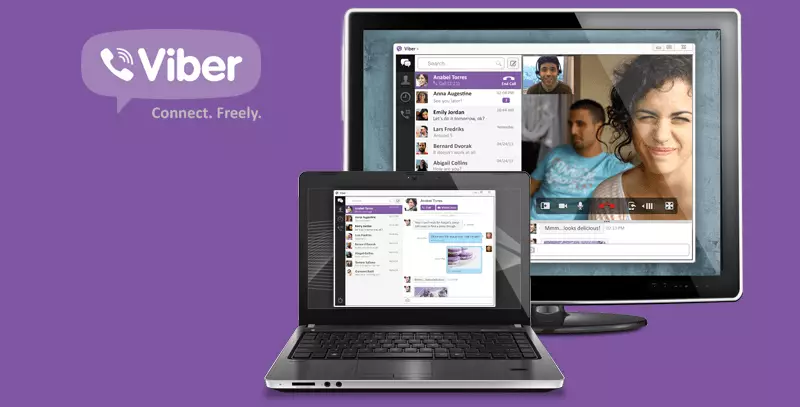
If you have the need to save the message history in the form of a file (s) on a PC disk, and also to view the information extracted from the messenger you need to act like this:
- We send an archive to your own mailbox containing a copy of the correspondence by applying "Method 2" from the recommendations to save messages from Viber in the Android or iOS environment and the above in the article.
- We go to the mail from the computer by any of the preferred methods and download the attachment from the letters sent at the previous step.
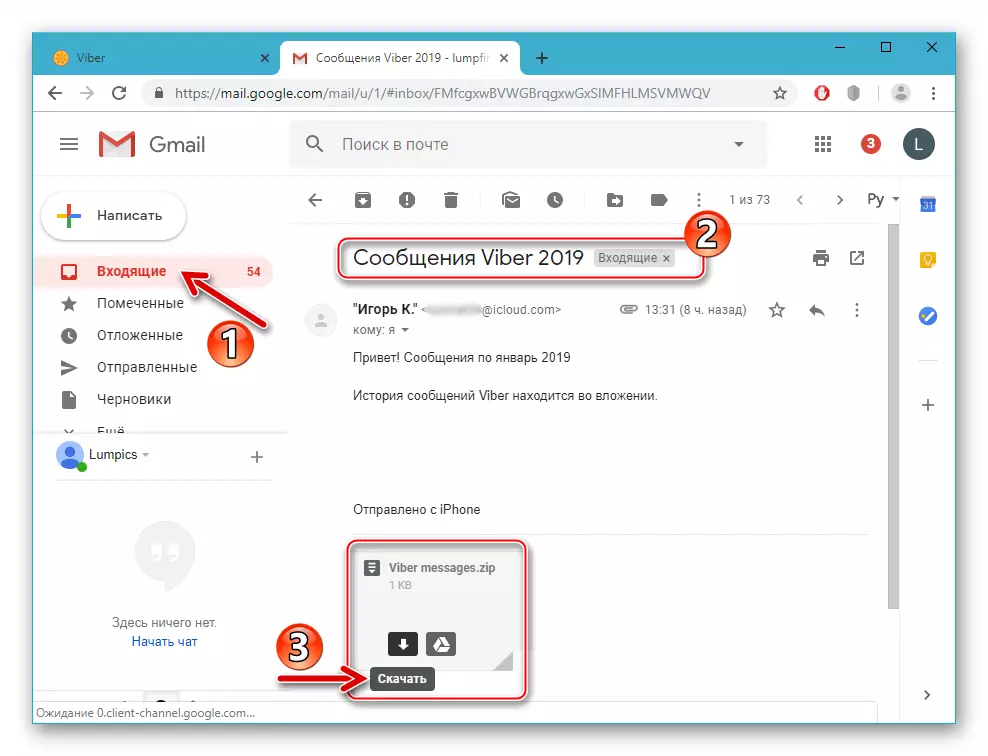
- If there is a need not only storage, but also viewing the history of correspondence on the computer:
- Unpack the archive Posts viber.zip. (Viber Messages.zip.).
- As a result, we receive a directory with files in format * .Csv Each of which contains all messages from the dialogue with a separate participant of the messenger.
- To view and edit files, we use one of the programs described in our article about working with the specified format.
Read more: Programs for working with CSV format files
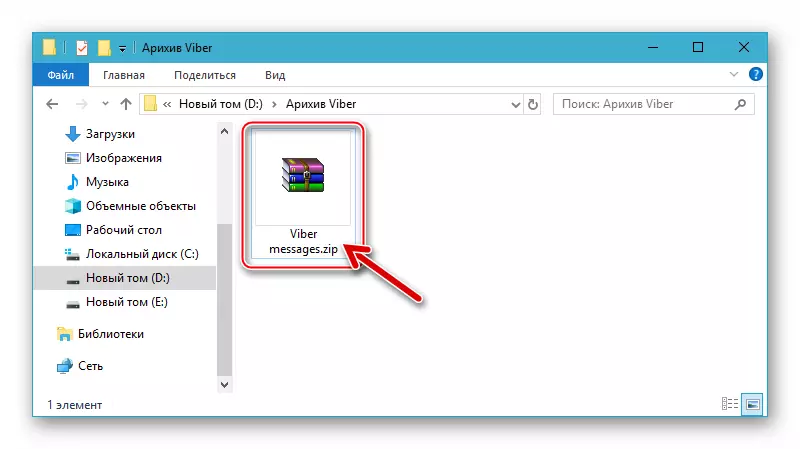
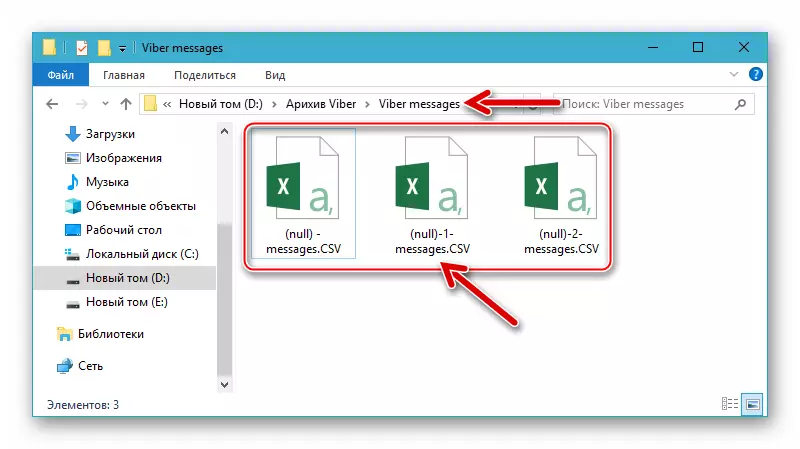
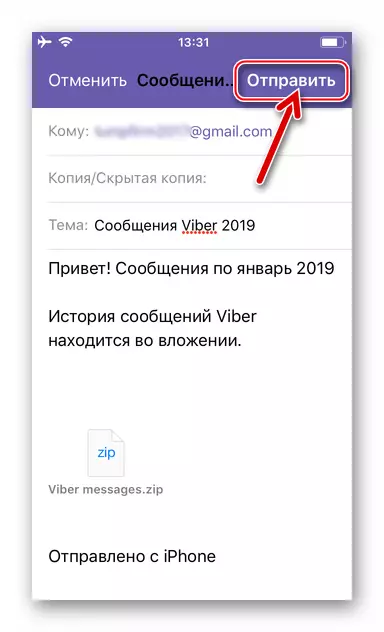
Conclusion
The possibilities considered in the article to save correspondence from Viber may seem insufficient users to achieve specific goals or impractical. At the same time, the proposed ways are all solutions to the task from the header of the article, implemented by the Customer Creators and its customer applications. It is not recommended to apply software tools from third-party developers to copy the history of messages from the messenger, since in this case no one can guarantee the safety of user information and the lack of probability of gaining access to unauthorized persons!
