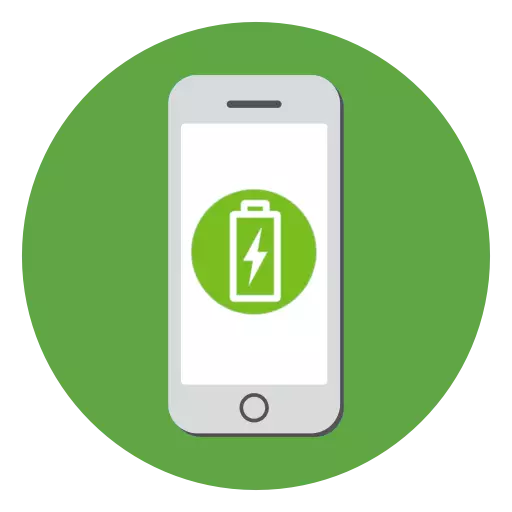
Like most modern smartphones, the iPhone has never been famous for the duration of work from one battery charge. In this regard, users are forced to connect their gadgets to the charger often. Because of this, the question arises: how to understand that the phone is charging or already charged?
Signs of charging iPhone
Below we will look at a few signs that will tell you that the iPhone is currently connected to the charger. They will depend on whether the smartphone is turned on or not.With the iPhone on
- Beep or vibration. If the sound is currently activated on the phone, when charging is connected, you will hear a characteristic signal. It will tell you about the fact that the battery power process is successfully launched. If the sound on the smartphone is disabled, the operating system will notify the connected charging of a short-term vibrational signal;
- Battery indicator. Pay attention to the upper right corner of the smartphone screen - there you will see the battery charge indicator. At the time when the device is connected to the network, this indicator will acquire a green color, and a miniature lightning icon will appear to the right of it;
- Lock screen. Turn on the iPhone to display the lock screen. Literally for a couple of seconds, immediately under the clock, the message "Charge" will appear and the level in percent.
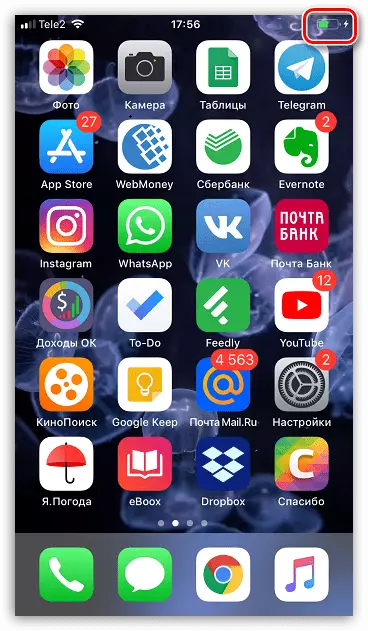
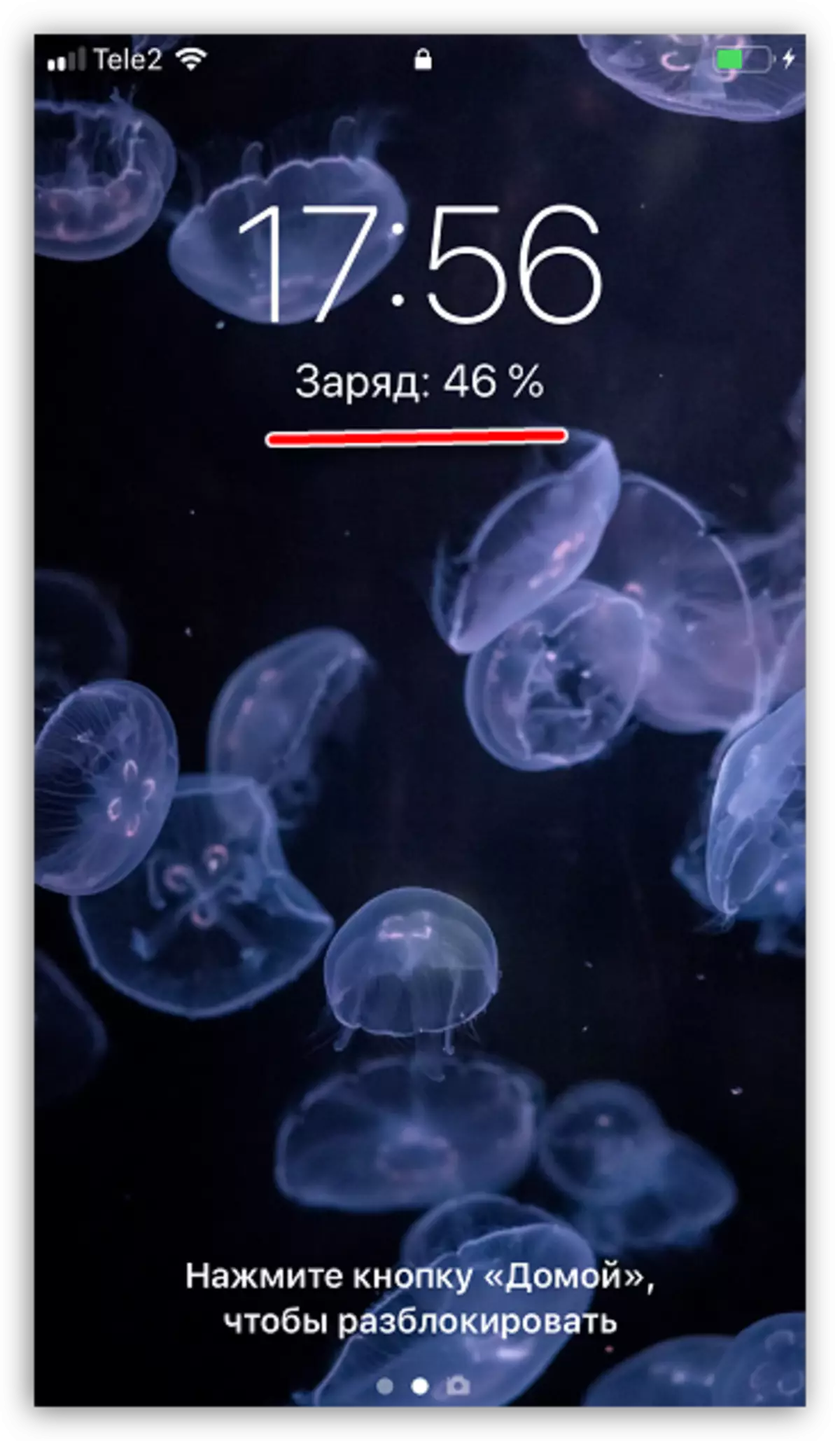
When the iPhone is turned off
If the smartphone was disabled due to a fully depleted battery, after connecting the charger, its activation will not happen immediately, but only after a few minutes (from one to ten). In this case, that the device is connected to the network will say the following image, which will appear on the screen:
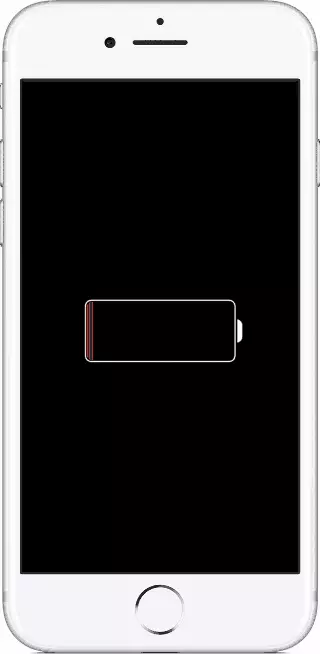
If a similar picture is displayed on your screen, but a lightning cable image is added to it, it should say that the battery charge does not go (in this case, check the presence of the power or try to replace the wire).
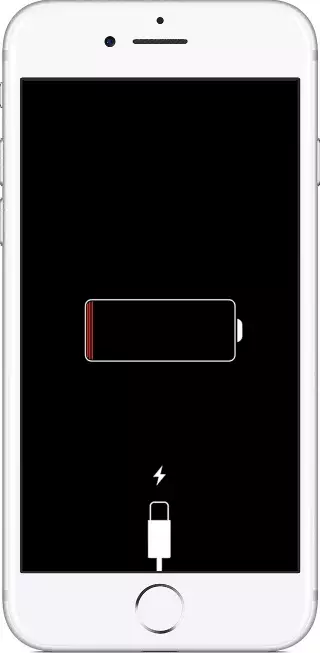
If you see that the phone does not charge, you need to find out the cause of the problem. This topic has already been previously discussed in more detail on our website.
Read more: What to do if the iPhone stopped charging
Signs of charged iPhone
So, with charging figured out. But how to understand that the phone is time to disconnect from the network?
- Lock screen. Again, report that the iPhone was fully charged, the phone lock screen will be able. Run it. If you see the message "Charger: 100%", you can safely disable an iPhone from the network.
- Battery indicator. Pay attention to the battery icon in the upper right corner of the screen: if it is completely filled with green - the phone is charged. Additionally, through the smartphone settings, you can activate the function that displays the level of the battery level in percent.
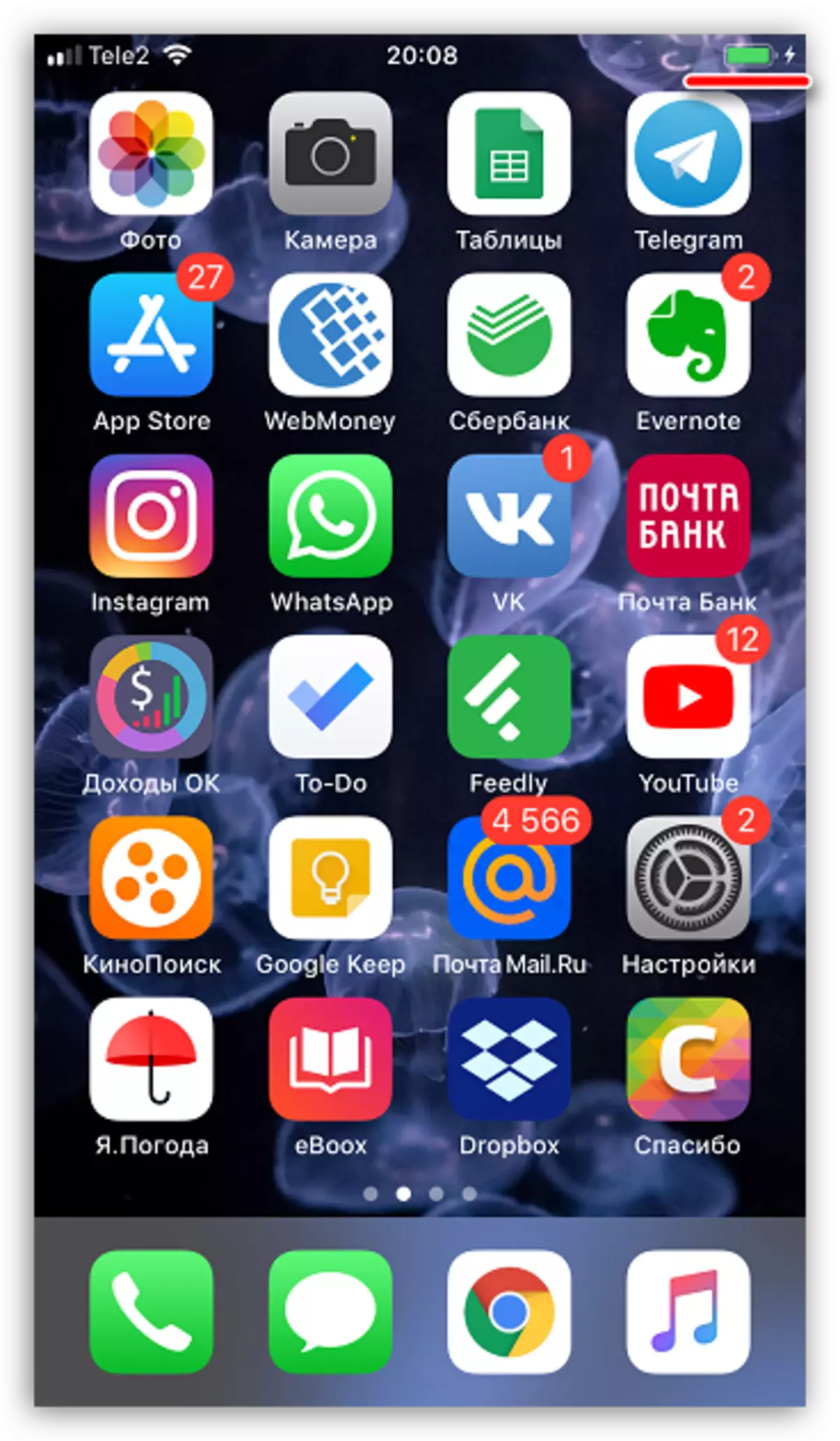
- To do this, open the settings. Go to the "Battery" section.
- Activate the "Charge in Percentage" parameter. In the upper right region, the required information will immediately appear. Close the settings window.
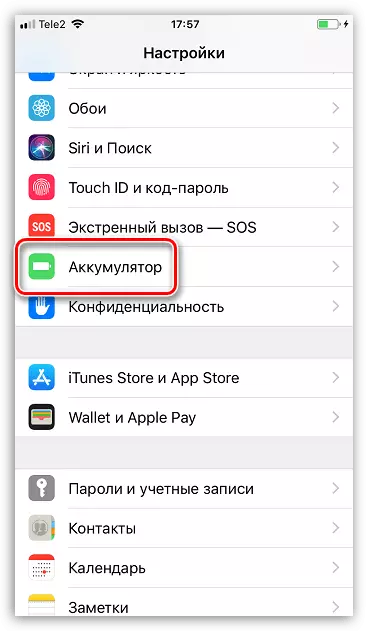
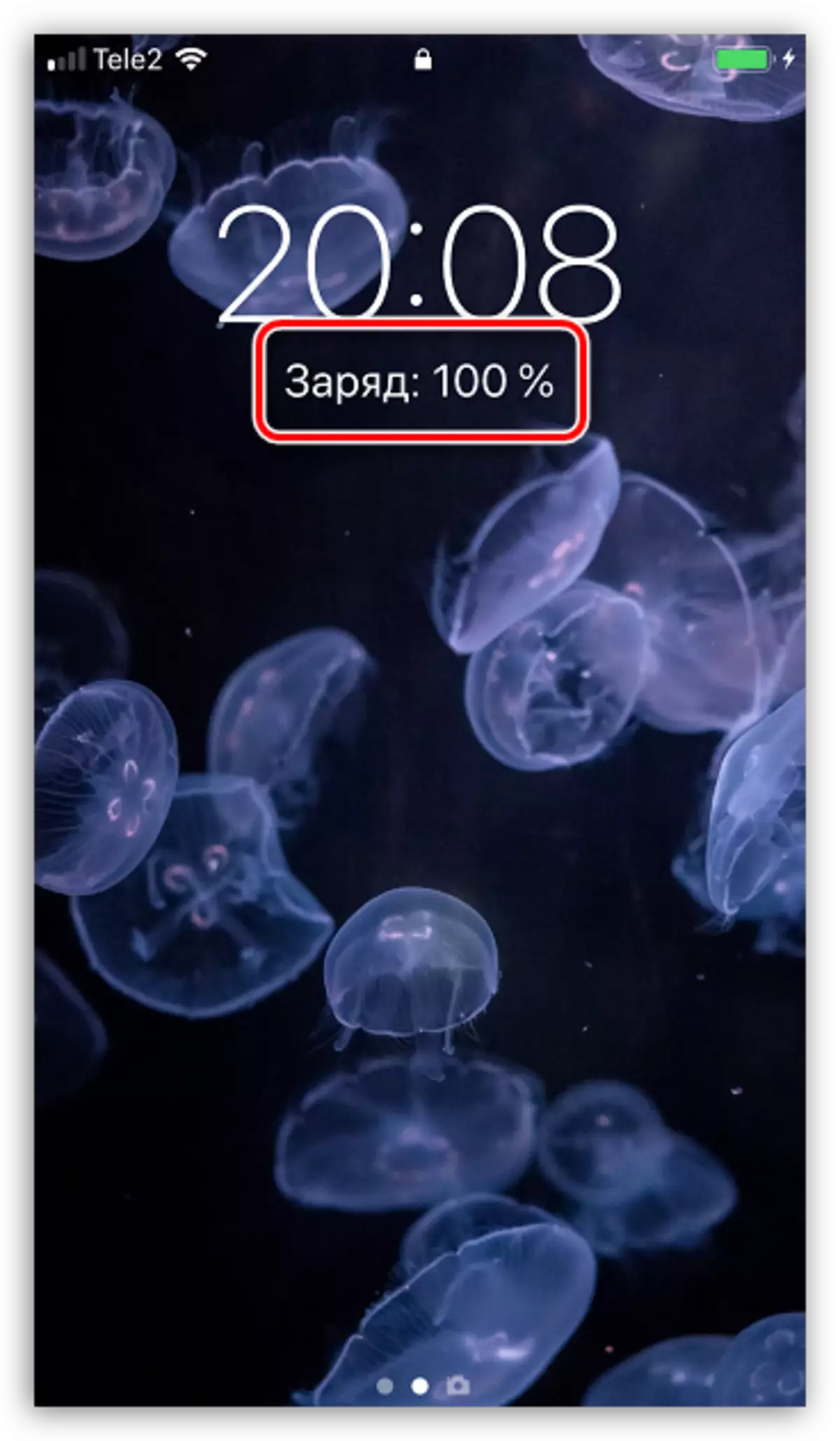
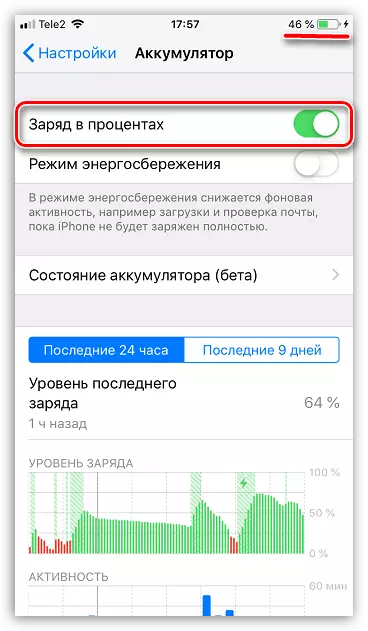
These features will allow you to always know if the iPhone is charging, or it can be turned off from the network.
