
Lenovo's IDEAPAD line laptops are very popular among users, as they combine the most characteristics needed - affordable cost, high performance and attractive design. Lenovo Z500 is one of the representatives of this family, and today we will tell you how to download and install the drivers you need.
Drivers for Lenovo Z500
There are several options for downloading drivers for the laptop under consideration under this article. Two of them are official and specifically oriented on Lenovo Z500. The remaining three are universal, that is, they can also be used for any other devices. Consider each of them in more detail by starting with the most preferred.Method 1: Official website
Of all possible options for downloading drivers for Lenovo Z500, we will start with the most obvious, and at the same time guaranteed efficient and safe. Until the device's support is discontinued by the developer, it is on the official website that you can find fresh and stable software versions that are compatible with the operating system installed on the device.
Lenovo Product Support Page
- In the list of products on the site's main page, select the category "Laptops and Netbooks".
- Specify the series of devices and its model (scenario). To do this, in the first drop-down list, select the Z SERIES LAPTOPS category, and in the second - Z500 Laptop (IdeaPad) or Z500 Touch Laptop (IdeaPad). The first is a laptop with a regular screen, the second - with touch.
- Scroll through the next page to which you will be redirected, almost at the bottom, and click on the "See all" link, located on the right of the "Best Downloads" inscription.
- Now you need to determine the driver search parameters. Of the four marked on the image below, only the first is mandatory. In it, select the version and the discharge of the operating system corresponding to the installed on your laptop. In the remaining fields, you can set more accurate criteria - "components" (categories of drivers and utilities), "release date" (if you are looking for specific files) and "seriousness" (in fact, the importance of specific drivers for OS).
- Deciding with the general search criteria, scroll through the page a bit down and familiarize yourself with the list of all software components available for downloading on Lenovo Z500.

All files will have to download one by one. To do this, click on pointing down the arrow to the right of the name of the category, and then on another same button. Having done this, you can "download" driver. It is done with all other components or only those who consider it necessary.
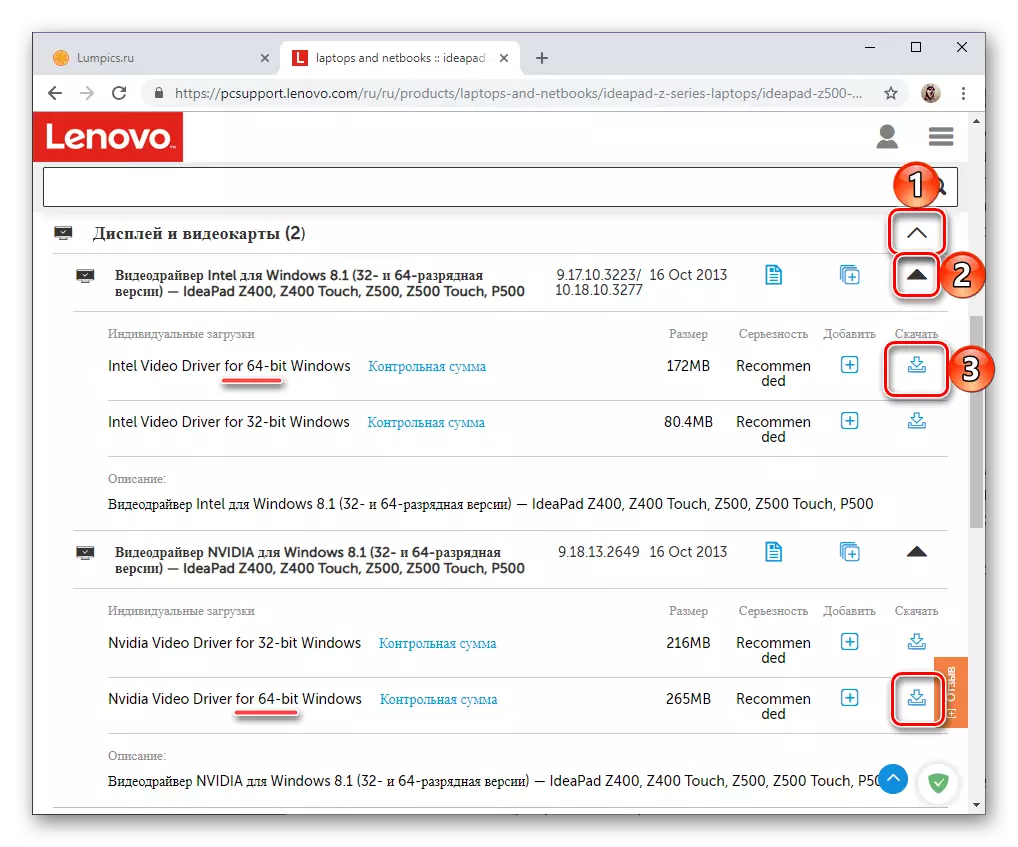
Note: Despite the fact that the shuttleness of Windows was indicated in the previous step, some drivers will still be presented in two versions - 32 and 64-bit. In this case, choose the one that matches the system used.
If the file download is required to confirm by using the opened "Explorer", select the folder on the disk for them, optionally specify the name (by default it is just a set of letters and numbers) and click on the Save button.
- After you download all the drivers on your Lenovo Z500, alternately follow their installation. There is nothing complicated in this, just follow step by step prompts in the installer window.
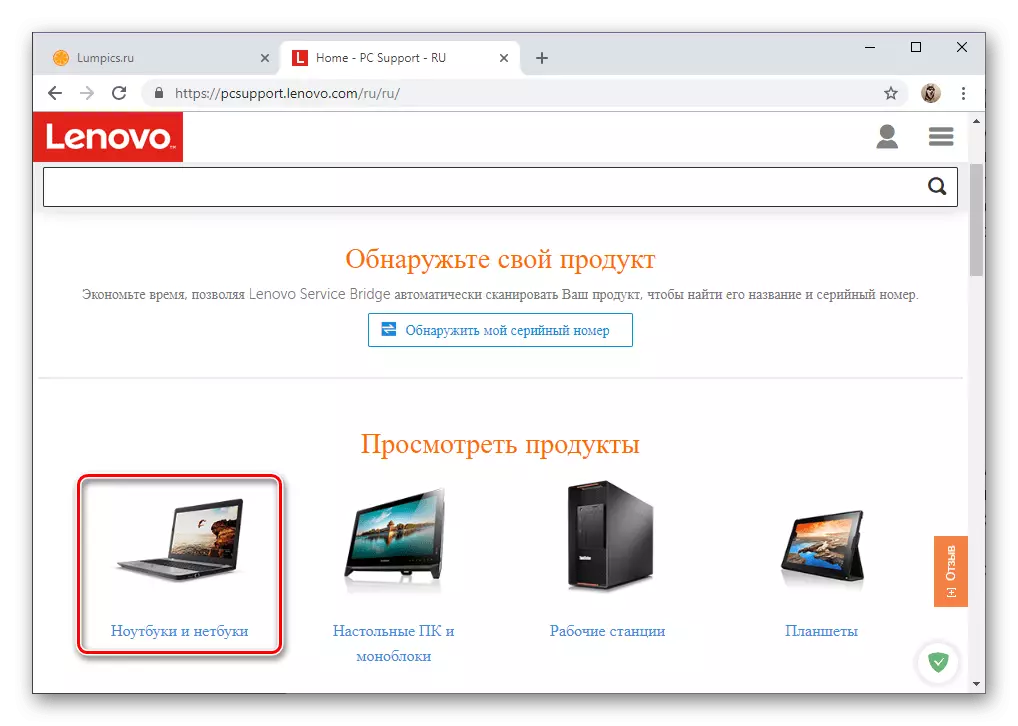



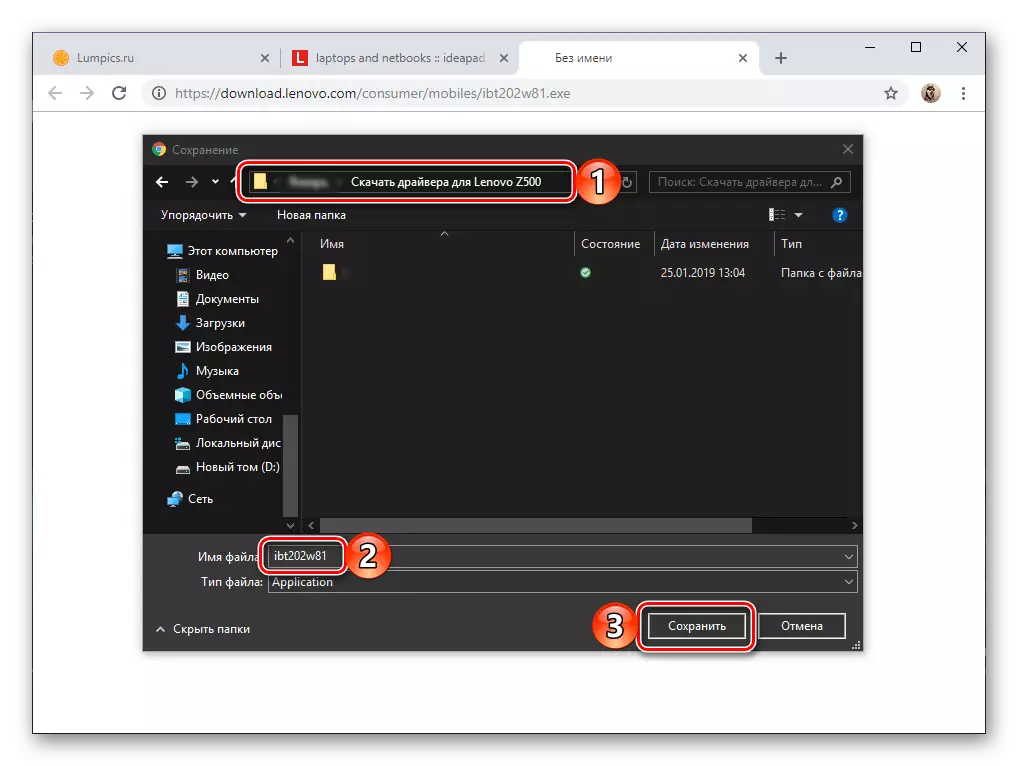

Upon completion of the procedure, be sure to restart the laptop.
Method 2: Corporate Online Service
In addition to self-search for drivers for the Lenovo Z500 laptop on the manufacturer's official website, you can contact the web service integrated into it - an online scanner that can automatically determine what specific software components must be installed. In order to use it, follow these steps:
Auto Driver Update Page
- Follow the link above, select the Automatic Driver Update tab, in which you use the "Start Scan" button.
- Wait a few minutes until the laptop check is completed,

After that, familiarize yourself with the list of found drivers, and then perform their download and installation, that is, repeat all the steps described in 5 and 6 steps of the previous method.
- Sometimes scanning does not give positive results, but the optimal solution of the problem is offered by the web service from Lenovo.
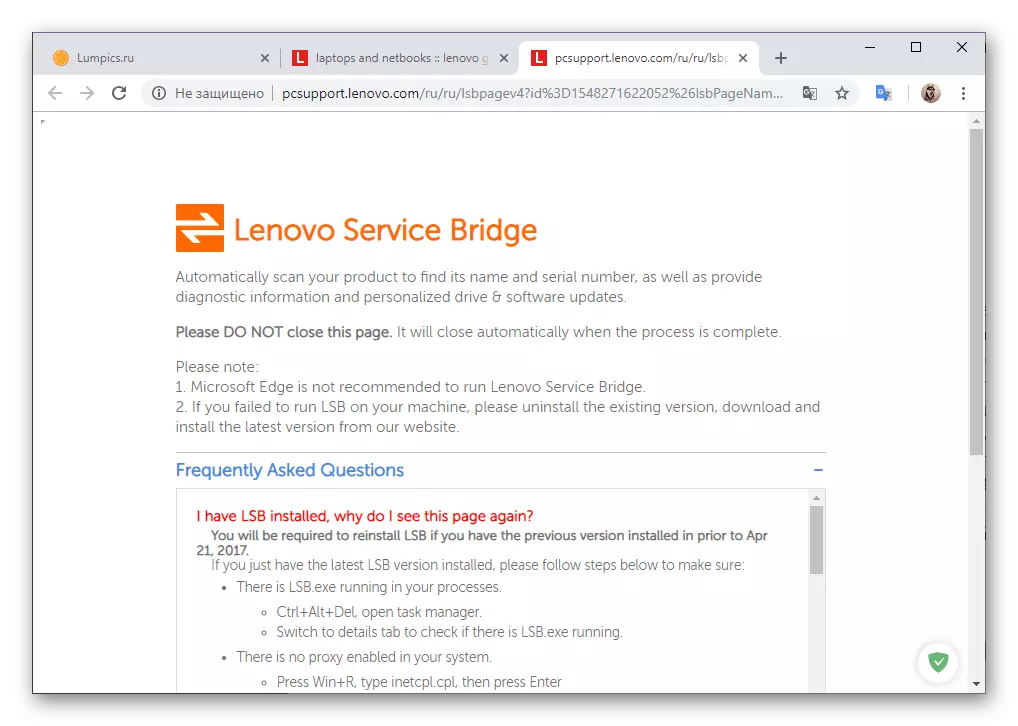
After reading the description of the possible reason for the unsuccessful check, you can download the Lenovo Service Bridge branded utility. To begin with, click on the "Agree" button.
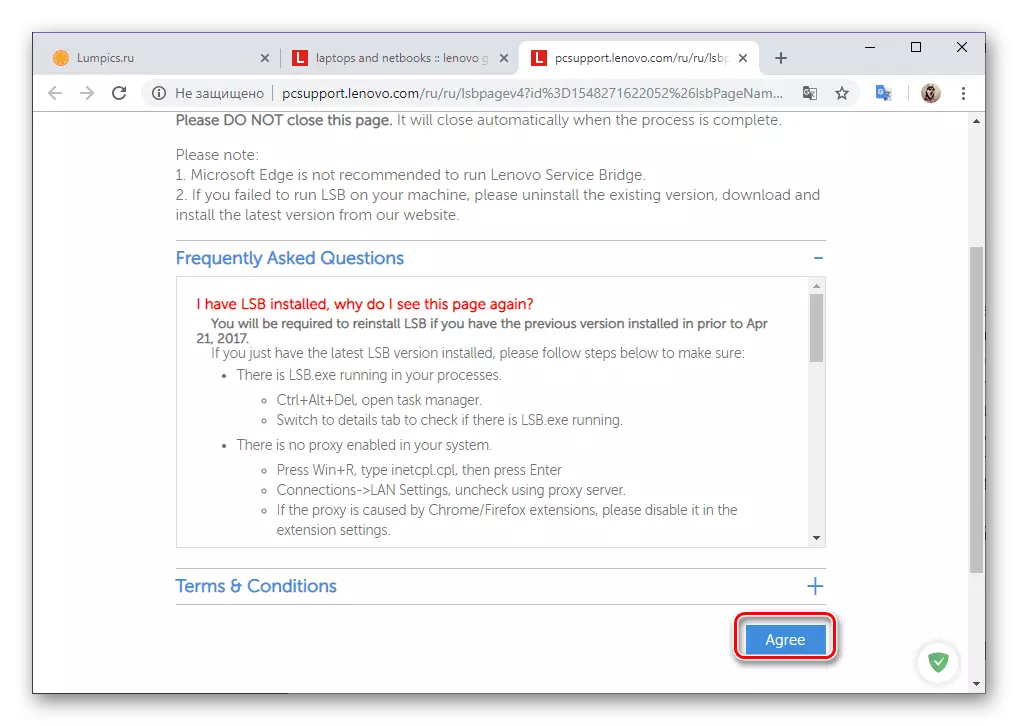
Wait for downloading and save the installation file to the laptop.
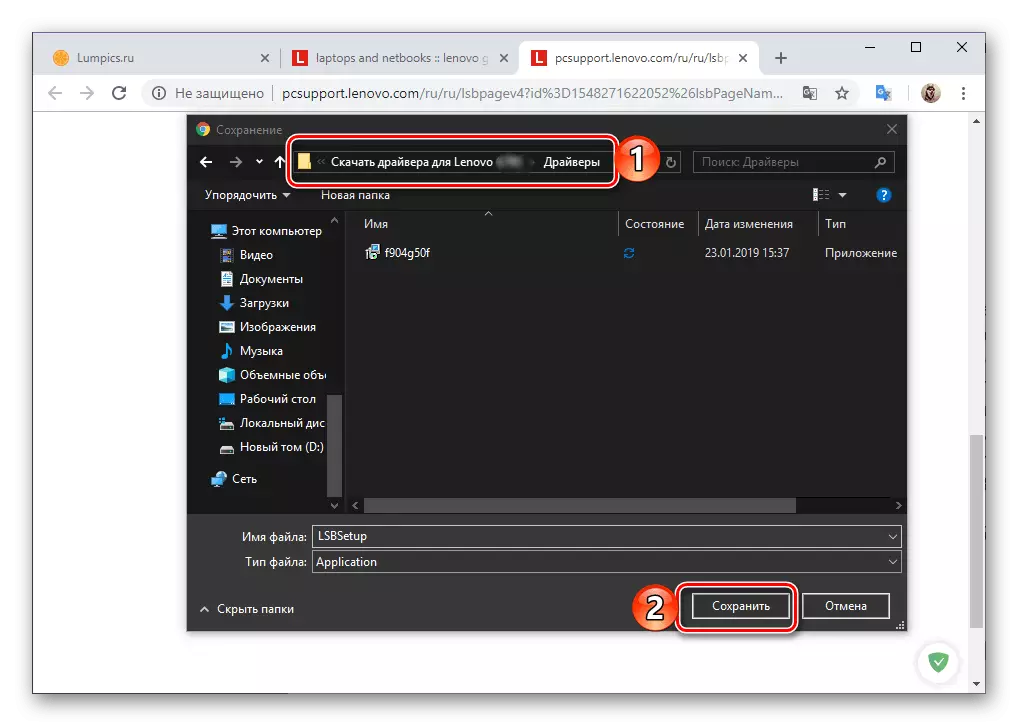
Run it and install it, after which you repeat the steps described in the first step of this method.

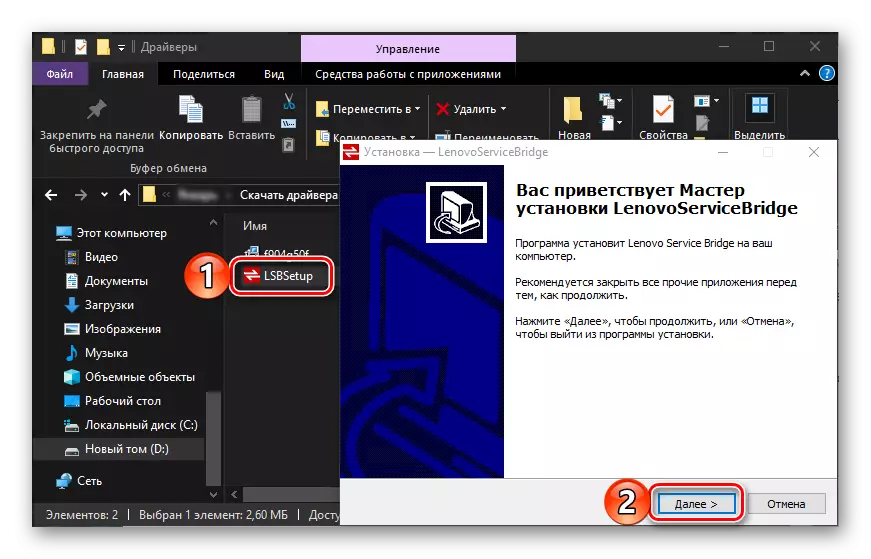
Method 3: Specialized
If you do not have a desire to independently search for suitable drivers for Lenovo Z500, rechecked their compatibility with the system, download one by one from the official site, and then also install each separately, we recommend contacting one of the many software solutions from third-party developers. All of them function according to an identical principle, first scanning a hardware component of a laptop (or any other device), and then loading and installing the drivers corresponding to these components, and everything happens in automatic or semi-automatic mode.

Read more: Programs for searching and installing drivers
After reading the article presented by the link above, you can choose the most appropriate solution. We recommend paying attention to DRIVERMAX or DRIVERPACK SOLUTION, endowed with the largest libraries of software components. In addition, on our site there are articles telling about the use of these applications.
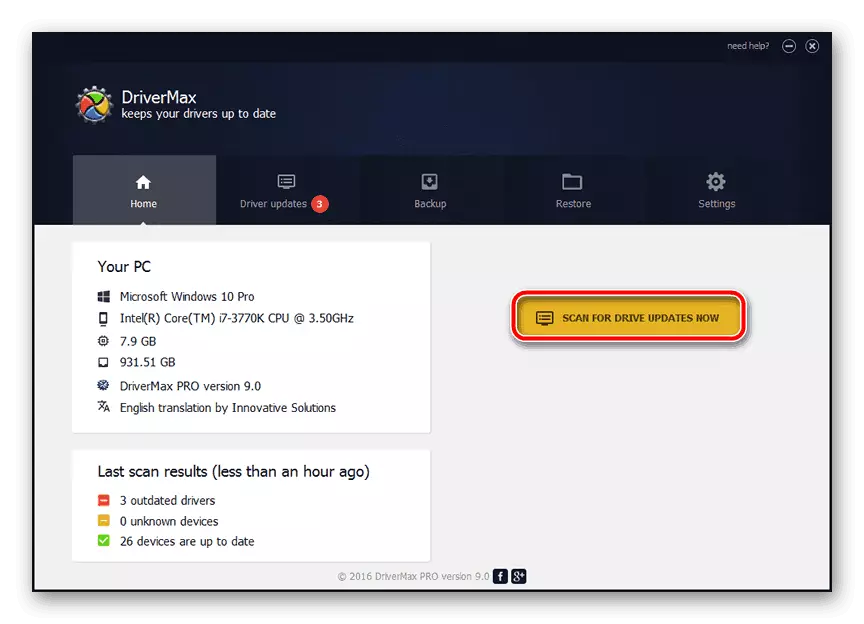
Read more: Installation of drivers using Driverpack Solution and Drivermax
Method 4: Equipment ID
All the Lenovo Z500 hardware components, for which drivers are needed, have their identifiers - unique code values, IDs by which you can easily find the software components corresponding to them. Obviously, it is necessary to know this method to implement this method. It is very easy to find it - it's enough to see the properties of specific equipment in the "Device Manager" and copy the number there. Then the case is for small - it remains only to choose the appropriate web service and use it search engine, and our step-by-step leadership will help you.
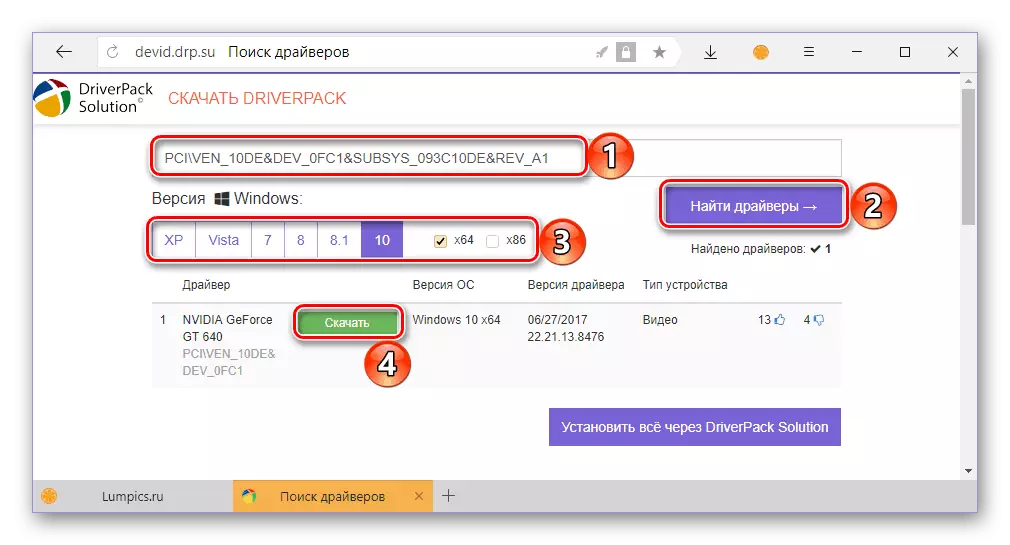
Read more: Search for drivers by ID
Method 5: Standard Windows Means
Device Manager, integrated into all versions of the Microsoft operating system, not only provides basic information about all computers or laptop gland, but also allows you to download and set missing, as well as update outdated drivers. They can be used to ensure the performance of the Lenovo Z500 IdeaPad laptop. What exactly needs to be done to solve our today's task in this way, we previously told in a separate article.
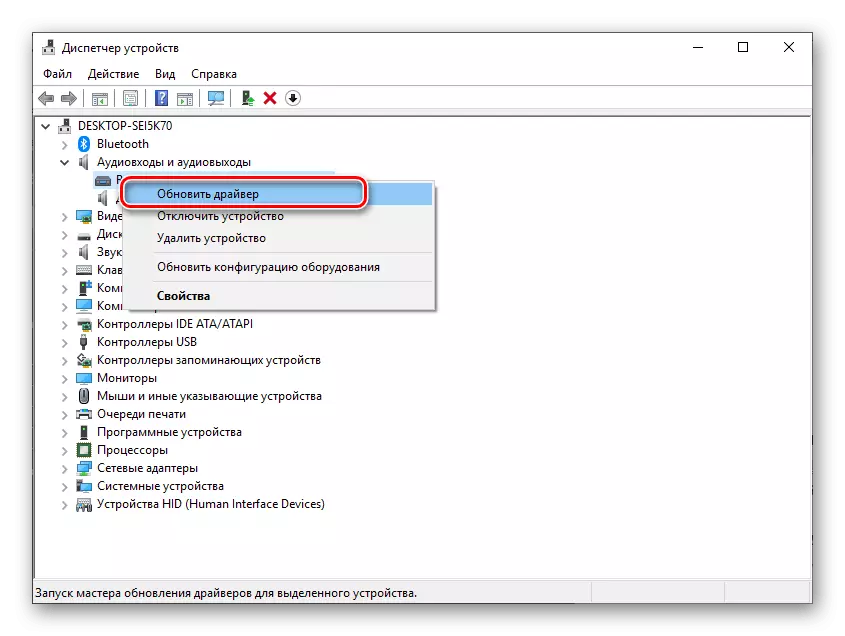
Read more: Update and install drivers via "Device Manager"
Conclusion
We told about all possible options for finding drivers for Lenovo Z500 laptop, you also have to choose the most preferred for yourself.
