
On Facebook, as in most social networks, there are several interface languages, each of which is activated automatically when visiting the site from a particular country. In view of this, it may be necessary to change the language manually regardless of the standard settings. We will tell you how to implement it on the website and in the official mobile application.
Changing a language on Facebook
Our instruction is suitable for switching any languages, but the name of the menu items can differ significantly from the presented. We will use English-speaking sections. In general, if the language is not familiar with you, you should pay attention to the icons, as items in all cases have the same location.Option 1: Website
On the official Facebook website, you can change the language in two main ways: from the main page and through the settings. The only difference of methods is the location of the elements. In addition, in the first case, the language will be much easier to change with a minimal understanding of the translation installed by default.
Main page
- You can resort to this method on any page of the social network, but it is best to click on the Facebook logo in the upper left corner. Scroll through the open page down and find the block with tongues on the right side of the window. Select the desired language, for example, "Russian", or another suitable option.
- Regardless of selection, the change will need to be confirmed through the dialog box. To do this, click the "Change Language" button.
- If these options are not enough, in the same block, click the "+" icon. In the window that appears, you can select any interface language available on Facebook.
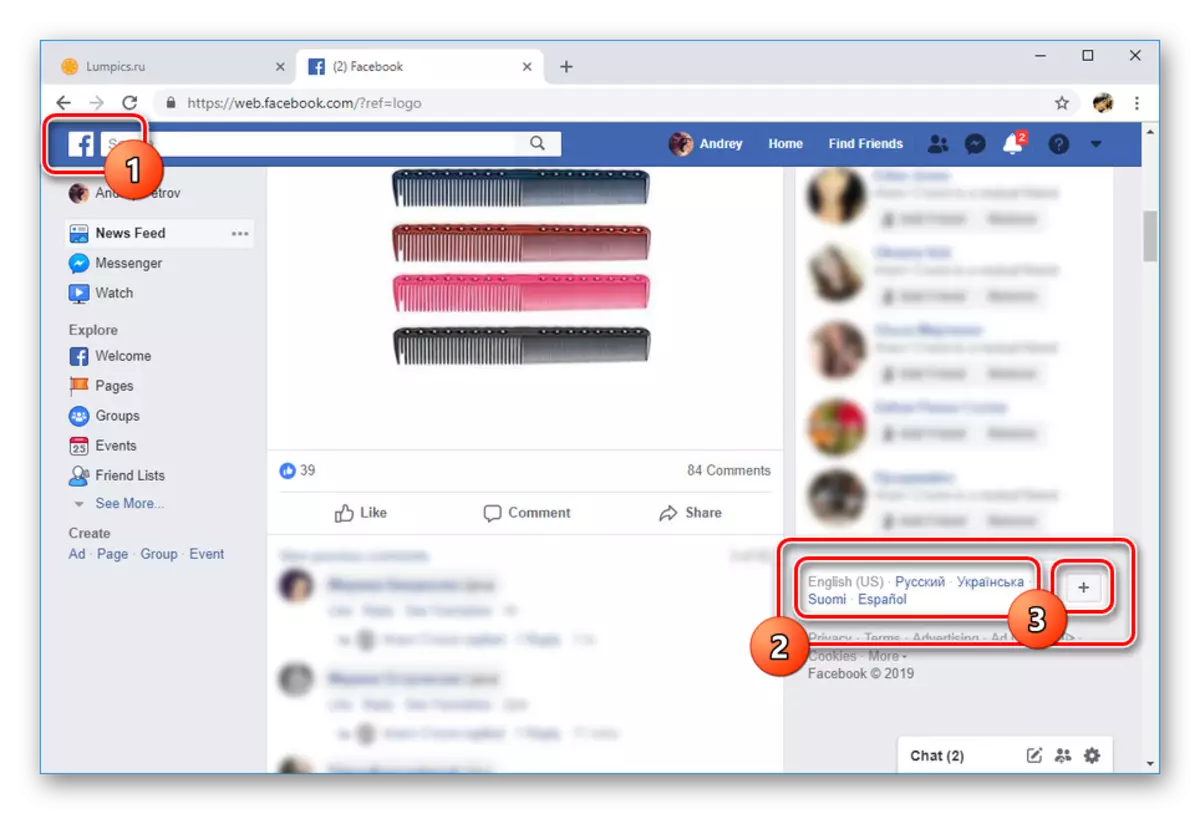
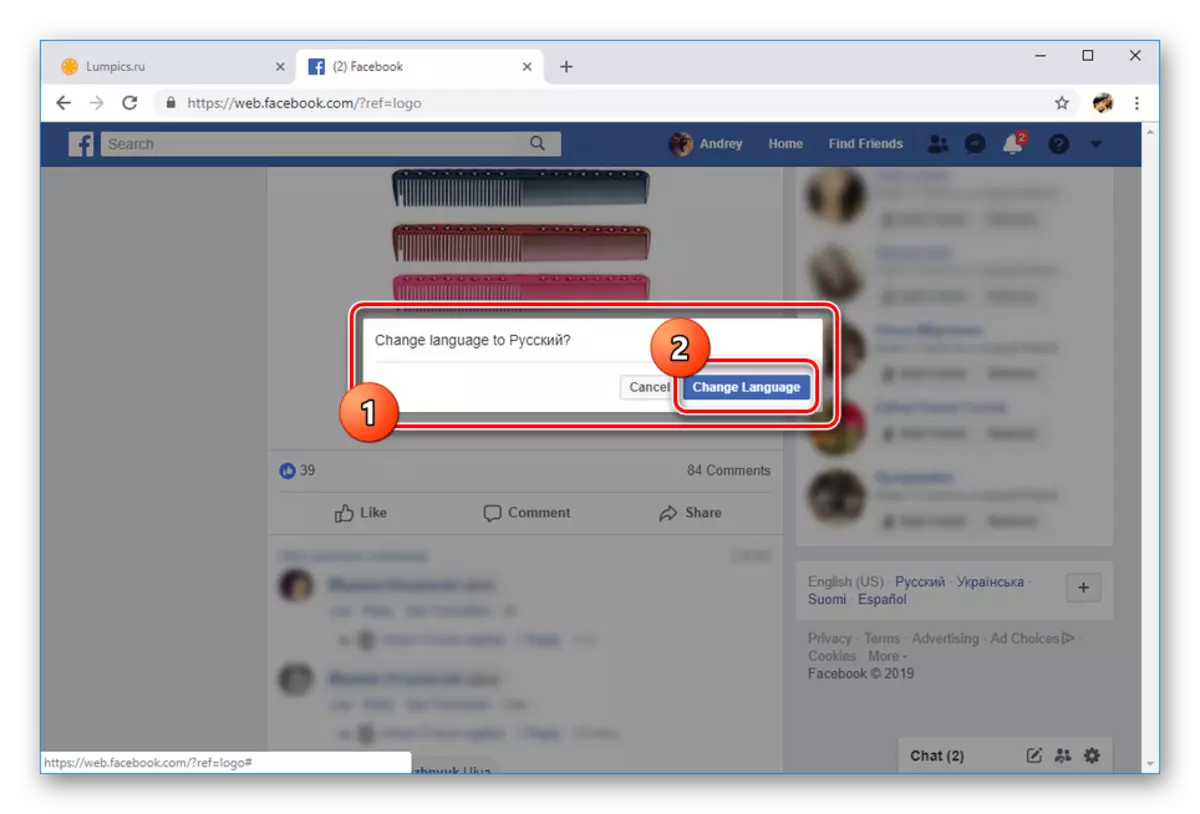
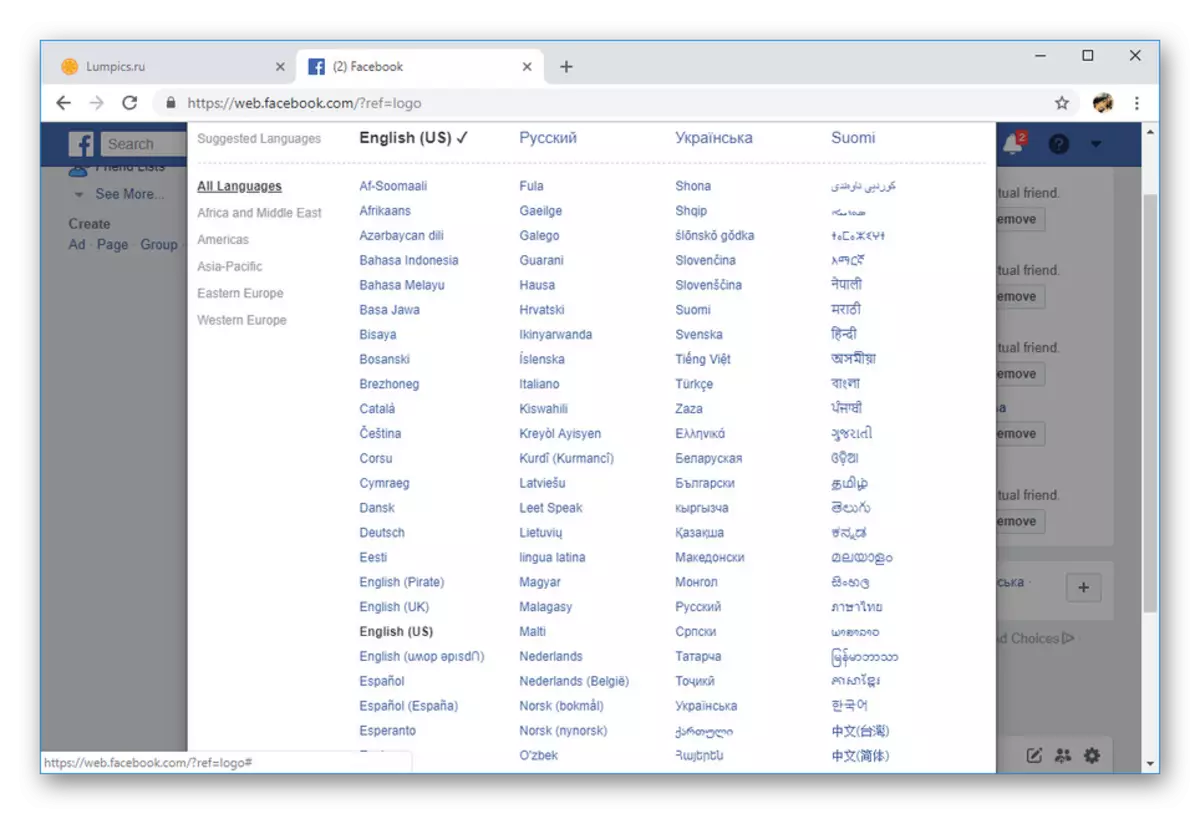
Settings
- On the top panel, click on the arrow icon and select "SETTINGS".
- From the list on the left side of the page, click on the "Language" section. To change the interface translation, on this page in the Facebook Language block, click Edit.
- Using the drop-down list, specify the desired language and click the "Save Changes" button. In our example, "Russian" is selected.
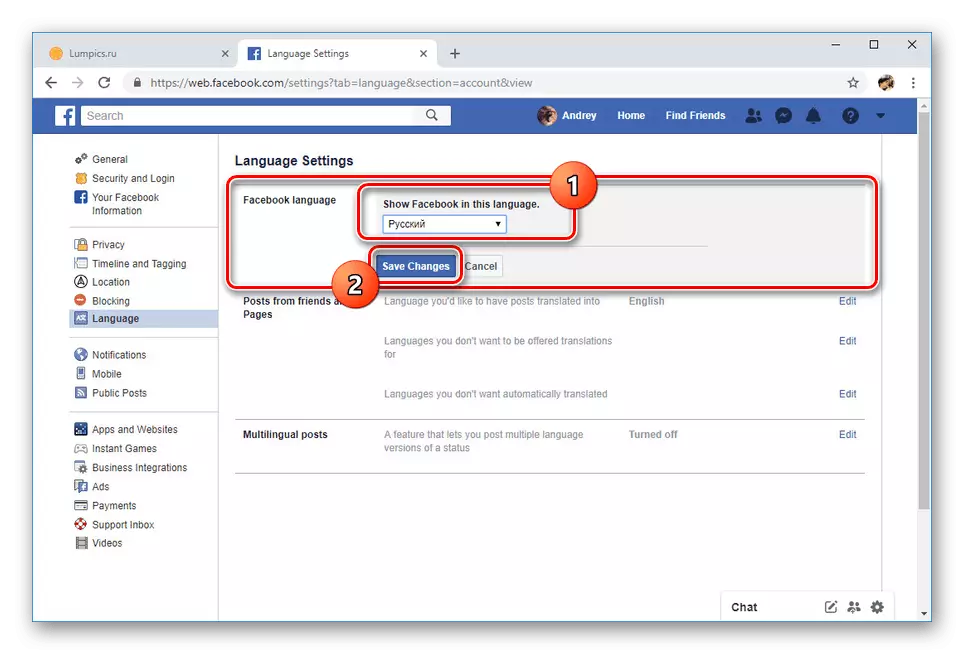
After that, the page will automatically update, and the interface will be translated into the selected language.
- In the second presented block, you can additionally change automatic translation of posts.
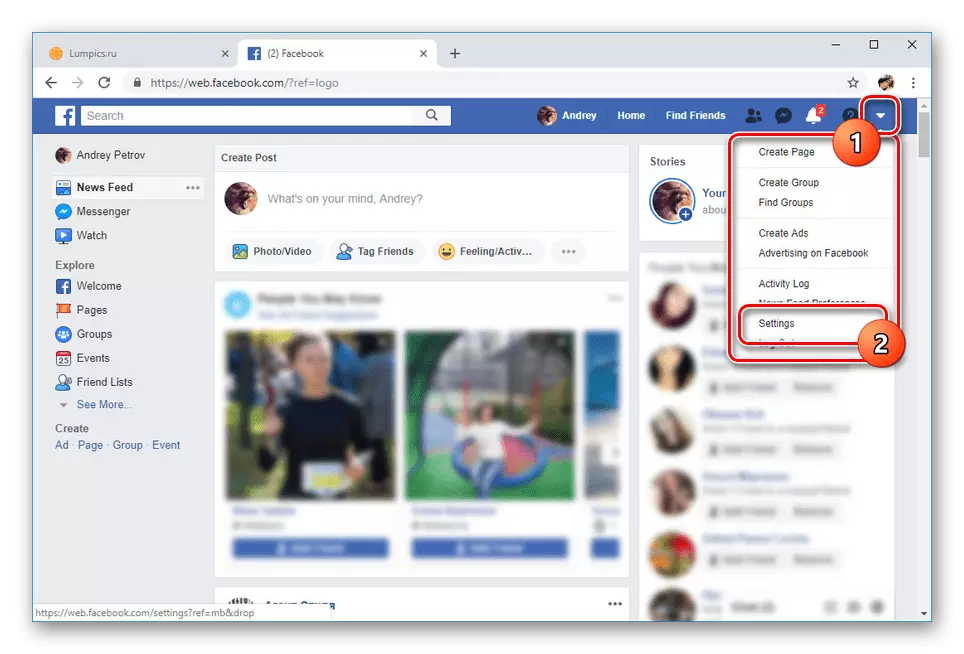
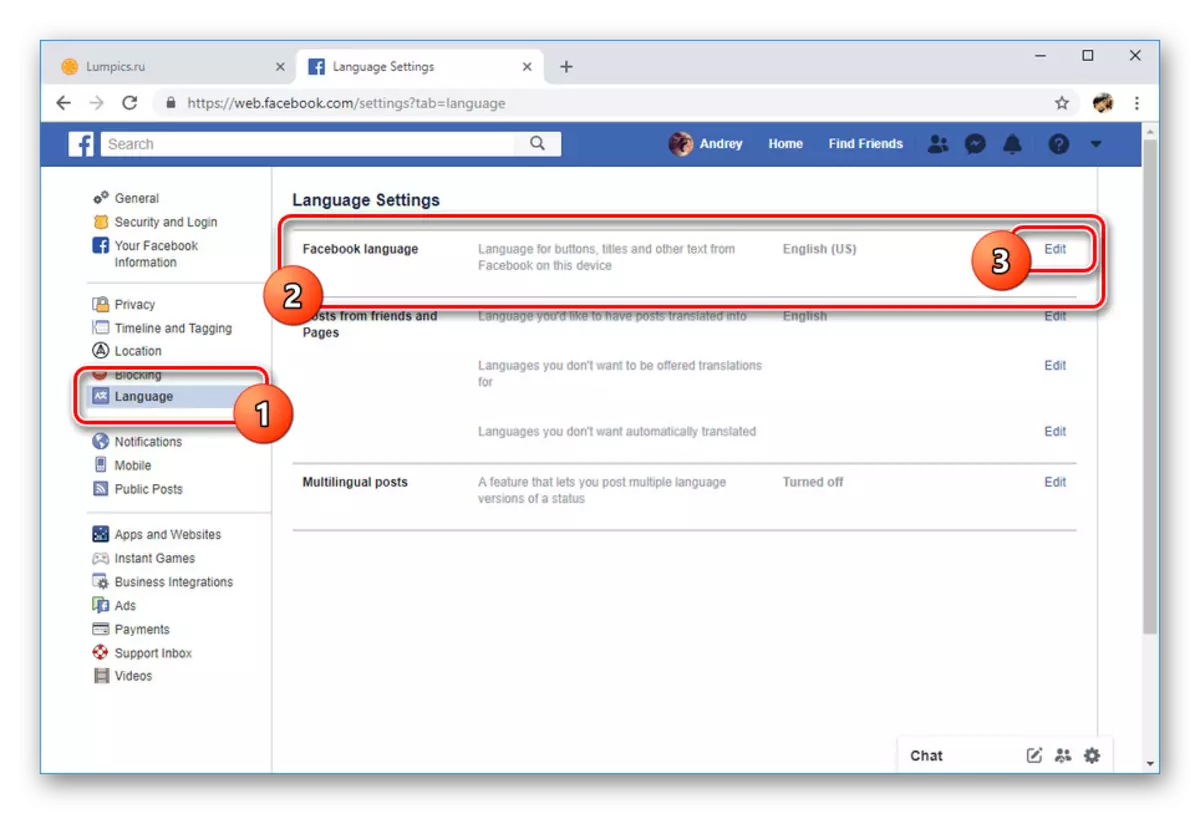
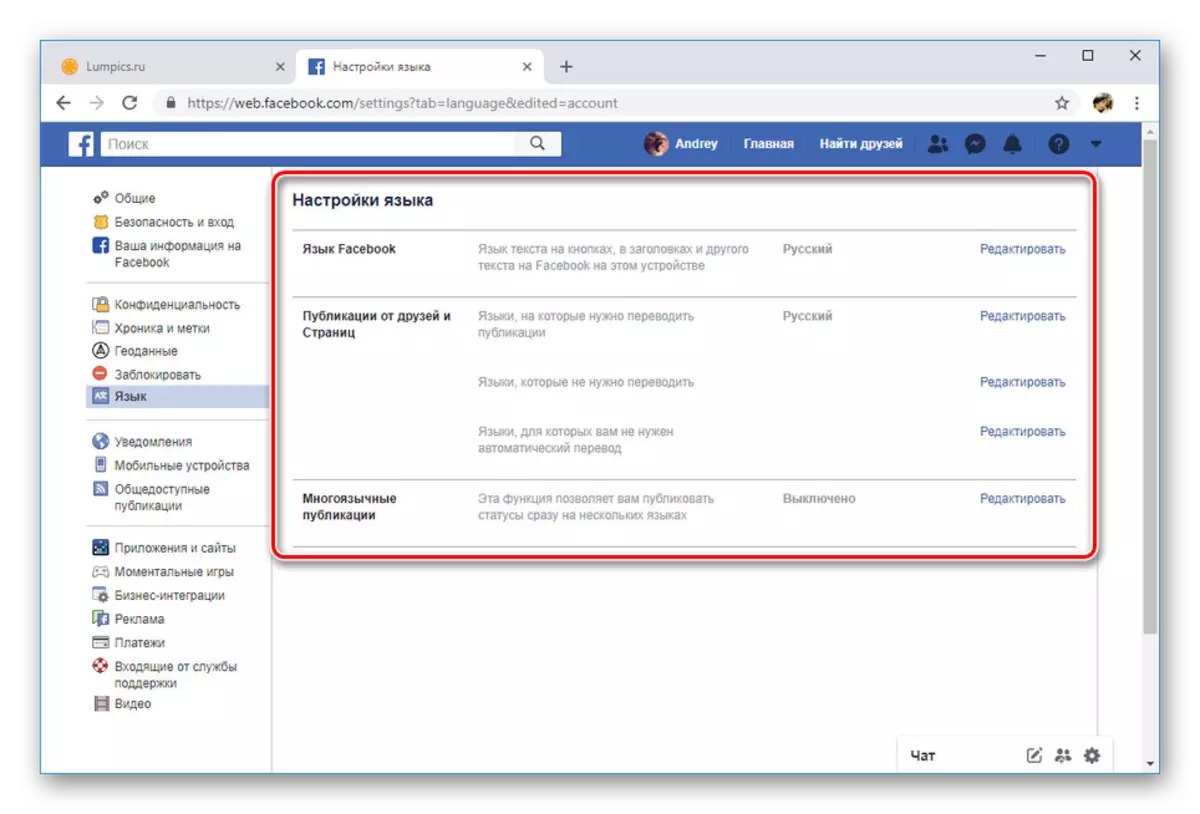
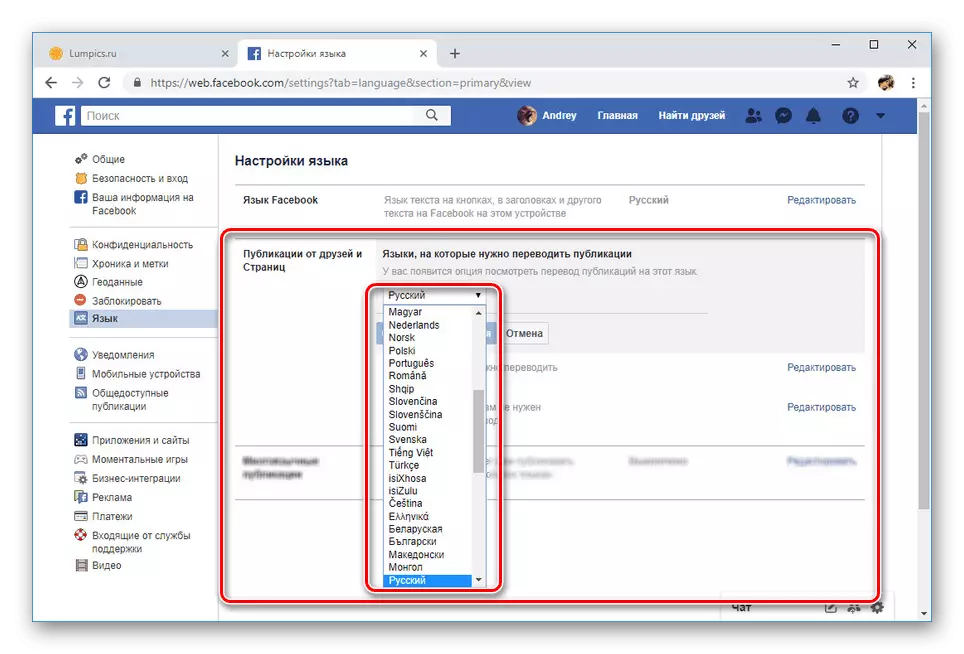
To eliminate misunderstanding the instructions, emphasize more attention on screenshots with marked and numbered items. On this procedure, within the web site, you can complete.
Option 2: Mobile application
Compared to a full-featured web version, a mobile application allows you to change the language with just one method through a separate section with settings. At the same time, the parameters displayed from the smartphone do not have backward compatibility with the official website. Because of this, if you use both platforms, the setting will still have to be performed separately.
- In the upper right corner of the screen, tap the icon of the main menu in accordance with the screenshot.
- Scroll down the page down to the "Settings & Privacy" item.
- By deploying this section, select "Language".
- From the list you can choose a specific language, for example, let's say "Russian". Or use the Device Language item so that the site's translation is automatically adapted to the device language parameters.
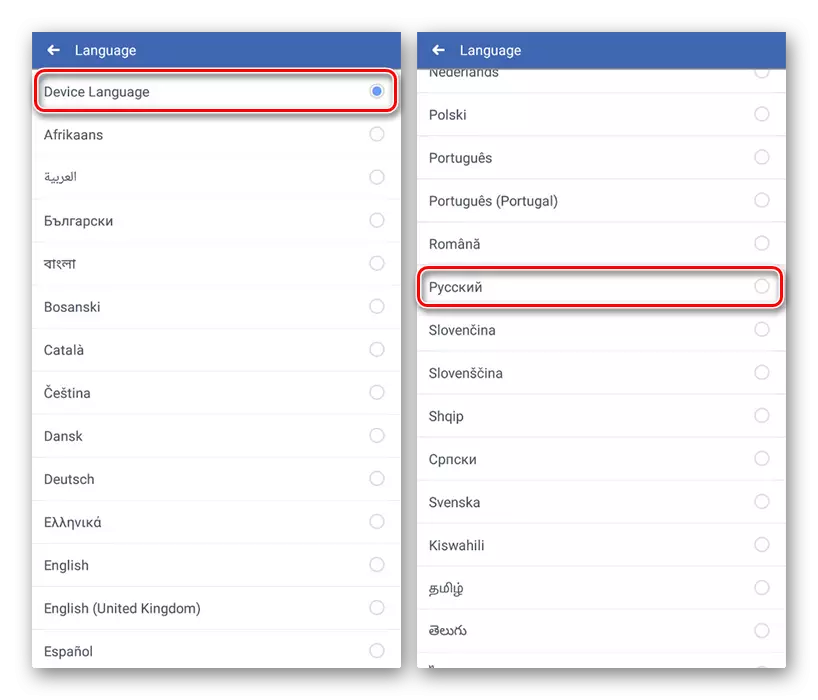
Regardless of the selection, the change procedure will begin. Upon its completion, the application will restart independently and opens with an already updated interface translation.
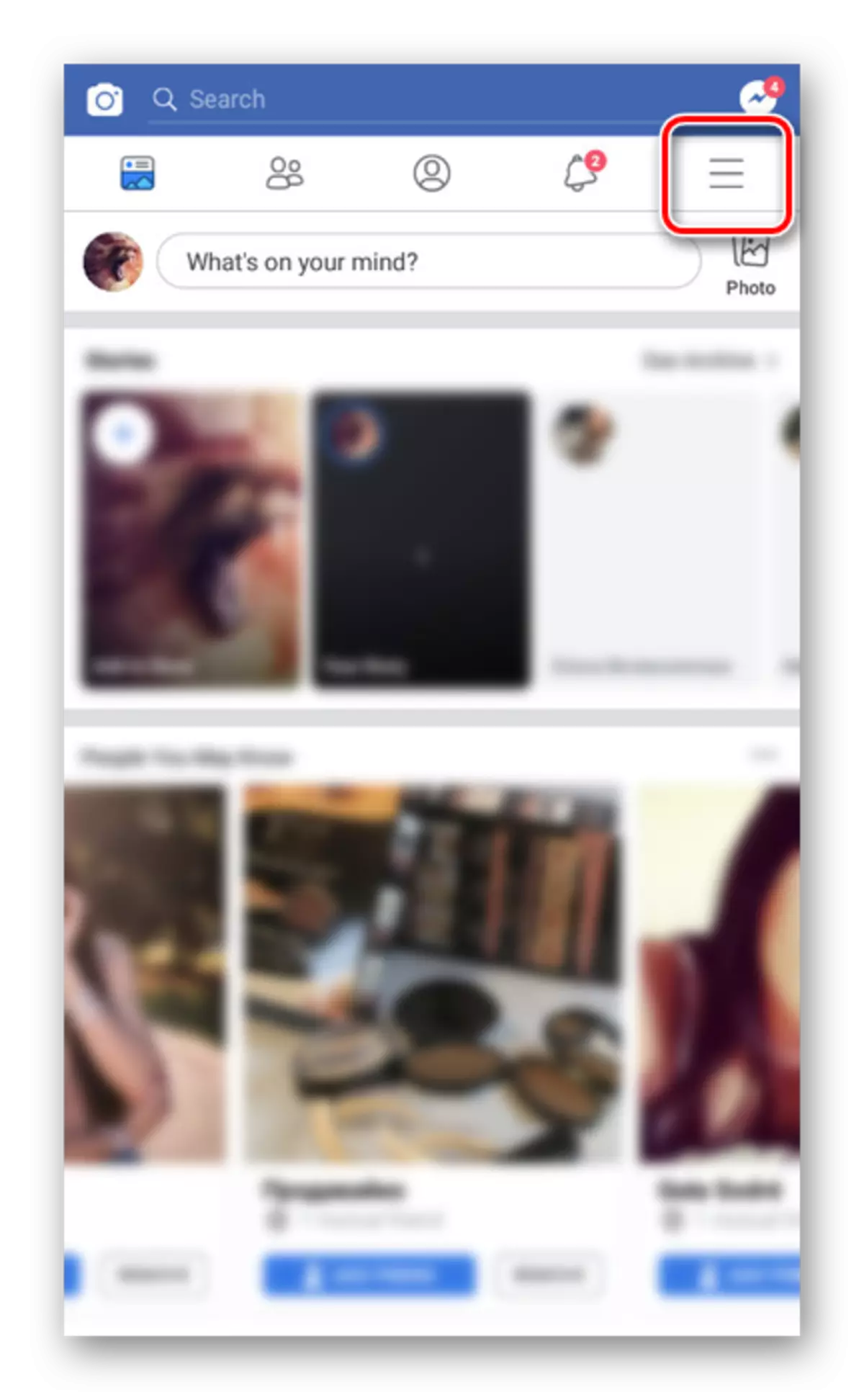
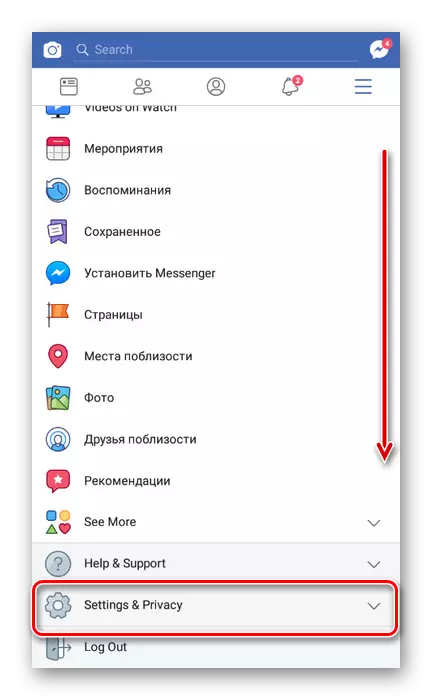
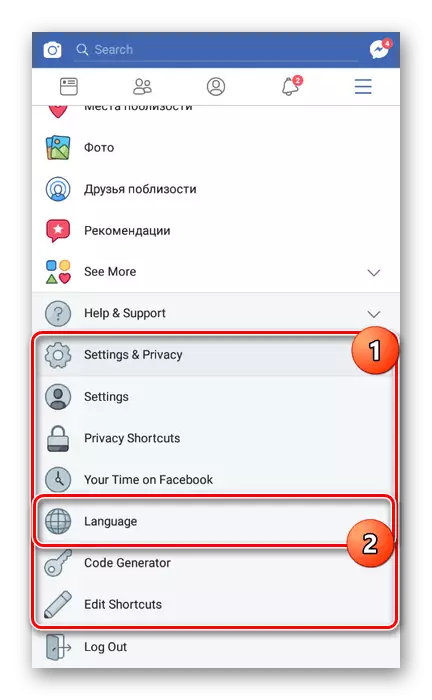
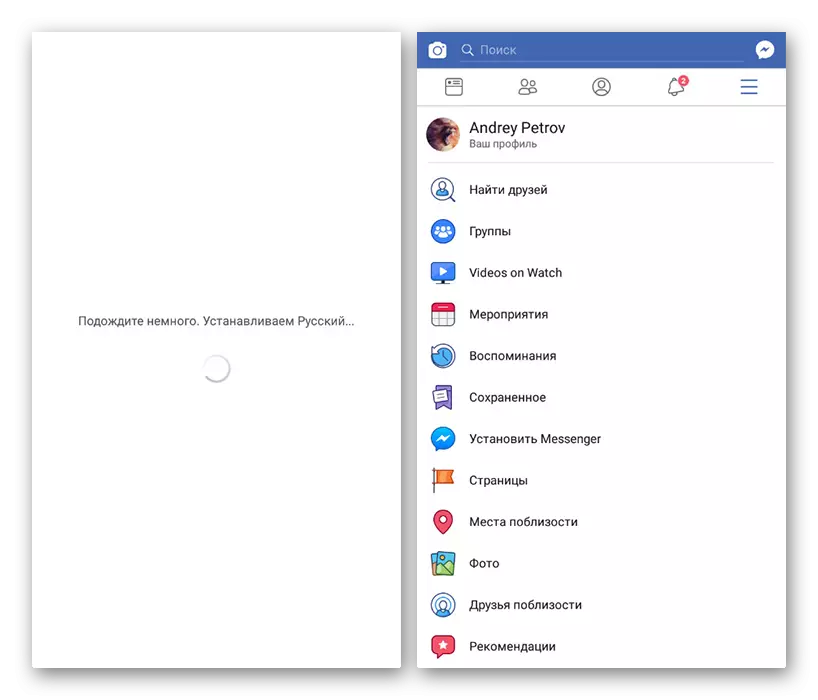
Due to the possibility of selecting a language that is most suitable for the device parameters, it is also worth paying attention to the appropriate process of changing system settings on Android or iPhone. This will allow you to enable Russian or any other language without unnecessary problems, simply by changing it on the smartphone and restarting the application.
