
If you have only purchased a Lenovo V580C laptop or reinstalled the operating system before proceeding with its full use, you should install drivers. How to do this will be told in our current article.
Download drivers for laptop Lenovo V580C
Loading drivers for equipment, in most cases, can be performed in several ways. Some of them imply an independent search, others allow you to automate this process. All of them are available for Lenovo V580C laptop.Method 2: Auto update
If you do not know which specific drivers are needed for your laptop, but at the same time you want to download only the necessary of them, and not all available, instead of manual search on the product support page, you can use the web scanner built into it.
Go to the Automatic Driver Search page
- Once on the "Drivers and Software" page, go to the "Automatic Driver Update" tab and click on the "Start Scan" button.
- Wait for the verification completion and read its results.
This will be a list of software, similar to the fact that we have seen on the fifth step of the previous way, with the only difference that it will be presented solely those elements that need to be installed or updated on exactly your Lenovo V580c.
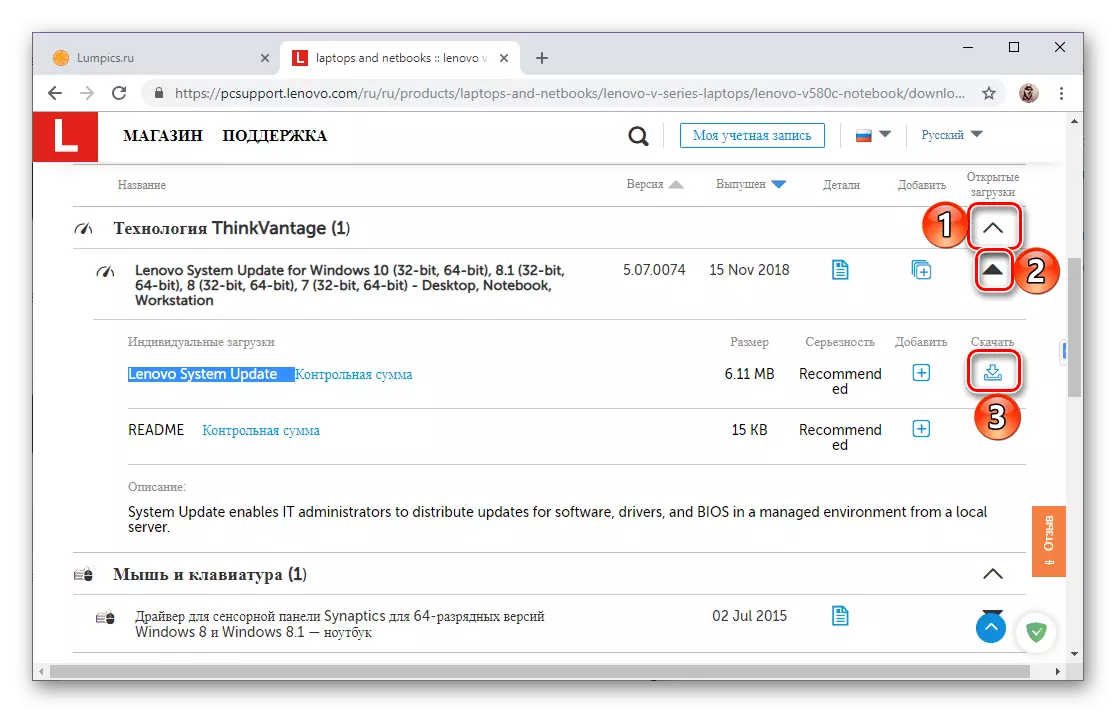
Consequently, you need to act likewise - save the drivers presented in the list on the laptop, and then perform their installation.
- Unfortunately, the Lenovo online scanner does not always work correctly, but this does not mean that you will not be able to get the necessary software. You will be asked to download and install the branded utility Lenovo Service Bridge, which will eliminate the problem.
To do this, on the screen with a description of the possible causes of the error, click on the "Agree" button,
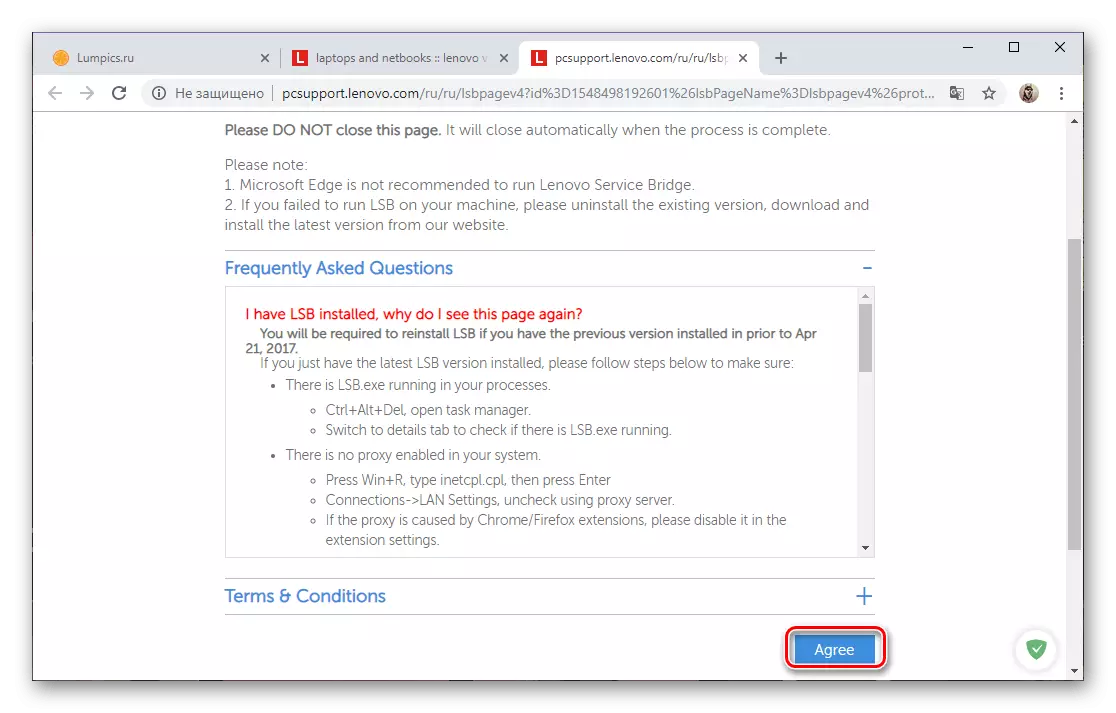
Wait for page download
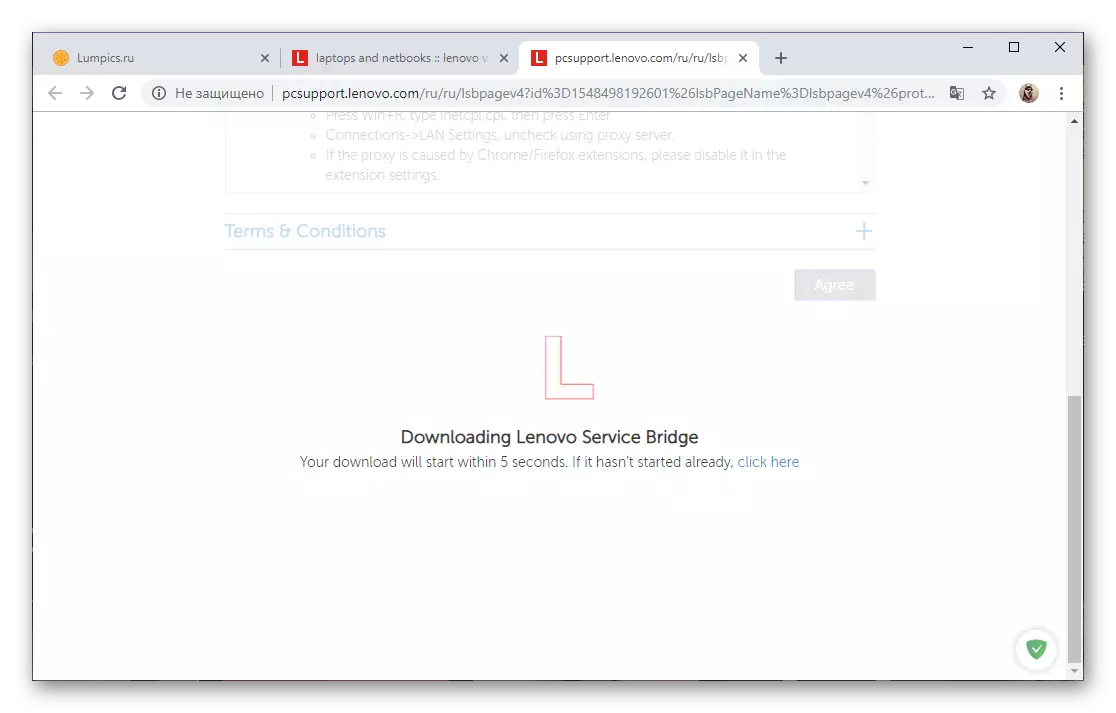
And save the installation file application to the laptop.
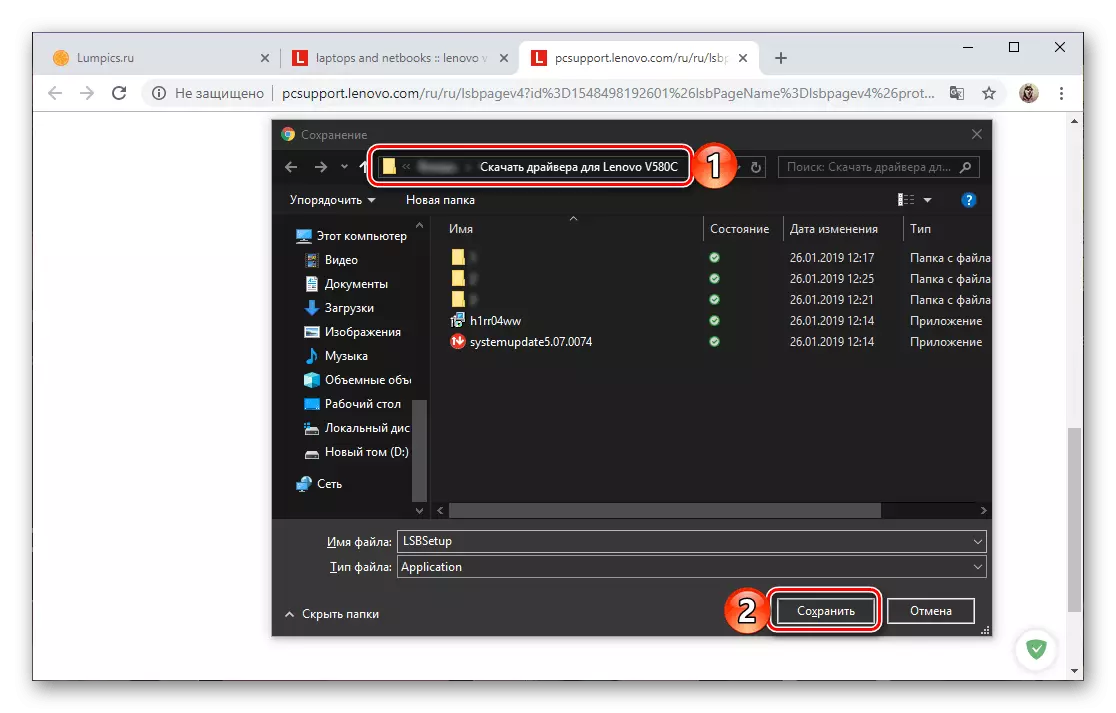
Perform its installation, then repeat the scanning, that is, go back to the first step in this method.
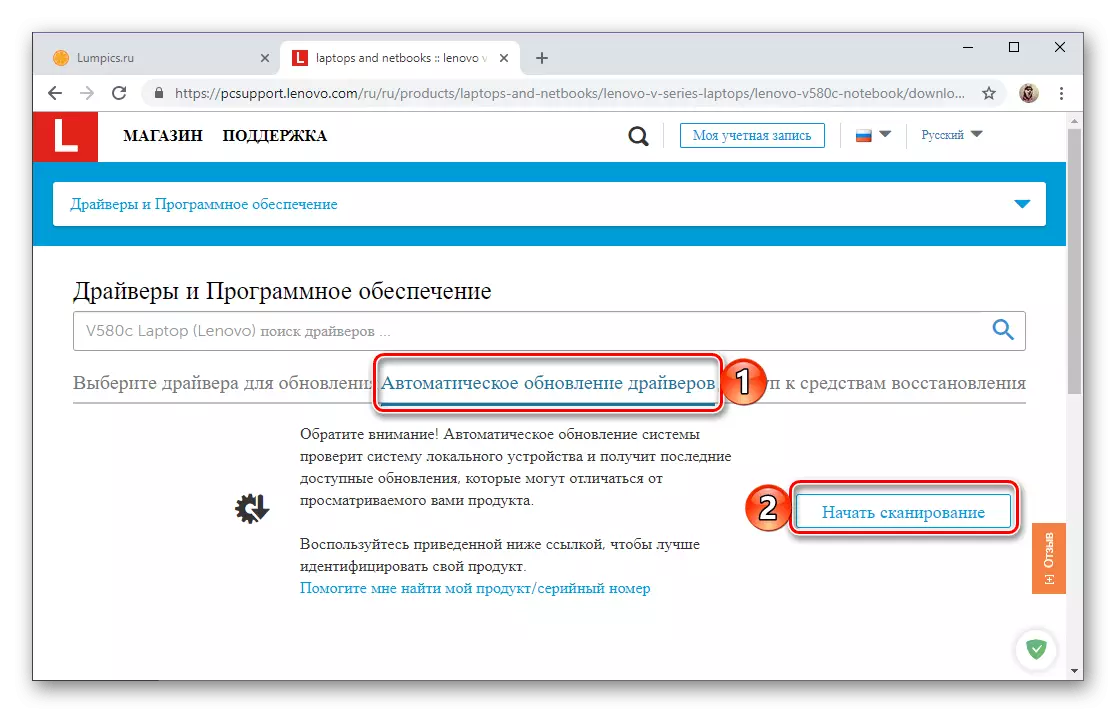
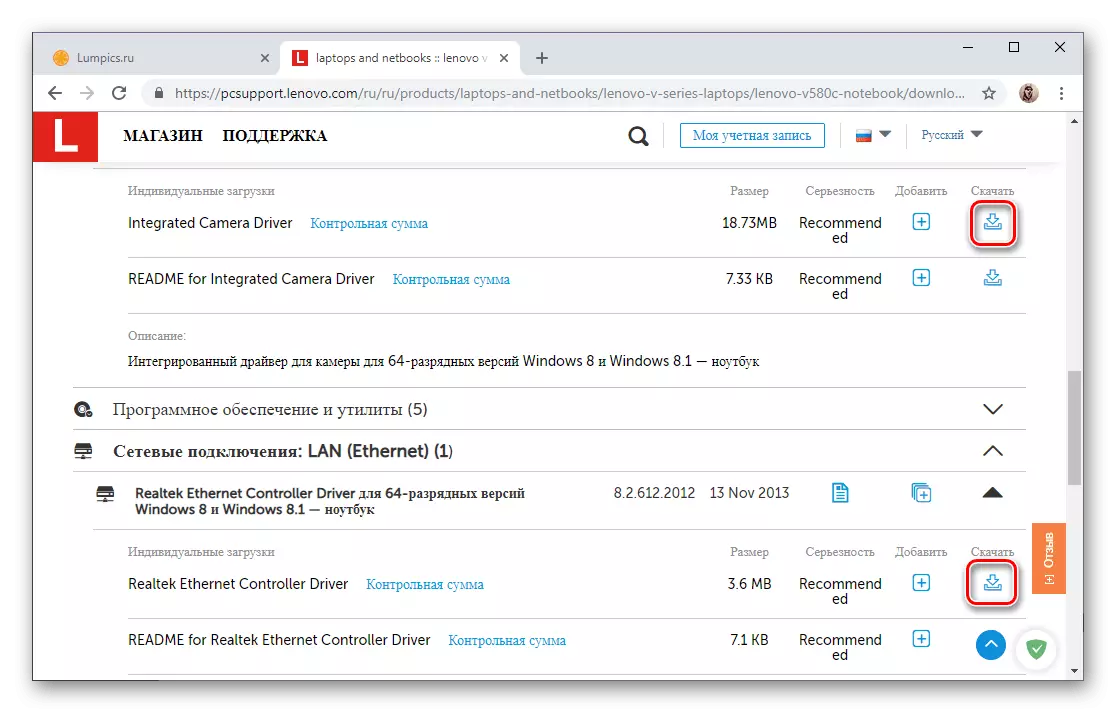
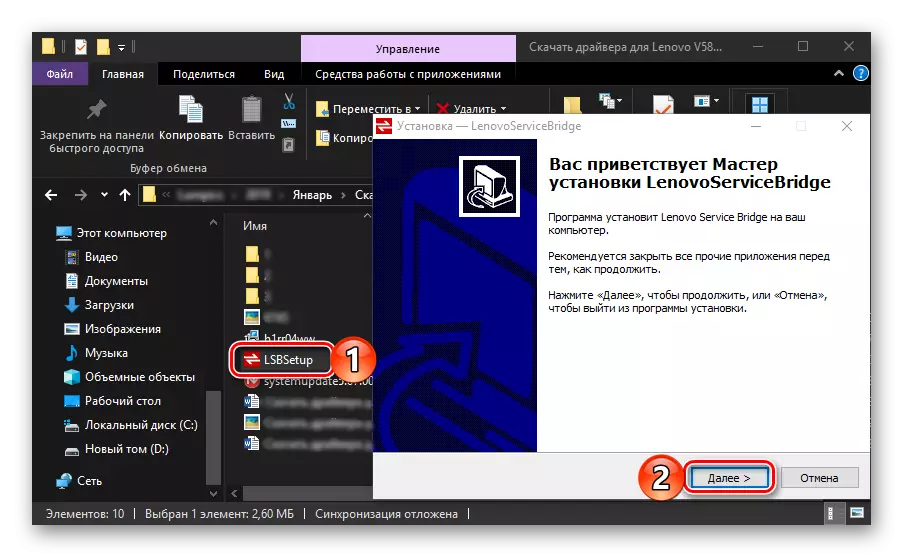
Method 3: Lenovo System Update
Drivers for many Lenovo laptops can be installed and / or updated using a branded application, download which is possible on the official website. It works with Lenovo V580C.
- Repeat steps 1-4 from the first method of this article, then download the first application from the list of proposed - Lenovo System Update.
- Perform its installation on the laptop.
- Use the recommendations for finding, installing and updating drivers from the link below below.
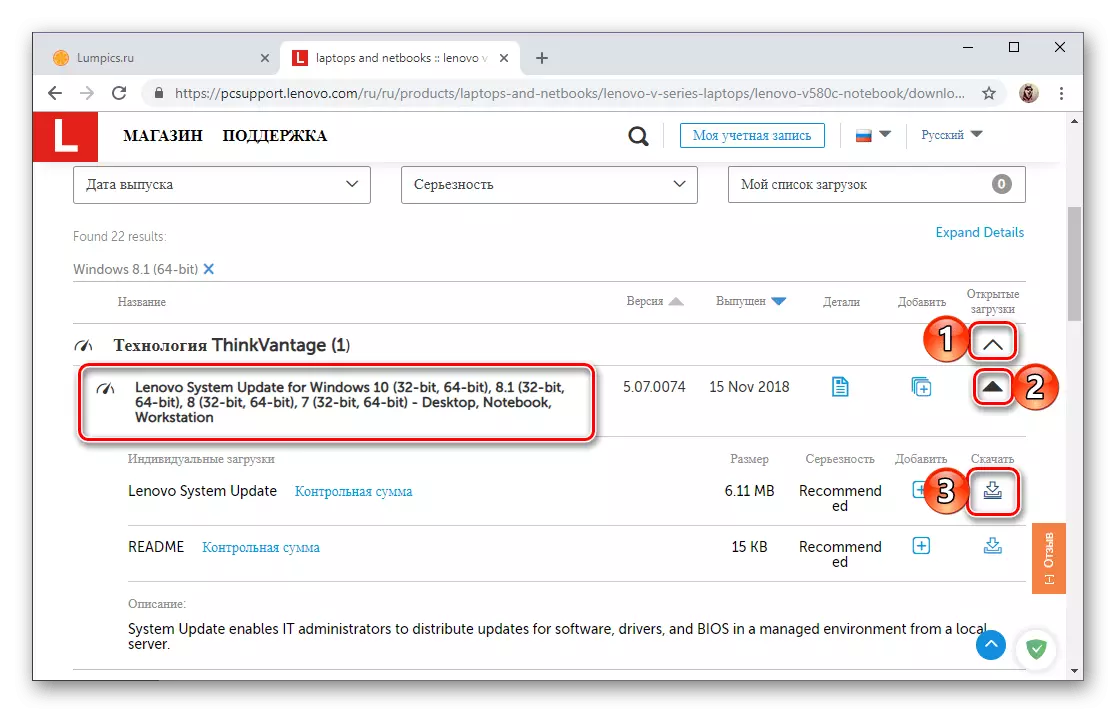
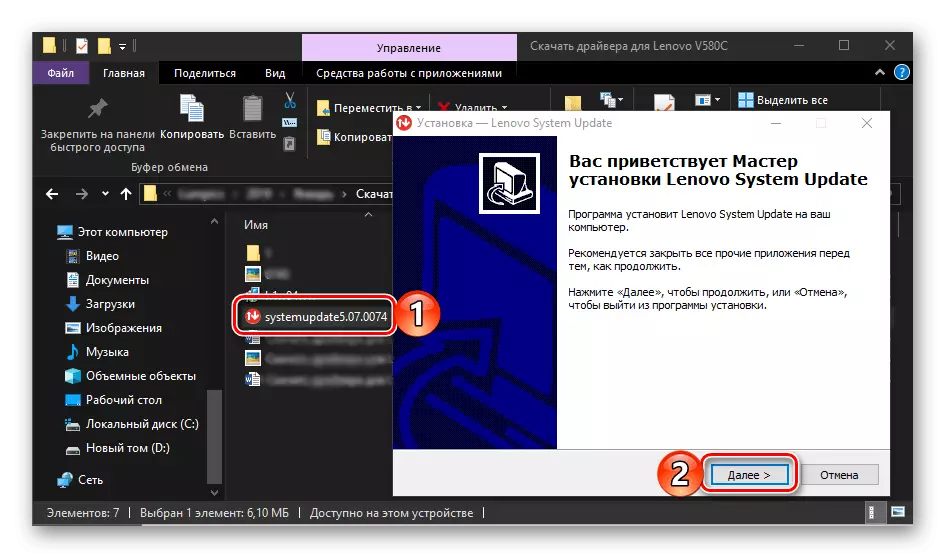
Read more: How to download Drivers for Lenovo Z570 laptop (starting at the fourth step of the second way)
Method 4: Universal Programs
There are a number of programs working on a similar to Lenovo System Update algorithm, but having one characteristic advantage - they are universal. That is, it can be applied not only to Lenovo V580C, but also to any other laptops, computers and separate software components. Earlier, we wrote about each of these applications, and also compared them with each other. In order to select the most suitable solution for automatic downloading and installing drivers, check out the following article below.
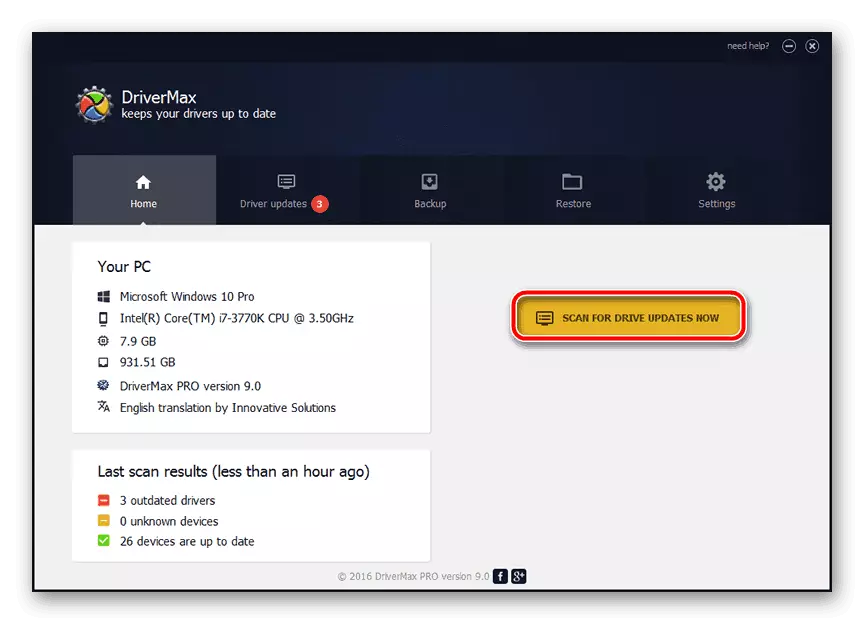
Read more: Programs for automatic search and installation of drivers
If you do not know which of the applications considered by us, we strongly recommend paying attention to Drivermax or DriverPack Solution. First, it is they who possess the largest databases of hardware and software. Secondly, on our site there are detailed guidelines on how to use them to solve our today's task.

Read more: Search and install drivers in Driverpack Solution and Drivermax programs
Method 5: Equipment ID
Both universal programs from the previous method and the Lenovo branded utility, the device scans to search for missing drivers, after which they find the drivers corresponding to it, load and install them into the system. Something like this can be done completely independently, first having filled equipment identifiers (ID) Lenovo V580C, each of its iron component, and then finding the necessary software components on one of the specialized websites. Learn more that this is required for this, you can in the reference below below.
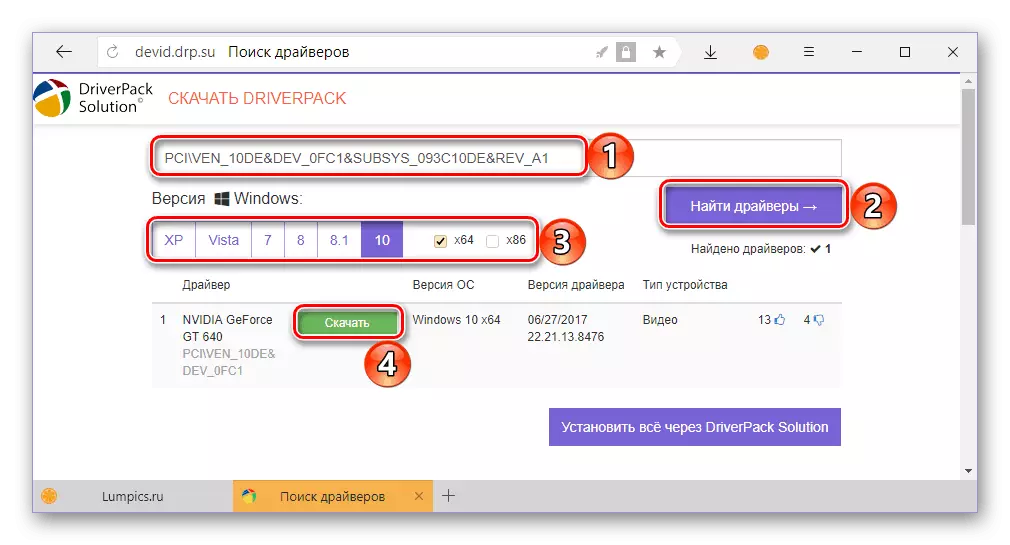
Read more: Search for drivers for equipment by identifier
Method 6: "Device Manager"
Not all users of computers or laptops running Windows are confirmed that you can download and install the necessary drivers using the built-in toolkit. All that is required for this is to refer to the Device Manager and independently initiate the search for the driver for each equipment represented in it, after which it will only be followed by step by step prompts of the system itself. Apply this method to Lenovo V580C, and you can learn more about the algorithm for its implementation in a separate material on our website.
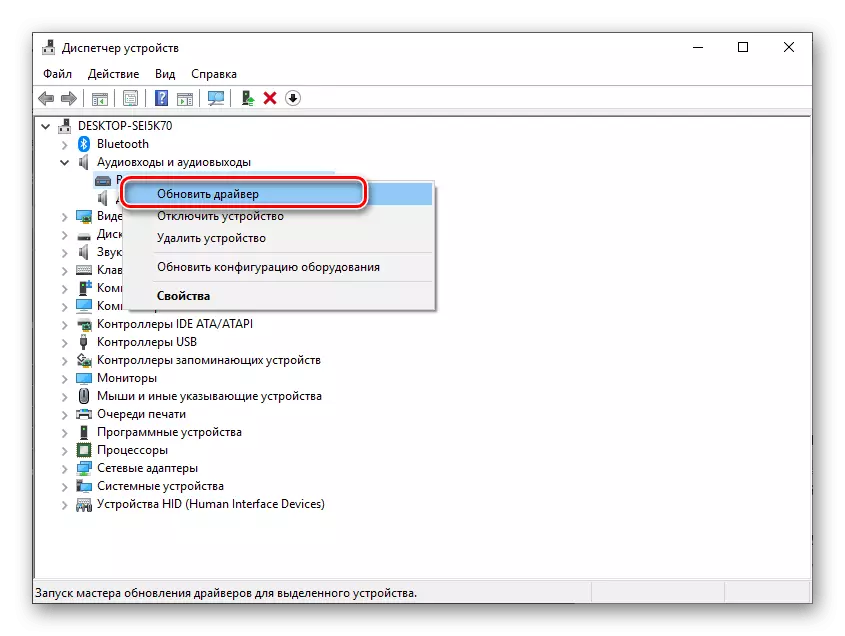
Read more: Update and install drivers with standard Windows tools
Conclusion
As you can see, there are quite a few ways to download drivers on Lenovo V580C laptop. Despite the fact that in terms of execution, they differ, the final result will always be the same.
